The introduction of the Connected Camera feature in the recent March 2025 update for the Google Pixel 9 series is transforming the landscape of live streaming. This innovative capability allows users to effortlessly connect various camera devices during a live broadcast, seamlessly switching between multiple angles. Compatible with popular social media platforms such as Facebook, Instagram, TikTok, and YouTube, this feature now enhances the live streaming experience without the need for a computer or specialized equipment. Excitingly, its availability has expanded to numerous regions.
This guide will delve into the essentials needed to utilize the Connected Camera feature effectively and provide a comprehensive walkthrough on how to set it up.
Utilizing the “Connected Camera”Feature
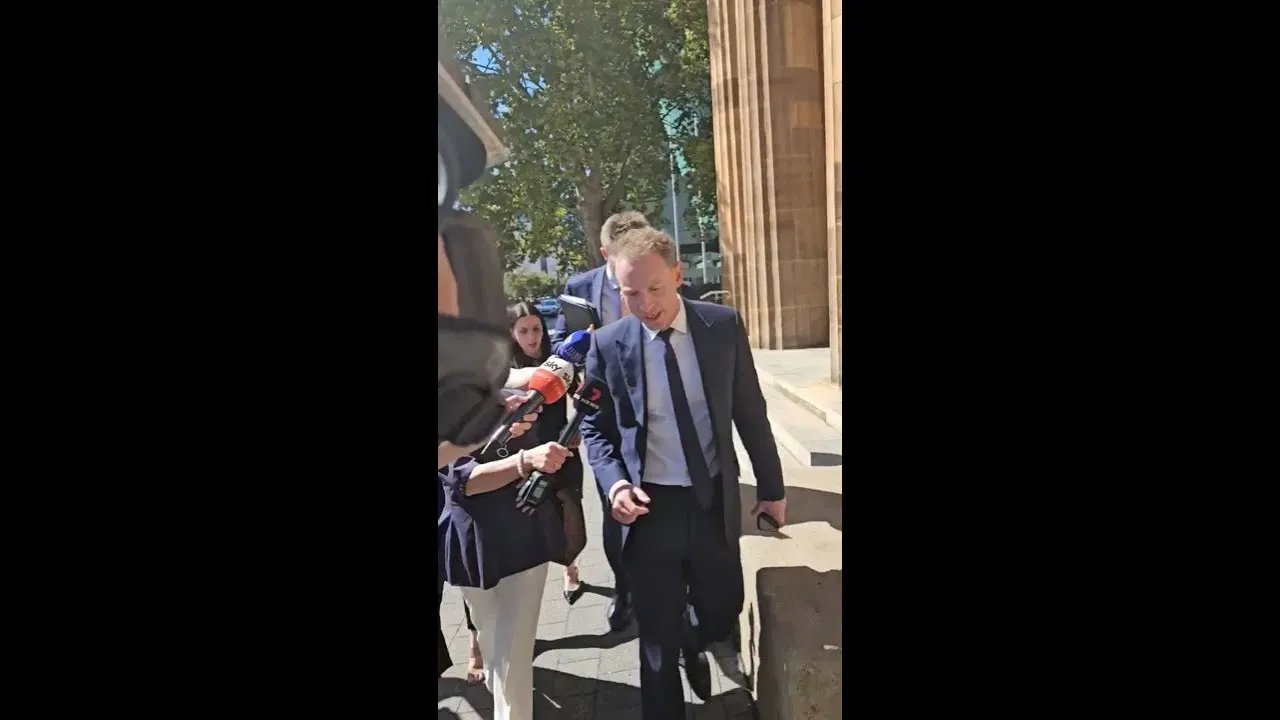
Prerequisites for Activation
Before diving into the Connected Camera setup, ensure that your device meets the following prerequisites:
- Install the March 2025 software update.
- Update the Device Connectivity Service, Pixel Camera Services, and Pixel Camera app to their latest versions via the Play Store.
- This feature is exclusive to Pixel 9 series models.
- Supported social media platforms include Facebook, Instagram, TikTok, YouTube, and Snapchat.
- Any additional cameras intended for connection must also be updated.
Supported Secondary Cameras
The following devices are compatible for use as secondary cameras:
- Pixel 6 and newer models.
- GoPro Hero 10 and later versions.
Step-by-Step Guide to Using the Connected Camera Feature
Once all updates and prerequisites are confirmed, follow these steps to make full use of the Connected Camera feature:
- Open the Settings app and navigate to Connected devices > Connection preferences > Connected Cameras.
- Turn on the Use Connected Cameras option.
- Launch a compatible app such as Facebook, Instagram, TikTok, YouTube, or Snapchat and initiate a live stream.
- A floating phone icon will appear on your screen; tap it to see all nearby cameras, including the additional Pixel devices.
- Pixel phones linked to the same Google account will be displayed. To connect to a GoPro 10, ensure it is paired via the Connected Cameras settings before starting your live stream.
- Select the desired camera by tapping on it. The secondary Pixel phone will send a prompt requesting access to its camera.
- Accept the access request; a timer will commence on the Pixel 9, indicating the camera switch.
- A secondary floating icon labeled My Pixel will appear; tap this to return to streaming from the Pixel 9.
Important Considerations for the Connected Camera Feature
Keep these crucial notes in mind while utilizing the Connected Camera feature:
- Only one additional camera can be connected at a time. To connect a new camera, you must first disconnect the currently paired device.
- Both devices must use the same Google account for connectivity.
- The audio capture will be solely from the Pixel 9’s microphone; the audio microphone from the secondary camera will not be utilized.
- Avoid connecting any Bluetooth devices during the use of this feature, as this may interfere with performance.
With this comprehensive understanding, you are now equipped to maximize your live streaming capabilities using the Connected Camera feature on your Google Pixel 9 series device.


