Krafton, the renowned South Korean game developer behind PUBG, has recently launched inZOI, an engaging life simulation game that has captured the attention of many gamers. While the game boasts immersive gameplay and stunning graphics, some players have reported encountering the frustrating “insufficient video memory to run the game”error. This issue not only hinders the game’s launch but also can lead to frequent crashes during gameplay.
In this article, we will delve into the potential causes of this error and provide actionable solutions to resolve it. However, if the suggested fixes do not rectify the problem, you may need to await an official patch from the developers.
Understanding the Insufficient Video Memory Error in inZOI
The “insufficient video memory to run”error can arise from several factors. Below, we outline some common causes that players might encounter:
- Insufficient VRAM: The game has specific VRAM requirements. If your graphics processing unit (GPU) falls short of these requirements, the error will occur.
- Outdated Graphics Drivers: Running inZOI with outdated GPU drivers can lead to performance issues and game instability.
- High Graphics Settings: Operating the game at a high graphics setting can put excessive strain on your GPU, resulting in diminished available video memory.
- Background Applications Utilizing VRAM: Other applications running concurrently—such as video editing tools or streaming software—can monopolize VRAM resources, leading to insufficiencies for inZOI.
Solutions to Resolve the Insufficient Video Memory Error in inZOI
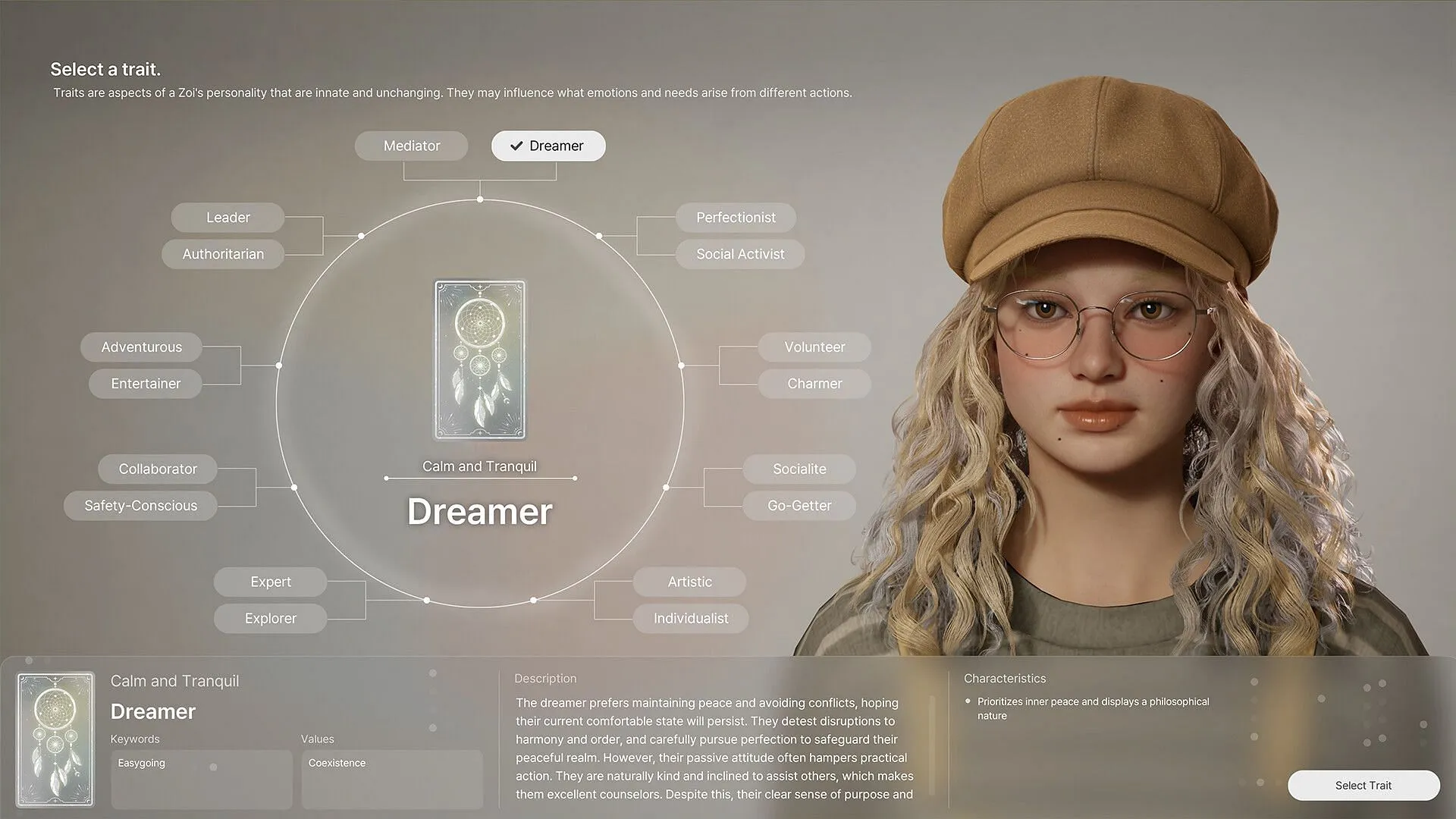
Now that we have identified potential causes for the “insufficient video memory”error, here are several solutions to help you resolve the issue:
- Update Your GPU Drivers: Visit the manufacturer’s website (NVIDIA, AMD, or Intel) to download the most recent graphics drivers. Updated drivers often include enhancements for memory management and game performance.
- Reduce Graphics Settings: If running the game at high settings consumes too much VRAM, consider lowering parameters such as texture quality, shadows, and anti-aliasing. Opting for medium or low presets can ease the GPU’s workload.
- Close Background Applications: Utilize Task Manager to identify any active applications that might consume excessive VRAM and close them to allocate more resources to inZOI.
- Disable Unnecessary Overlays: In-game overlays from platforms like Discord, GeForce Experience, or Steam can unnecessarily consume VRAM. Turn these off within their respective settings to help stabilize gameplay.
- Consider Upgrading Your GPU: If your current GPU does not meet the game’s minimum requirements, check the system specifications for inZOI and consider obtaining a suitable graphics card. To test this theory, you might be able to borrow a compatible GPU to see if your issue is resolved before making a purchase.
By implementing these solutions, you should be able to eliminate the error and enhance your gaming experience. Should the problem persist, it may be indicative of optimization issues within the game itself. In such cases, patience may be required until developers release a patch to address these concerns.


