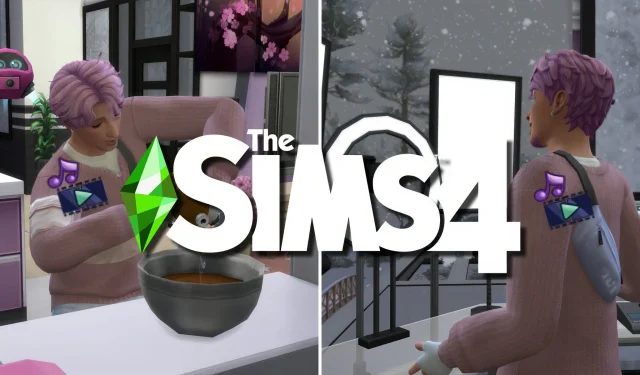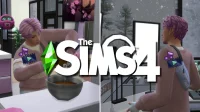Players of The Sims 4 have the exciting opportunity to become influencer celebrities within the SimTube community, thanks to the innovations brought by the Get Famous expansion pack. With the right tools, they can create engaging content such as fashion hauls, tutorials, product reviews, and vlogs, transforming any Sim into the next big sensation online.
Mastery in filming, editing, and uploading videos is essential for building a successful reputation and profiting through royalties. By strategically utilizing video stations and streaming drones, Sims have an abundance of creative avenues to craft trendy and captivating content that resonates with audiences.
Studying Trends in The Sims 4
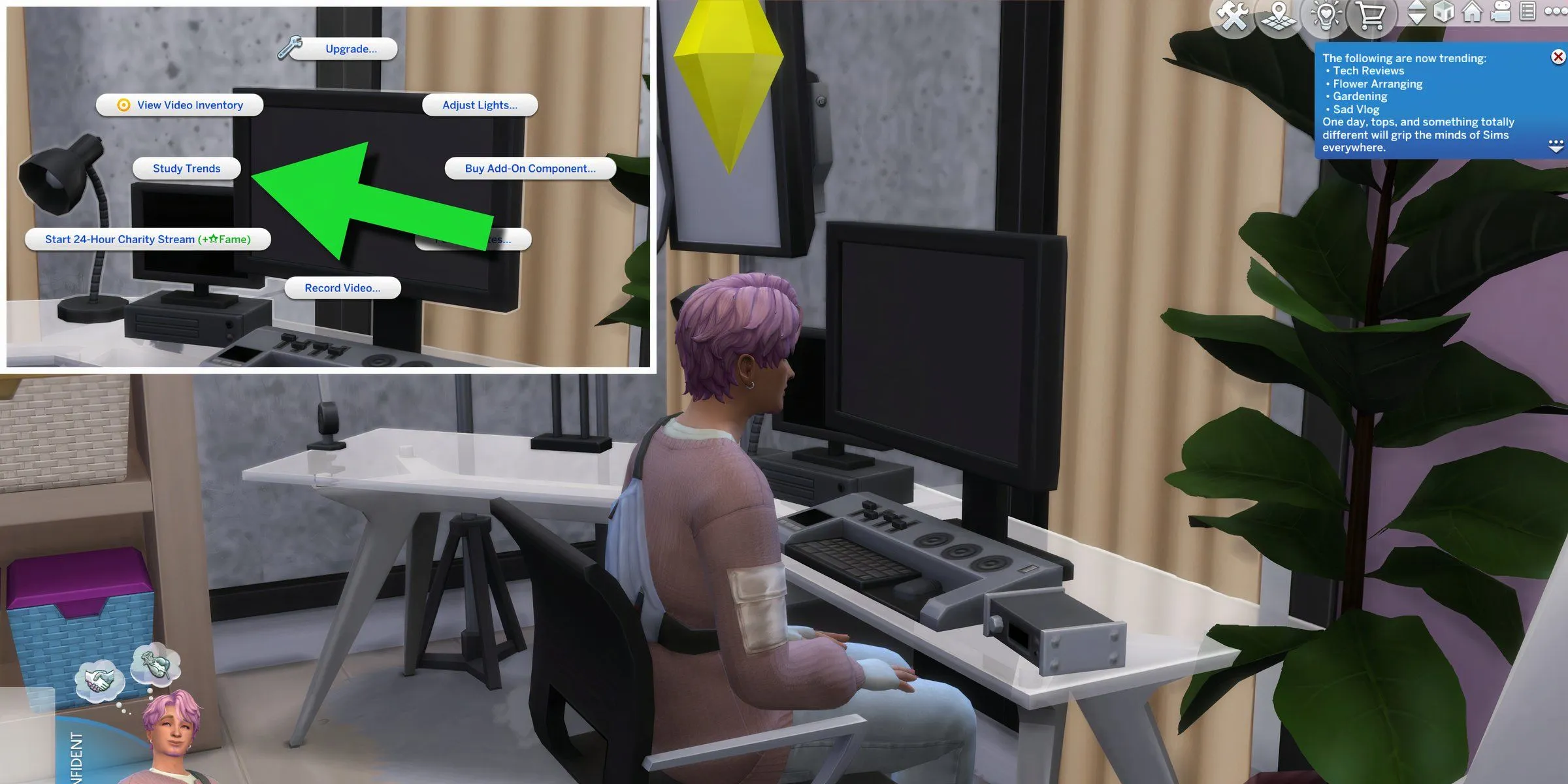
For Sims aspiring to tap into current popular culture, utilizing the “Study Trends”option at the Video Station can provide invaluable insights into trending topics. After a brief research session, players receive notifications about four popular topics. For instance, a Sim might discover trends in Tech Reviews, Flower Arranging, Gardening, and Sad Vlogs, as depicted in the accompanying image.
By producing videos aligned with these trending subjects, Sims heighten their chances of garnering fame and securing increased royalties. Given that trends can shift daily, it’s crucial to check for updates regularly to keep videos fresh and appealing to the audience.
Filming Videos in The Sims 4
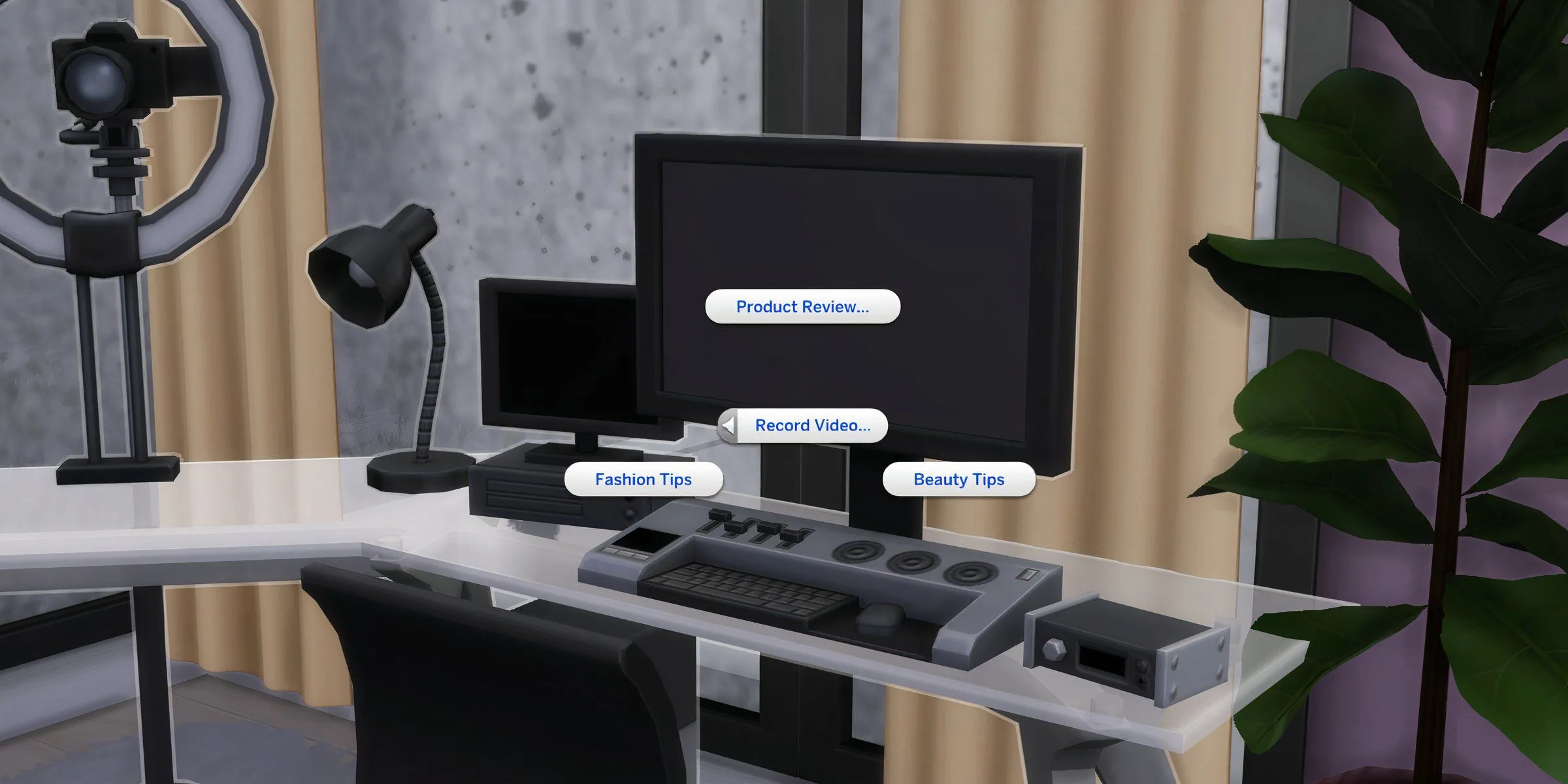
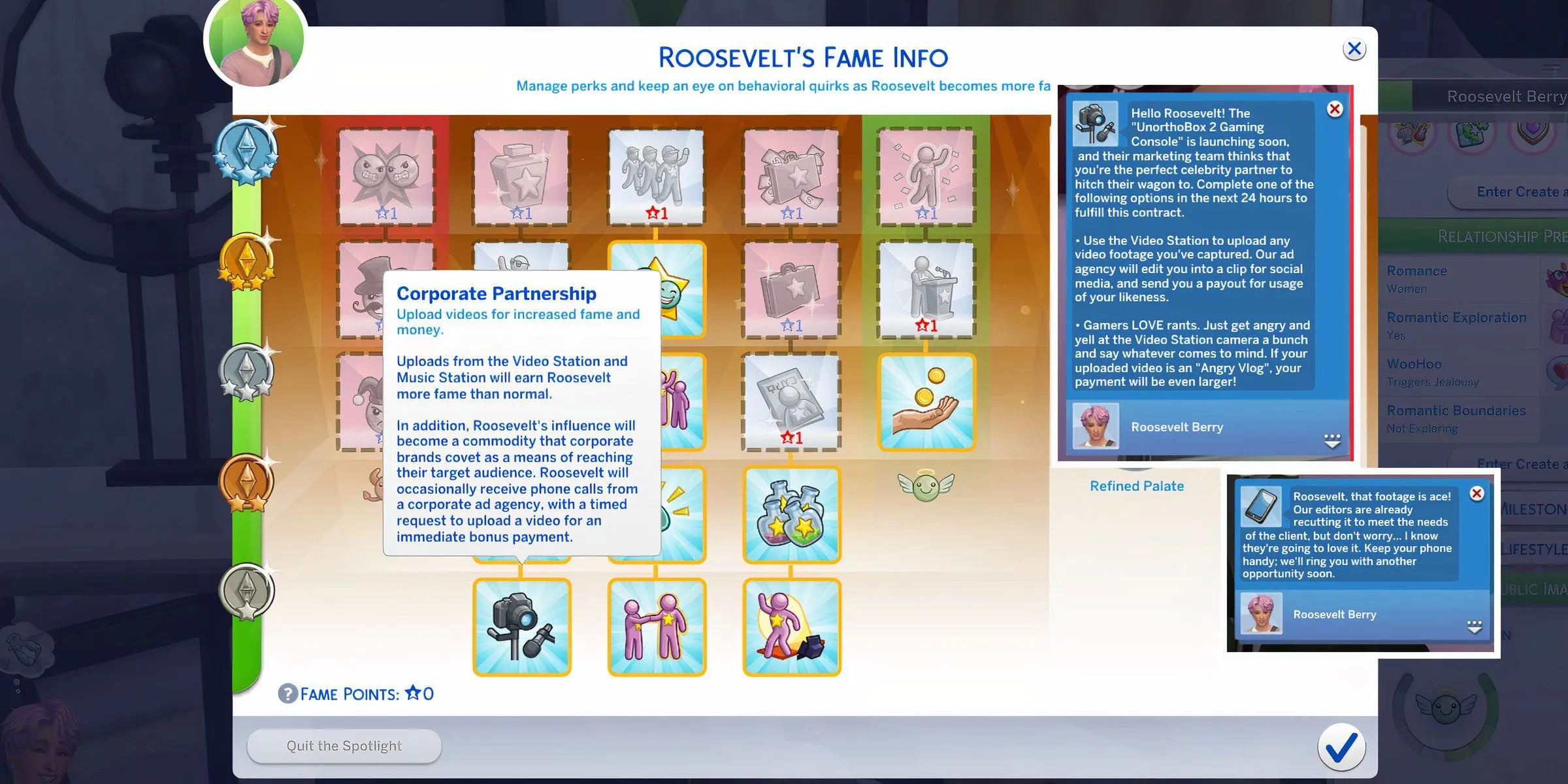
To embark on the journey of crafting an online persona, Sims must first obtain a video station or a streaming drone, which serve distinct functions for capturing video content. By choosing the “Record Video”option at the video station, Sims can access various recording formats tailored to their preferences and skills. Alternatively, the “Begin Recording”function on a streaming drone allows for dynamic content creation.
Upon completing the filming process, Sims will be prompted to name their video and include a description before finalizing the save. As their repository of footage grows, Sims can assess and enhance their content strategy, editing their clips to boost quality and amplification of fame and earnings.
Newcomer Sims, currently at a one-star celebrity level, can acquire the Corporate Partnership perk, which provides them with lucrative requests from partnerships for specific video themes, resulting in higher payouts and increased fame. While it’s beneficial to upload videos that adhere to trending themes and include thoughtful edits, it’s not mandatory to reap rewards.
Diverse Video Types Available
A wide array of video options is available for Sims, catering to various skills and interests. They also have the flexibility to produce vlogs based on specific emotions experienced throughout the video. Here’s a comprehensive list of video topics that can be filmed at a video station, reflecting the potential to cultivate a distinctive personal brand and connect with an audience:
- Product Review
- Beauty Products
- Latest Gadgets
- Children’s Toys
- Fashion Tips
- Beauty Tips
- Emotion Vlogs
- Angry Vlog (Sims must be Angry)
- Cheerful Vlog (Sims must be Happy)
- Confident Vlog (Sims must be Confident)
- Dazed Vlog (Sims must be Dazed)
- Funny Vlog (Sims must be Playful)
- Inspiring Vlog (Sims must be Inspired)
- Love Advice Vlog (Sims must be Flirty)
- Pumped Up Vlog (Sims must be Energized)
- Sad Vlog (Sims must be Sad)
Filming at the Video Station
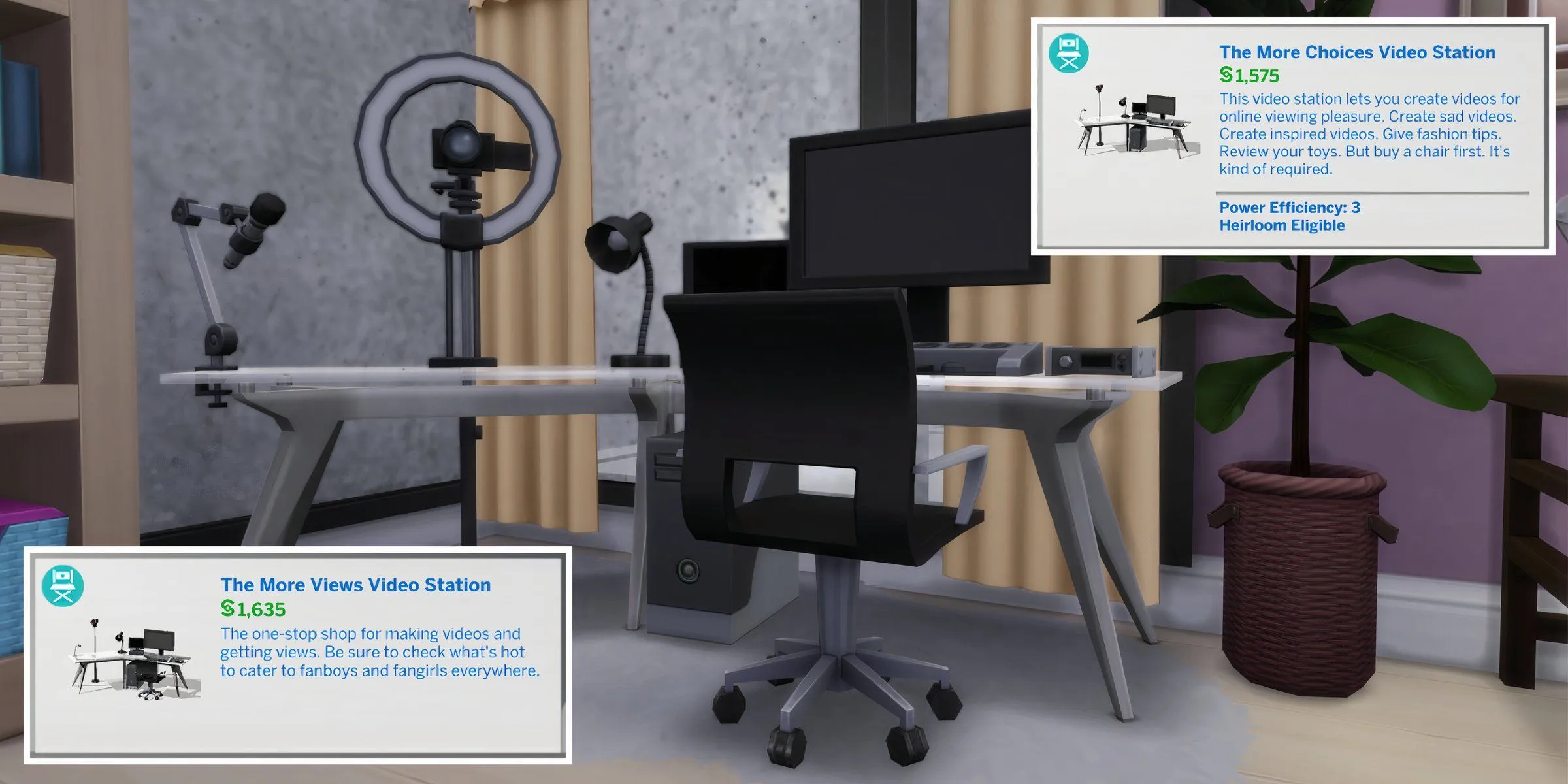
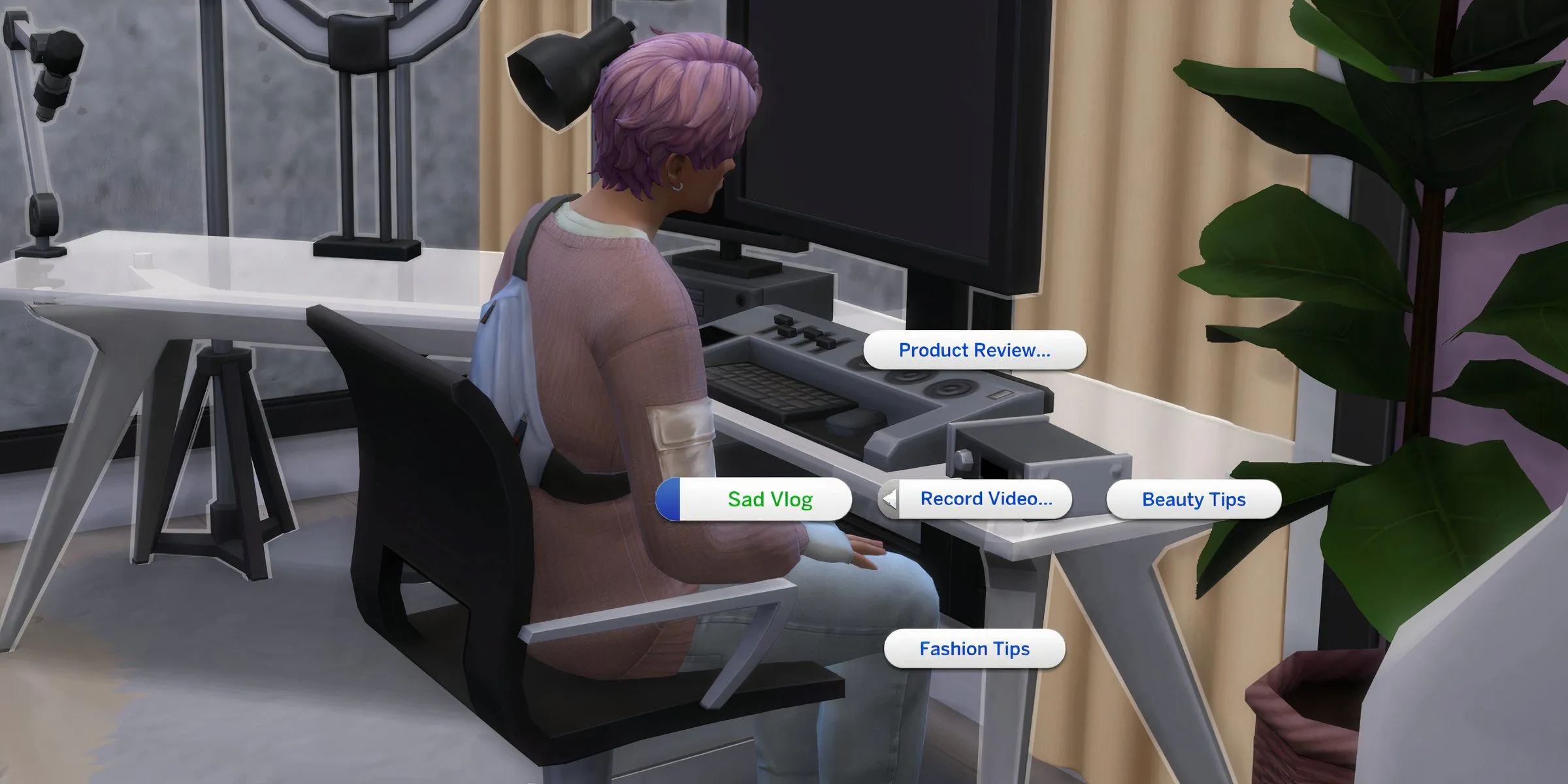
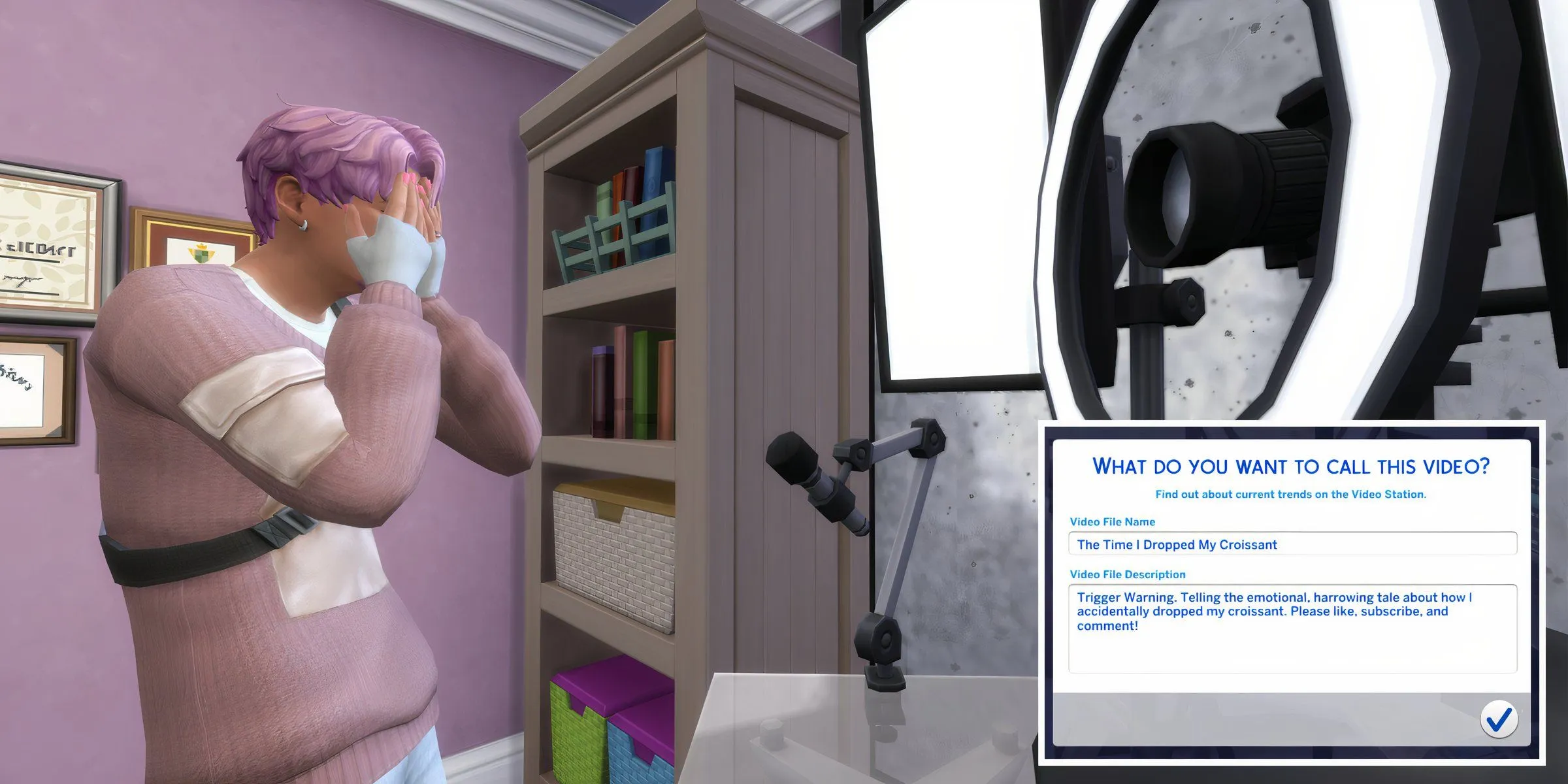
The video station stands as a pivotal resource for Sims aspiring to produce high-caliber content. Located within the miscellaneous electronics category of Build/Buy mode, players can select from two options: the “More Choices Video Station”or the “More Views Video Station.”Each variant empowers Sims to record, edit, and upload videos, solidifying their essential role in the influencer toolkit.
To elevate production values further, Sims can invest in upgrades like HD Cameras, Ring Lights, and Studio Box Lights. These enhancements significantly boost the video quality and improve lighting conditions, dramatically increasing the likelihood of producing attractive and monetarily successful content.
Filming with a Streaming Drone
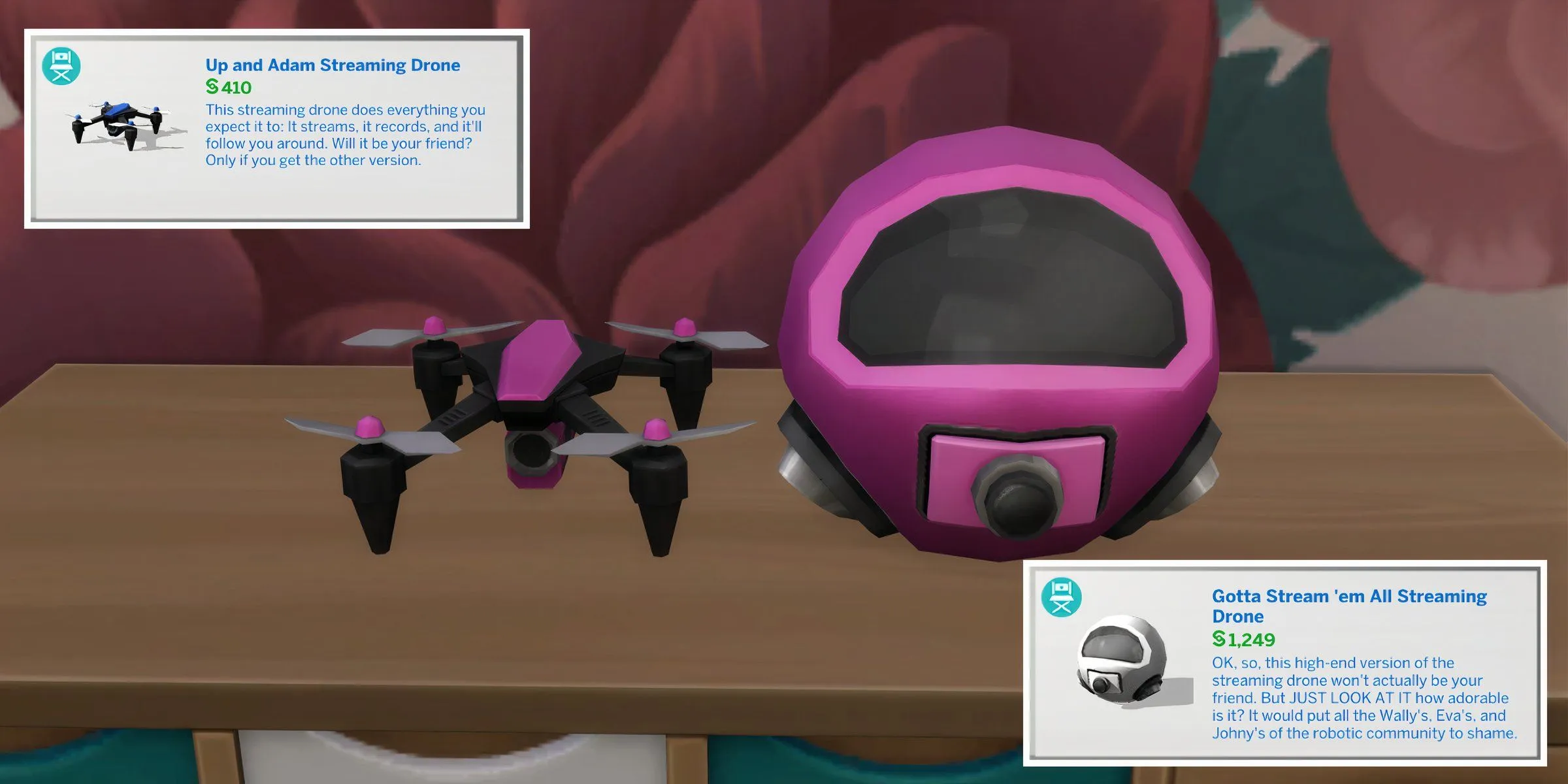
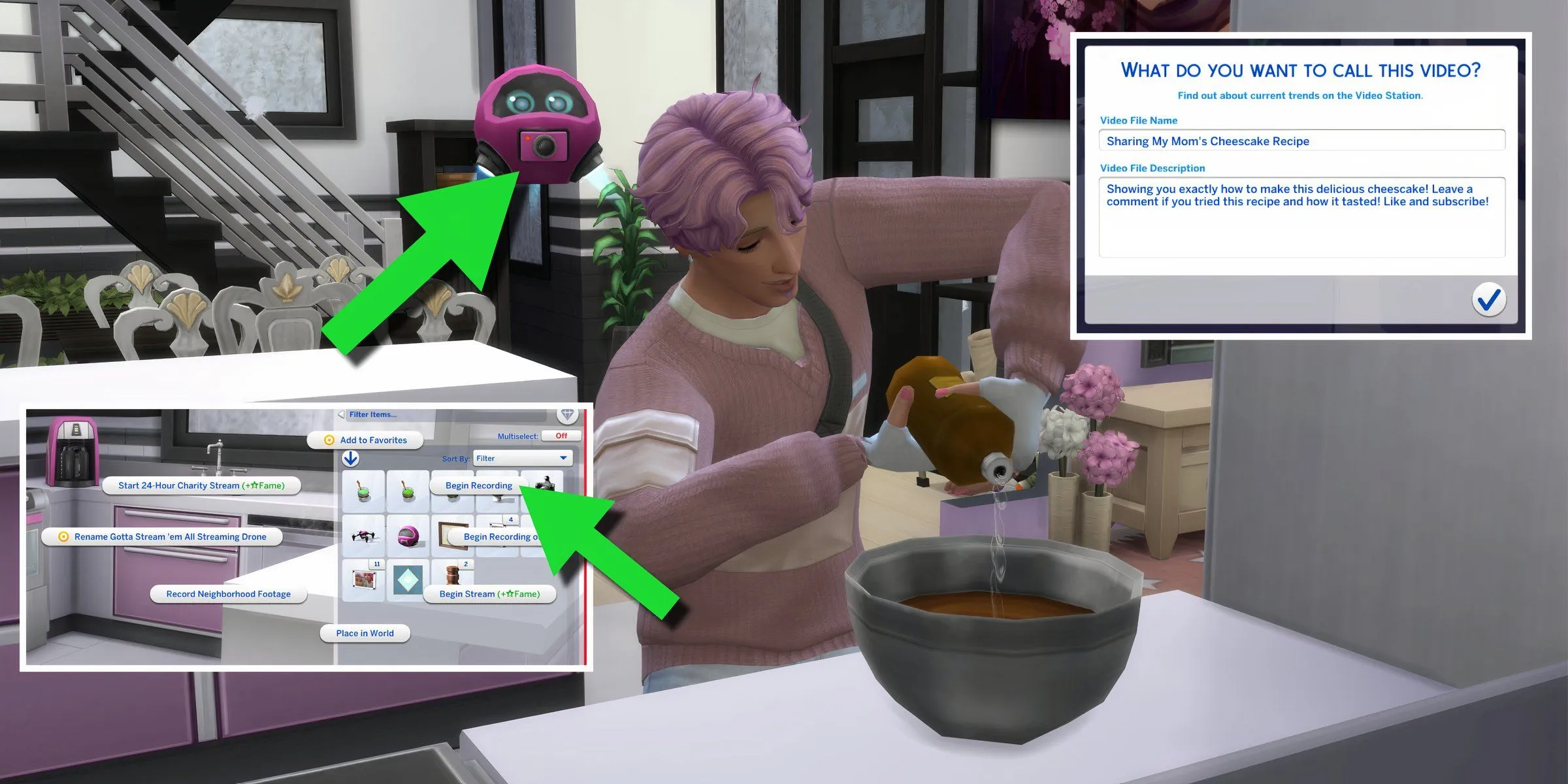
Streaming drones provide a dynamic method for capturing video footage, with players able to choose between two models: the “Up And Adam Streaming Drone”and the “Gotta Stream ‘Em All Streaming Drone.”Both options allow Sims to film themselves, other Sims, or picturesque shots of their environment.
When activated, drones can autonomously track their subjects or navigate freely to capture footage until the battery depletes. Depending on the content filmed, drones can be utilized for travel vlogs or skill-building tutorials. By selecting “Begin Recording,”Sims can actively demonstrate their skills while the drone captures the experience.
Moreover, Sims proficient in handiness can conduct upgrades on drones for enhanced functionality. Upgrades can include adding a lithium battery for extended recording periods, an HD camera for improved image clarity, or replacing internal components to reduce malfunction risks.
Editing Videos in The Sims 4
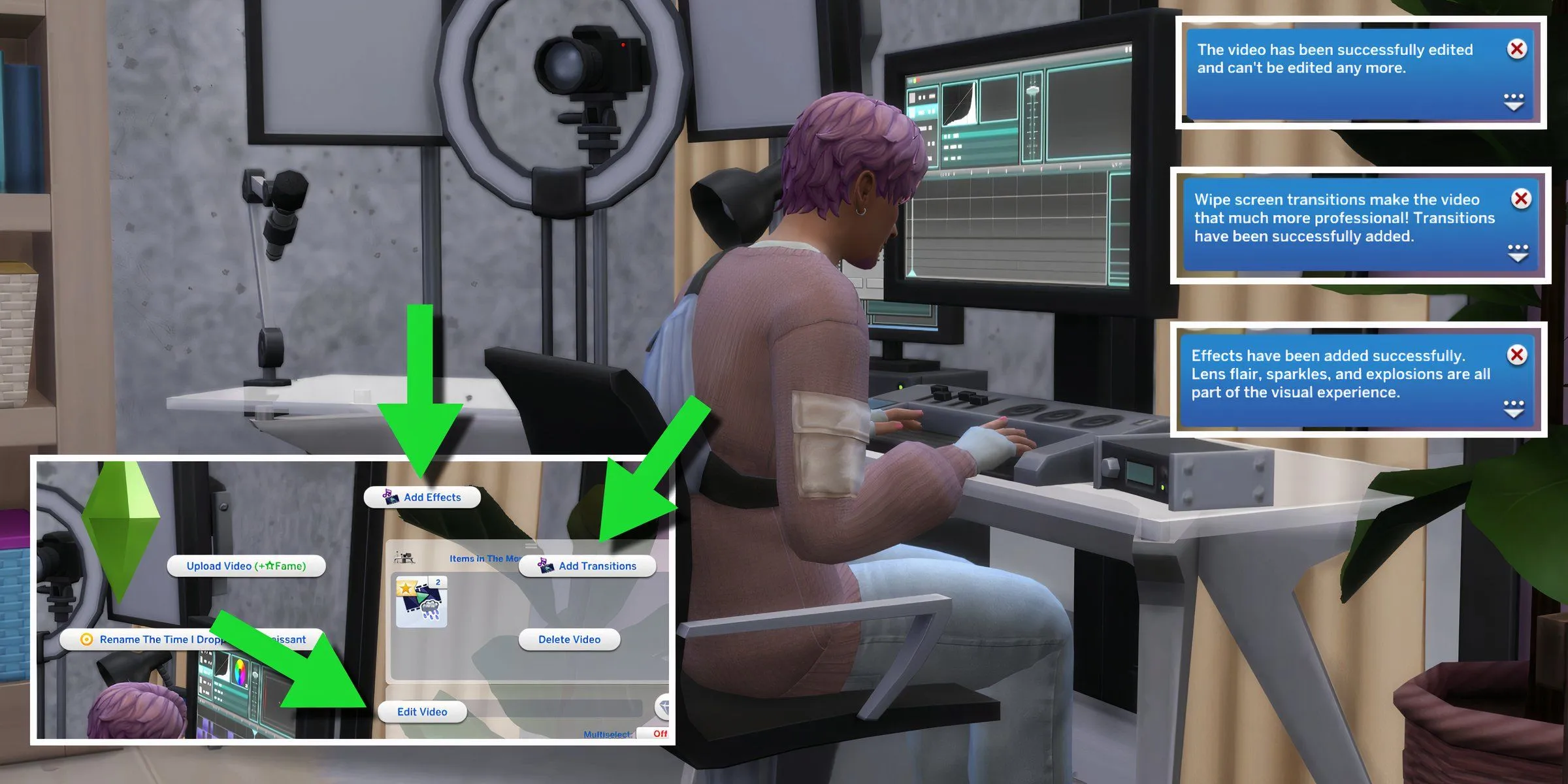
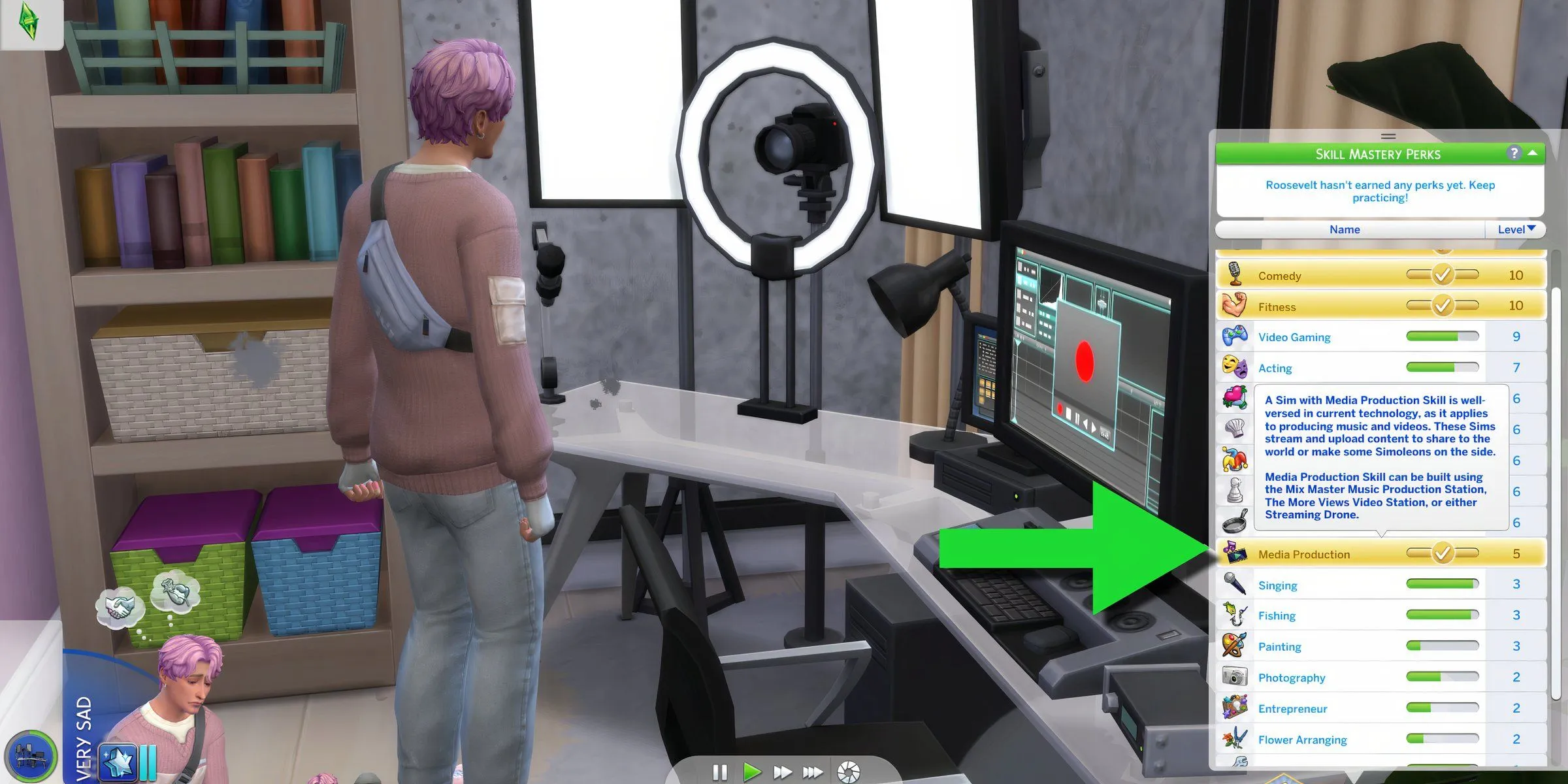
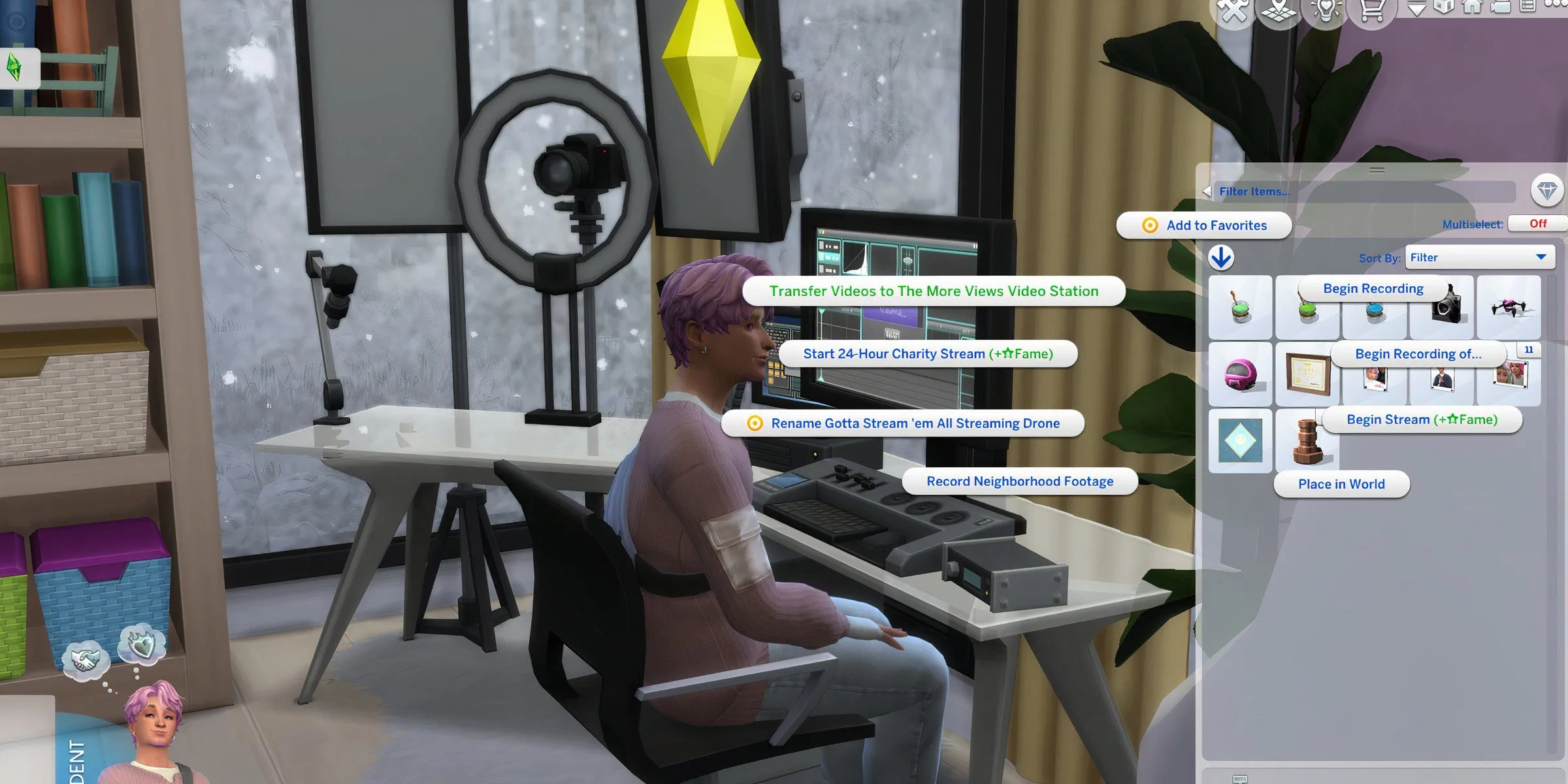
Sims can enhance the quality of their content during the editing phase at the Video Station. For footage captured using drones, videos can be transferred directly to the video station by first placing the drone in inventory and then selecting “View Video Inventory.”From there, they can choose a specific video to edit.
Upon reaching the second level of the media production skill, Sims unlock features like adding transitions to improve video flow, while the third level introduces visual effects and the capability to merge clips. Each editing choice holds the potential to elevate or diminish the outcome, particularly for less experienced Sims who might encounter pitfalls.
Experience can be gained through filming, editing, and using music stations. It can also be further accelerated by enrolling in the media production class from the Businesses & Hobbies expansion or by taking relevant electives at university from the Discover University expansion. Those Sims who favor media production naturally progress quicker and find joy in the editing process, enhancing their overall engagement and efficiency.
Editing can consume a substantial amount of a Sim’s time. To streamline this process, players who have achieved handiness level seven can upgrade their video station by selecting the “Add Increased Memory”option for faster editing capabilities.
Uploading Videos in The Sims 4
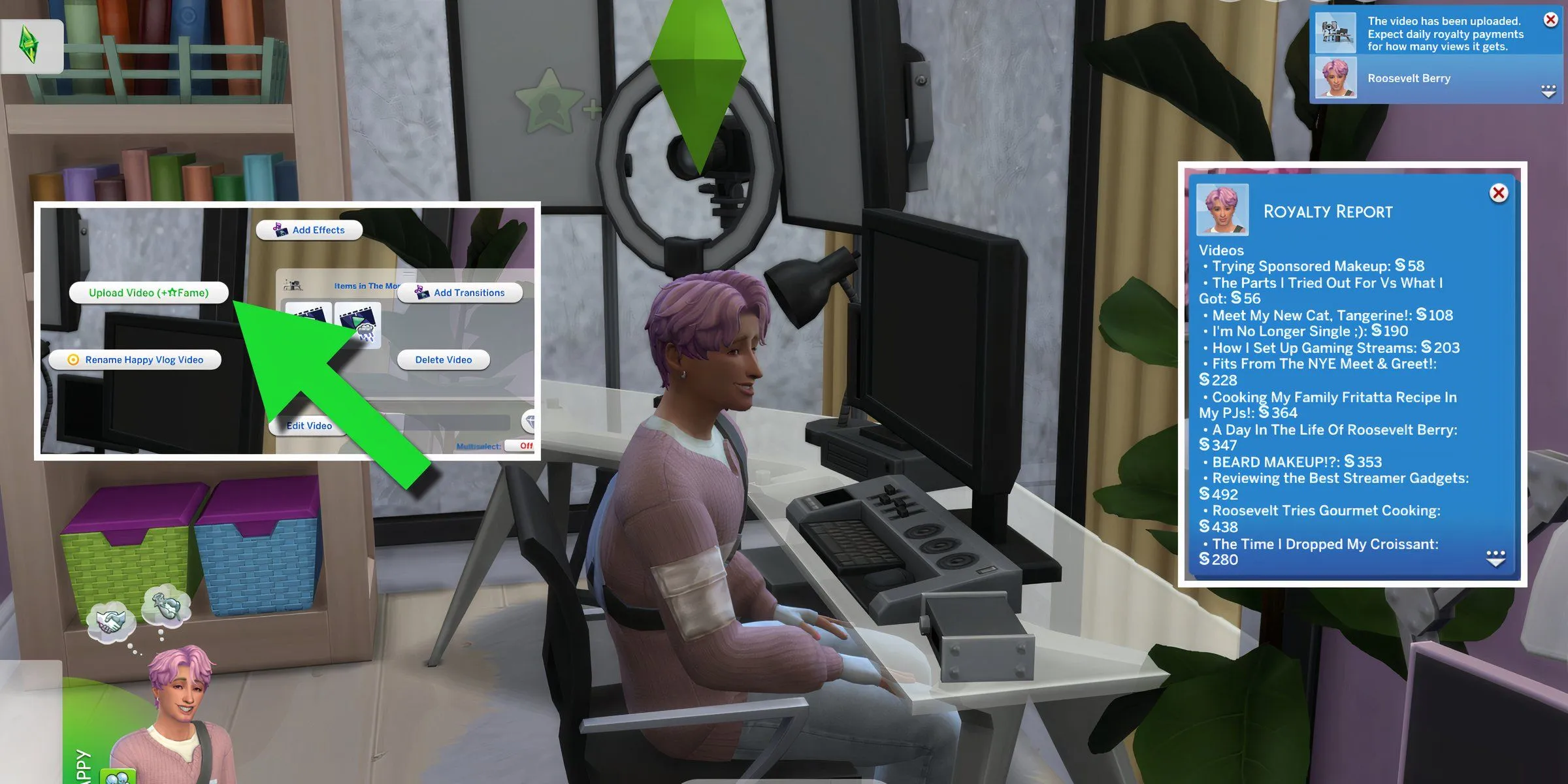
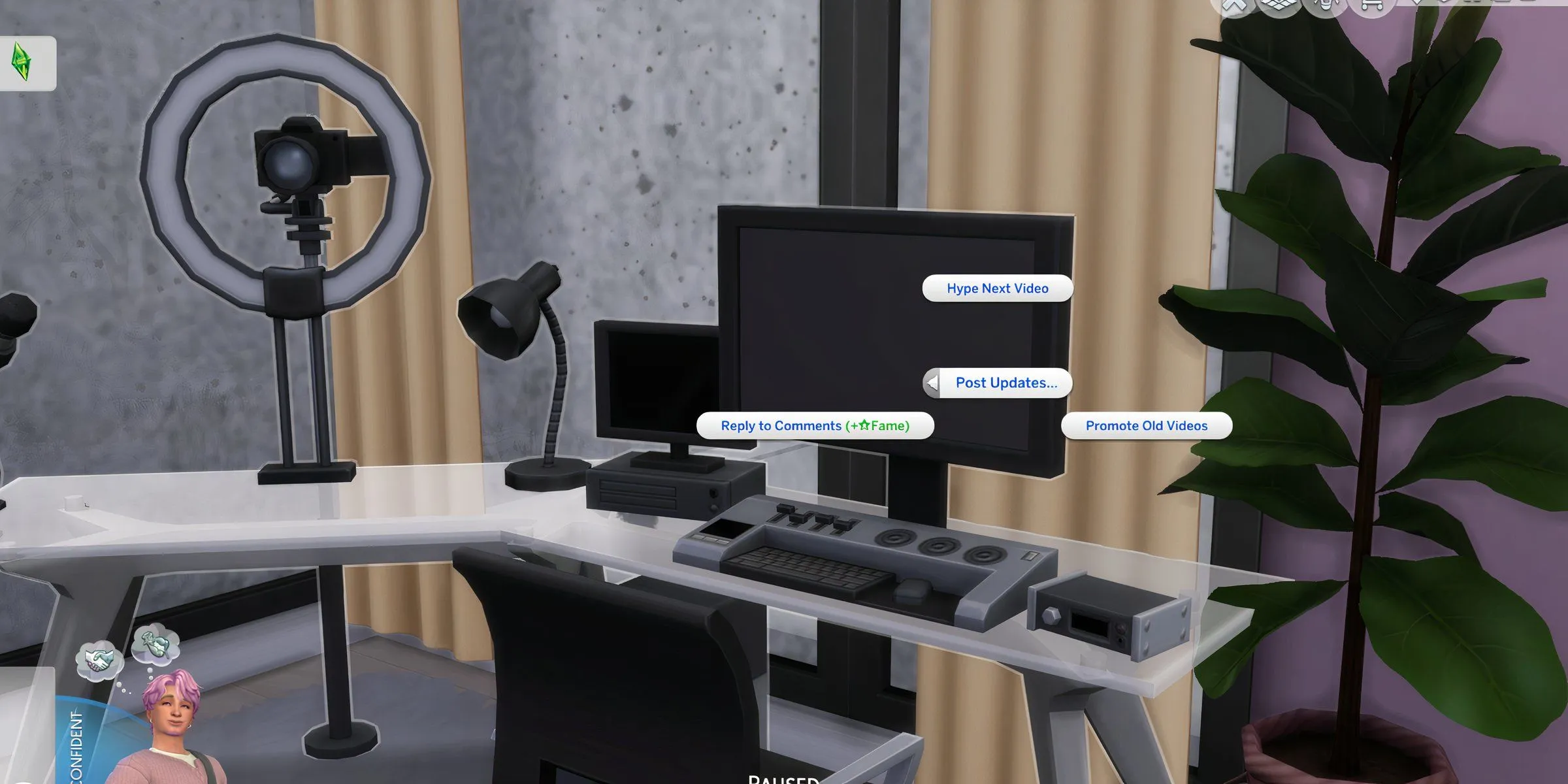
With the editing complete, the final step is sharing the creation with the world. By selecting “View Video Inventory”at the Video Station and clicking “Upload Video,”Sims can showcase their content online, increasing their fame with each upload.
To amplify audience engagement and escalate earnings, additional promotional opportunities are present. Sims can generate excitement for their upcoming videos by selecting “Hype Next Video”or revive interest in older footage with “Hype Old Video.”Engaging in “Reply to Comments”fosters interaction with their viewers, strengthening community ties. A well-marketed video stands a far greater chance of achieving runaway success, culminating in superior profits and recognition within the SimTube landscape.