Inzoi is an exciting life simulation game currently available in Early Access for next-gen consoles and PC. Players are tasked with designing and overseeing a vibrant neighborhood inhabited by customizable virtual characters known as Zois. A standout feature of the game is an in-game sharing platform named “Canvas,”which allows players to showcase their unique creations.
Below, you’ll find a comprehensive guide on how to upload your Zoi to Canvas.
Uploading Your Zoi to Canvas in Inzoi

Within Inzoi, players have the freedom to personalize their Zois, including their clothing, accessories, and physical traits. Beyond the basic customization options, players can create unique outfits using a variety of modular components, allowing for creative combinations. Additionally, there is an option to import textures for almost every item, or you can generate textures through AI prompts.
Once you’re satisfied with your Zoi’s design, direct your attention to the top-left corner of the screen where you will find the button labeled “Upload to Canvas.”
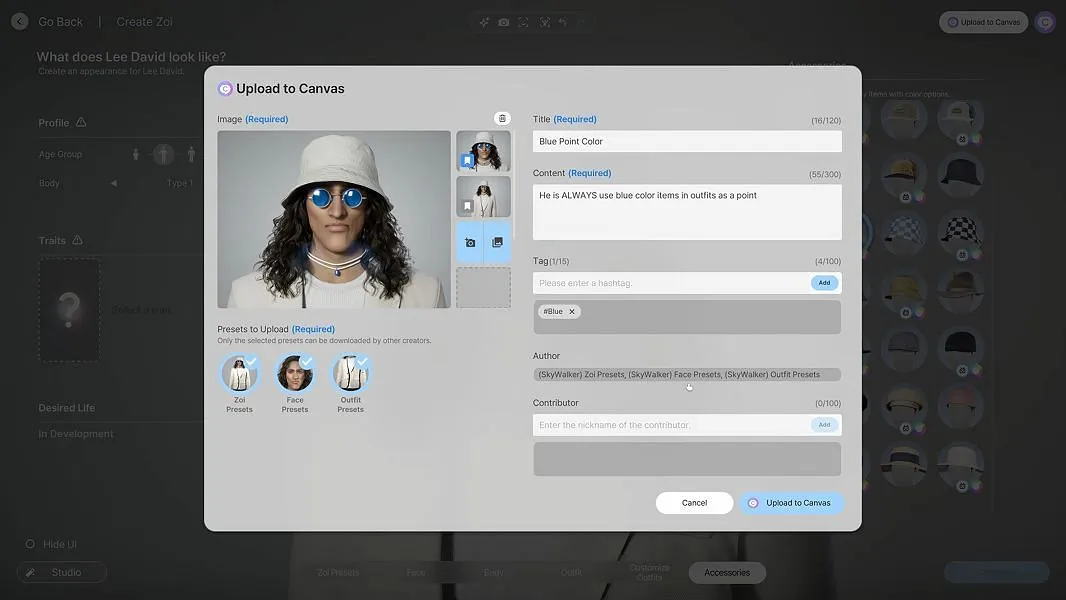
This action will bring up a menu where you can name your Zoi and add a brief description. To improve visibility, consider adding relevant tags that facilitate searchability. When you’re ready, simply click the blue “Upload to Canvas”button located at the bottom-right corner of the menu.
Your Zoi will now be accessible to the public and available for download by other players using the Canvas platform.
Creating AI Emotes in Inzoi
Inzoi features an innovative AI-based system that allows players to create custom emotes using images and video clips, enhancing the expressiveness of your Zois with unique animations and poses.
To design a bespoke emote, follow these straightforward steps:
- Select your Zoi in the game.
- Scroll down to locate the “AI Motion Option.”
- Hover over this option and click on “Make AI Emote.”
You will be presented with two choices for input:
- Upload an image.
- Upload a video clip.
The formats accepted for video clips include. mp4,. avi, and. mov. It’s recommended that the chosen clip showcases a full-body shot of a single individual, with the camera remaining stationary. For optimal results, the ideal video length should be under five seconds.
Explore your creativity and enjoy the process of sharing your personalized Zois and their expressive emotes within the Inzoi community!


