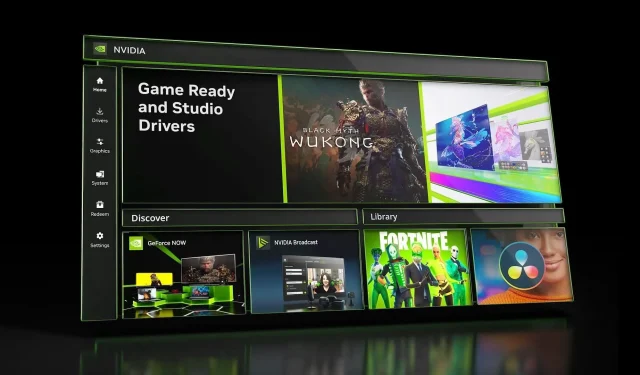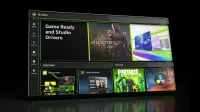Users have recently reported various issues such as black screens, system crashes, and blue screens of death (BSOD) after updating to the Nvidia drivers in the 572.XX series. Ironically, these updates, intended to enhance the stability of the latest RTX 50 series GPUs, have instead led to complications for older RTX models.
If you’ve experienced similar problems following a driver update, rolling back to a previous version could swiftly restore stability to your system.
This guide provides step-by-step instructions to revert your Nvidia drivers to an earlier version.
How to Roll Back Nvidia Drivers
Reverting your Nvidia drivers is a straightforward process if you used the Nvidia application for the initial update. However, those who did a clean installation may find the rollback procedure a bit more complex.
Below are the two primary methods for rolling back your Nvidia drivers:
Method 1: Direct Rollback via Device Manager
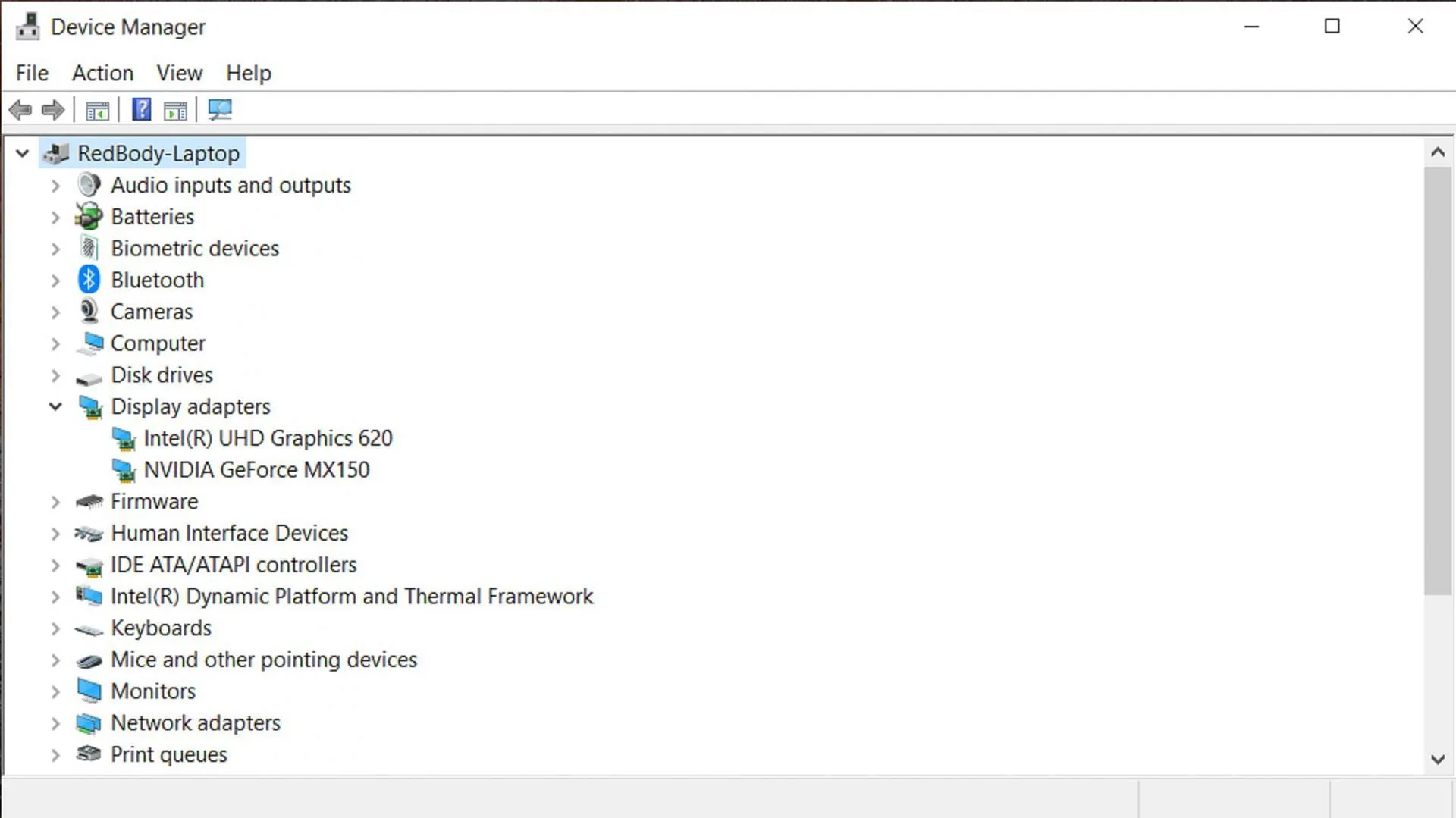
To roll back your Nvidia drivers on Windows 10/11, follow these steps:
- Right-click on the Start menu and choose Device Manager.
- Expand the Display adapters section by double-clicking it to locate your GPU.
- Right-click on your GPU and select Properties to access the Properties window.
- Navigate to the Driver tab and click on Roll Back Driver.
- If prompted for a reason for the rollback, you can select any option and click YES.
By completing these steps, your system will revert to the previous driver version. You may need to reboot your PC afterward for the changes to take effect.
Method 2: Reinstallation of the Old Driver
If you opted for a clean installation of the new driver, you will need to take additional steps to reinstall the older version:
- Visit the Nvidia driver download page, select your specific GPU, and click on View More Versions.
- Choose and download a driver version numbered 566.XX or lower.
- Open the Nvidia driver setup file you downloaded.
- Select the Custom Installation option and check the box for “Perform a clean installation.”
- After the installation completes, restart your PC.
Following these steps should effectively address any stability issues caused by the recent driver update. Be sure to adhere closely to the rollback instructions for the best results.