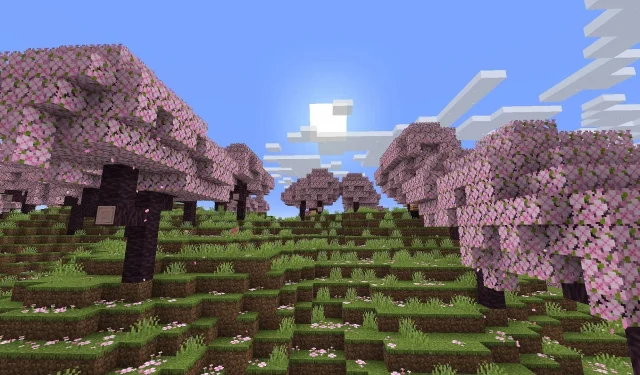The latest Minecraft Bedrock update, version 1.21.72, has just been launched, providing essential bug fixes and enhancements. This hotfix targets various gameplay issues, including crashes associated with specific mobs and blocks, ensuring a more stable and enjoyable adventure in the Minecraft world.
If you’re eager to access this update, follow the instructions below tailored for multiple platforms.
Downloading the Minecraft Bedrock 1.21.72 Update Across Various Platforms
For Xbox One and Series X|S Consoles
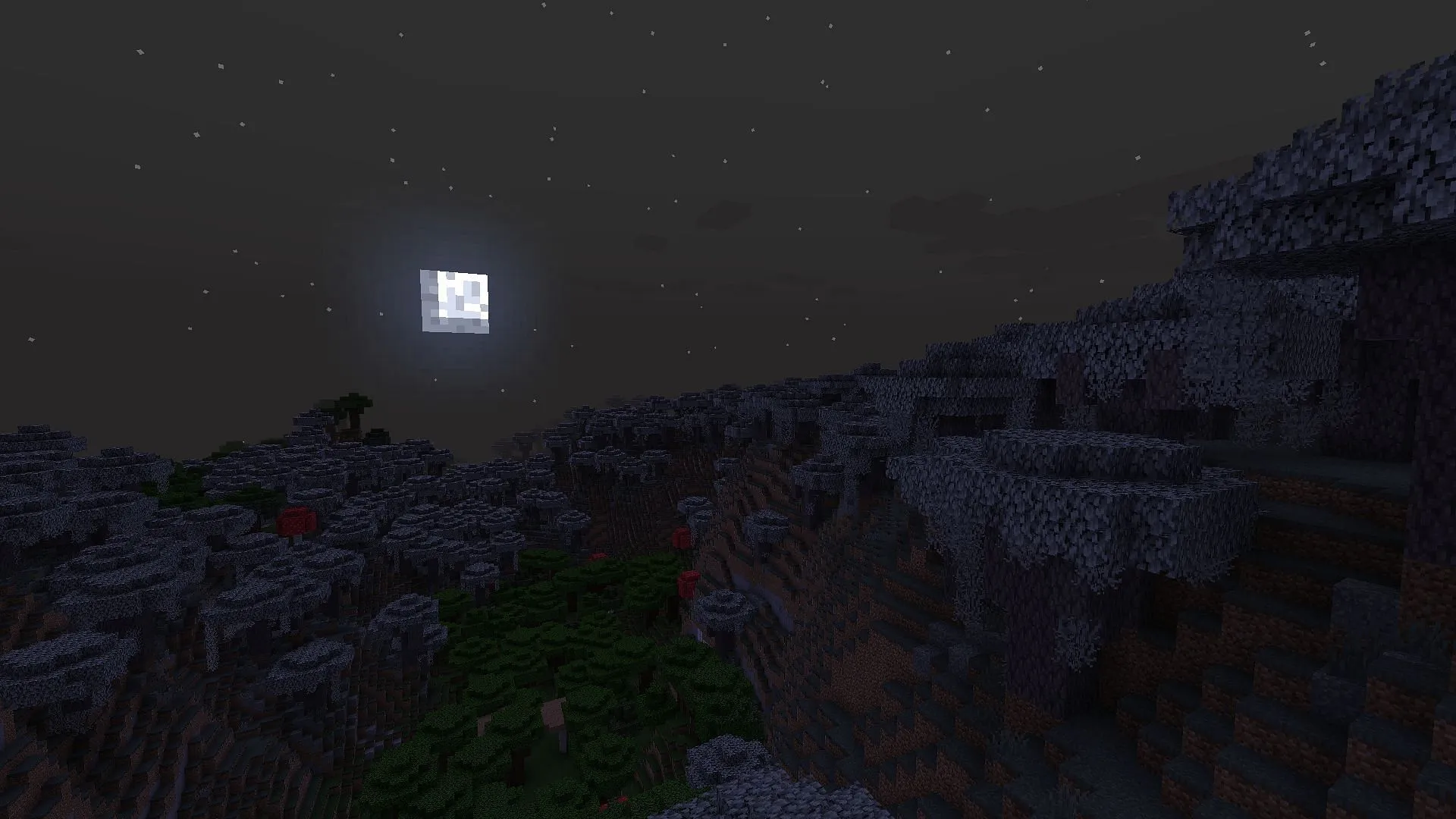
To download the update on your Xbox console, ensure you have an active internet connection along with a licensed copy of Minecraft. Follow these steps:
- Navigate to “My Games & Apps”from your console library or find it under recently played titles.
- Select Minecraft and press the Options button.
- Choose “Manage Game & Add-Ons”, then select the “Updates”option.
- The update will begin downloading automatically. Make sure your device stays on and connected to the internet during this process.
For PlayStation 4 and 5

For PlayStation users, you can update Minecraft as follows:
- Locate the Minecraft icon on your console’s home screen or search for it in your game library.
- Select “Check for Updates”. A stable internet connection is recommended while performing this action.
- Once the update is detected, it will queue for download. Wait for the installation to complete before launching the game.
For Nintendo Switch
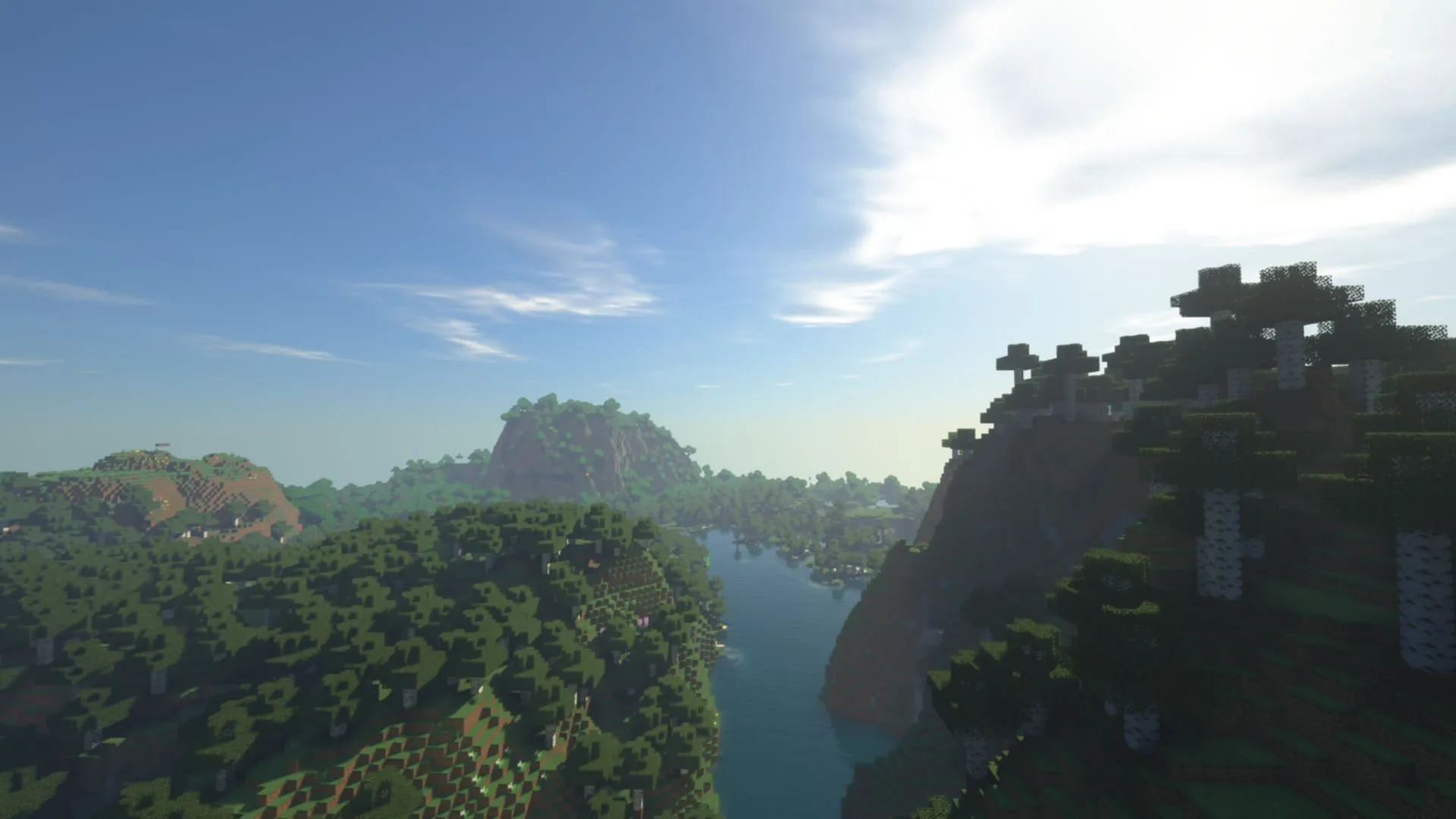
Updating Minecraft on the Nintendo Switch is straightforward. Follow these instructions:
- Launch Minecraft, and a notification will prompt you about the new update. Click on it to proceed to the eShop.
- Select “Update”to add it to your download queue.
- If you missed the notification, go to your dashboard, start the game, and press either the + or – buttons.
- Select “Software Update”followed by “Via the Internet”to initiate the download.
As with other platforms, ensure a stable internet connection throughout the process to prevent any issues.
For Android and iOS Mobile Devices
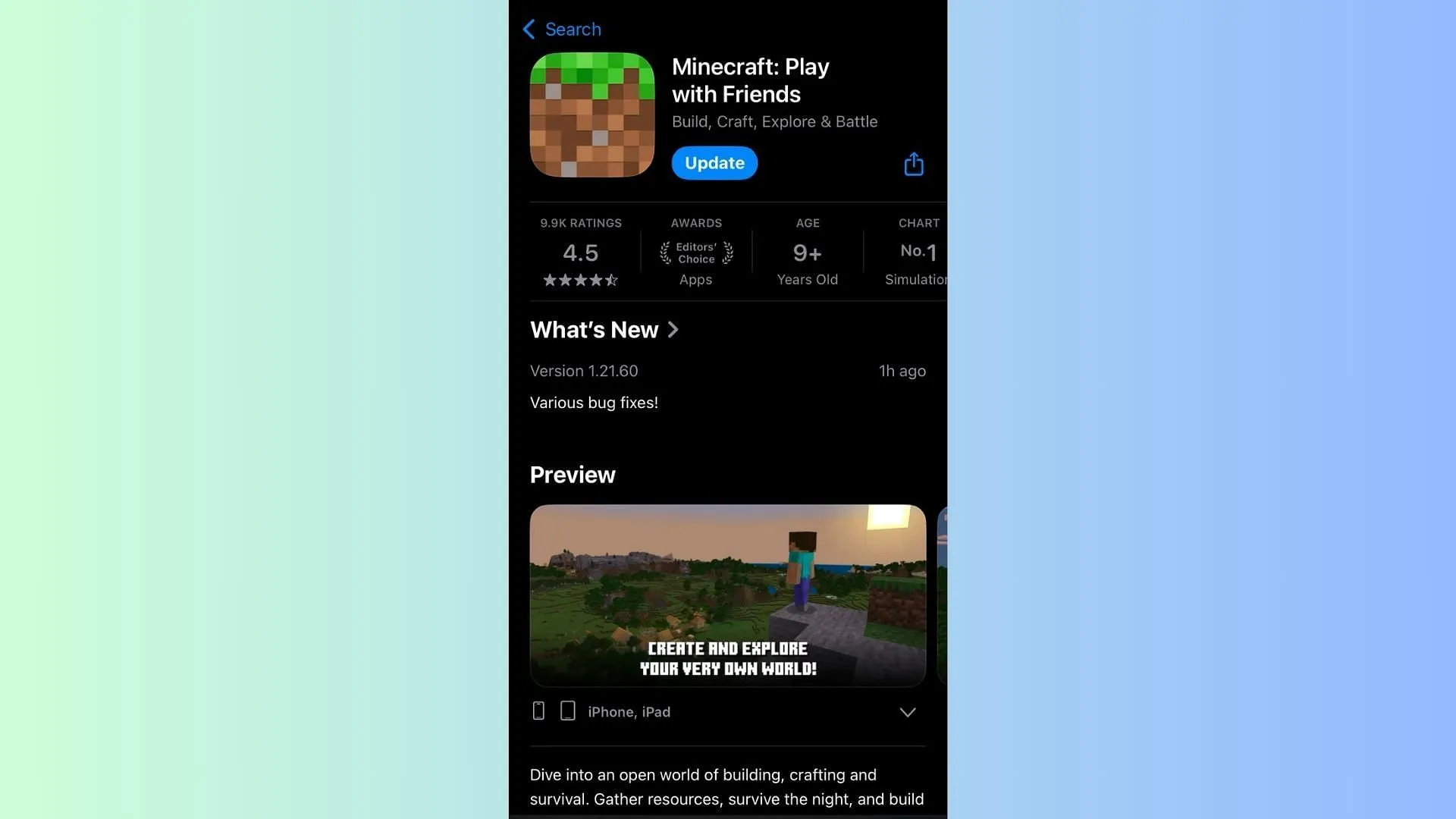
For mobile users wanting the latest update:
- Search for Minecraft on the Google Play Store or Apple App Store.
- On the app page, you should see an “Update”button where the “Open/Play”button usually is.
- Tap the Update button and maintain a reliable internet connection to avoid any game file corruption.
While many mobile devices automatically update apps, it’s wise to check manually if needed.
For Windows 10/11 PCs
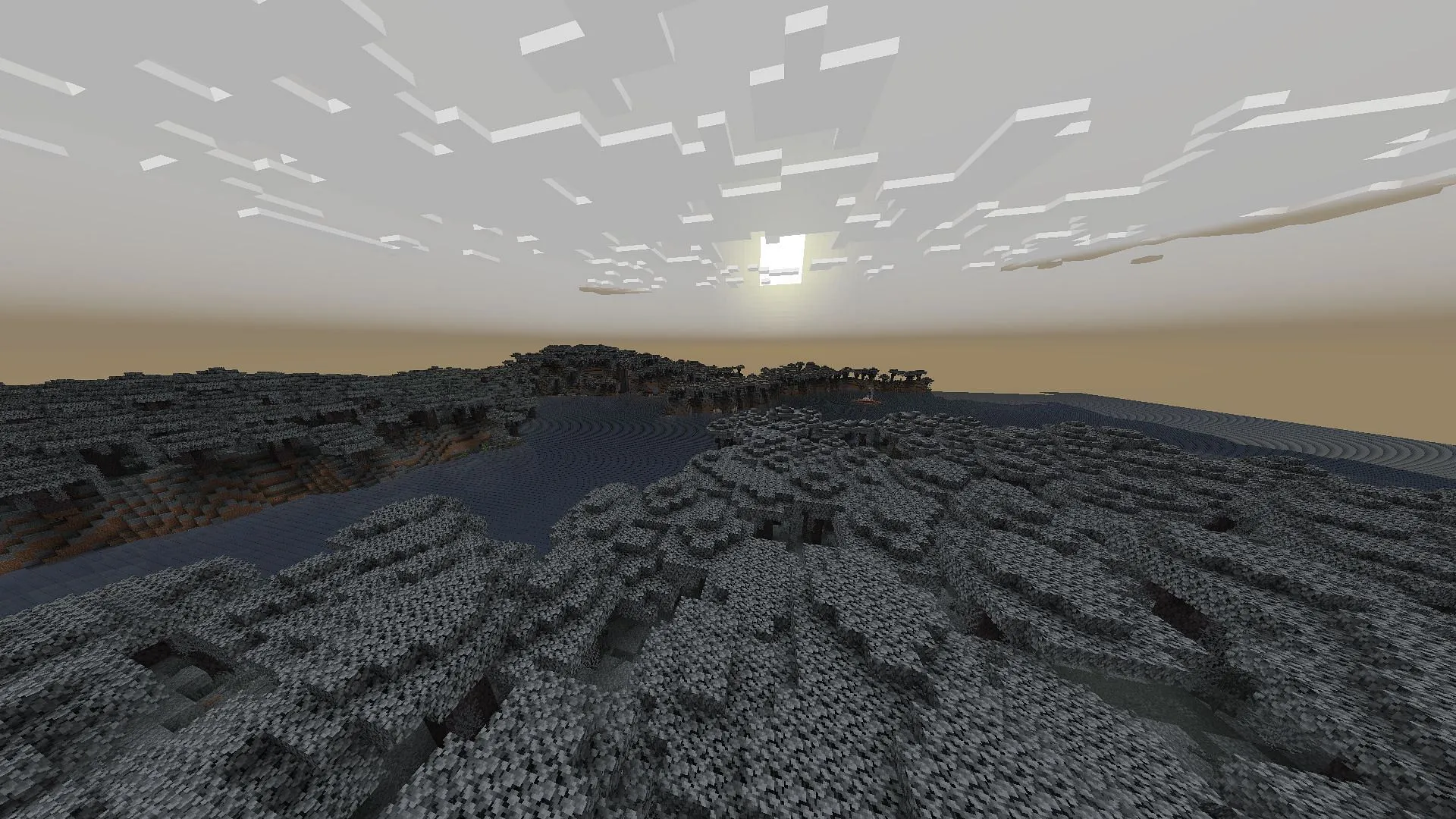
Windows users can easily download the latest update through the official Minecraft launcher:
The launcher automatically detects updates and installs them each time it is opened. For those needing a manual approach, here’s how:
- If you do not have the official launcher, visit the Mojang website or click here to download it.
- Install it after downloading the executable file, then sign in with your Microsoft account.
- Open the launcher and select Minecraft: Bedrock Edition from the sidebar.
- Click the drop-down next to the green Play button and choose “Latest Release”.
- Hit the green Play button, and the launcher will fetch the necessary updates.
It’s advisable to keep your internet connection stable during the update process to ensure its success.
Follow these steps diligently to keep your Minecraft experience up to date and free from bugs. Enjoy your adventures in the vast, blocky world of Minecraft!