Schedule 1 stands out in the realm of simulation games by challenging players to navigate the perilous world of drug lords. While enlisting the help of workers can streamline your operations, the experience is exponentially more enjoyable when shared with friends. This guide aims to provide you with straightforward instructions on how to enjoy Schedule 1’s online multiplayer feature with your companions.
The game does offer multiplayer capabilities, albeit with certain limitations. Nevertheless, inviting your friends to join you is simpler than you might expect, unless interrupted by pesky bugs.
Playing Online Multiplayer with Friends in Schedule 1
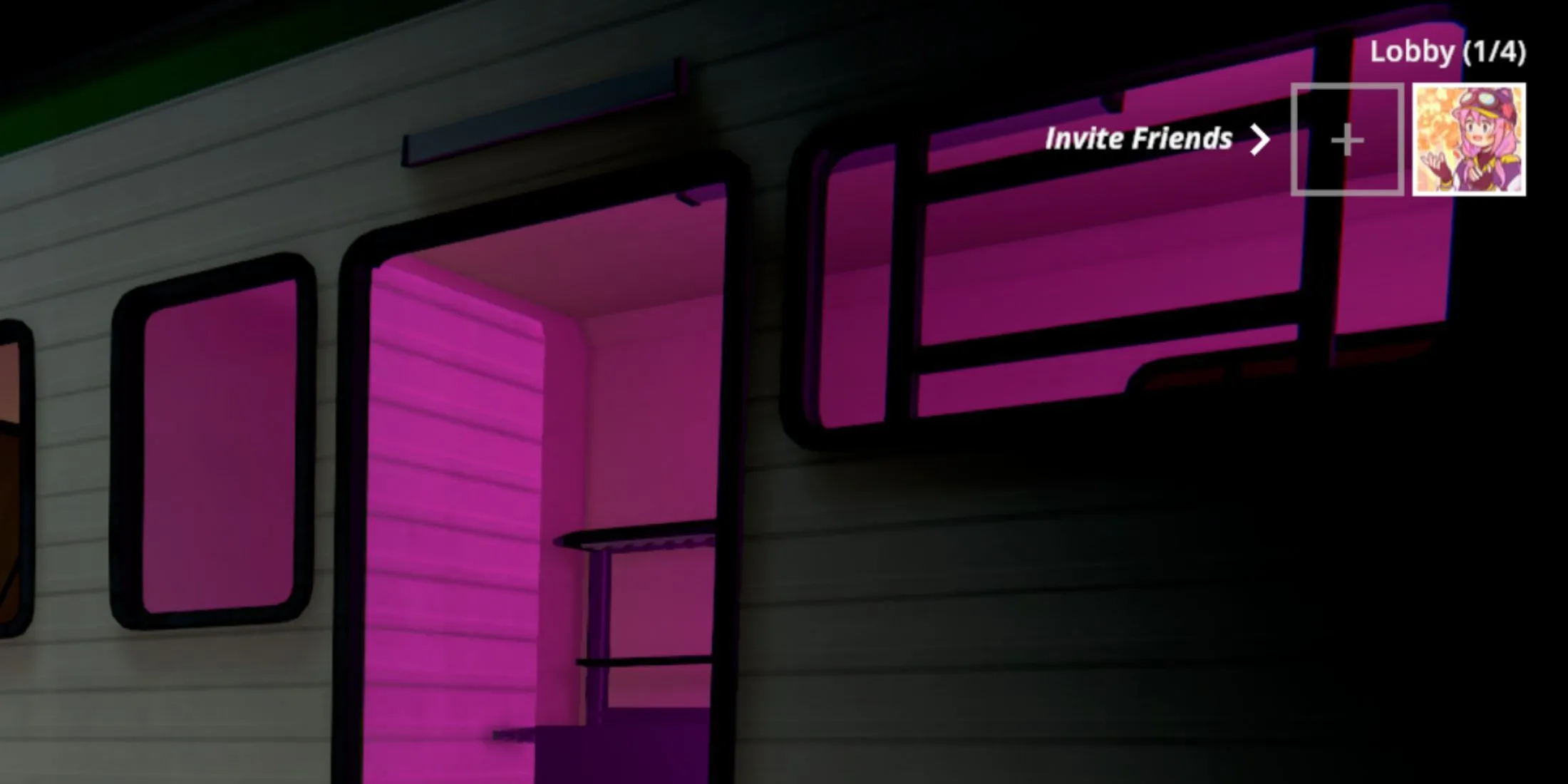
Collaborating on tasks like crafting illegal items or distributing them is far more efficient when you’re part of a team. Here’s how you can invite friends to join your online multiplayer sessions in Schedule 1:
- From the game’s main menu, locate your Steam profile icon in the upper right corner. Click the + icon adjacent to it.
- A list of your Steam friends will appear; select the friends you wish to invite.
- Once your friends accept the invitation, their characters will soon materialize in the lobby beside yours.
Keep in mind that the Schedule 1 lobby accommodates a maximum of four players. Thus, if you’re hosting, you can extend invitations to only three friends at a time. It’s also critical to understand that your progress in single-player mode is separated from multiplayer; if you’ve already played solo, you must initiate a new game save to play with friends. However, if you’re loading from a multiplayer save, you’re welcome to invite friends even mid-game.
Resolving the Steam Profile Icon Disappearance Bug

Like many online games, Schedule 1 is not without its fair share of bugs. A common problem players face is the absence of icons in the main menu’s upper right corner, hindering the ability to invite friends into the lobby. To troubleshoot the disappearing Steam profile icon issue, consider the following solutions.
Step 1: Update the Game
Regular updates to Schedule 1 aim to introduce new content and address various glitches. Running an outdated version can lead to compatibility issues with Steam. Ensuring that you have the latest version of the game may resolve several bugs.
Step 2: Clear the Steam Cache
An overloaded Steam cache can contribute to multiplayer troubles, including the icon visibility issue in Schedule 1. To clear your cache, follow these steps:
- Open Steam.
- Navigate to Settings and select the Downloads tab.
- Click on Clear Download Cache.
Most players find that performing these steps remedies the bug, and the icon appears in the Schedule 1 lobby again. As additional solutions, some users have had success by reinstalling the Steam app or opting out of the Steam Beta program.


