Ukrainian legend Aleksandr ‘s1mple’ Kostyliev reigns supreme as the undisputed GOAT of Counter-Strike. So, naturally, you might be inclined to copy some of s1mple’s settings in CS2, to get every possible advantage from his mouse settings, resolution and viewmodel.
With so many settings to tinker with in CS2, and so many different ways to play, there are no ‘correct’ settings. It all comes down to preference. However, if these settings are good enough for the best player in the world, with a record 21 MVP medals to his name, they should work well for anyone.
Before getting into s1mple’s CS2 settings in full, it’s worth noting that he is an AWPer primarily, which can sometimes have settings less suitable to a rifler. Also, the distance you sit from your monitor, and whether you aim with arm or wrist, can be major factors in determining which settings will work best for you.
s1mple’s settings for CS2 in 2024
Contents
- Mouse settings
- Crosshair
- Monitor & Resolution
- Video settings
- Viewmodel
- Equipment
- Launch options
- s1mple cfg
s1mple’s mouse settings
S1mple uses a Logitech G Pro X Superlight mouse, with 400 DPI and 3.09 sensitivity. Compared to many pros, this is a fairly high sensitivity, but as an AWPer, this allows s1mple to get those quick flicks.
| Setting | Value |
|---|---|
| DPI | 400 |
| Sensitivity | 3.09 |
| Zoom Sensitivity | 1.00 |
| eDPI | 1236 |
| Hz | 1000 |
| Windows Sensitivity | 6 |
| Raw Input | On |
| Mouse acceleration | Off |
s1mple’s Crosshair
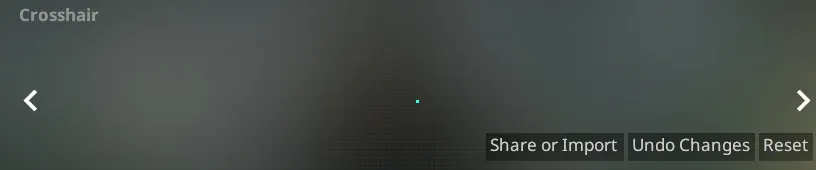
s1mple is using a dot crosshair in CS2 currently.
The easiest way to copy s1mple’s exact crosshair is to copy these settings into the console, or by pasting the crosshair code in settings.
cl_crosshair_drawoutline 0; cl_crosshairalpha 255; cl_crosshaircolor 5; cl_crosshaircolor_b 170; cl_crosshaircolor_g 255; cl_crosshaircolor_r 0; cl_crosshairdot 1; cl_crosshairgap -2; cl_crosshairsize 1; cl_crosshairstyle 5; cl_crosshairthickness 0; cl_crosshair_sniper_width 1;
CSGO-OCskf-qjunY-FE6T6-rsTR9-7SVvD
s1mple’s monitor and resolution
When playing at home, s1mple uses a ZOWIE XL2566K monitor, which boasts a rapid 360hz refresh rate.
Like all of his NAVI teammates, s1mple plays on a stretched res. While this isn’t for everyone, it has the benefit of making player models appear wider. They’ll also move faster across your screen though, and reduce your field of view significantly.
| Setting | Value |
|---|---|
| Resolution | 1280×960 |
| Aspect Ratio | 4:3 |
| Scaling | Stretched |
| Display mode | Fullscreen |
| Brightness | 110% |
Video settings
S1mple keeps his settings low to get the maximum FPS. There are some exceptions though, such as MSAA, which is high to make the game look smoother on the low res.
| Setting | Value |
|---|---|
| Global Shadow Quality | Very Low |
| Model & Textures | High |
| Particle Detail | Low |
| Shader Detail | High |
| Boost Player Contrast | Disabled |
| Multicore Rendering | Enabled |
| MSAA | 8x MSAA |
| Texture Filtering Mode | Bilinear |
| Wait for V-Sync | Disabled |
| Ambient Occlusion | Medium |
| HDR | Quality |
| Fidelity FX | Disabled |
| NVIDIA Reflex Low Latency | Disabled |
Viewmodel
In CS2, the viewmodel settings will determine the position and movement of your hands, knife and weapons on the screen.
Again, the easiest way to copy s1mple’s exact viewmodel is by copying the following commands into the console.
viewmodel_fov 68; viewmodel_offset_x 2.5; viewmodel_offset_y 0; viewmodel_offset_z -1.5; viewmodel_presetpos 3;
s1mple’s equipment
| Gear | Product |
|---|---|
| Mouse | Logitech G Pro X Superlight White |
| Monitor | BENQ XL2546K |
| Keyboard | Logitech G 715 |
| Headset | Logitech G Pro X |
Launch Options
These launch options settings are applied in your Steam library, in CS@’s properties tab. Simply copy and paste these launch options to match s1mple’s:
-freq 240 -console -novid -tickrate 128
s1mple’s CS2 config
If you want to copy all of s1mple’s settings, including his keybinds and more, you can do so by downloading his config.
You can download s1mple’s config here.
To apply the config, you’ll need to take the. cfg file and add it to your Counter-Strike: Global Offensive folder. This is usually located in Program Files (x86)\Steam\steamapps\common\Counter-Strike Global Offensive\csgo\cfg.


