InZOI is an engaging life simulation game that invites players to unleash their creativity. For enthusiasts of the genre, it offers a rich character creation system and extensive city-building features.
Available on PC, InZOI can also be played on the Steam Deck. While default settings may not be optimized for this portable device, players can enjoy a seamless experience with a few adjustments. This guide provides comprehensive instructions to enable smooth gameplay on Steam Deck.
Last Updated: March 31, 2025 by Taylor Pittman: As InZOI transitioned into Early Access in March, it captured the attention of many players eager for a unique life simulation experience. With the full release, players can create Zoi families and immerse themselves in their lives. Although the Creative and Build studios had an early demo available, players needing assistance adjusting settings for the full game on their Steam Deck will find this guide particularly beneficial.
How to Play InZOI on Steam Deck
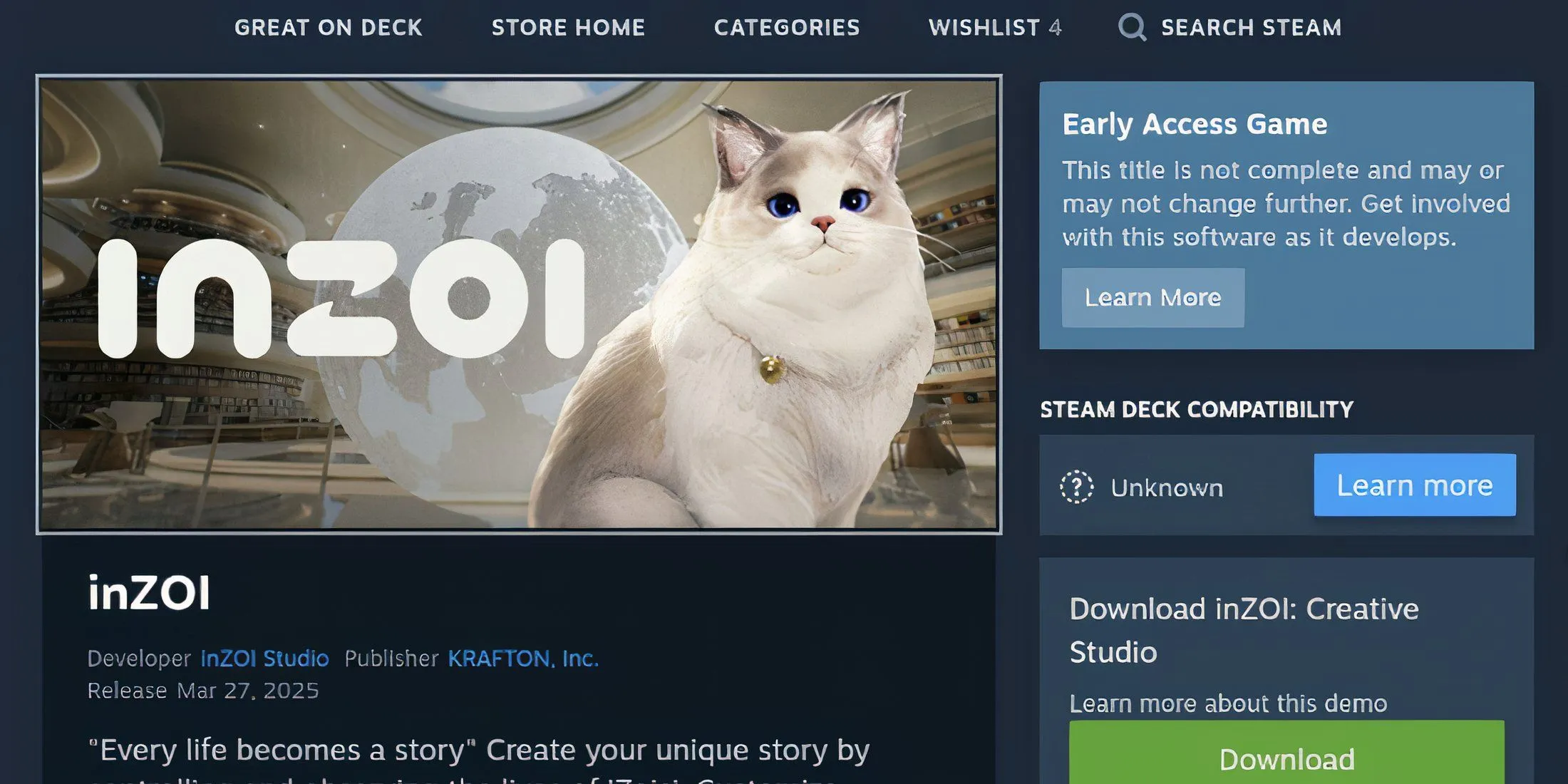
InZOI’s stunning graphics can present challenges on the Steam Deck without necessary adjustments. Players can purchase and install the game via the Steam Store. However, they may encounter resolution issues that prevent them from progressing past the main menu.
To successfully run InZOI, players need to modify the display settings in the game’s configuration files and adjust controller mappings. The following video tutorial will assist players in this process:
Please note, launching InZOI at least once is essential to apply these changes effectively.
Optimal Settings for InZOI on Steam Deck

- Press the STEAM button on your device.
- Navigate to Power and select Switch to Desktop.
Using a mouse can simplify navigation in Desktop Mode on the Steam Deck.
- With Desktop Mode activated, launch the file manager.
- Select the third view mode under Home to list your folders.
- Click the three lines on the right side and choose Show Hidden Files.
- Access the following path: .steam/steam/steamapps/compatdata
- Click Modified twice.
- Navigate to 2456740/pfx/drive_c/users/steamuser.
- Sort by Name for easier navigation.
- Continue to AppData/Local/BlueClient/Saved/Config/Windows.
- Open the file named GameUserSetttings.ini.
- Locate the line reading fullscreenmode=0.
- Change the 0 to 1, resulting in fullscreenmode=1.
- Save the GameUserSettings.ini.
- Return to Gaming Mode and find InZOI in your library.
- Select the gear icon and navigate to Properties.
- Under Compatibility, check Force the use of a specific Steam Play compatibility tool and choose Proton Hotfix or GE-Proton9-26 if installed.
- Press Play to launch the game. Skip the openings until reaching the main menu, then select Options.
To ensure optimal performance from InZOI on the Steam Deck, players should consider the following settings:
- Dynamic Resolution: ON
- Target FPS: 30FPS
- Maximum FPS: 30
- Depth of Field: OFF
- Motion Blur: OFF
- Ray Tracing: OFF
Avoid changing the display mode to fullscreen, as this can lead to resolution issues resurfacing. If that occurs, the steps outlined previously must be repeated.
Custom Advanced Settings
- Quality: Very Low
- Anti-Aliasing Mode: TSR
Make sure to hit Apply to save the changes before exiting.
Optimal Controller Settings for InZOI on Steam Deck
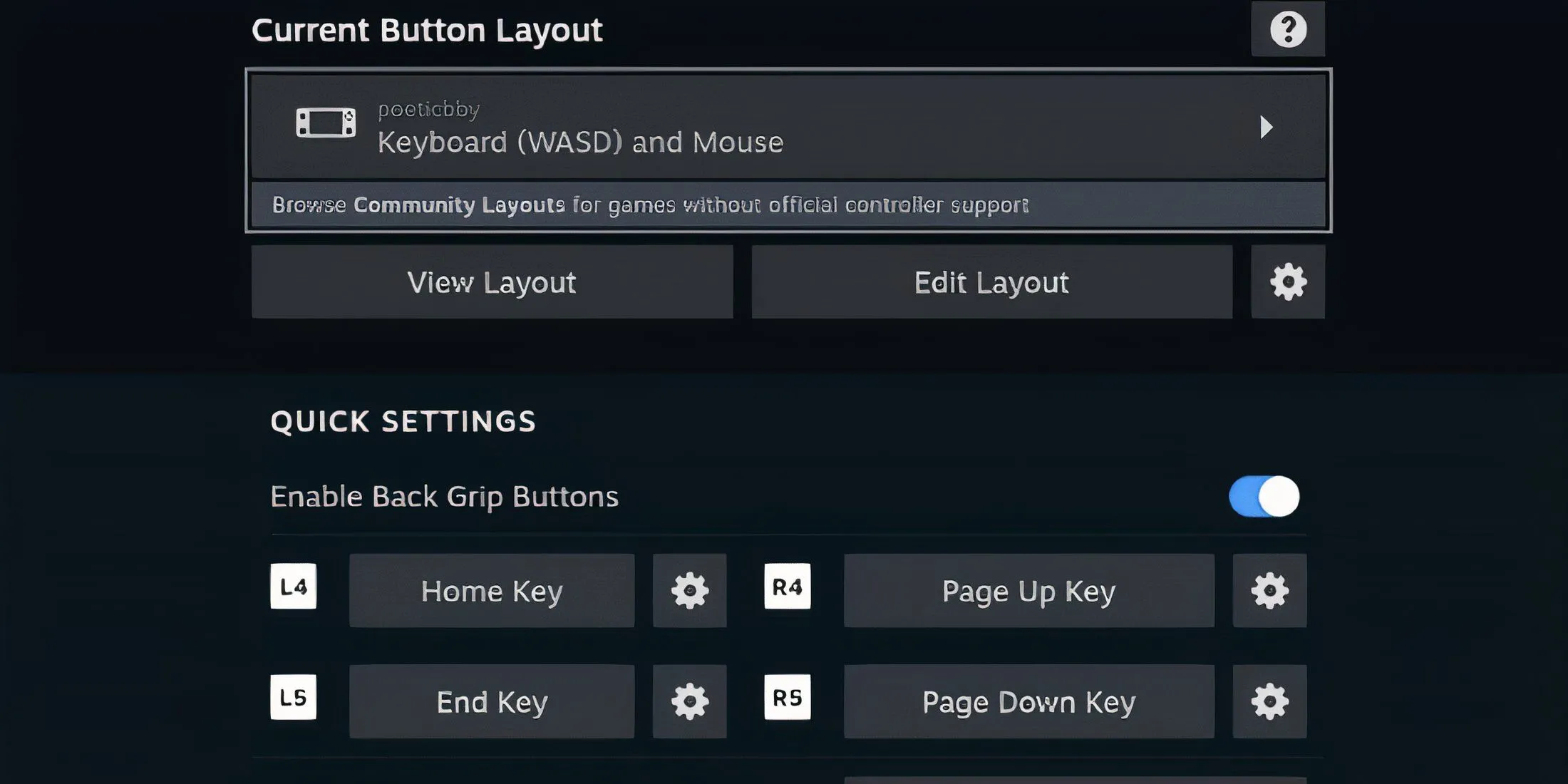
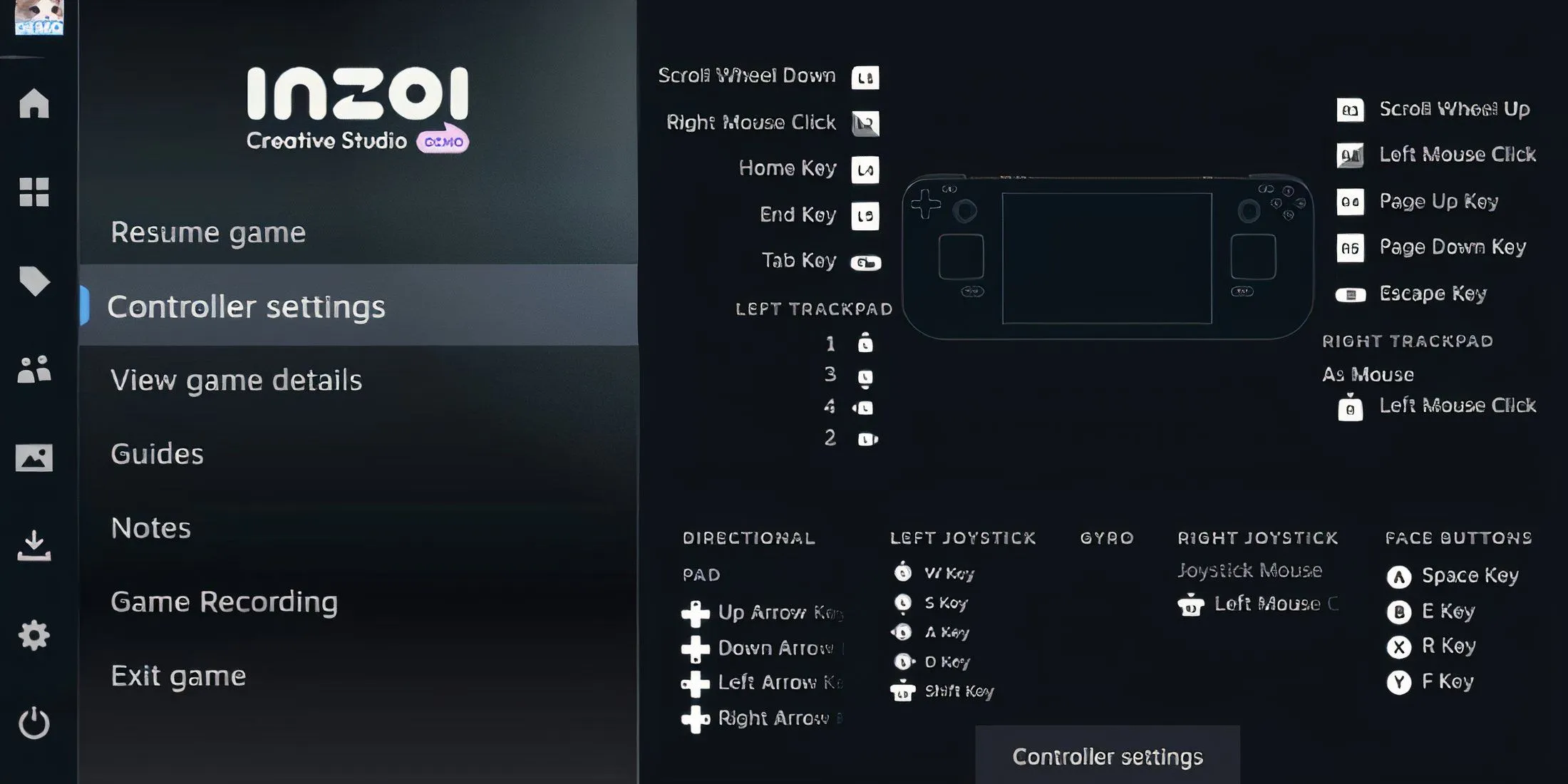
Once display adjustments are successful, players can enhance their controller settings for comprehensive game control.
- Press the STEAM button and navigate to the game menu.
- Open Controller Settings to access layout options.
- In the Templates section, select Keyboard (WAS) and Mouse, then press X to apply.
- Activate Back Grip Buttons and assign the following inputs on the Numpad Tab:
- L4: Home
- L5: End
- R4: Page Up
- R5: Page Down
With these configurations, players will be fully equipped to experience InZOI on their Steam Deck, enjoying all aspects of the Creative and Build Studios.
For further guidance, refer to the source for additional tips and images.


