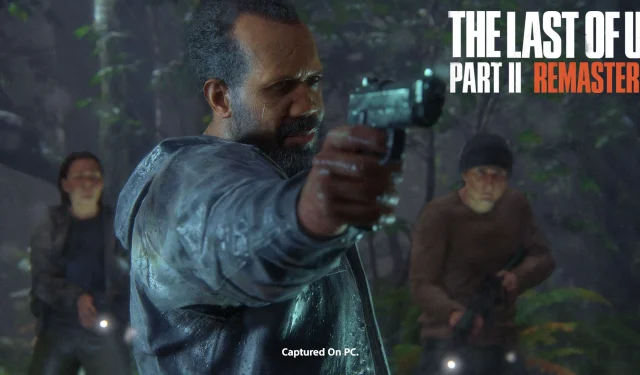Upon its initial release in 2020, The Last of Us Part 2 showcased remarkable technical prowess on the PlayStation platform. With the recent launch of The Last of Us Part 2 Remastered for PC, players are greeted with enhanced visuals that elevate the overall experience. However, the advanced graphical fidelity demands a significant performance trade-off, compelling PC gamers to rely on various AI-driven enhancements like upscalers and frame generation to maintain frame rates above 60 FPS. In this guide, we will explore optimized settings to improve graphical performance and address low FPS issues on PC.
Optimal Display Settings for The Last of Us Part 2 Remastered on PC
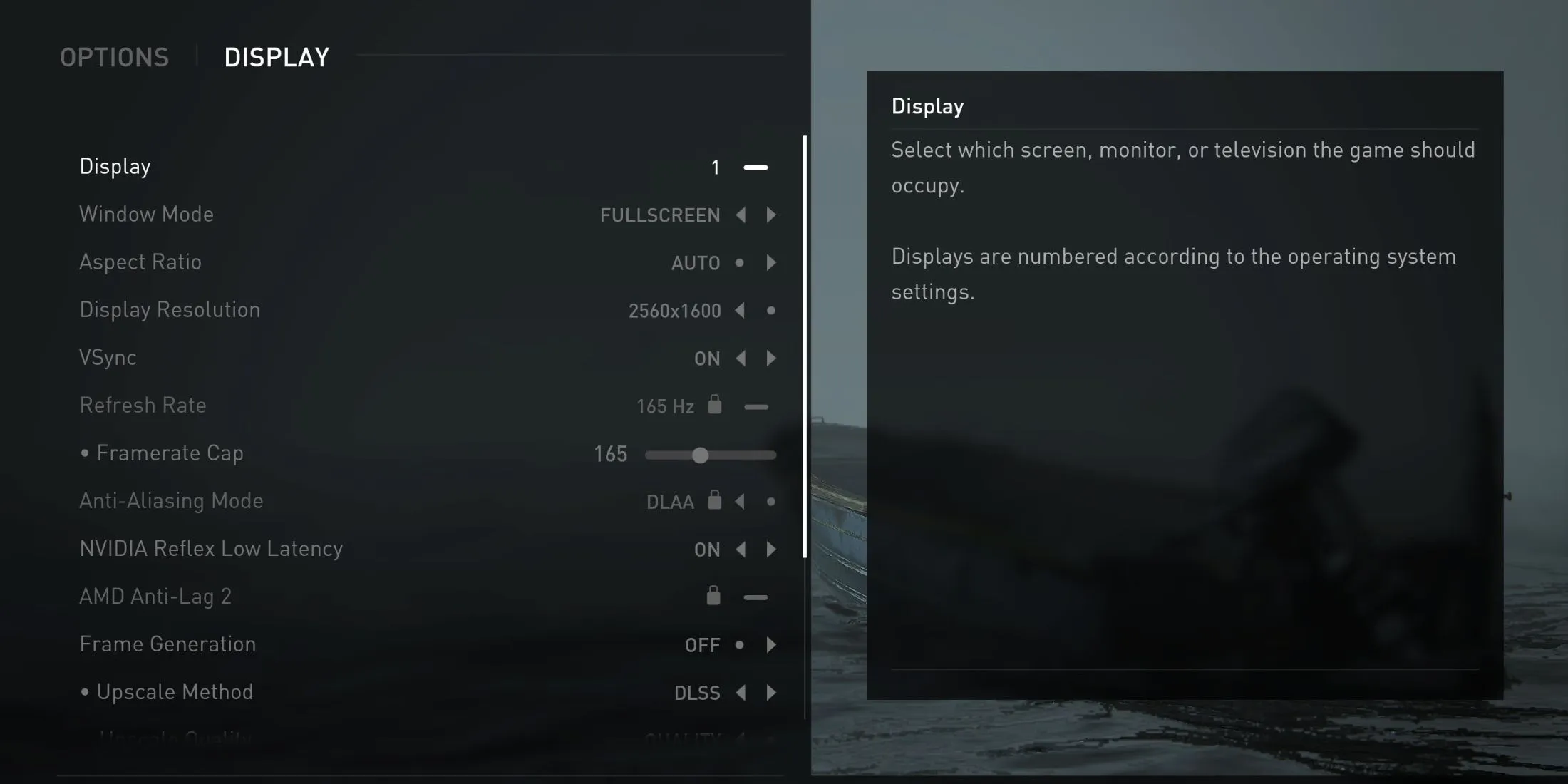
The display settings in The Last of Us Part 2 on PC are categorized into two main areas: display settings and graphics settings. We will start by optimizing the display settings, followed by adjustments to the graphics settings that effectively enhance FPS.
| Setting Name | Recommended Setting | Details |
|---|---|---|
| Window Mode | Exclusive Fullscreen | Switching to exclusive fullscreen can boost FPS by about 5% compared to standard fullscreen mode. |
| Aspect Ratio | Auto | You can manually set it to 16:9, 16:10 (widescreen), or 21:9 (ultrawide) based on your monitor type. |
| Display Resolution | Native | – |
| V-Sync | Off | – |
| Framerate Cap | Maximum Refresh Rate of Monitor | Players may choose to limit the frame rate to 60 FPS for a consistent experience. |
| Anti-Aliasing Mode | Off | With an upscaling method in play, enabling Anti-Aliasing is unnecessary. |
| Nvidia Reflex or AMD Anti-Lag 2 | On | This helps minimize latency, although at a minor performance cost. |
| Frame Generation | Off | Frame generation can lead to stuttering and visual artifacts, making it best to disable. |
| Upscale Method | DLSS or FSR | Using these upscale methods maintains image quality while improving FPS. |
| Upscale Quality | Quality | Opt for ‘Quality’ for better visuals, as ‘Balanced’ typically offers minimal FPS gains. |
| Upscale Sharpness | Personal Preference | Limit sharpening to avoid degrading texture quality, as the game includes a built-in sharpness filter. |
| Dynamic Resolution Scaling | Off | Not necessary since GPU-based upscaling is already activated. |
| Cinematic Pillarboxes | Off | This feature is exclusive to ultrawide monitors and does not enhance immersion. |
| Brightness | Personal Preference | – |
Optimal Graphics Settings for The Last of Us Part 2 Remastered on PC
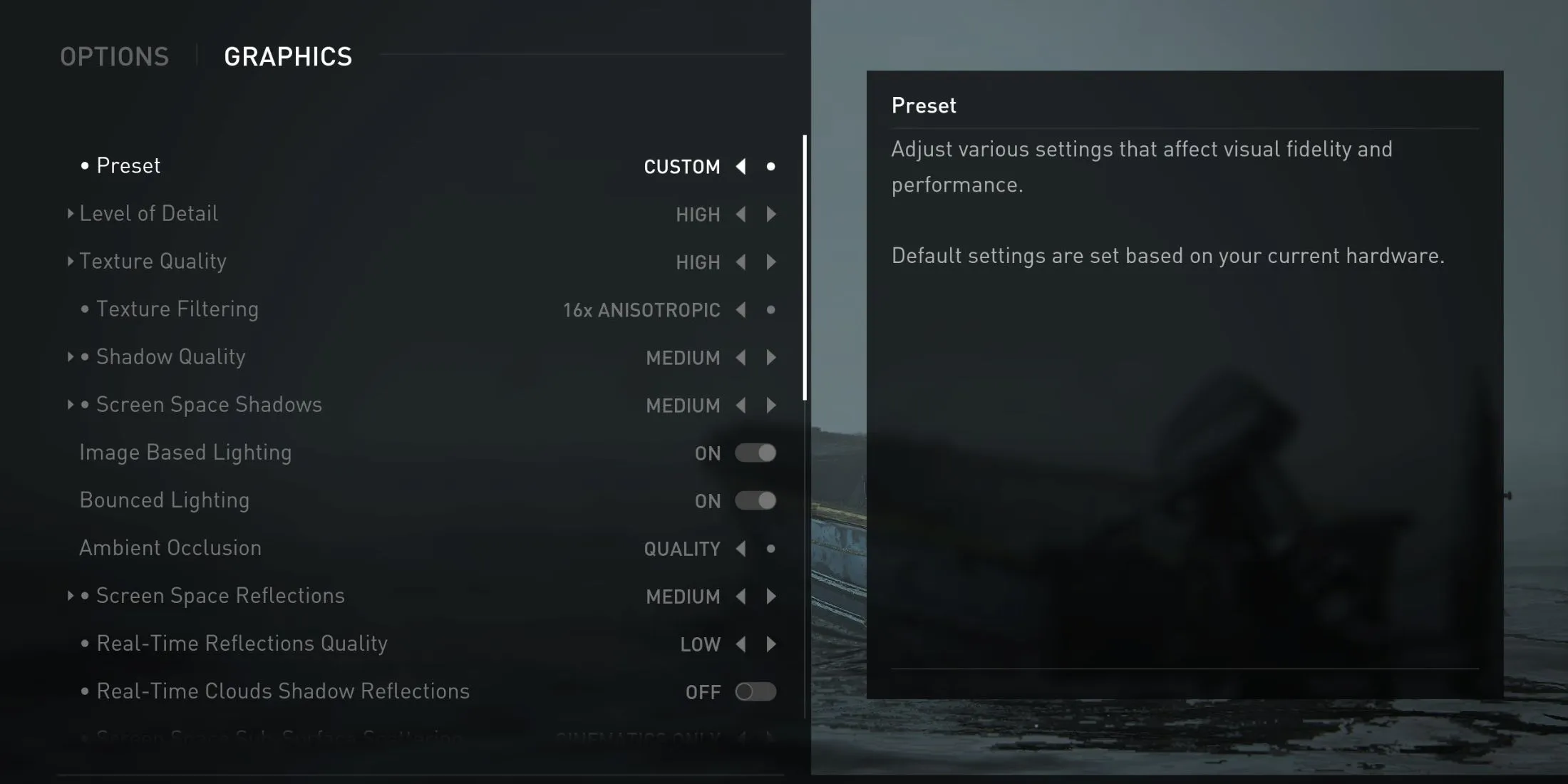
The graphics settings section contains key visual configurations to adjust for better FPS performance. Let’s delve into these recommendations.
| Setting Name | Recommended Setting | Notes |
|---|---|---|
| Level of Detail | High | Improves texture visibility and reduces pop-in effects. |
| Texture Quality | High | Ensure your GPU has sufficient VRAM; 8GB+ is recommended for higher settings. |
| Texture Filtering | 8 or 16 | Smoothens textures for enhanced visual clarity. |
| Shadow Quality | Medium | Settings with a significant impact on FPS; higher values can cause slowdowns. |
| Screen Space Shadows | Medium | – |
| Image-Based Lighting | On | Enhances darker scenes with minimal FPS impact. |
| Bounced Lighting | On | – |
| Ambient Occlusion | Performance | Maintains object occlusion with minimal impact on performance. |
| Screen Space Reflections | Medium | This setting’s high graphical demands make medium or low preferable. |
| Real-Time Reflections Quality | Low | – |
| Real-Time Clouds Shadow Reflections | Off | – |
| Refraction Quality | Medium | – |
| Depth of Field | On | Creates a pleasing bokeh effect without lowering FPS. |
| Depth of Field Quality | High | – |
| Motion Blur Quality/Intensity | Off | Motion blur can be turned off for clearer visuals. |
| Bloom | On | Adds brightness and visual depth without affecting FPS. |
| Particle Density | Medium | Reduces non-essential visual effects for better performance. |
| Volumetric Effects Quality | Medium | Striking visual appeal may come at a cost to performance; medium is a balanced choice. |
| Lens Flare | Full Resolution | – |
| Field of View | Default | Increased FOV may reduce FPS but can enhance immersion. |
| Camera Shake | 5 | These aesthetic settings do not impact FPS significantly. |
| Chromatic Aberration Intensity | 5 | – |
| Film Grain | – | – |
| Lense Dirt | 5 | – |
The settings outlined above should help you achieve a stable and satisfying average FPS while playing The Last of Us Part 2 Remastered on PC. Testing on a system equipped with an i7-11800H CPU, Nvidia RTX 3070, and 32GB of RAM yielded approximately 60-65 FPS with DLSS set to quality and frame generation disabled.
Although the current optimization may fall short, there is optimism that future updates will improve performance. Once these enhancements are implemented, players will have the flexibility to adjust settings for superior visual fidelity.