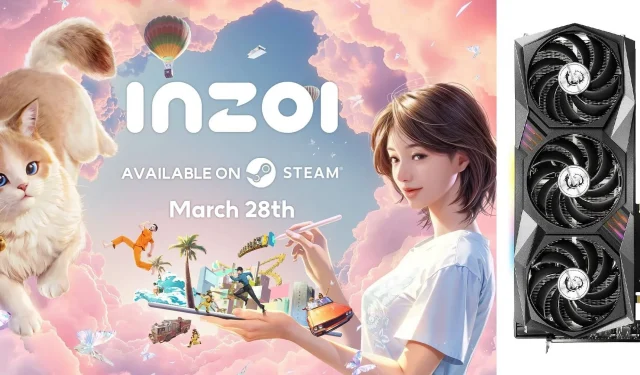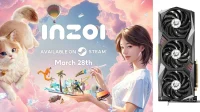Krafton’s latest life simulation game, InZOI, is redefining the standards set forth by traditional games in the genre, such as the Sims series. Leveraging the advanced Unreal Engine 5 to create a visually stunning and photorealistic environment, InZOI demands substantial graphical power that not all GPUs can deliver. For those equipped with the Nvidia RTX 3080 or 3080 Ti, optimizing settings will be essential to maintain a smooth gameplay experience, ideally achieving a frame rate of 60 FPS or higher.
This guide outlines the optimal graphics settings specifically tailored for the RTX 3080 and RTX 3080 Ti to help players maximize their experience, especially given that InZOI is currently in early access. Configuring your settings according to the recommendations below promises to enhance your gameplay significantly.
Optimal Settings for InZOI on RTX 3080
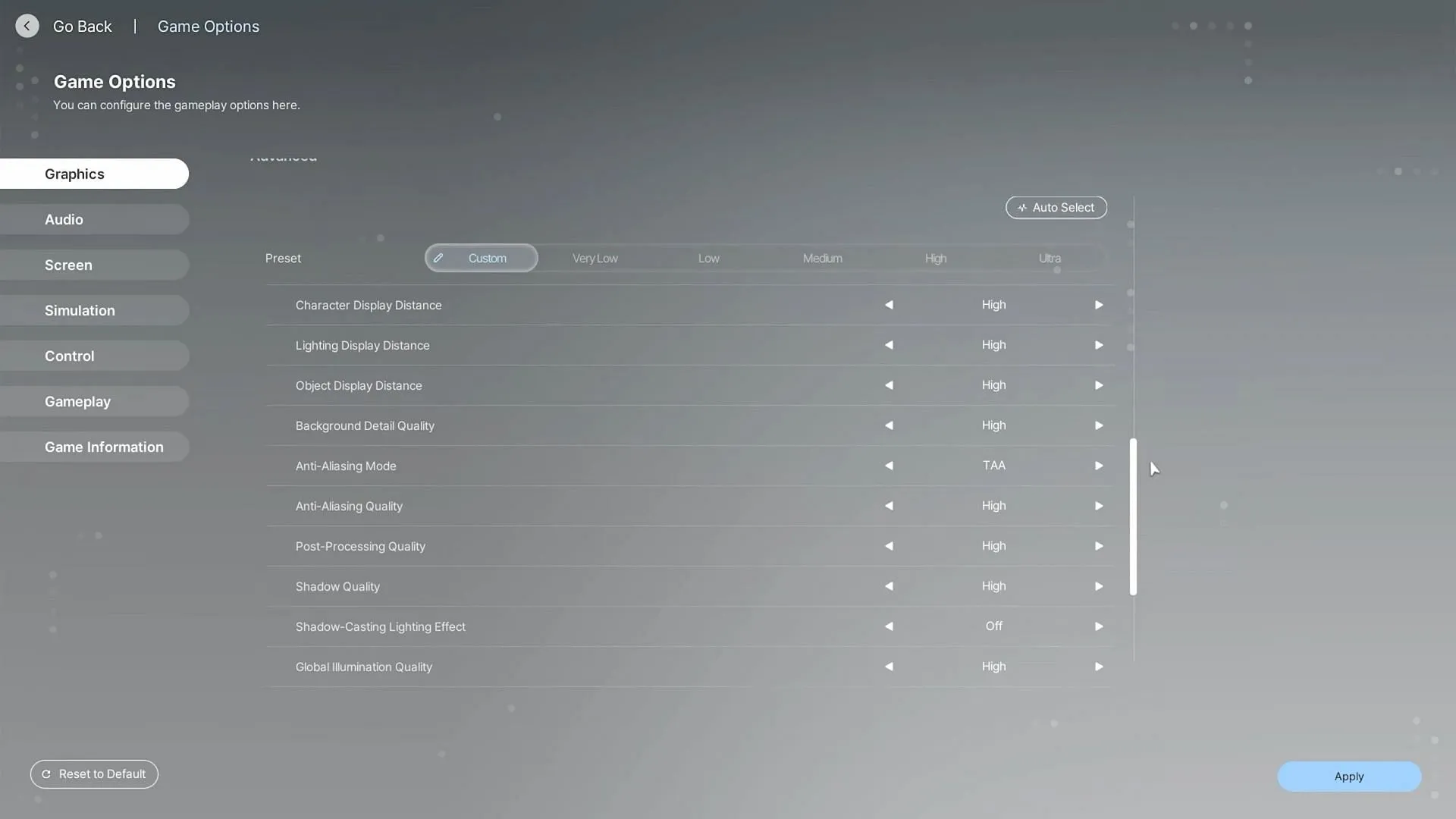
Designed to support exceptional performance even at a 4K resolution, the RTX 3080 is capable of rendering InZOI at this level with proper adjustments. Discover the best settings below to ensure a seamless experience:
Display Settings
- Display Mode: Fullscreen
- Resolution: 3840 x 2160
- Resolution Scale: 100%
- Dynamic Resolution: Off
- Dynamic Resolution Target FPS: 60 (Greyed out)
- Nvidia DLSS Super Resolution: Quality
- Nvidia DLSS Frame Generation: Off
- Maximum FPS: Unrestricted
- Vertical Sync: Off
Post-Processing Settings
- Depth of Field: Off
- Motion Blur: Off
- Nighttime Vision Sensitivity: 50%
Ray Tracing Settings
- Ray Tracing: Off
- Ray Tracing Object: Mesh
PSO Cache Settings
- Clear PSO Cache: Do nothing
Occlusion Settings
- Occlusion Method: Hardware
Advanced Settings
- Preset: Custom
- Character Display Distance: Medium
- Lighting Display Distance: Medium
- Object Display Distance: High
- Background Detail Quality: Medium
- Anti-Aliasing Mode: TAA
- Anti-Aliasing Quality: Medium
- Post-Processing Quality: Low
- Shadow Quality: Low
- Shadow-Casting Lighting Effect: On
- Global Illumination Quality: High
- Reflection Quality: Medium
- Texture Quality: High
- Effects Quality: Low
- Plant Density and Quality: Medium
- Shader Quality: Medium
- Ray Tracing Quality: Low
Optimal Settings for InZOI on RTX 3080 Ti
With its release occurring a year after the RTX 3080, the Nvidia RTX 3080 Ti boasts considerably more power, allowing for even better performance in InZOI. Utilizing the following configurations will enable players to enjoy enhanced visual fidelity while still hitting 60 FPS:
Display Settings
- Display Mode: Fullscreen
- Resolution: 3840 x 2160
- Resolution Scale: 100%
- Dynamic Resolution: Off
- Dynamic Resolution Target FPS: 60 (Greyed out)
- Nvidia DLSS Super Resolution: Quality
- Nvidia DLSS Frame Generation: Off
- Maximum FPS: Unrestricted
- Vertical Sync: Off
Post-Processing Settings
- Depth of Field: Off
- Motion Blur: Off
- Nighttime Vision Sensitivity: 50%
Ray Tracing Settings
- Ray Tracing: Off
- Ray Tracing Object: Mesh
PSO Cache Settings
- Clear PSO Cache: Do nothing
Occlusion Settings
- Occlusion Method: Hardware
Advanced Settings
- Preset: Custom
- Character Display Distance: Medium
- Lighting Display Distance: Medium
- Object Display Distance: High
- Background Detail Quality: Medium
- Anti-Aliasing Mode: TAA
- Anti-Aliasing Quality: Medium
- Post-Processing Quality: Low
- Shadow Quality: Low
- Shadow-Casting Lighting Effect: On
- Global Illumination Quality: High
- Reflection Quality: High
- Texture Quality: High
- Effects Quality: Low
- Plant Density and Quality: Medium
- Shader Quality: High
- Ray Tracing Quality: Low
In conclusion, the settings listed above provide a comprehensive framework for optimizing InZOI on both the RTX 3080 and RTX 3080 Ti. By utilizing a balanced approach that incorporates low, medium, and high settings, players can ensure a steady 60 FPS while enjoying the game’s remarkable graphics. Following these guidelines with precision will unlock the full potential of these GPUs, delivering an immersive experience in this life simulation title.