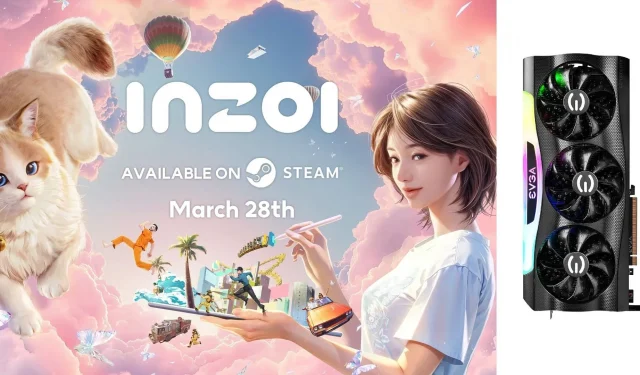InZOI, a captivating life simulation game reminiscent of the popular Sims franchise, has been developed using the cutting-edge Unreal Engine 5. This foundation grants it photorealistic graphics that promise to astound fans of simulation games.
Currently available on Steam in Early Access, players with older graphics cards such as the Nvidia RTX 3070 and 3070 Ti may experience challenges maintaining a smooth 60 FPS unless specific settings adjustments are made. This article offers detailed guidelines for optimizing InZOI on these graphics cards to enhance gameplay performance.
Optimizing InZOI Settings for RTX 3070
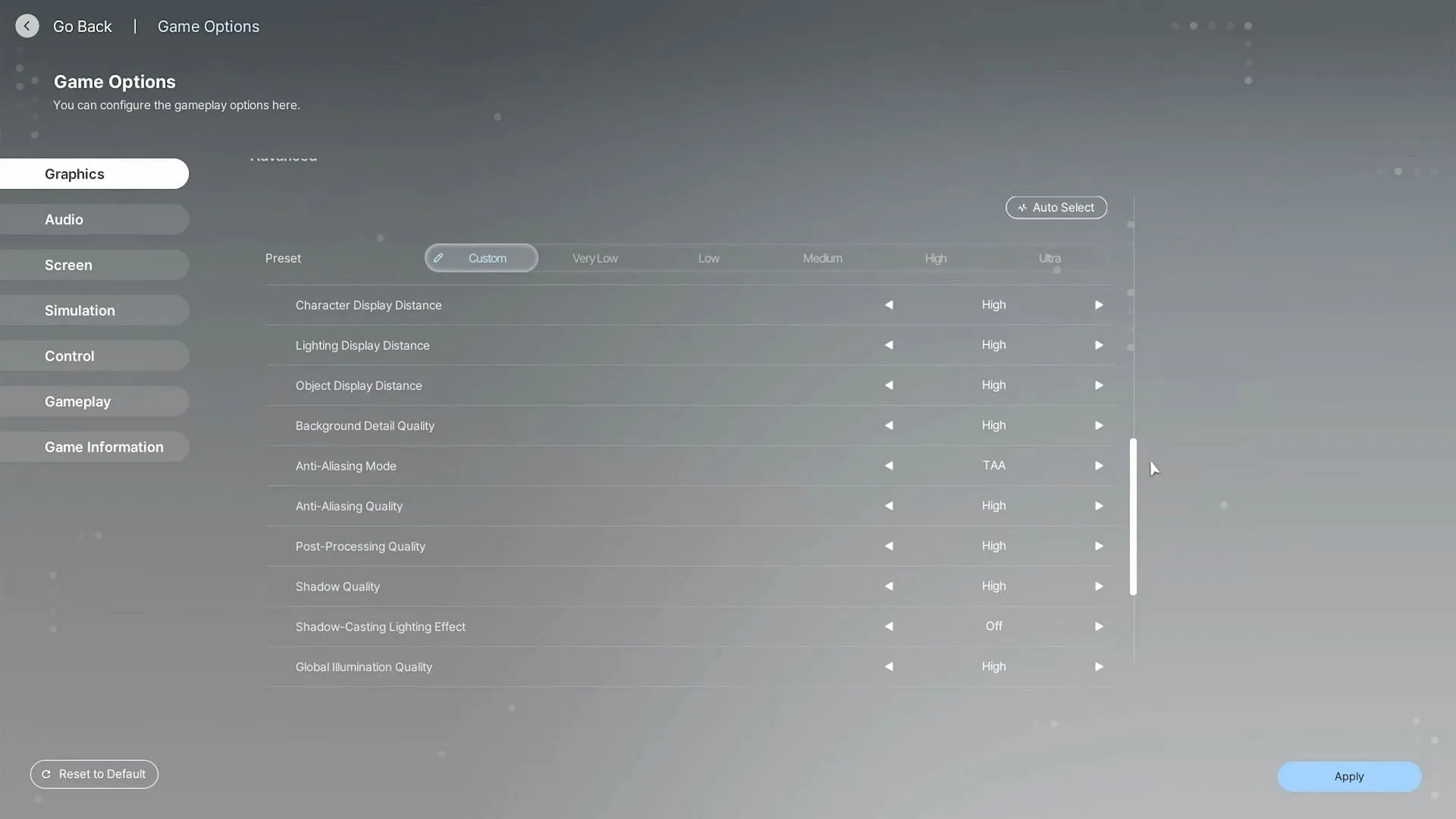
The Nvidia RTX 3070 is primarily engineered for 1440p gaming, performing exceptionally with many AAA titles at this resolution. When configured correctly, it should comfortably achieve 60 FPS in InZOI.
Here are the recommended settings for players using the RTX 3070:
Display Settings
- Display Mode: Fullscreen
- Resolution: 2560 x 1440
- Resolution Scale: 100%
- Dynamic Resolution: Off
- Dynamic Resolution Target FPS: 60 (Greyed out)
- Nvidia DLSS Super Resolution: DLAA
- Nvidia DLSS Frame Generation: Off
- Maximum FPS: Unrestricted
- Vertical Sync: Off
Post-Processing Adjustments
- Depth of Field: Off
- Motion Blur: Off
- Nighttime Vision Sensitivity: 50%
Ray Tracing Options
- Ray Tracing: Off
- Ray Tracing Object: Mesh
PSO Cache Settings
- Clear PSO Cache: Do Nothing
Occlusion Settings
- Occlusion Method: Hardware
Advanced Graphics Settings
- Preset: Custom
- Character Display Distance: Medium
- Lighting Display Distance: Medium
- Object Display Distance: High
- Background Detail Quality: Medium
- Anti-Aliasing Mode: TAA
- Anti-Aliasing Quality: Low
- Post-Processing Quality: Low
- Shadow Quality: Low
- Shadow-Casting Lighting Effect: On
- Global Illumination Quality: Medium
- Reflection Quality: Medium
- Texture Quality: High
- Effects Quality: Low
- Plant Density and Quality: Low
- Shader Quality: Medium
- Ray Tracing Quality: Low
Optimal Settings for InZOI on RTX 3070 Ti
The Nvidia RTX 3070 Ti provides enhanced performance over the standard 3070, allowing for superior graphical fidelity in InZOI while maintaining stable 60 FPS gameplay.
Here are the ideal settings for the RTX 3070 Ti:
Display Settings
- Display Mode: Fullscreen
- Resolution: 2560 x 1440
- Resolution Scale: 100%
- Dynamic Resolution: Off
- Dynamic Resolution Target FPS: 60 (Greyed out)
- Nvidia DLSS Super Resolution: Quality
- Nvidia DLSS Frame Generation: Off
- Maximum FPS: Unrestricted
- Vertical Sync: Off
Post-Processing Adjustments
- Depth of Field: Off
- Motion Blur: Off
- Nighttime Vision Sensitivity: 50%
Ray Tracing Options
- Ray Tracing: Off
- Ray Tracing Object: Mesh
PSO Cache Settings
- Clear PSO Cache: Do Nothing
Occlusion Settings
- Occlusion Method: Hardware
Advanced Graphics Settings
- Preset: Custom
- Character Display Distance: Medium
- Lighting Display Distance: Medium
- Object Display Distance: High
- Background Detail Quality: Medium
- Anti-Aliasing Mode: TAA
- Anti-Aliasing Quality: Low
- Post-Processing Quality: Low
- Shadow Quality: Low
- Shadow-Casting Lighting Effect: On
- Global Illumination Quality: High
- Reflection Quality: Medium
- Texture Quality: High
- Effects Quality: Low
- Plant Density and Quality: Low
- Shader Quality: High
- Ray Tracing Quality: Low
In summary, the optimized settings outlined above for the RTX 3070 and RTX 3070 Ti will ensure a fluid gameplay experience in InZOI, achieving a consistent 60 FPS while balancing visual quality. By implementing these configurations accurately, players can enjoy the game at its best.
For additional resources and updates on InZOI, visit the following link: