InZOI: A Revolutionary Life Simulation Game
Launched on March 28, 2025, InZOI has burst onto the gaming scene with a fresh take on the life simulation genre. Currently in early access, it’s quickly amassing a dedicated player base thanks to its immersive gameplay and sophisticated graphics. However, prospective players should take heed: the game comes with hefty system requirements, necessitating at least an RTX 2060 GPU for optimal gameplay.
If you’re equipped with either the RTX 4060 or the RTX 4060 Ti, you’re in for a treat, as these graphics cards deliver a substantially enhanced gaming experience. This article will guide you through the optimal settings to maximize performance and visual fidelity on these GPUs.
Optimal InZOI Settings for RTX 4060

Utilizing the RTX 4060 allows players to enjoy InZOI at 1440p resolution with ultra settings, yielding an impressive average of 50-60 FPS. While the default settings provide a balanced experience, tweaking certain graphical configurations can further optimize frame rates without sacrificing quality.
This GPU effortlessly manages demanding features like ray tracing and advanced post-processing effects, although it’s wise to keep V-Sync off unless you’re using a monitor with Nvidia G-Sync or AMD FreeSync.
Recommended Settings for RTX 4060:
Display Settings
- Display Mode: Fullscreen
- Resolution: 2560 x 1440
- Resolution Scale: 60%
- Dynamic Resolution: Off
- Nvidia DLSS Super Resolution: Quality
- Nvidia DLSS Frame Generation: Off
- Maximum FPS: Unrestricted
- Vertical Sync: Off
Post-Processing Configurations
- Depth of Field: On
- Motion Blur: Off
- Nighttime Vision Sensitivity: 50%
Ray Tracing Settings
- Ray Tracing: On
- Ray Tracing Object: Mesh
Cache Settings
- Clear PSO Cache: Clear PSO Cache
Occlusion Method
- Occlusion Method: Hardware
Advanced Settings
- Preset: Custom
- Character Lighting Distance: Ultra
- Lighting Display Distance: Ultra
- Object Display Distance: Ultra
- Background Detail Quality: Ultra
- Anti-Aliasing Mode: TAA
- Anti-Aliasing Quality: Ultra
- Post-Processing Quality: High
- Shadow Quality: Ultra
- Shadow-Casting Lighting Effect: On
- Global Illumination Quality: High
- Reflection Quality: Ultra
- Texture Quality: Ultra
- Effects Quality: Ultra
- Plant Density and Quality: Ultra
- Shader Quality: Ultra
- Ray Tracing Quality: Ultra
Optimal InZOI Settings for RTX 4060 Ti
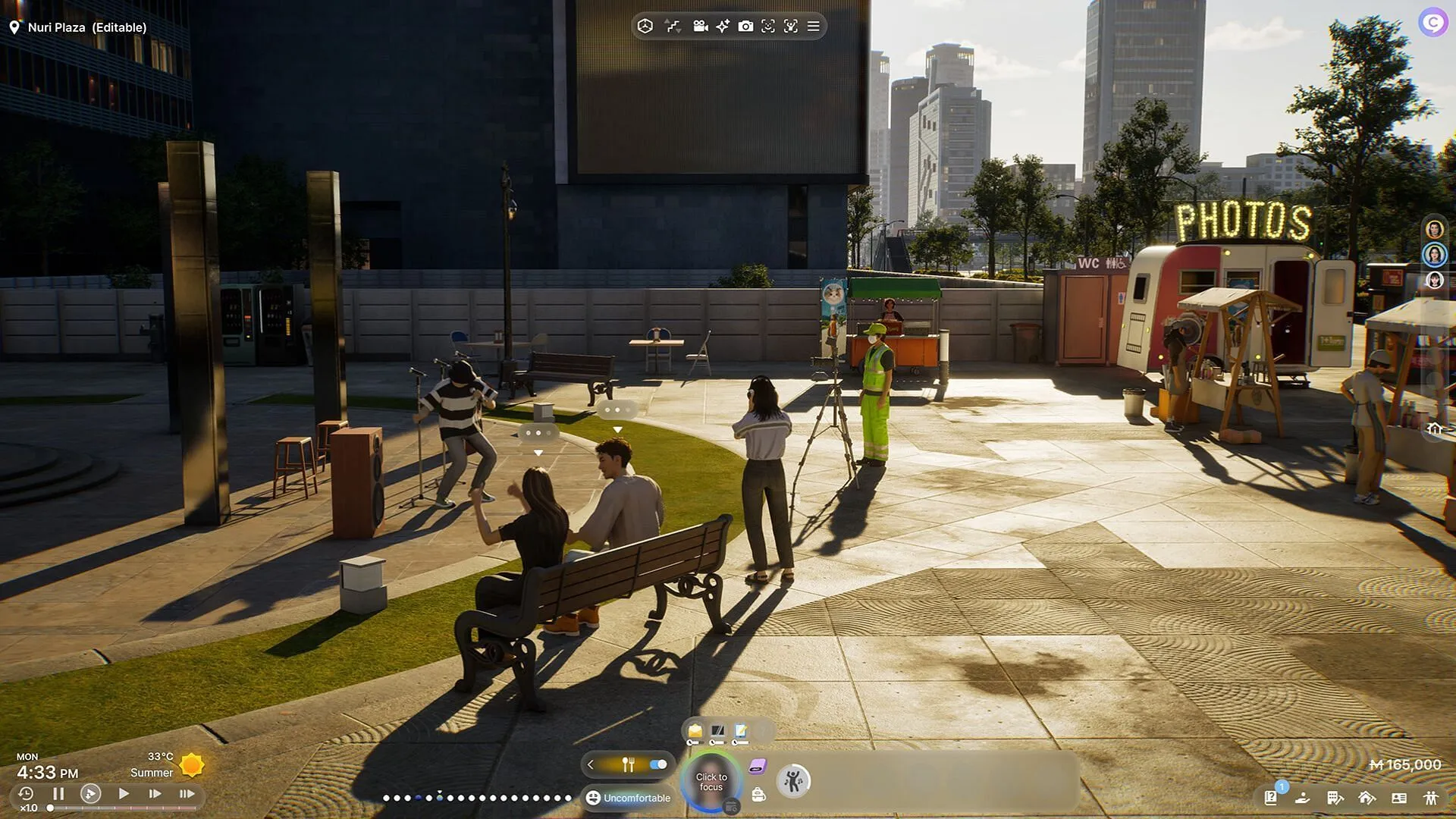
Taking advantage of its superior performance, the RTX 4060 Ti can push graphical settings even higher while still achieving outstanding frame rates. With ultra settings engaged at 1440p, players can look forward to a seamless, realistic gameplay experience. Even when enabling features such as motion blur and depth of field along with ray tracing, the frame rates effortlessly exceed 60 FPS.
Recommended Settings for RTX 4060 Ti:
Display Settings
- Display Mode: Fullscreen
- Resolution: 2560 x 1440
- Resolution Scale: 60%
- Dynamic Resolution: Off
- Nvidia DLSS Super Resolution: Quality
- Nvidia DLSS Frame Generation: Off
- Maximum FPS: Unrestricted
- Vertical Sync: Off
Post-Processing Configurations
- Depth of Field: On
- Motion Blur: On
- Nighttime Vision Sensitivity: 50%
Ray Tracing Settings
- Ray Tracing: On
- Ray Tracing Object: Mesh
Cache Settings
- Clear PSO Cache: Clear PSO Cache
Occlusion Method
- Occlusion Method: Hardware
Advanced Settings
- Preset: Ultra
- Character Lighting Distance: Ultra
- Lighting Display Distance: Ultra
- Object Display Distance: Ultra
- Background Detail Quality: Ultra
- Anti-Aliasing Mode: TAA
- Anti-Aliasing Quality: Ultra
- Post-Processing Quality: Ultra
- Shadow Quality: Ultra
- Shadow-Casting Lighting Effect: On
- Global Illumination Quality: Ultra
- Reflection Quality: Ultra
- Texture Quality: Ultra
- Effects Quality: Ultra
- Plant Density and Quality: Ultra
- Shader Quality: Ultra
- Ray Tracing Quality: Ultra
Both the RTX 4060 and RTX 4060 Ti are exceptional choices for running InZOI at 1440p, taking full advantage of the game’s graphics capabilities. Players can further explore ray tracing settings to enhance visual quality, although this might involve a compromise on performance. Choose wisely and enjoy the stunning allure of InZOI.


