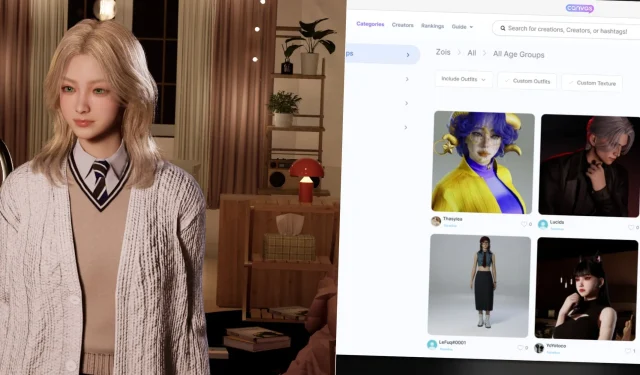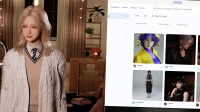Krafton’s InZoi has recently captured gamers’ attention with its stunning graphics and extensive customization features, elevating the life simulation genre to new heights. Players enjoy unparalleled freedom in crafting their virtual environments, ranging from intricate facial designs and unique outfits to detailed home layouts and city modifications. With the platform’s innovative Canvas feature, users can share their custom lot designs with others, as well as download creations from fellow players, enhancing the community experience.
Accessing and Utilizing Canvas in InZoi
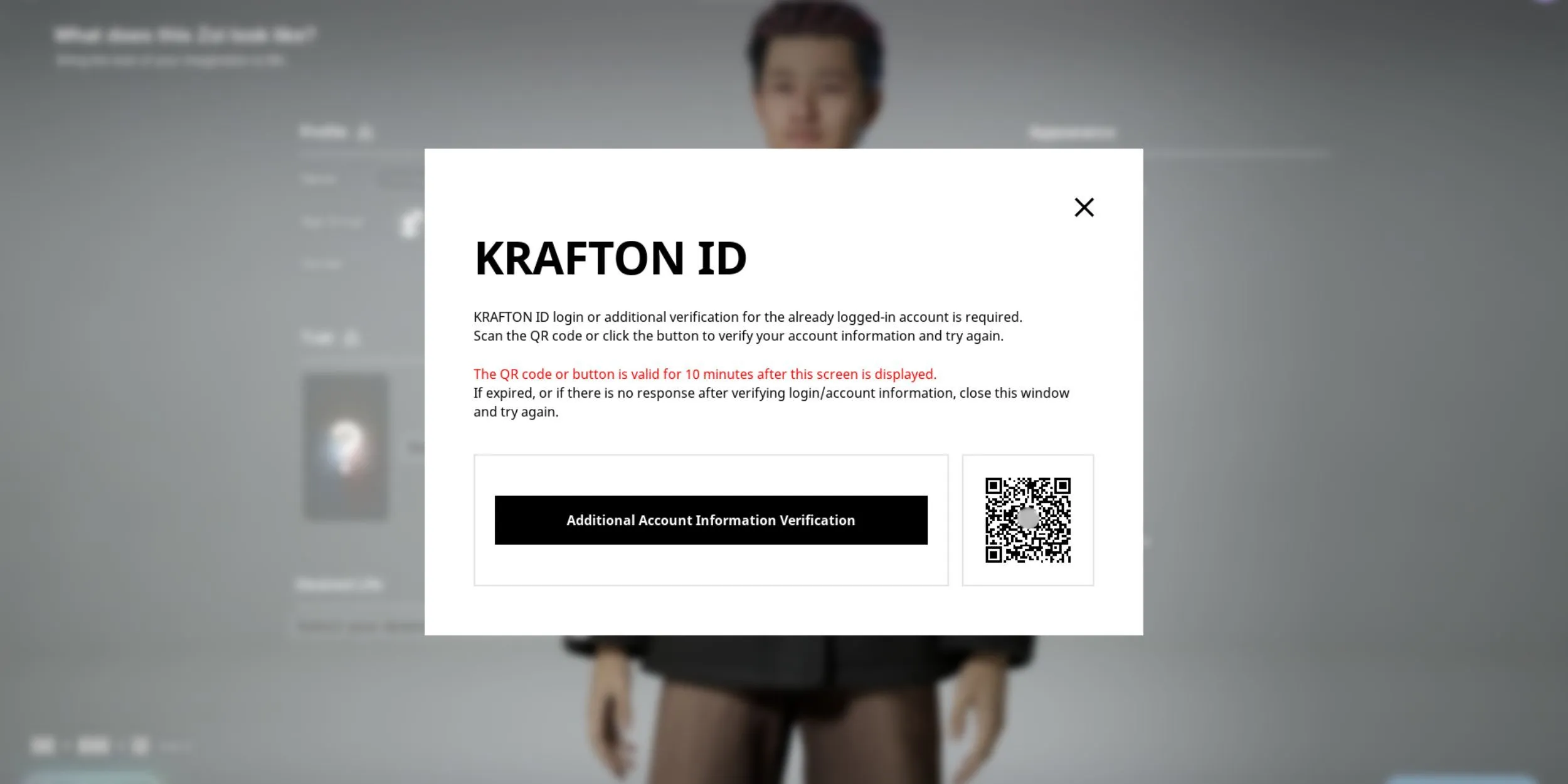
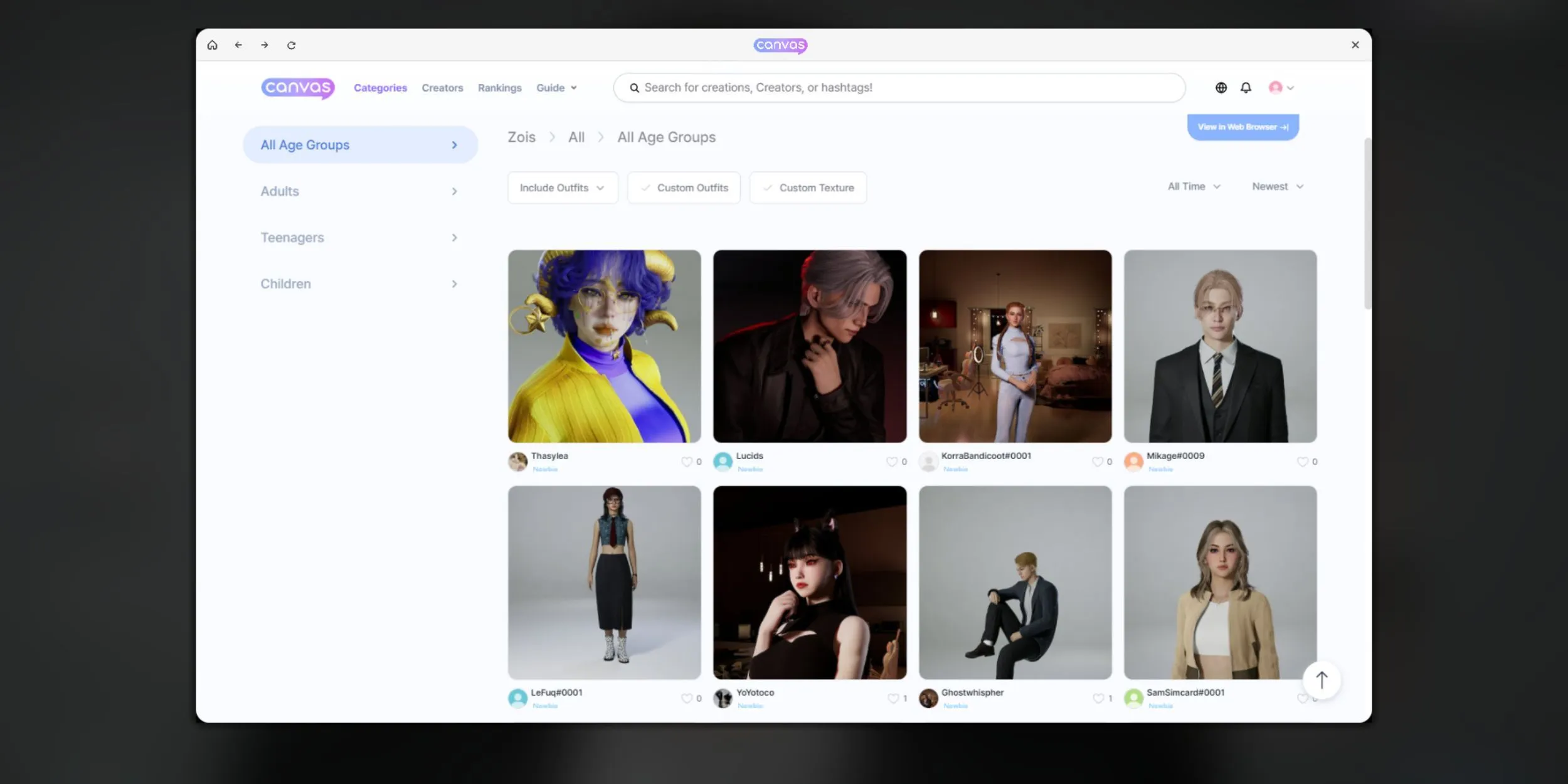
To begin utilizing the Canvas feature, simply click the Canvas button. This action triggers a pop-up window, prompting you to sign in or register for a Krafton account. You can easily log in by entering your credentials or by scanning the QR code displayed on your screen.
After logging in, it’s vital to personalize your profile by adjusting your display name. This chosen name will be shown to others, so consider selecting something meaningful. Once your profile is set, you can freely upload your designs to Canvas or download creations from the community.
Access Canvas by clicking the blue icon located at the top right corner of your screen, or navigate through the game’s start menu or the official website.
Uploading Creations to InZoi
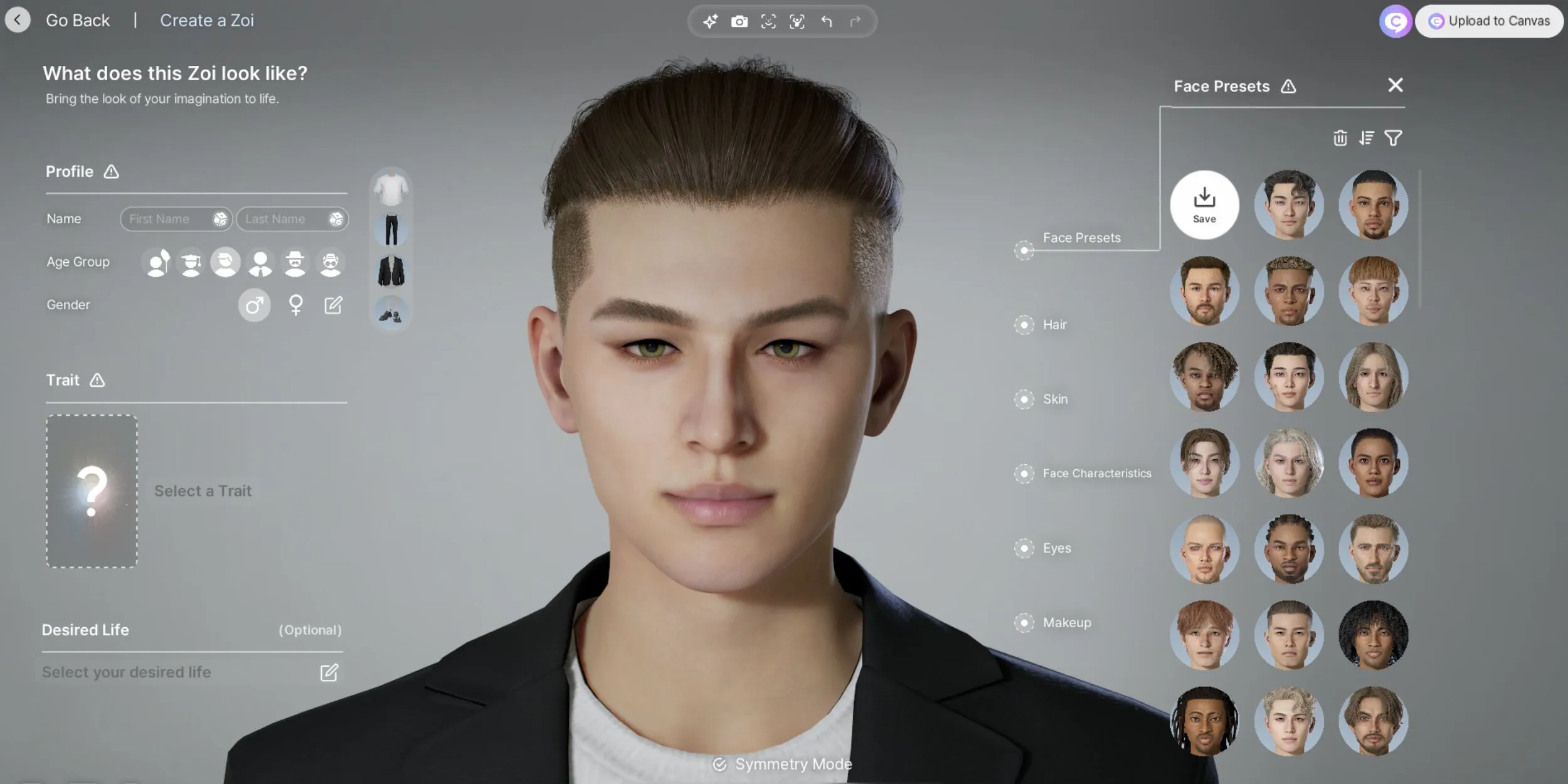
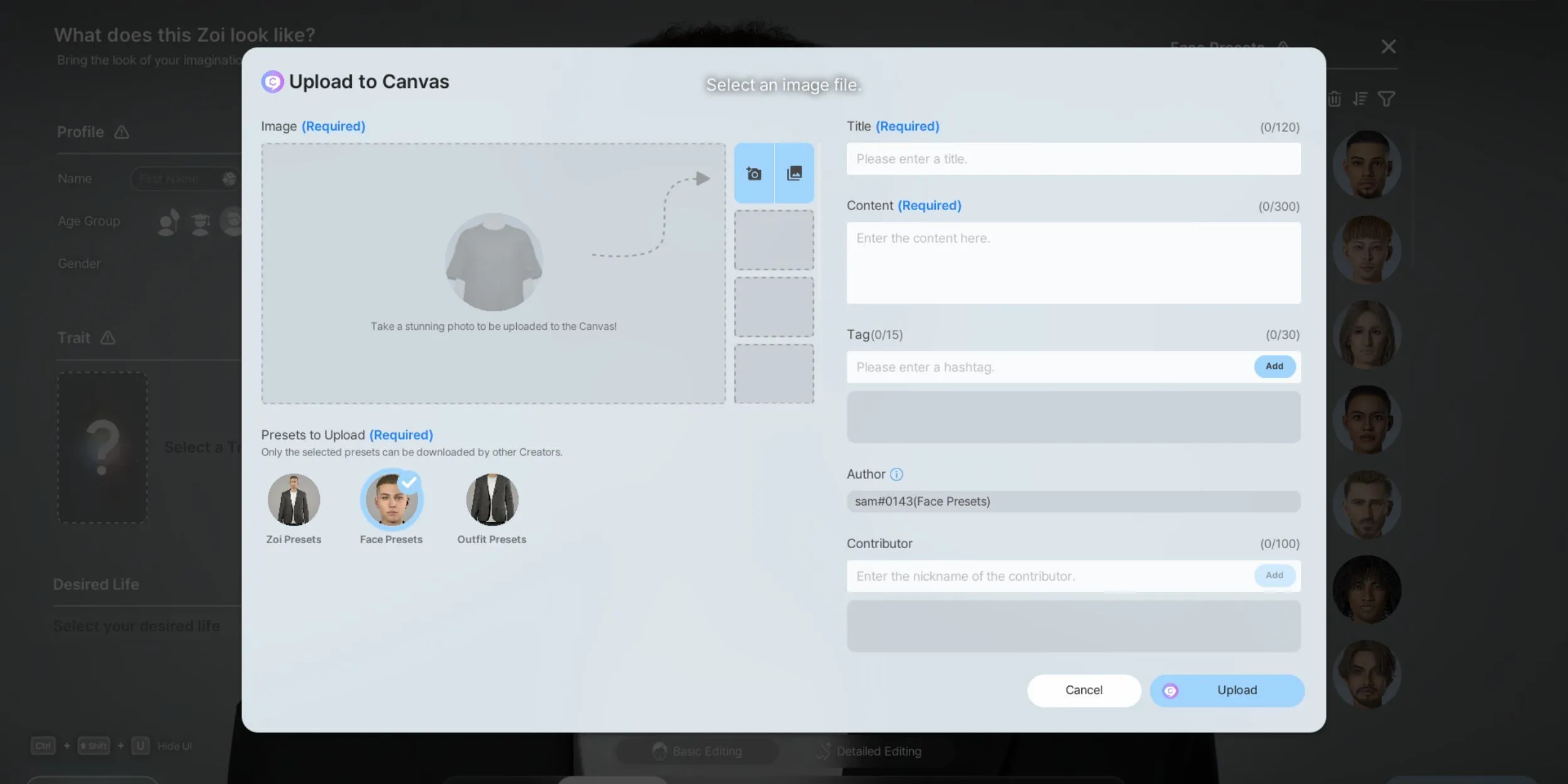
Sharing your designs on InZoi’s Canvas platform is a fantastic way to contribute to the community. Begin by creating your unique content—this could involve crafting characters in the Character Studio, designing homes and rooms in Build Mode, or making custom furniture pieces.
To upload your designs, navigate to the Canvas interface and click on the “Upload to Canvas” button within the relevant menu. You’ll then need to enter details about your creation, including a title, description, and an accompanying image. After completing these steps, simply click the Upload button to share your masterpiece with the world.
Remember, you can choose to upload various elements such as an entire Zoi, a specific facial design, or just the outfit.
Downloading Creations in InZoi
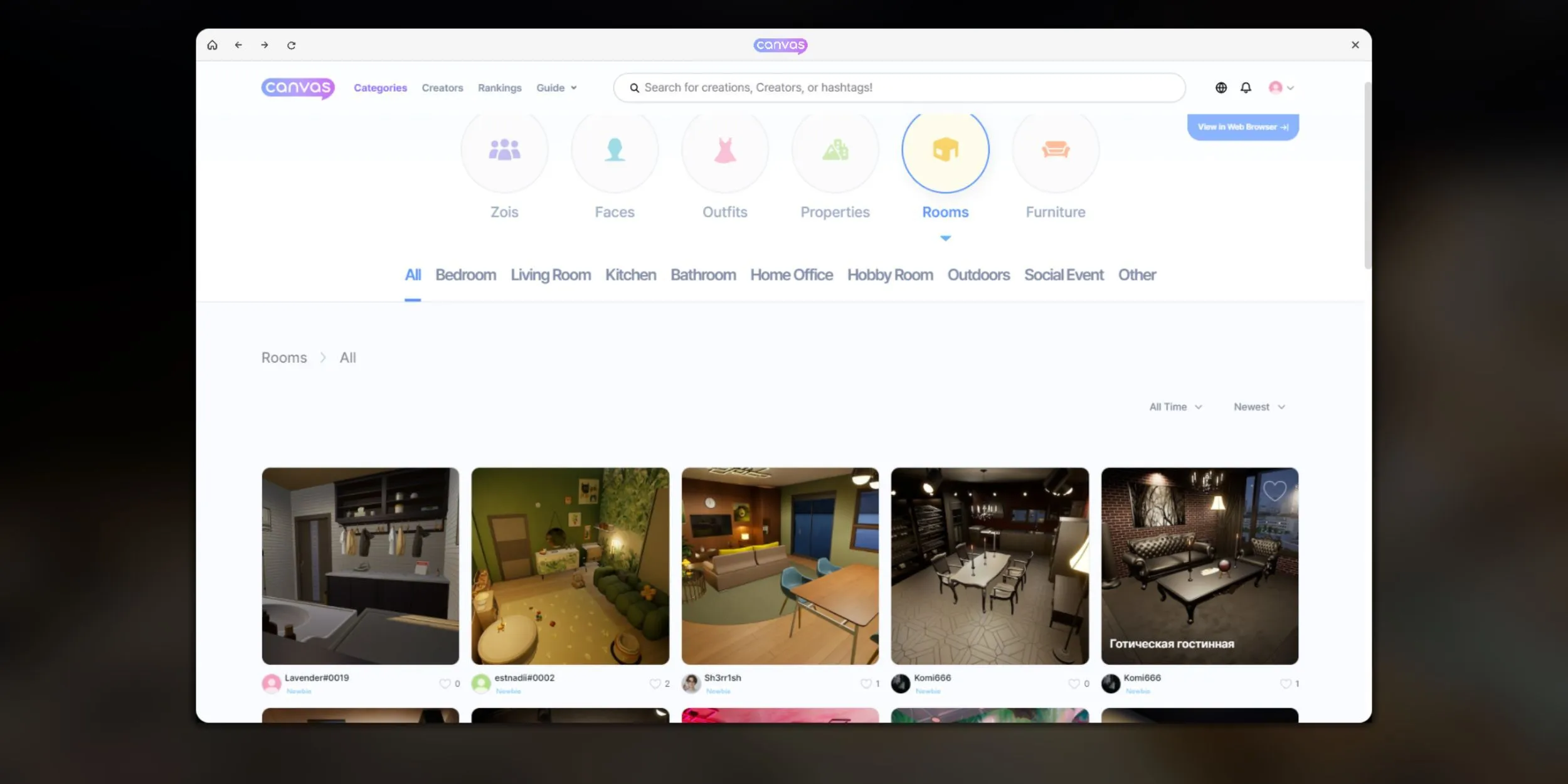
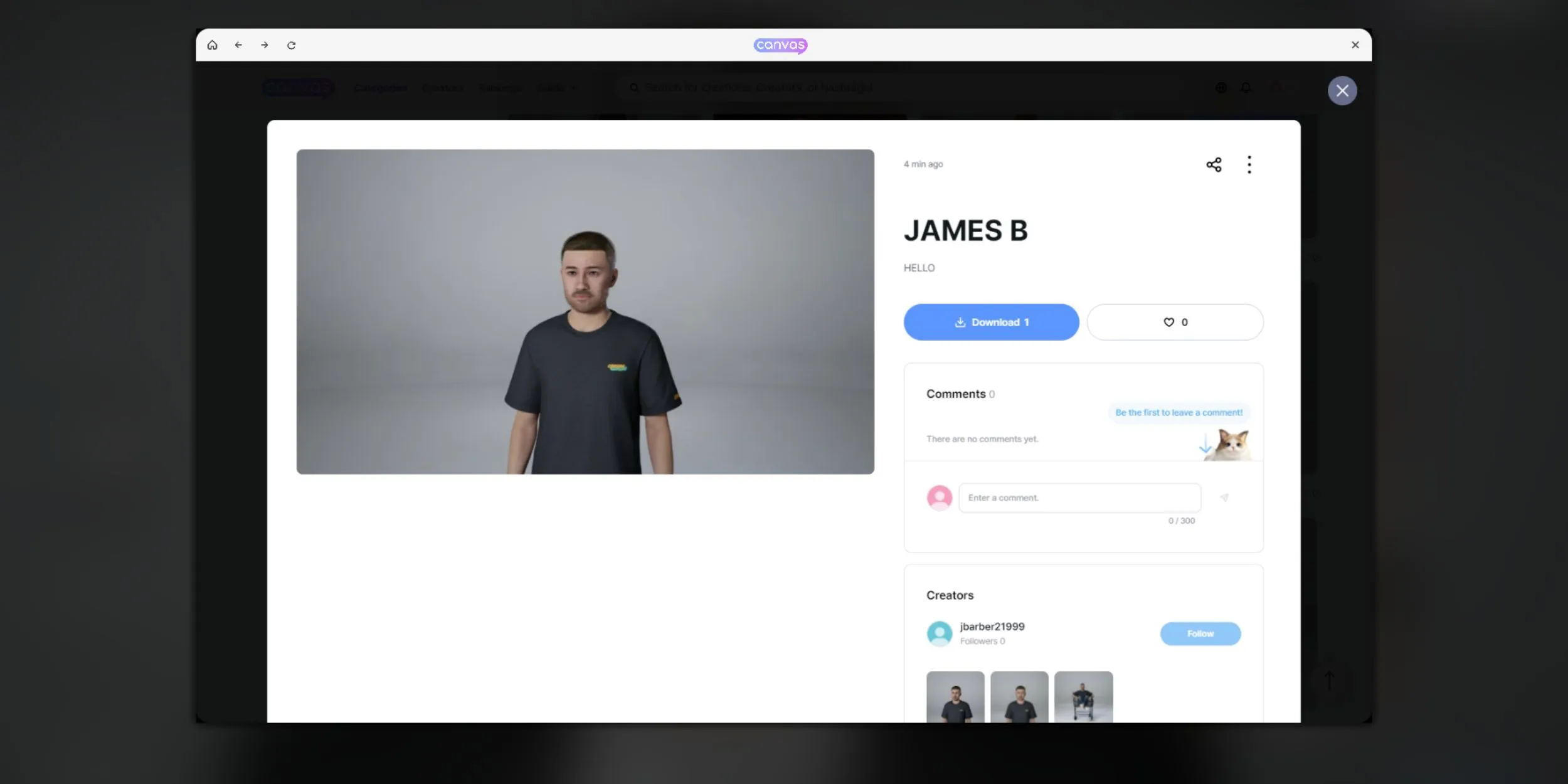
If you’re looking to save time, downloading pre-made creations from Canvas is an excellent option. To do this, open the Canvas interface and select ‘Categories’ at the top of the page.
This section will display all available downloadable content, including Zoi designs, lot layouts, and a variety of customization options such as facial features, outfits, rooms, and furniture. You can explore the most popular creations, filtered by day, week, or month.
Once you find something appealing, simply click on it and select “Download” . After that, return to InZoi to utilize your downloaded content. Follow these straightforward steps:
Adding a Downloaded Zoi to Your City
- Create a new family member.
- Select “Presets”in the Character Studio.
- Locate the Zoi you downloaded, which will be identified by a purple Canvas icon. To find presets, visit the corresponding customization menus.
- Click your chosen design and save your new Zoi.
Using Downloaded Properties, Rooms, and Furniture
- Open “Build Mode.”
- Access downloaded properties via “Property Presets,”rooms through “Room Presets,”and furniture in “Crafts.”
- Look for downloaded items marked with the purple Canvas icon.
- Select the item to position it in your home.