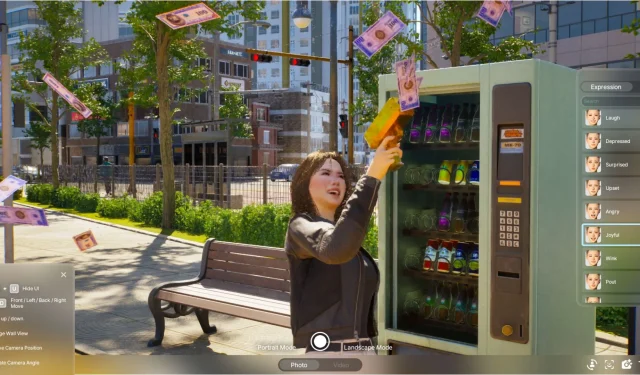The innovative life simulation game inZOI allows players to fully customize their characters known as Zois. From body types and personalities to fashion choices and facial captures, the extensive personalization options are a key selling point, enhancing player experience by offering unparalleled freedom within the game environment.
Once players have invested time in creating their unique Zois and designing their homes, they’re often eager to capture and showcase their work. This is where the in-game Photo Mode comes in, allowing snapshots in both the bustling streets and a dedicated Photo Studio. Let’s explore how to effectively capture pictures in inZOI and delve into the various features of the Photo Mode.
Taking Pictures in Photo Mode
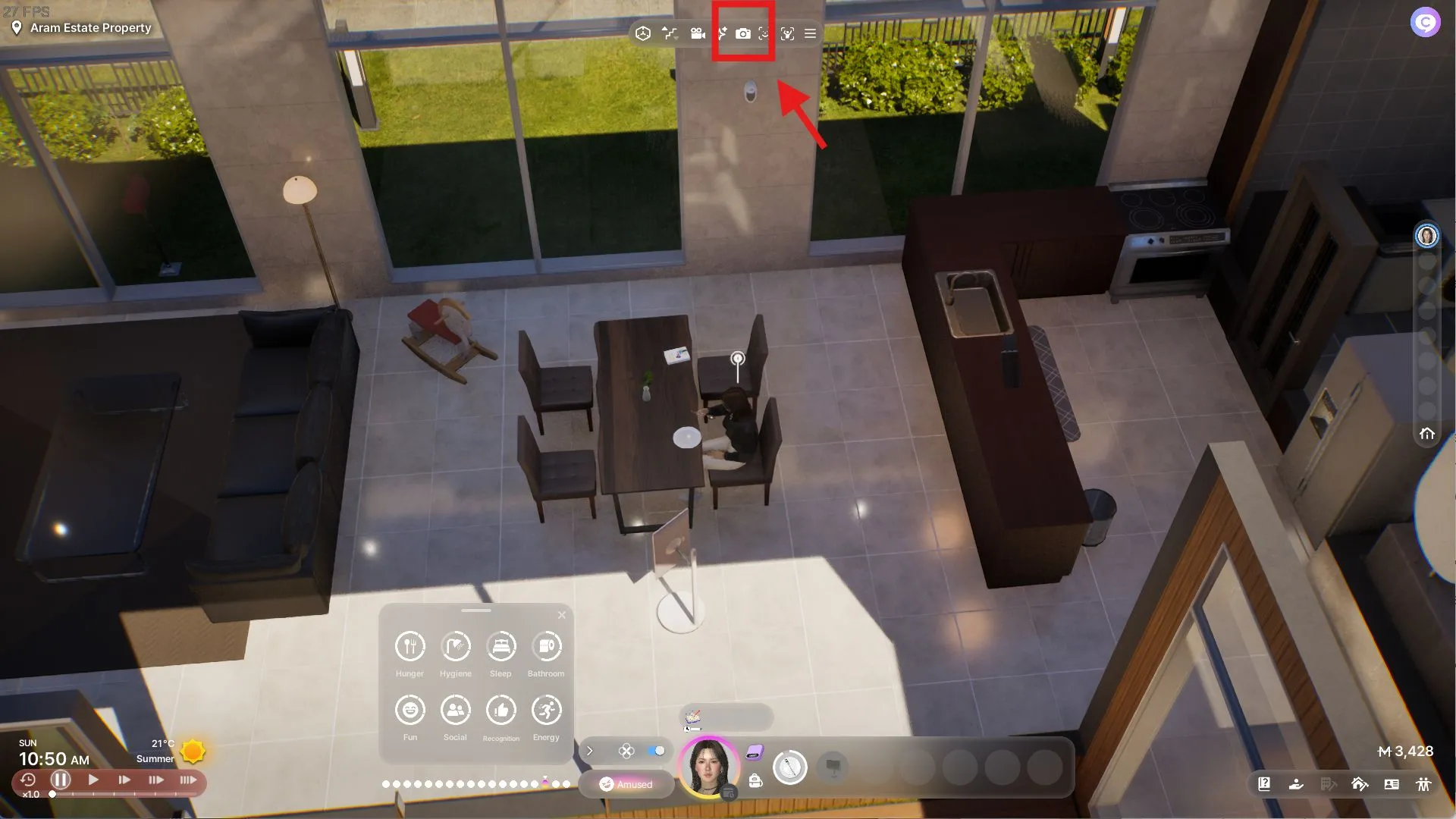
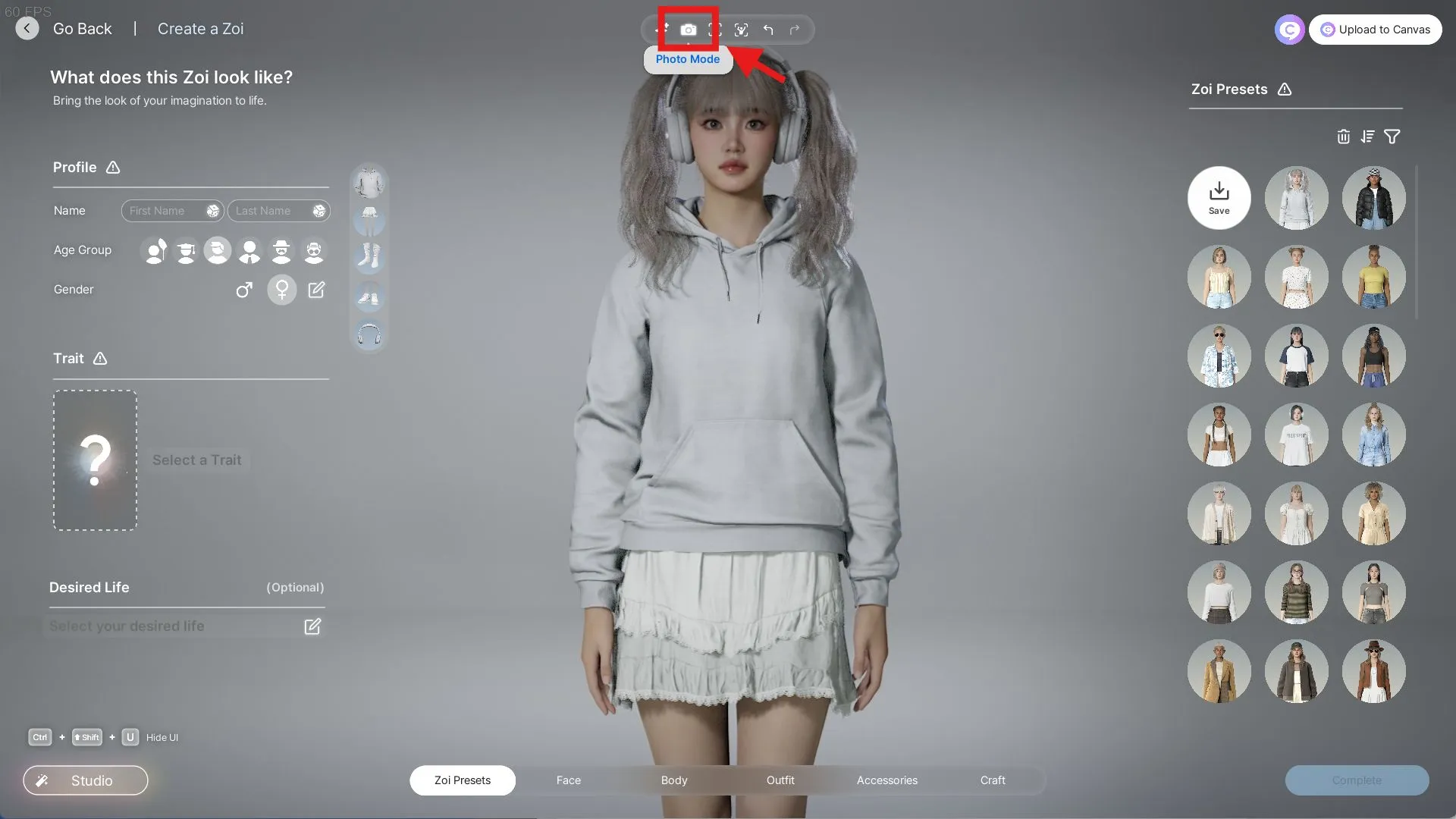
To get started, players need to access the Photo Mode by clicking on the camera icon located on the top toolbar once they have created their Zois. This feature remains accessible even after leaving the character customization screen and exploring the open world. After capturing an image, players can share their creations through the game’s Canvas feature.
Currently, there are no keyboard shortcuts for those who prefer using a keyboard over clicking the toolbar options.
Customizing Characters in Photo Mode
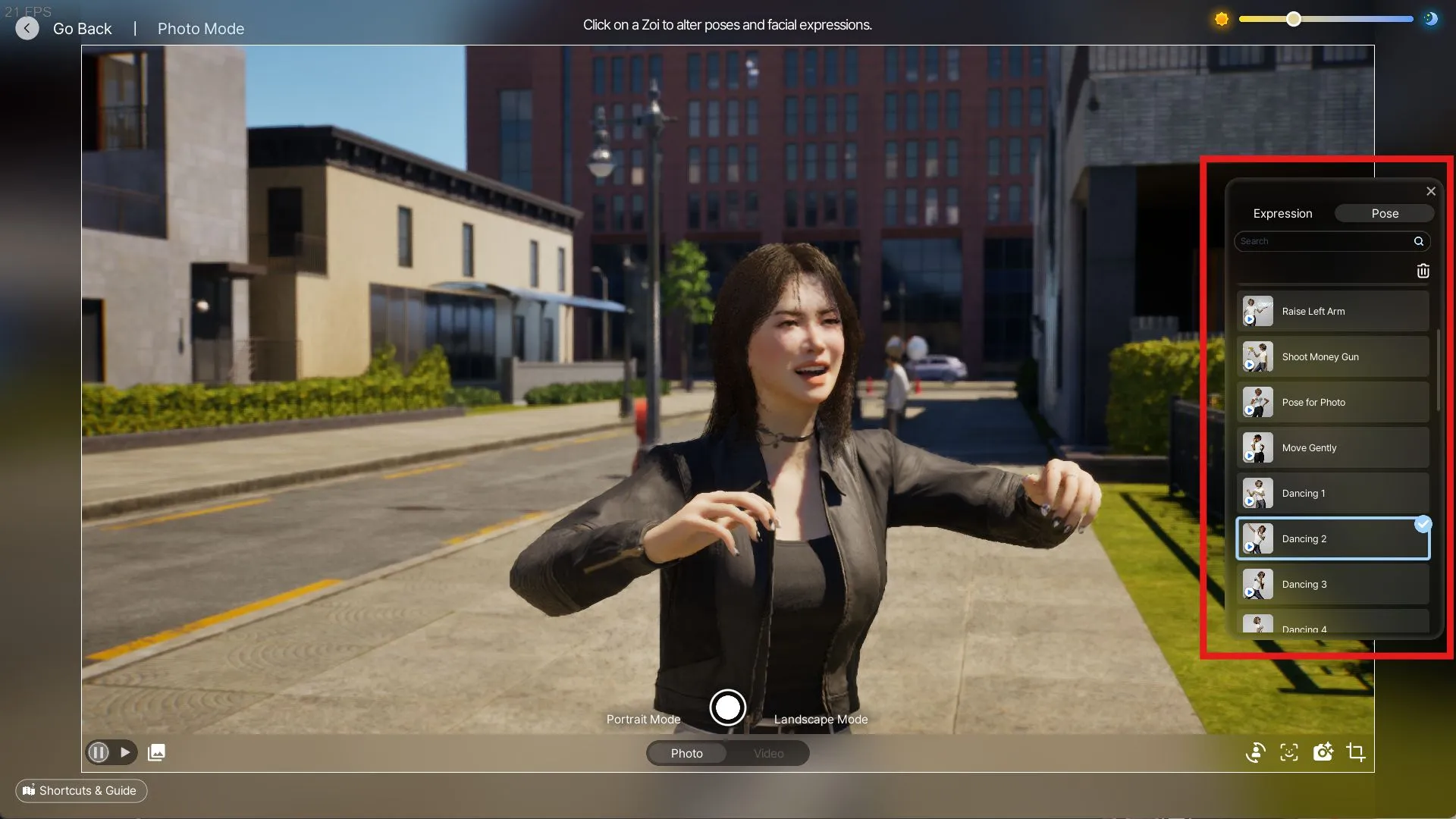
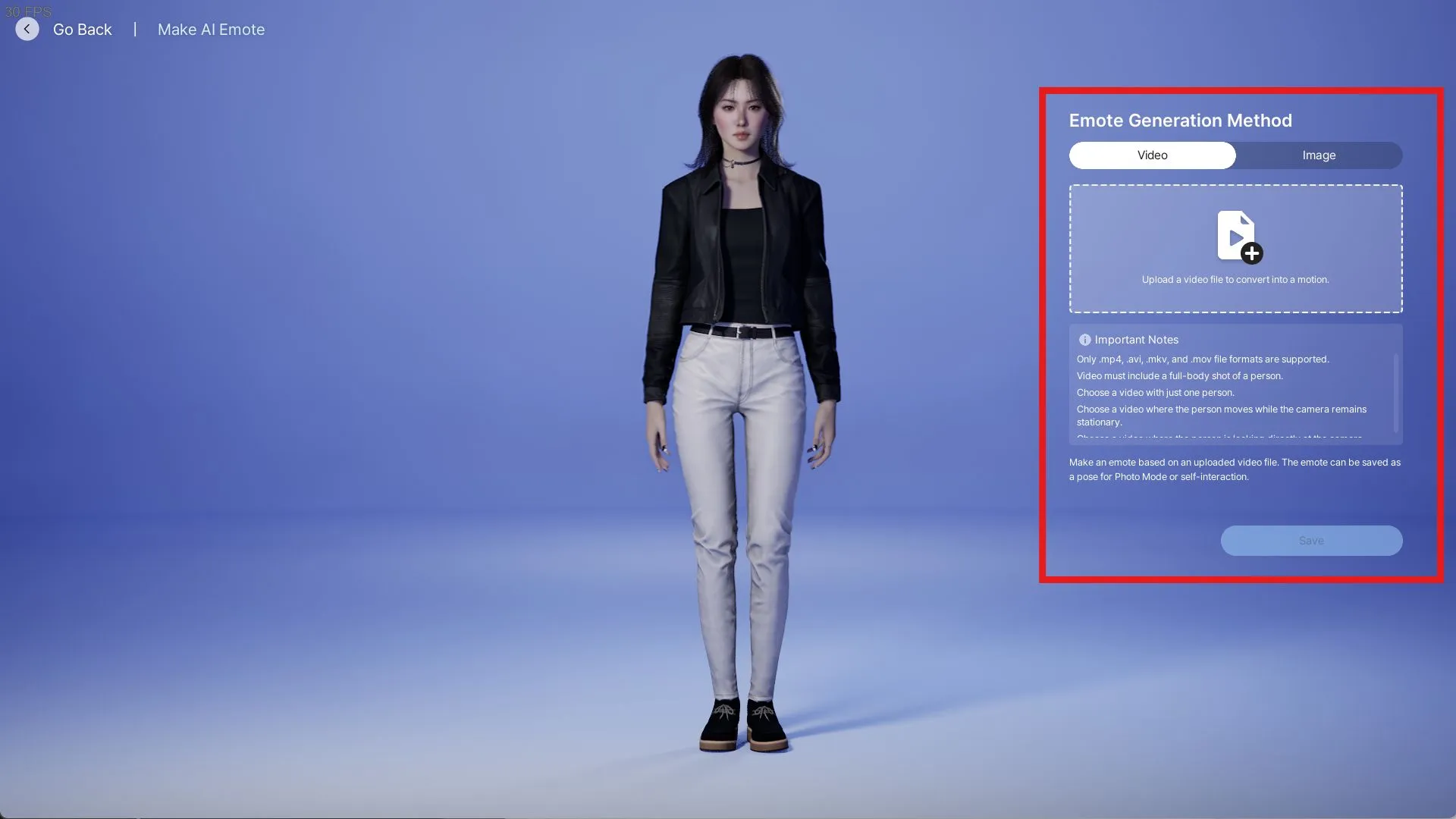
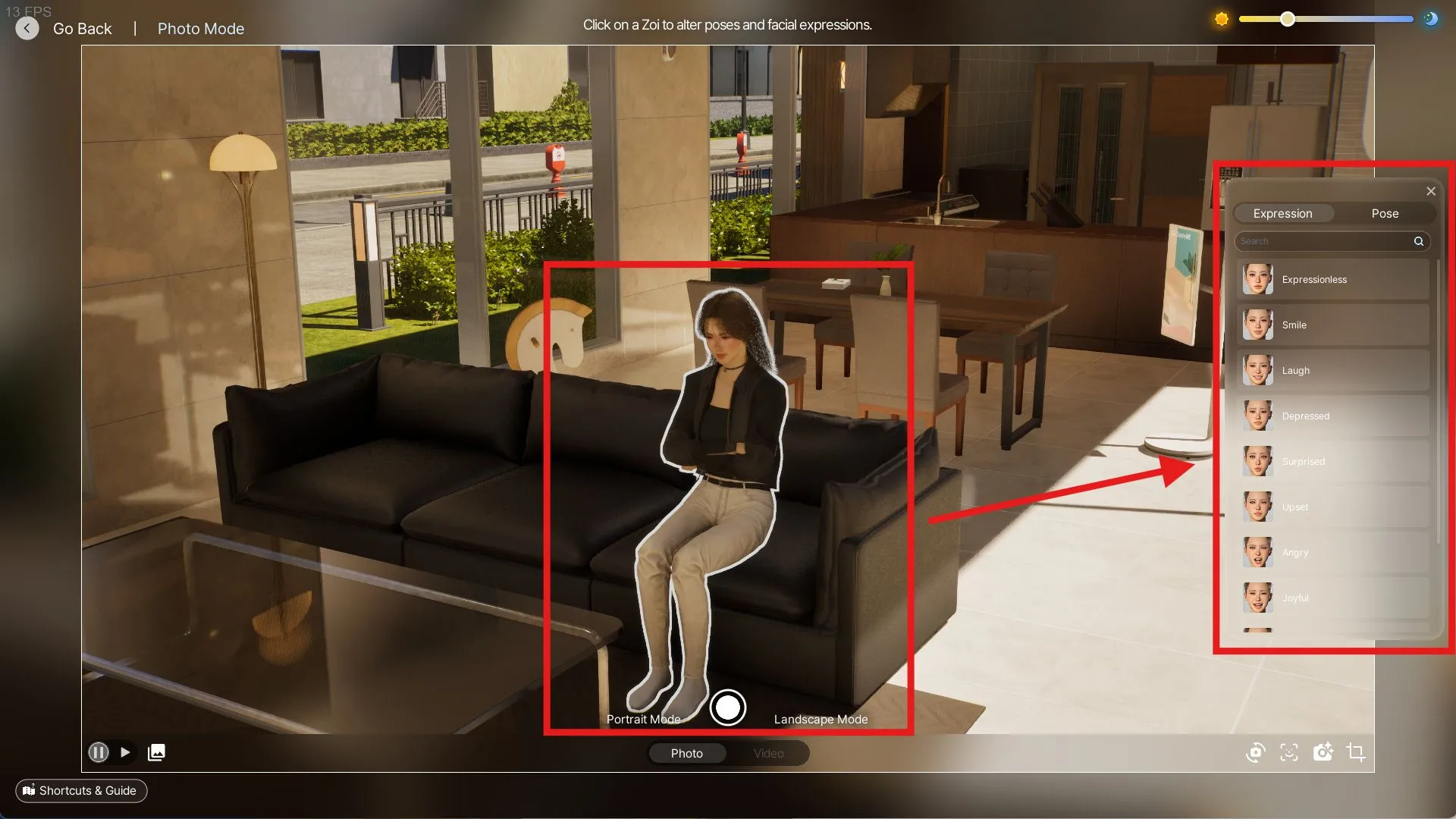
Photo Mode offers various customization options for your Zois. You can modify the orientation, adjust the in-game time, and select different poses or facial expressions. To change the character’s expression or pose, simply click on the Zoi centered in the camera view—a white outline around the character will appear. You can then explore available Expressions and Poses, but keep in mind only one of each can be applied at a time.
- Expression: Choose from 10 basic facial expressions for your Zoi. You can also utilize the Facial Capture feature by clicking the smiley face icon to import custom expressions.
- Poses: With over 40 distinct poses, you can dynamically position your Zoi for the perfect shot, including both static and animated poses. Like expressions, you can upload videos or images of poses to integrate them into the game.
Adjusting Camera Options in Photo Mode
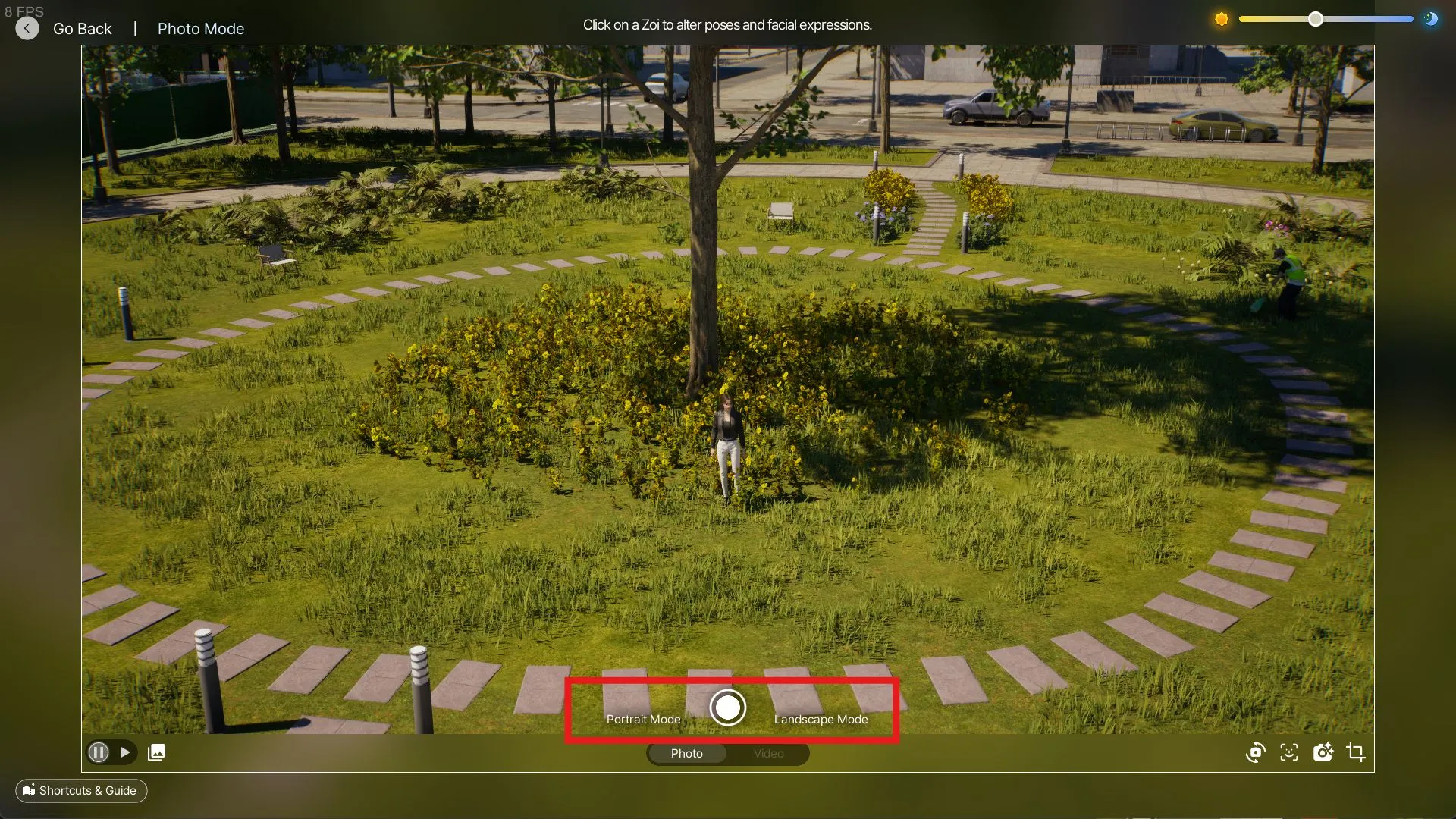
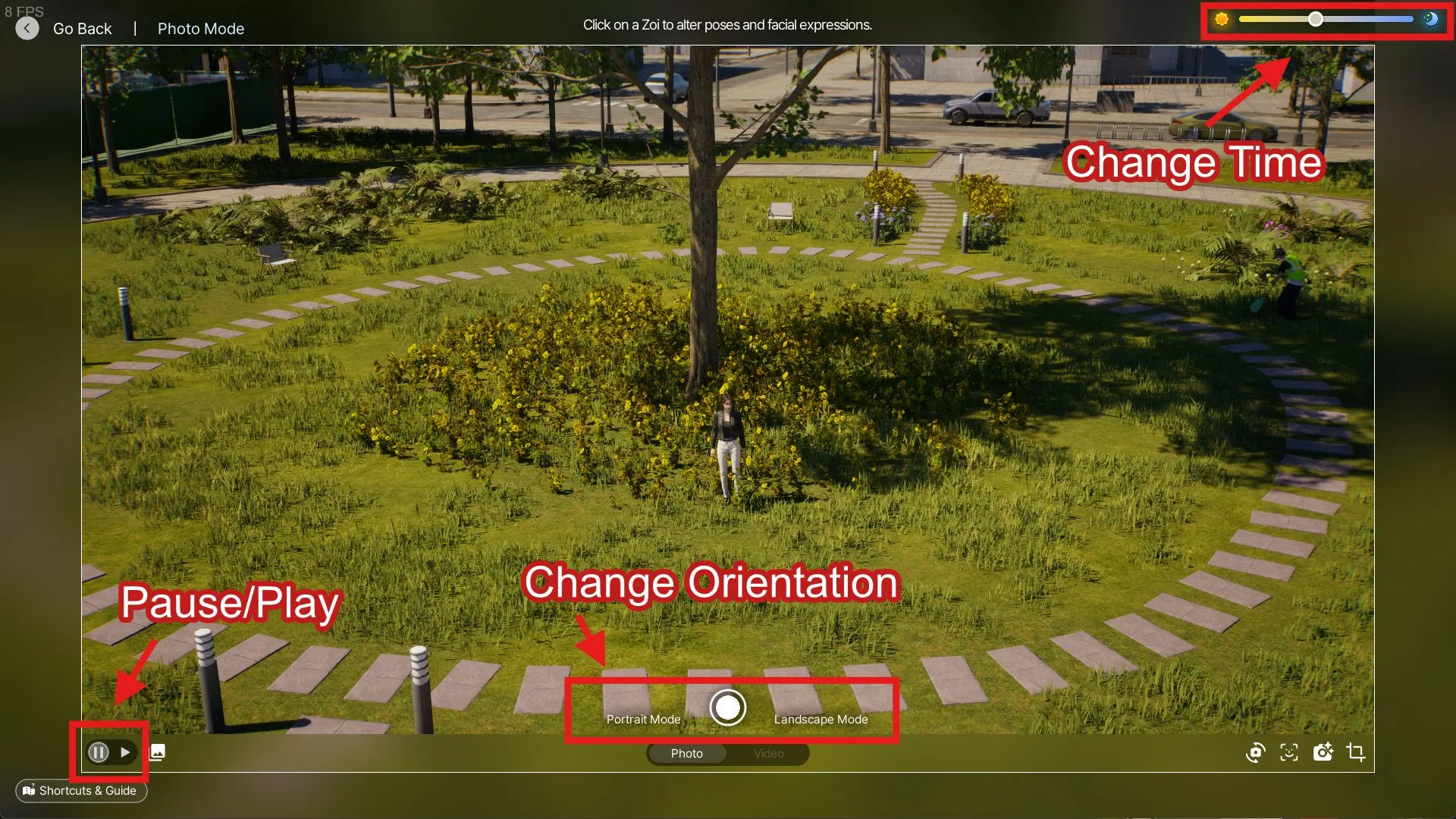
After clicking the Photo Mode icon, the interface will default to Portrait Mode, but players can easily switch to Landscape Mode for wider shots via the shutter button. Your in-game time will automatically pause while in Photo Mode, but can be resumed by pressing the Play button located at the bottom left. If lighting isn’t optimal, you can adjust the time using the slider at the top right.
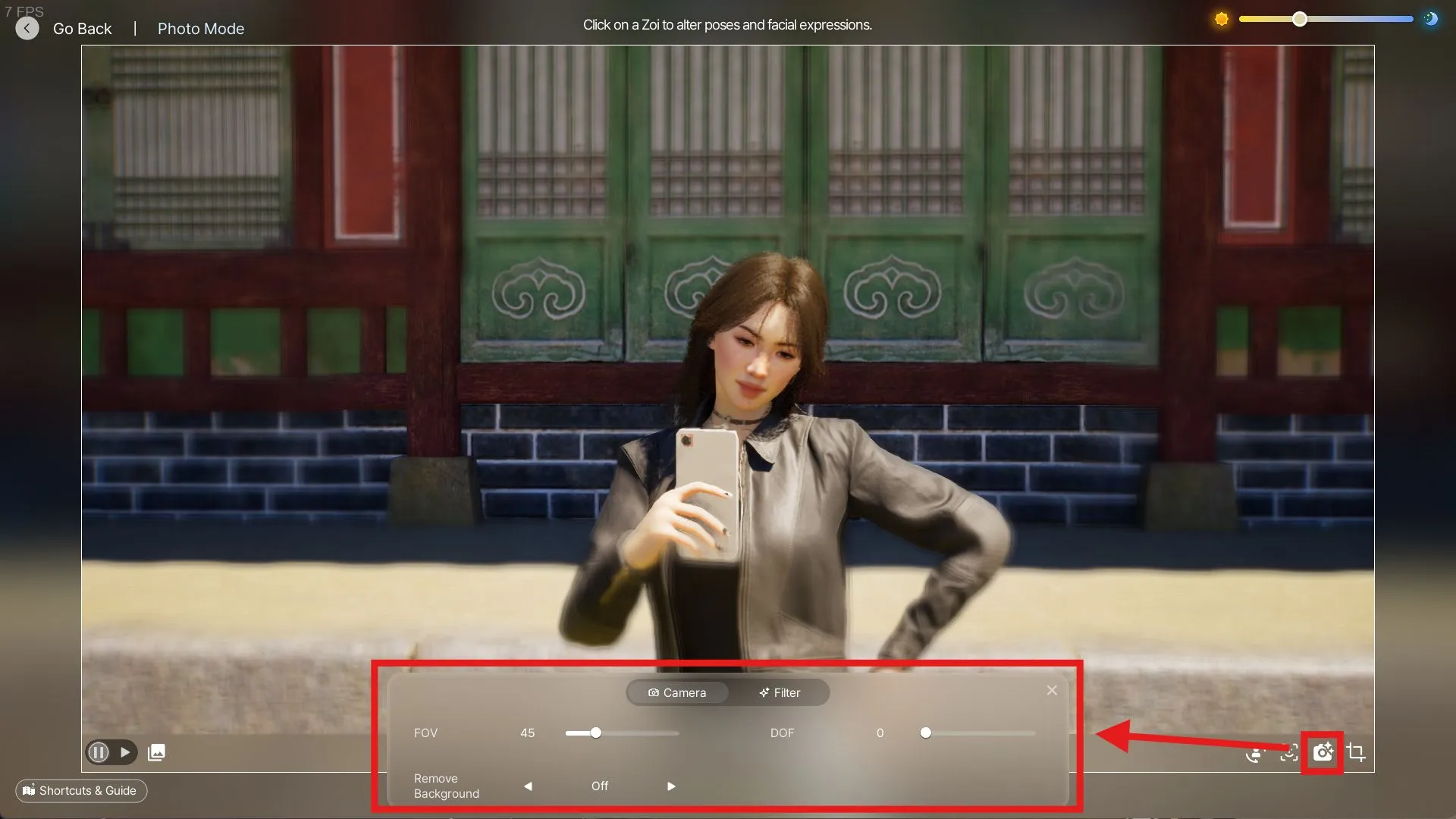
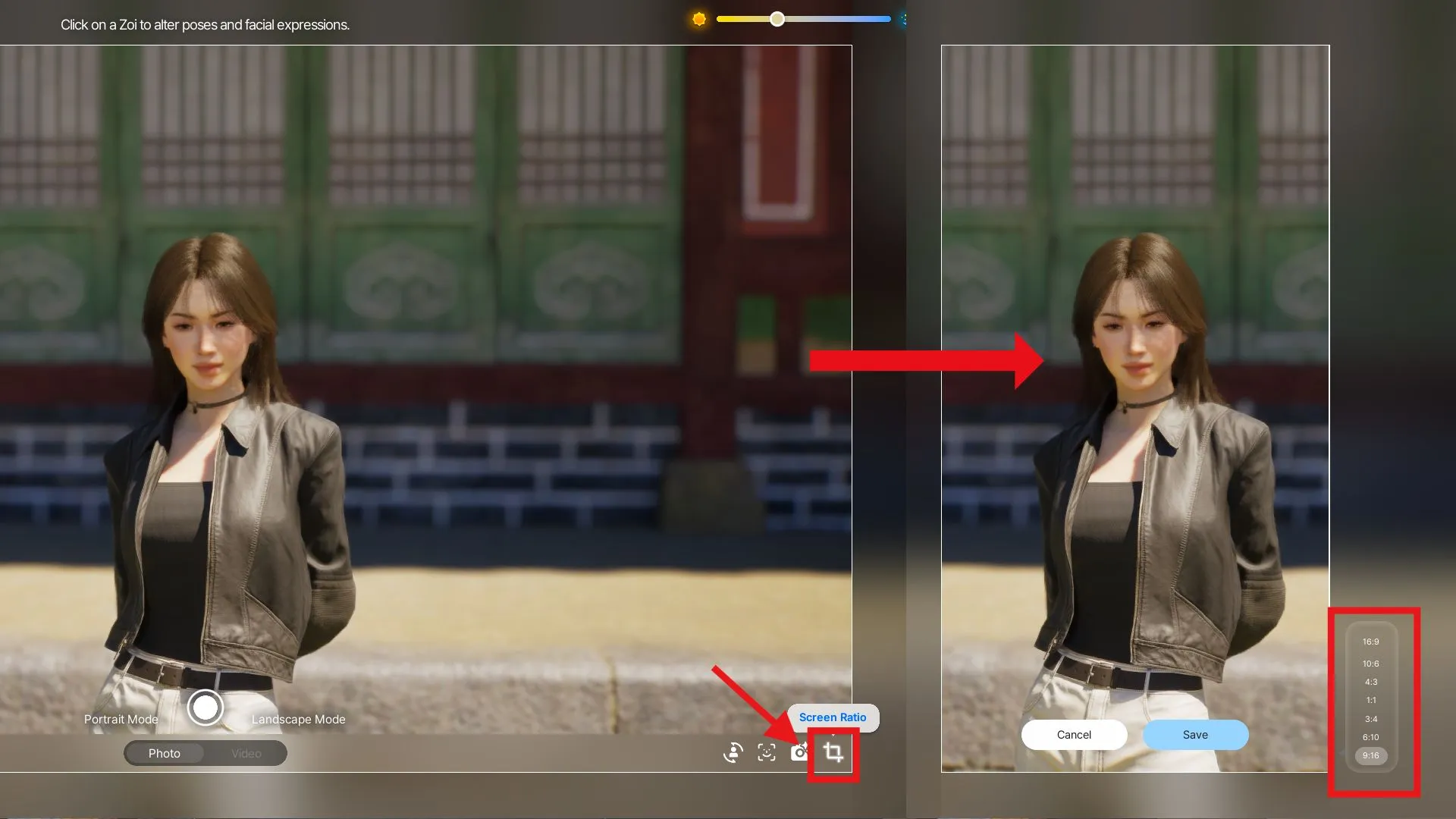
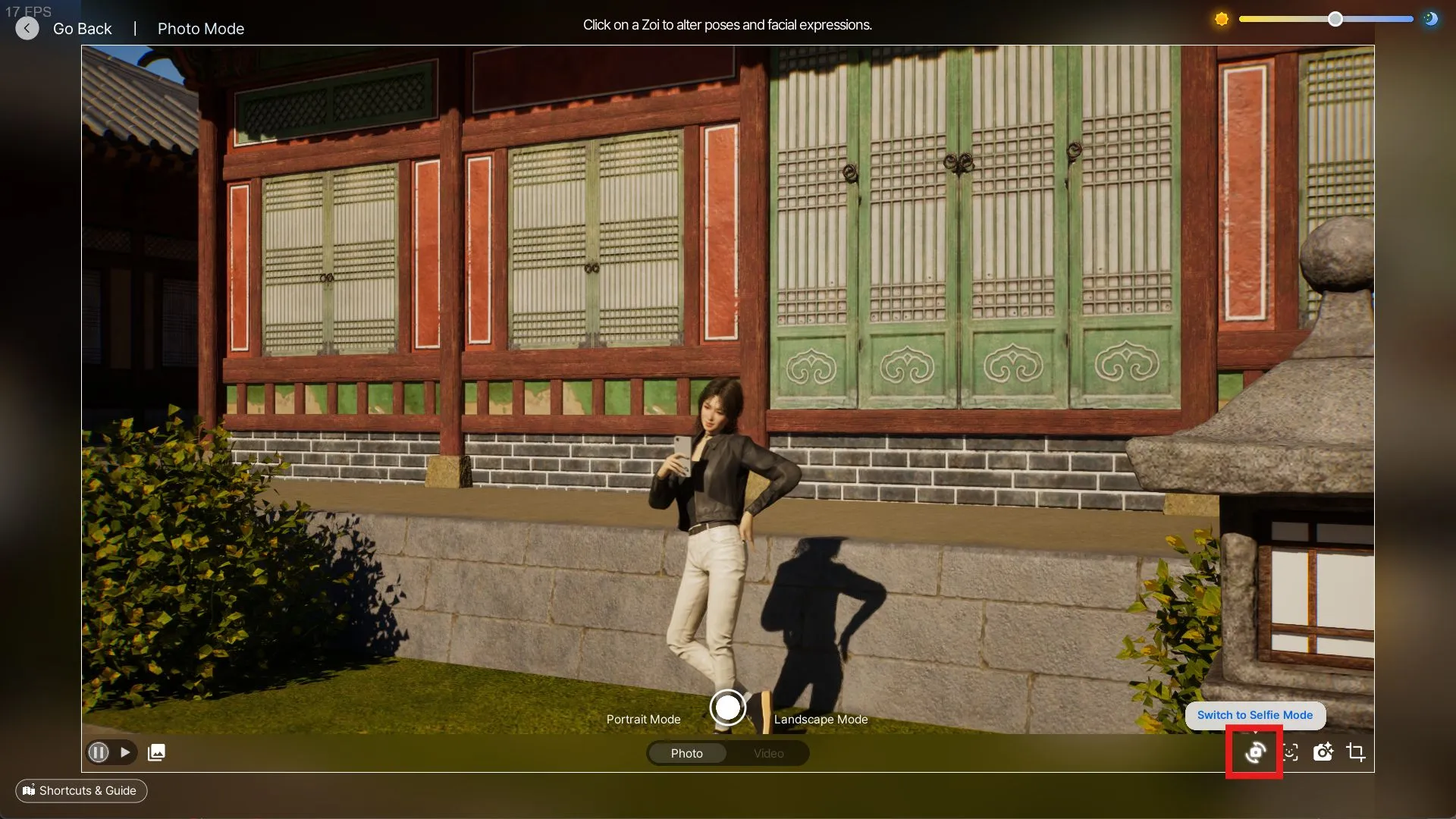
For those wanting a closer perspective, simply click the Selfie Mode icon located at the bottom right for an instant close-up of your Zoi. Additional adjustments like Field of View (FOV) and Depth of Field (DOF) are accessible in the Camera Options, along with a Remove Background feature for a cleaner image. You can also modify the Screen Ratio, influencing how the final image appears.
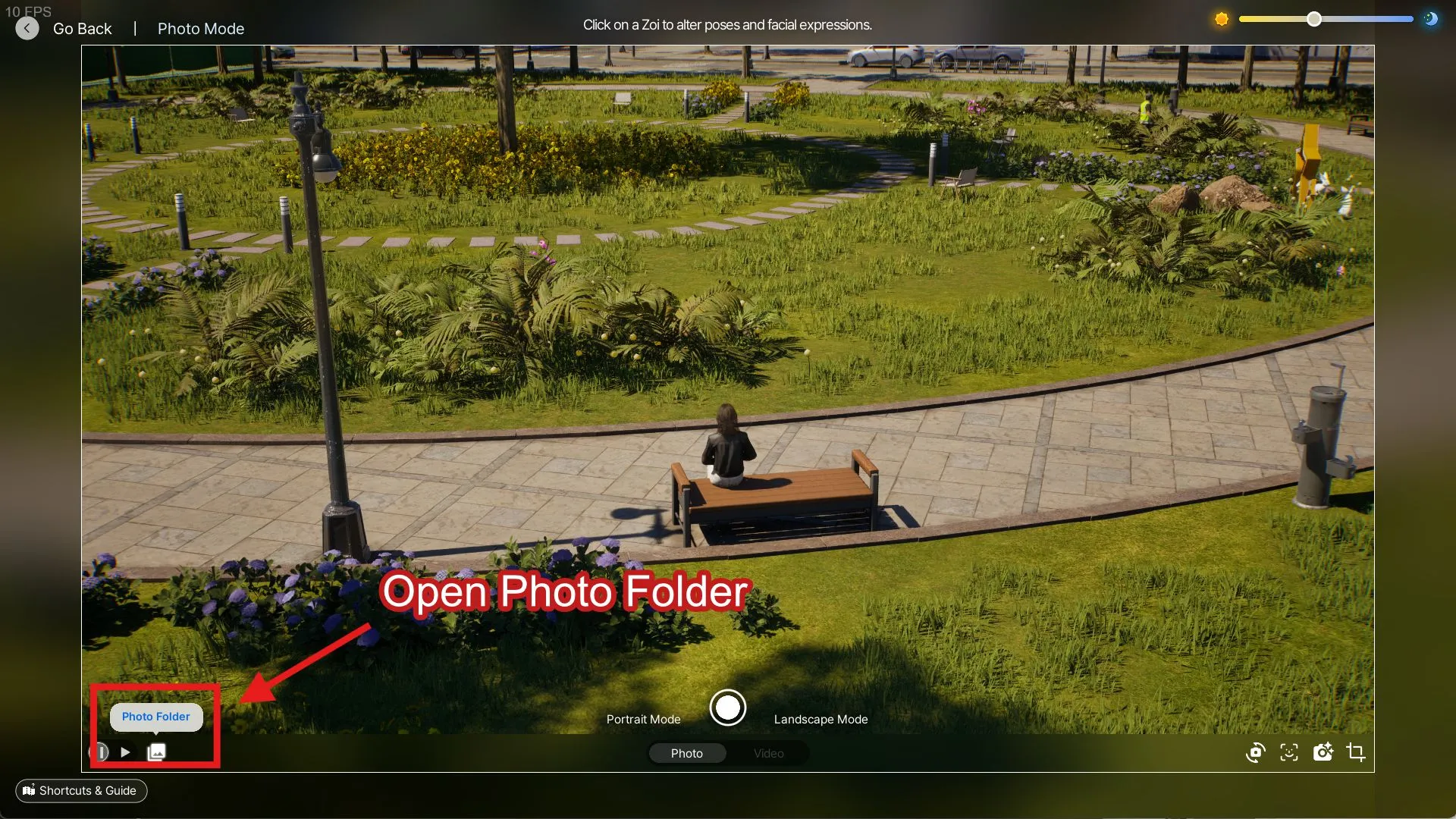
After you’ve captured your photo, it is automatically saved to your device’s folder. You can conveniently access the images taken in inZOI by clicking the picture icon at the bottom left, which opens the directory of your saved snapshots.