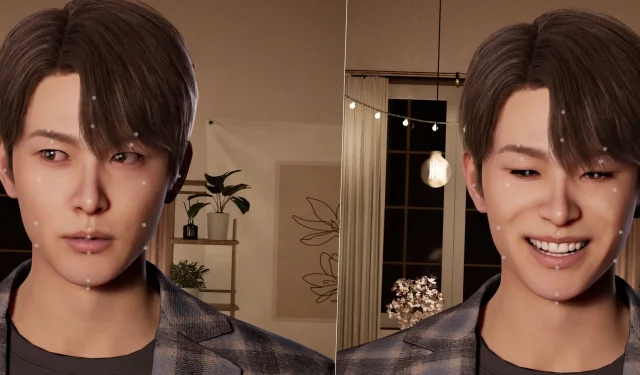Krafton’s InZOI offers players an immersive experience in a realistic life simulation environment, allowing them to shape the lives of digital avatars known as Zois. This game empowers players to personalize every element of a Zoi’s existence, impacting their behaviors, interpersonal relationships, and life paths.
One of the standout features of InZOI is its extensive character customization options. Beyond conventional adjustments, players can utilize the groundbreaking Facial Capture technology. This innovative feature enables users to transmit their facial expressions to their Zois in real-time, creating a unique and personal connection with their avatars. The introduction of Facial Capture elevates the life simulation genre, transforming gameplay into a deeply engaging experience.
Setting Up and Using Facial Capture in InZOI
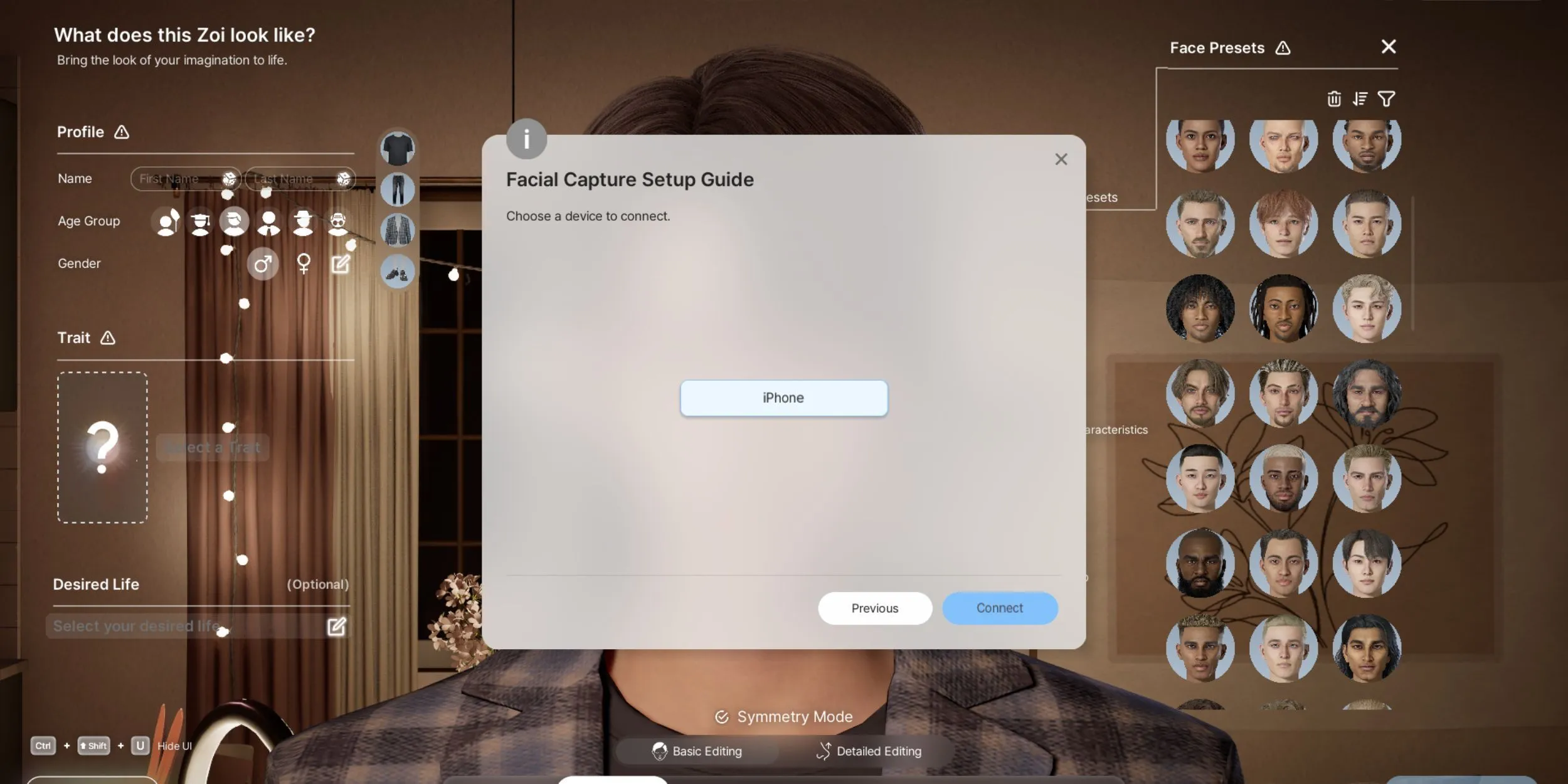
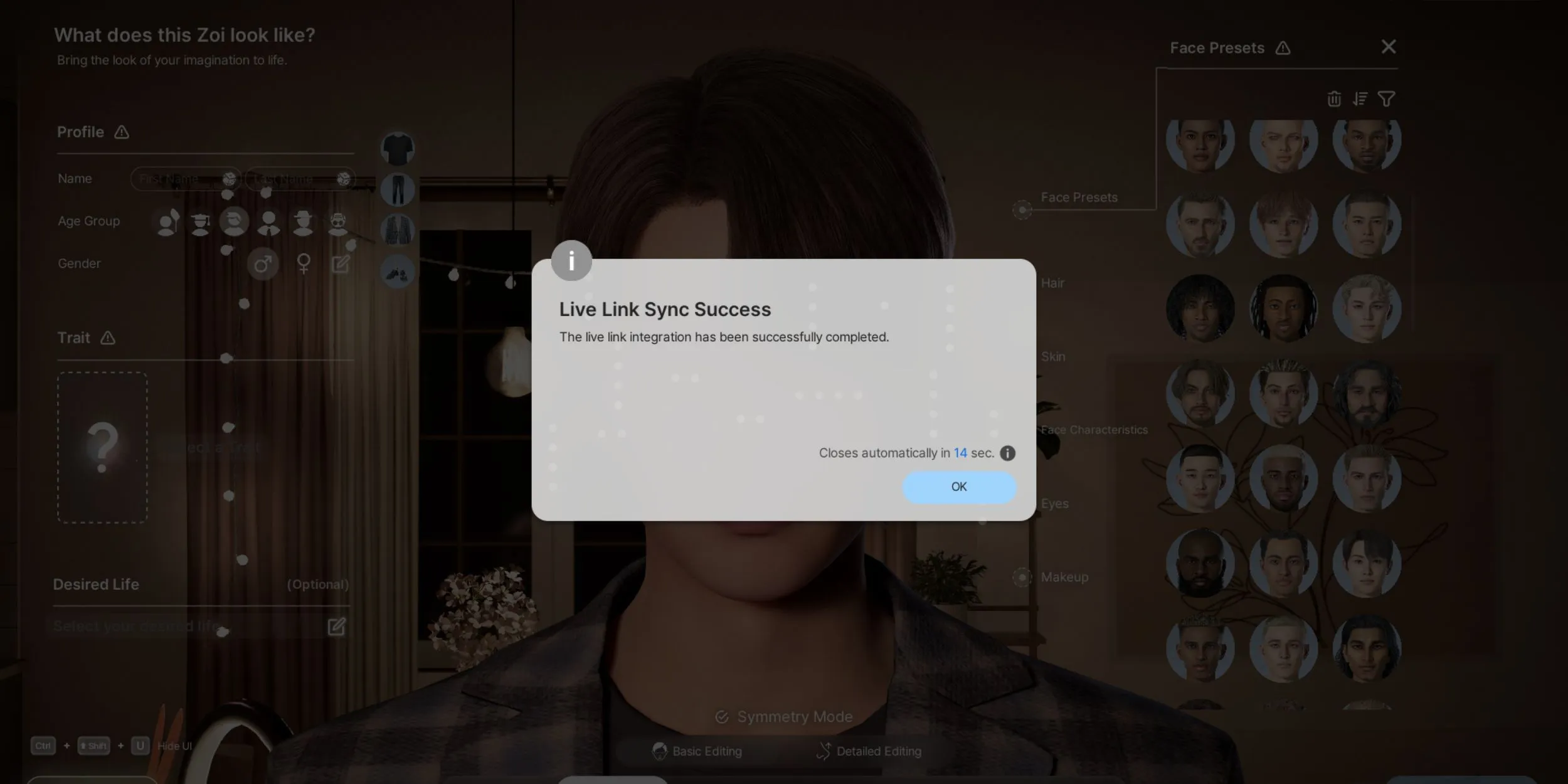
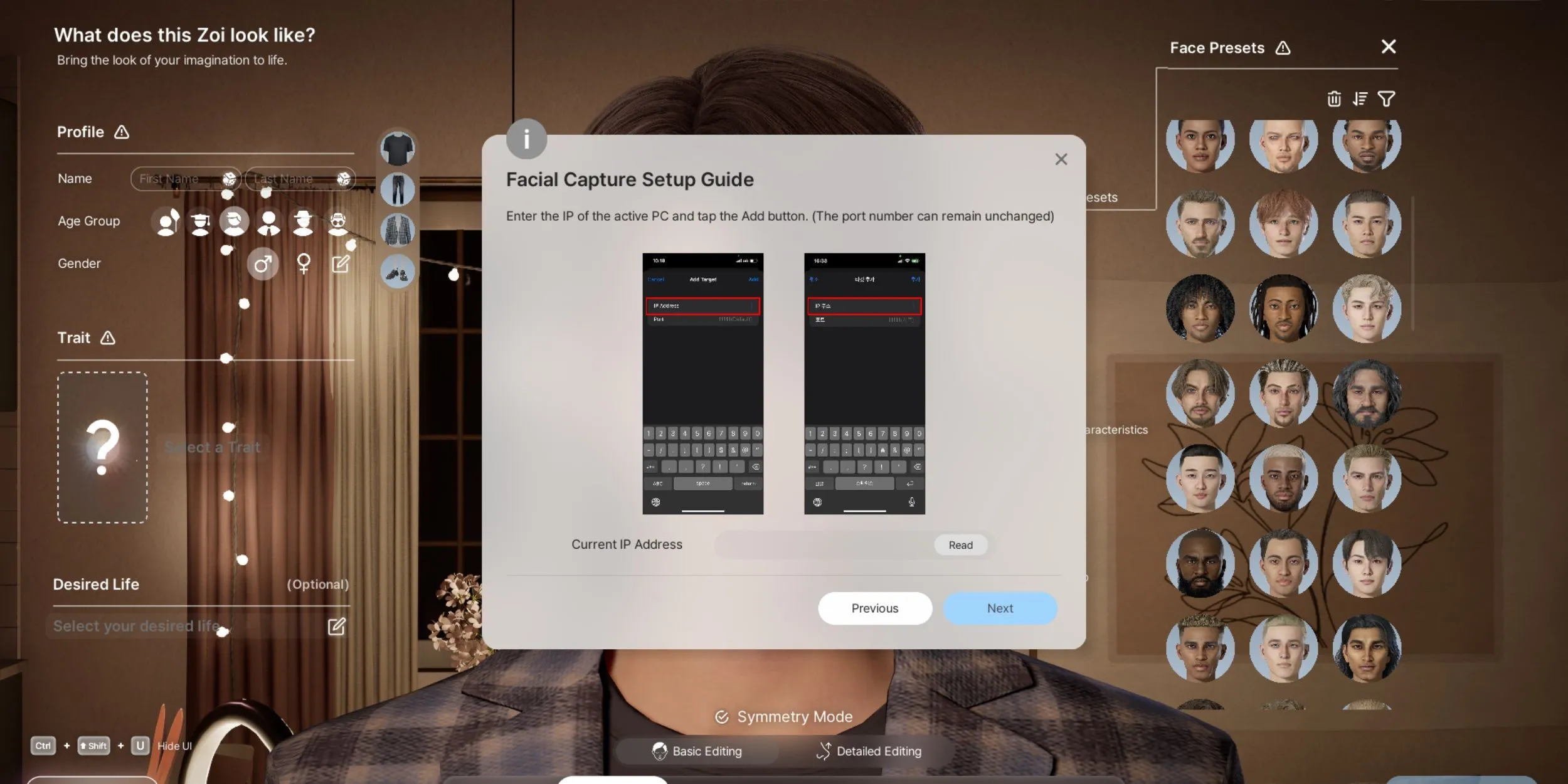
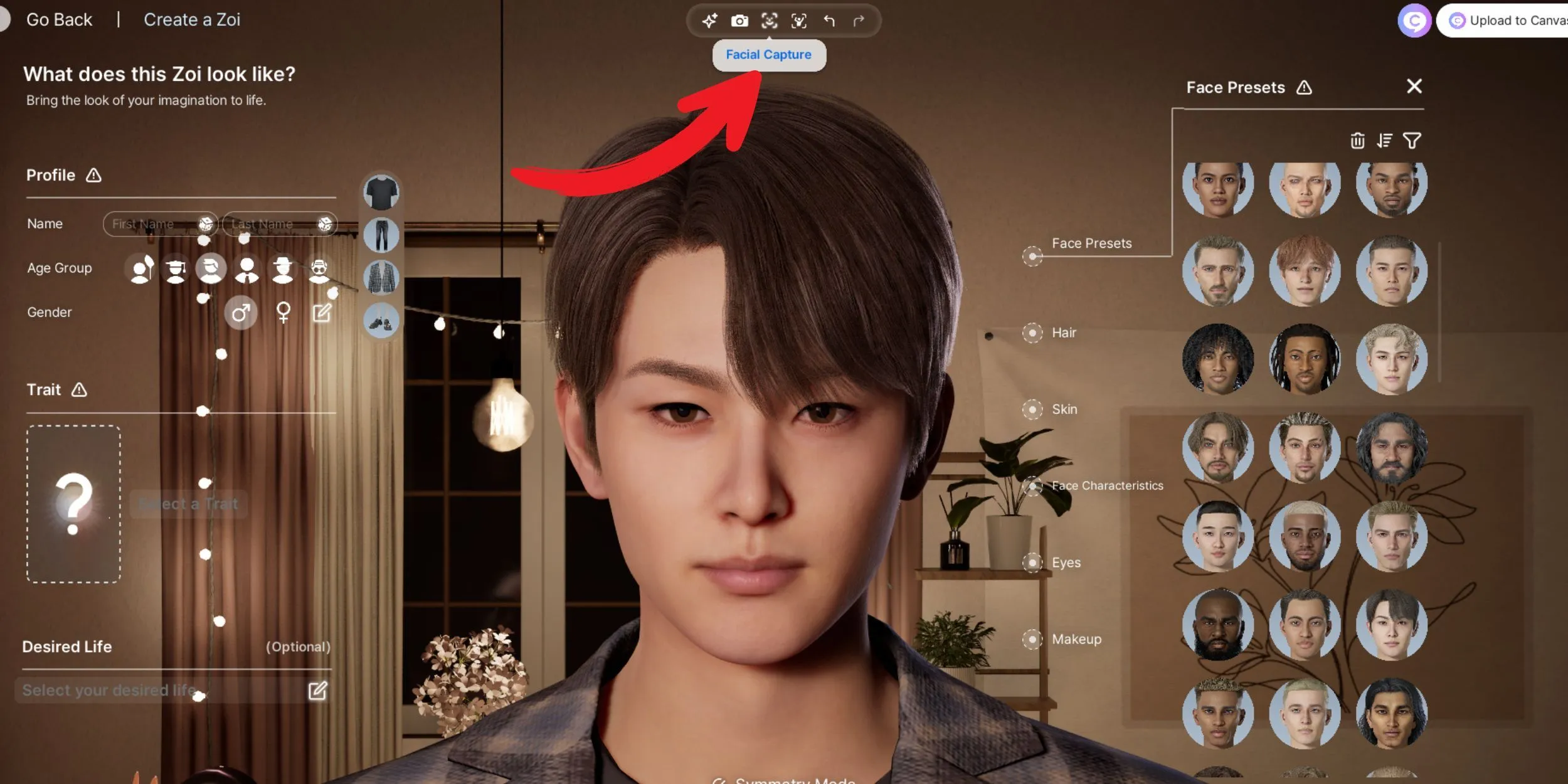
The Facial Capture feature breathes life into your Zois by allowing them to express authentic emotions, enhancing your gaming experience significantly. While initial setup may require some technical steps, once configured, this feature is straightforward and user-friendly. Please note that, as of now, Facial Capture is supported exclusively on iOS devices.
To guide you through the process of setting up Facial Capture in InZOI, follow these detailed steps:
- In Character Mode, tap the Facial Capture icon located in the top center toolbar. A popup window will request confirmation of your Wi-Fi connection.
- Ensure your iOS device is connected to the same Wi-Fi network as your PC.
- Click “Next”on the InZOI setup window, where a QR code will appear.
- Use your iPhone to scan the QR code, which will direct you to download the “Live Link Face”app from the App Store.
- Install the Live Link Face app on your iPhone.
- Locate your PC’s IP address, typically found in your computer’s network settings or accessible by clicking the ‘Read’ button beneath the screenshots.
- Open the “Live Link Face”app and navigate to the Settings menu.
- In settings, proceed to the “streaming”section.
- Choose “Live Link”and then “Add Target.”
- Input your PC’s IP address, allowing permission for your iPhone to access local network devices if prompted.
- Exit the Settings menu and click “Next”in InZOI until you see the “Choose a device to connect“screen.
- Select your iPhone from the list of available devices.
- Once connected, zoom in on your Zoi’s face to observe the Facial Capture in action.
If you need to stop using Facial Capture, simply disconnect the device at any time. With the feature successfully set up, your Zois can now display genuine emotions, enhancing your overall gaming experience.