In the immersive world of InZOI, players can inhabit one of three vibrant cities: Dowon, Bliss Bay, or the upcoming Kucingku city, each offering a unique cultural ambience. Dowon draws inspiration from rich Korean heritage, while Bliss Bay embodies the laid-back vibe of Southern California. While Kucingku city, inspired by Indonesia, is set to make its debut later, players can also anticipate the arrival of other cities including Brusimo, Goldenfield, Winiber, Haegang, and Recalleta as part of future updates.
Beyond choosing a city, players are granted the freedom to customize their urban landscape through the Edit City functionality within InZOI. This feature empowers users to tailor their environment to suit personal aesthetic preferences.
Customizing Your City in InZOI
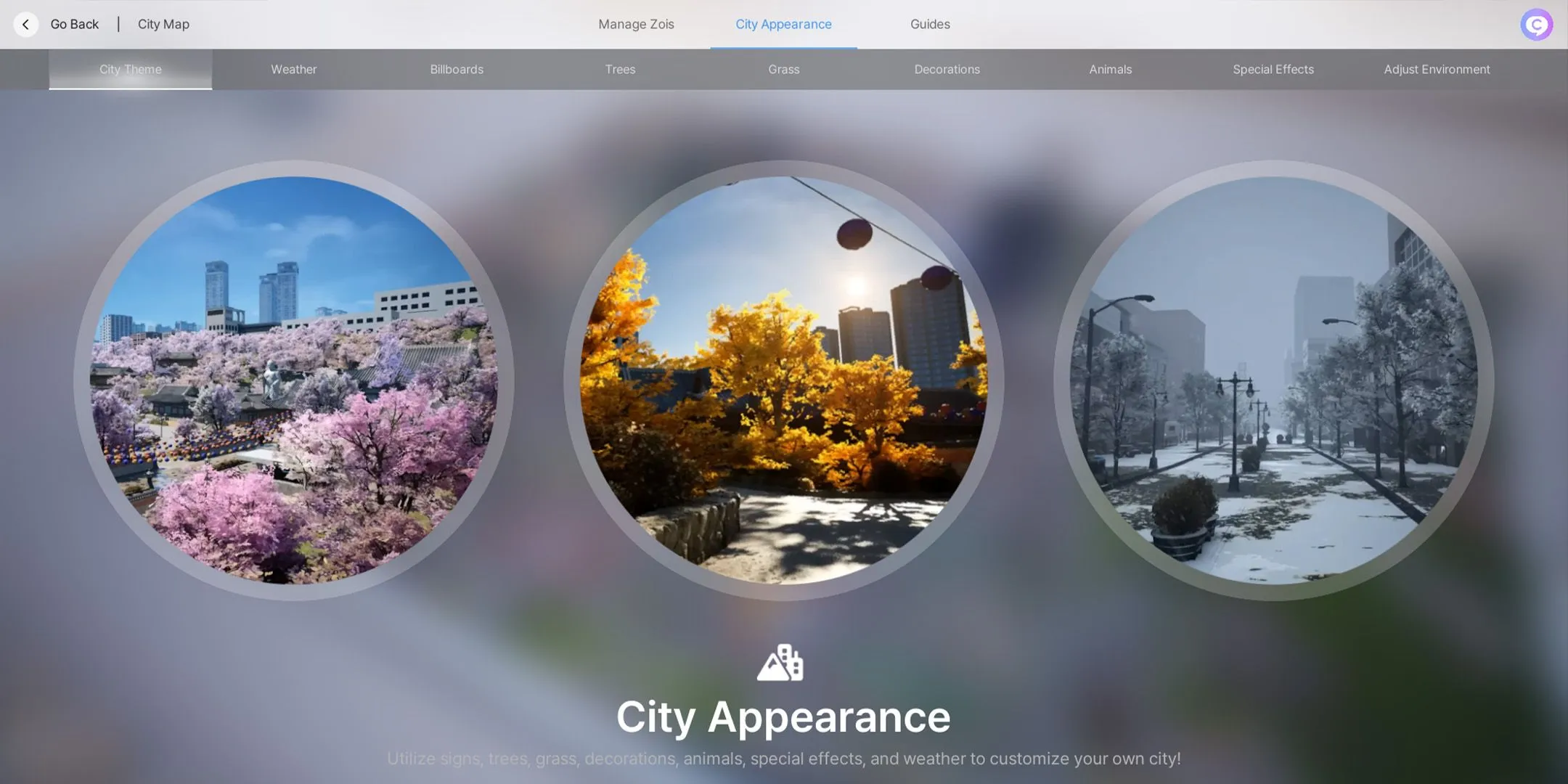
To initiate city customization, players can easily click on the Edit City button found in the lower right corner of the interface. This action opens up options under the City Appearance category, allowing access to eight distinct tabs:
- Weather
- Billboards
- Trees
- Grass
- Decorations
- Animals
- Special Effects
- Adjust Environment
Weather Customization
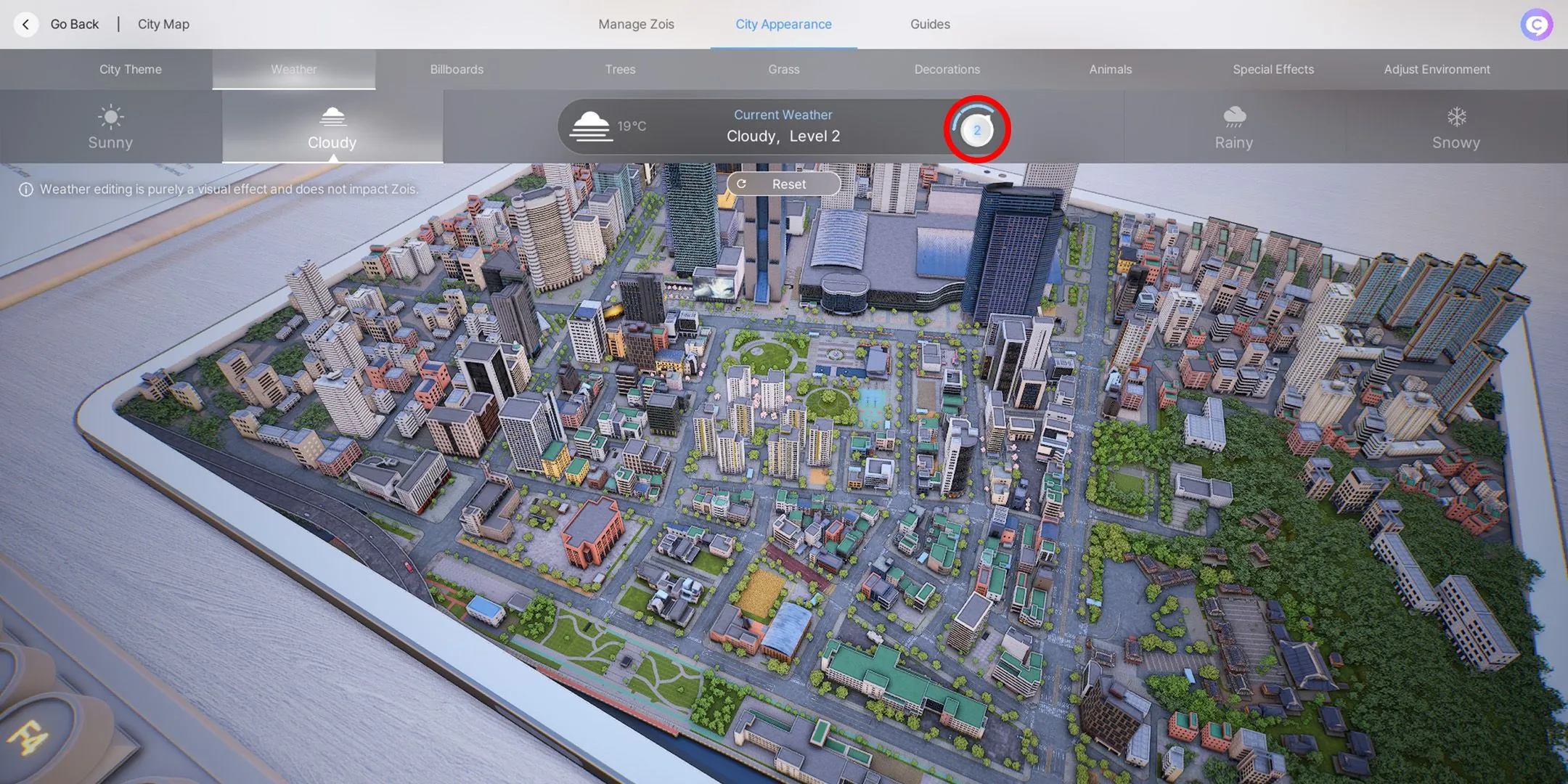
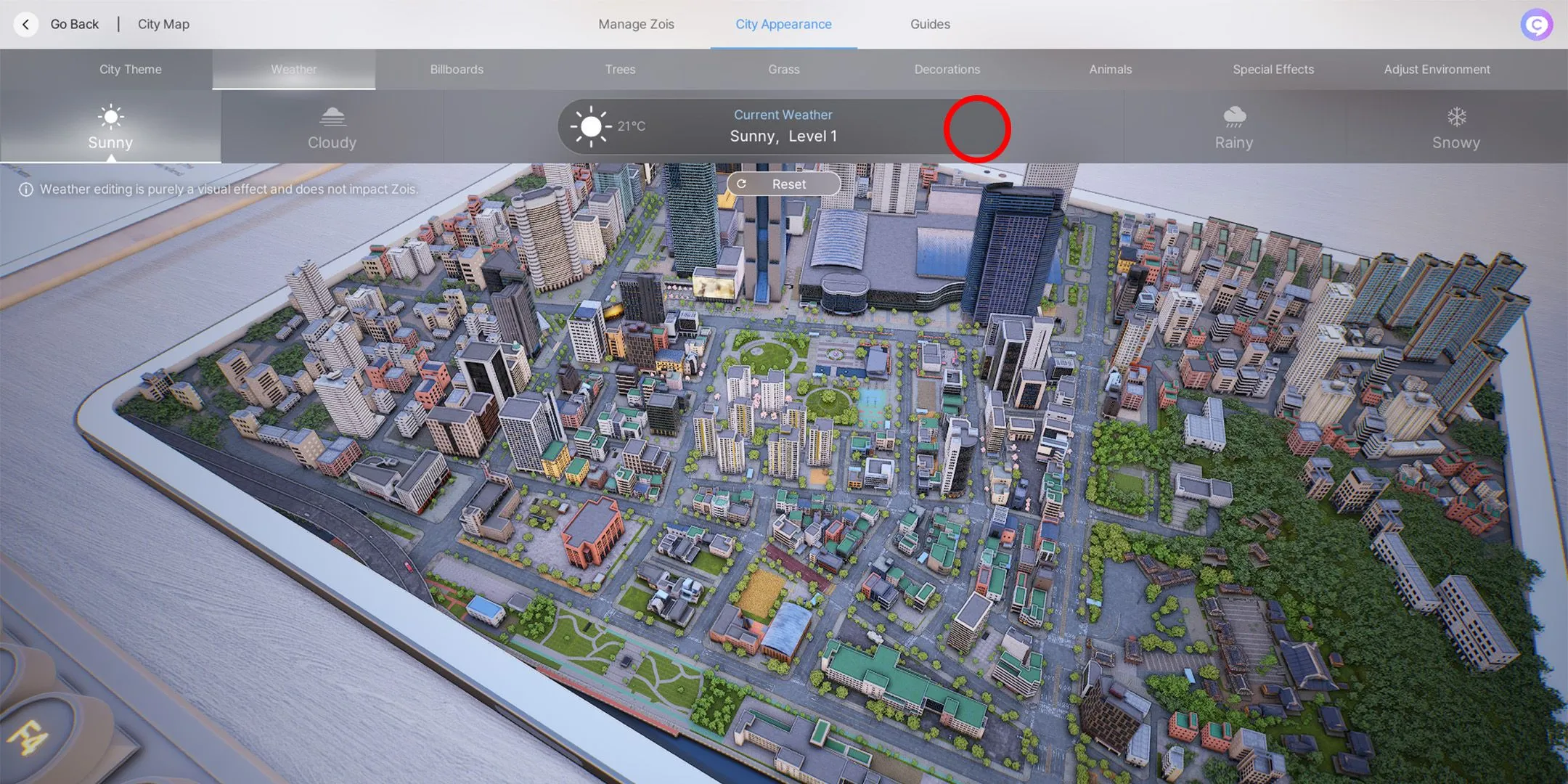
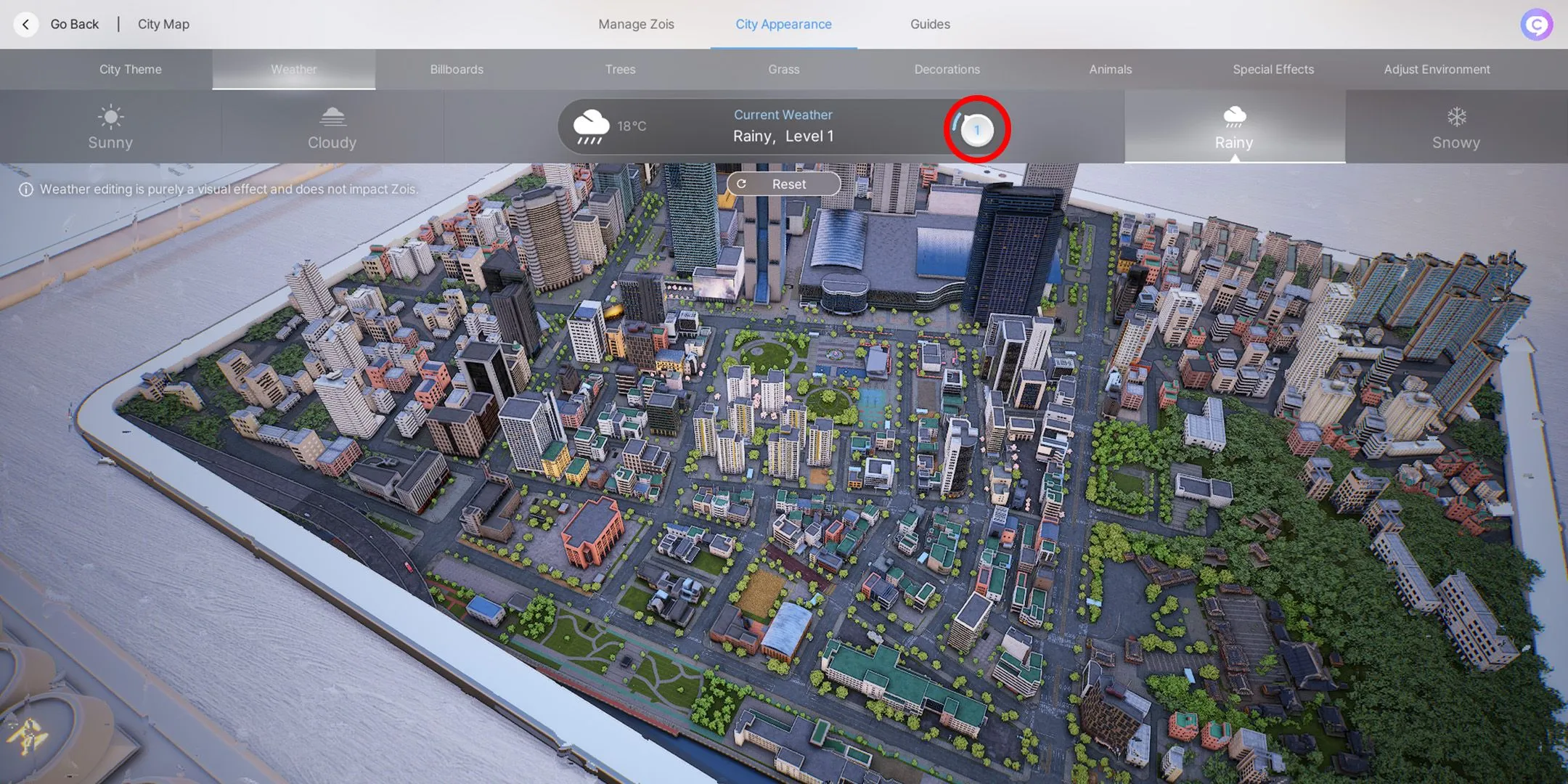
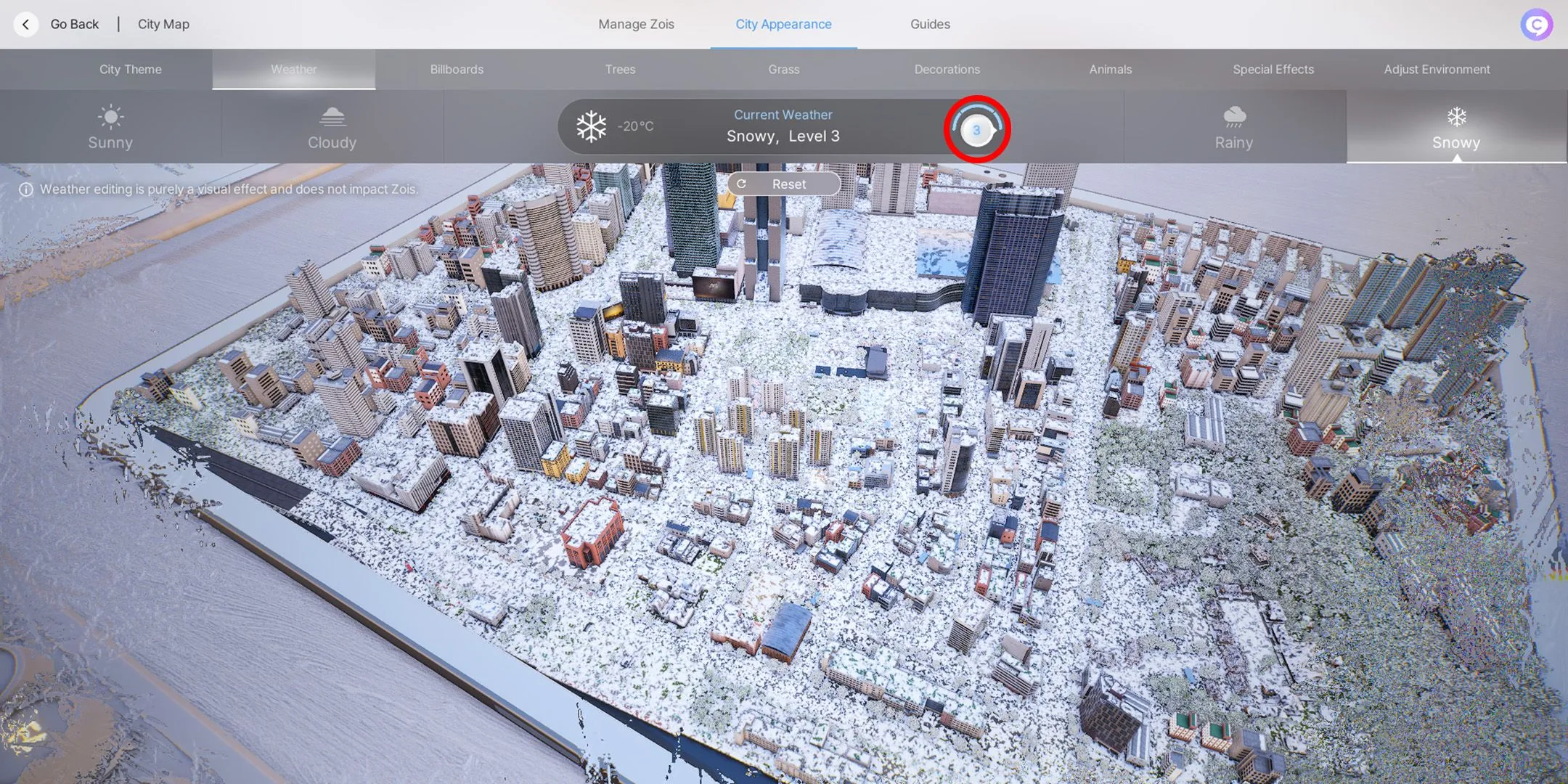
When customizing weather, players can select from various visual effects like Sunny, Cloudy, Rainy, or Snowy backgrounds, although these do not affect the gameplay elements of a Zoi. Each type of weather can also be fine-tuned with three different intensity levels, except for the sunny option.
Billboard Personalization
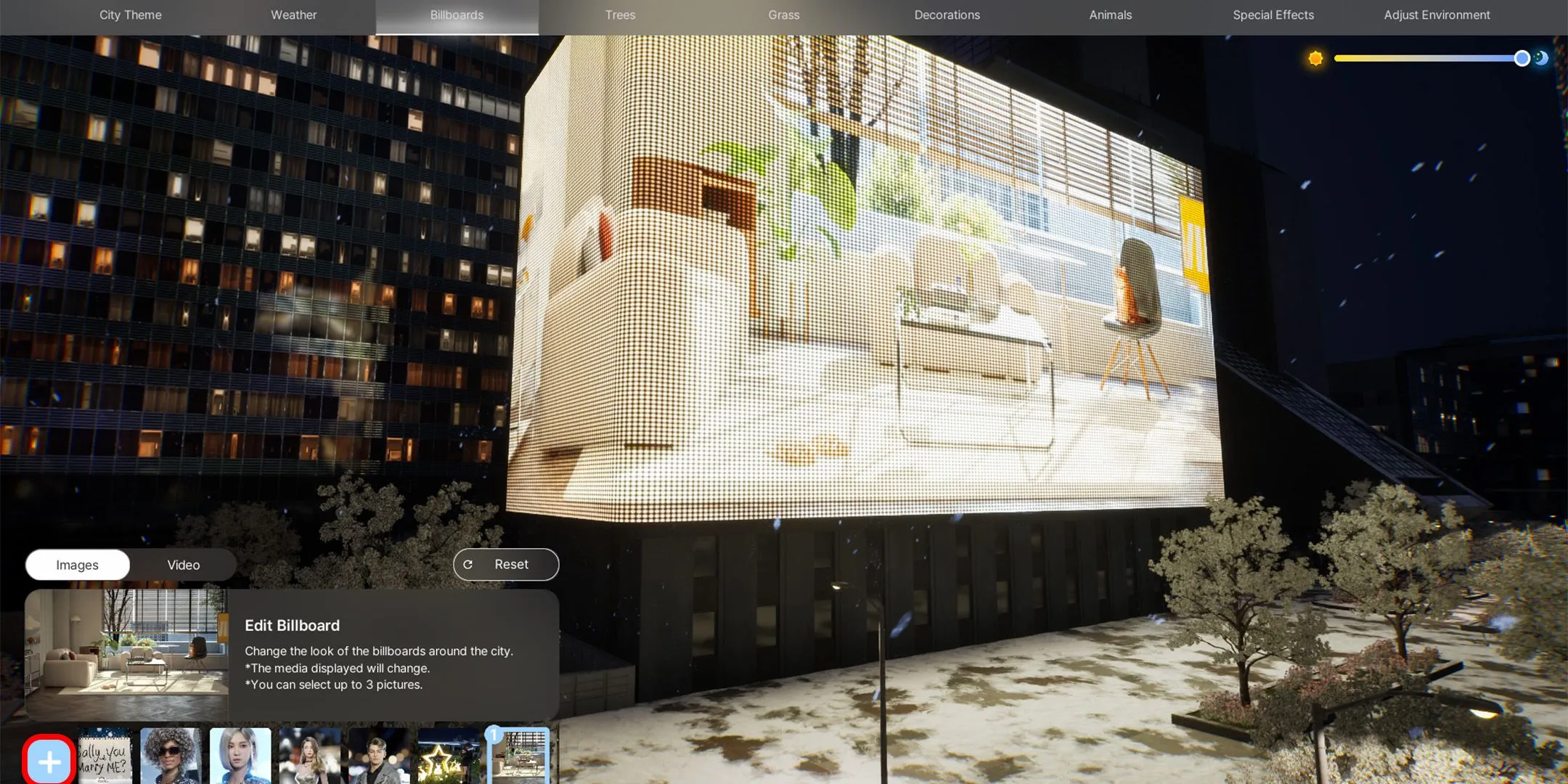
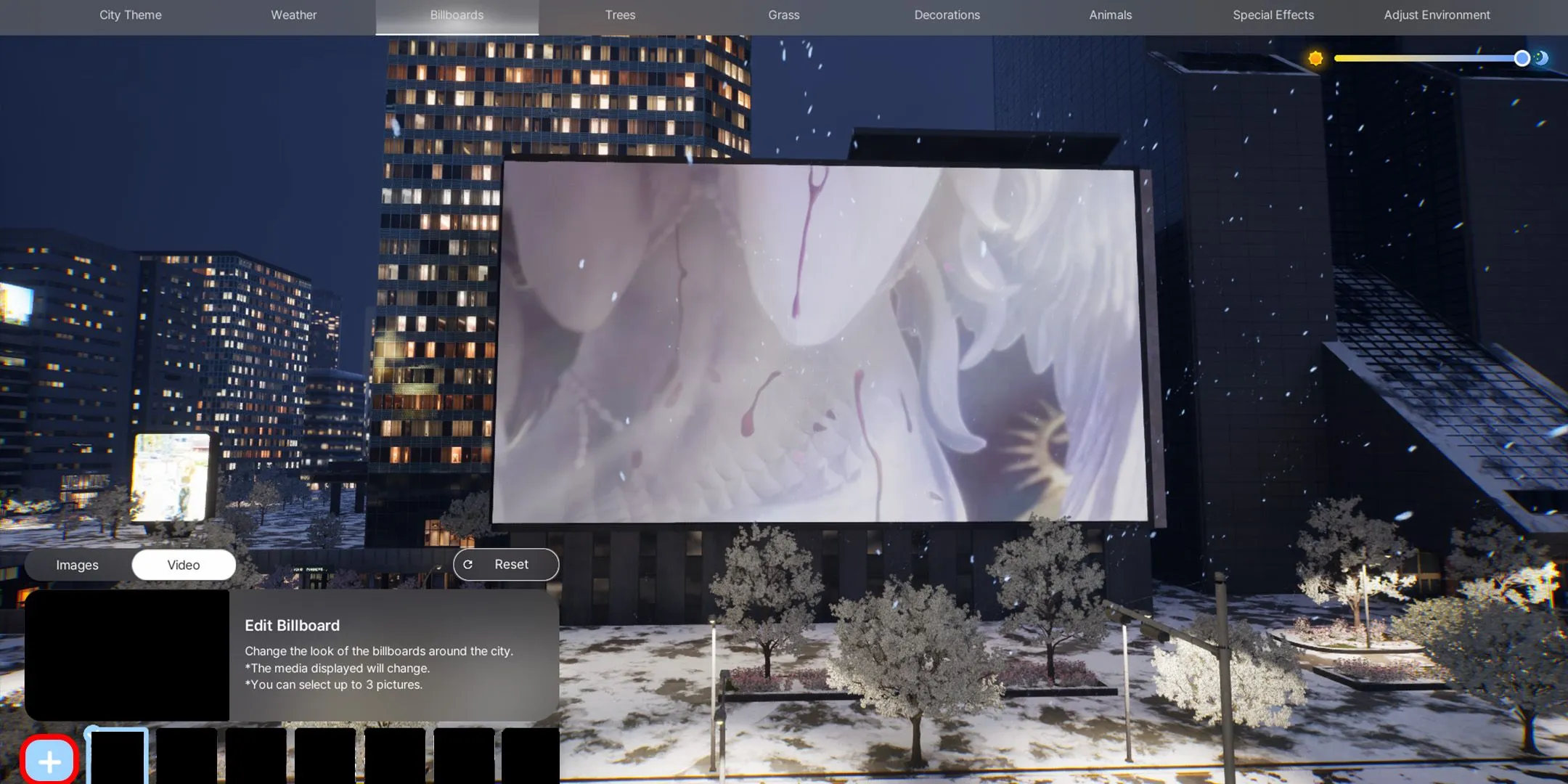

Players have the option to deploy either an image carousel or a video billboard. They can select from the game’s provided content or upload personal images and YouTube video links. The steps to add personal content involve:
- Clicking the + button in the lower left corner
- Copying the desired YouTube video link
- Pasting this link into the designated text box
- Confirming by pressing OK
The billboard will continuously showcase selected images or play the video throughout the gameplay experience, making it a dynamic addition to any city.
Tree Selection
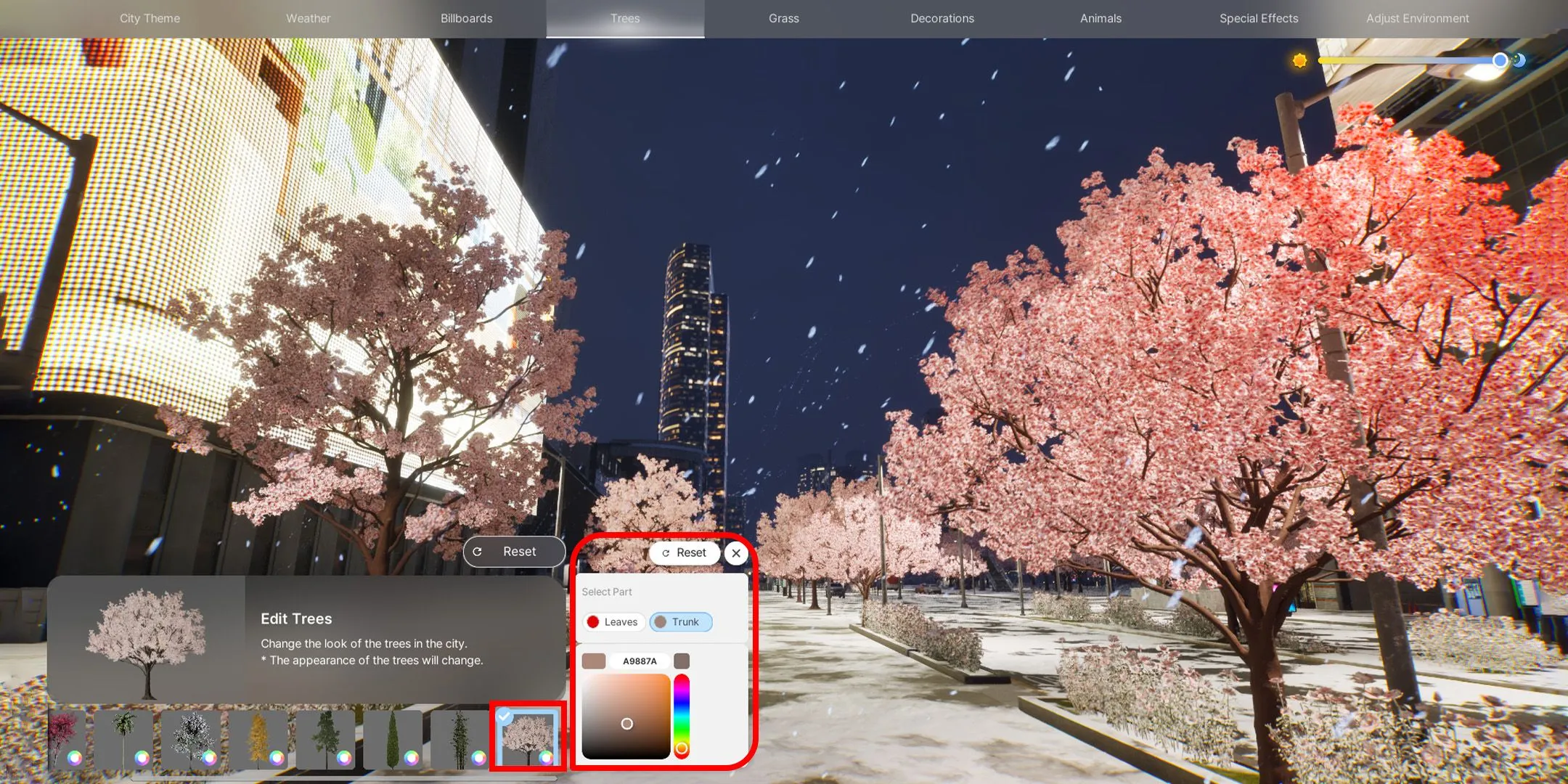
Players can change the visual elements of their city’s trees by navigating to the Tree tab and exploring a variety of options, including:
- Zelvoka Tree
- Maple Tree
- Palm Tree
- Chinese Fringetree
- Ginkgo
- Pine Tree
- Cypress
- Bamboo
- Yoshino Cherry Tree
For a personal touch, players can modify the trunk and leaf colors using the color wheel feature adjacent to the tree selection.
Grass Options
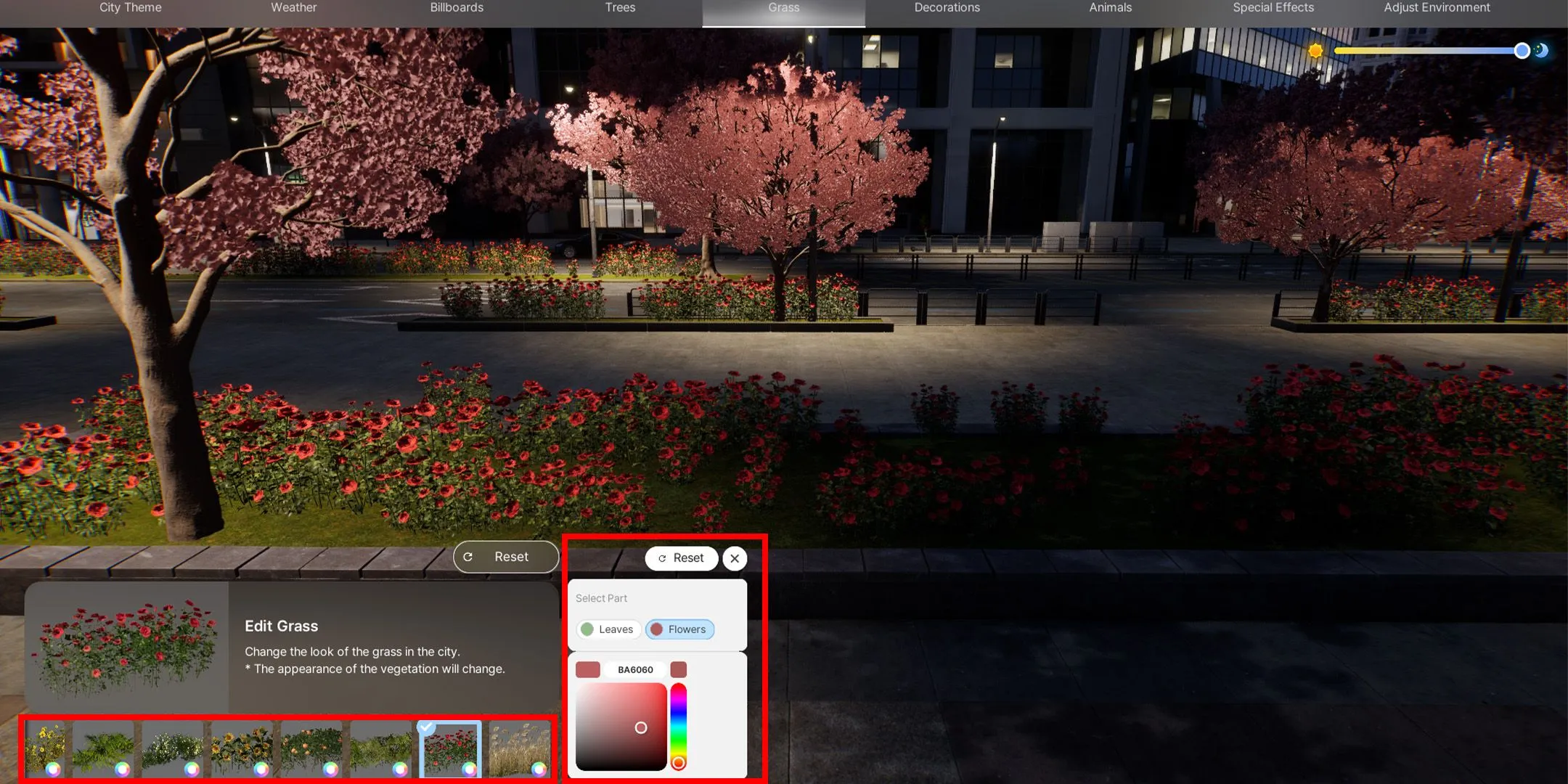
Similar to trees, changing the grass types is made simple. Players can select from the following grass variants:
- Flowering Shrub
- Hydrangea
- Coreopsis Palmata
- Areca Palm
- Westringia
- Sunflower
- Orange Sapling
- Bamboo Sapling
- Rose Shrub
- Reed Seeding
Adding Decorations
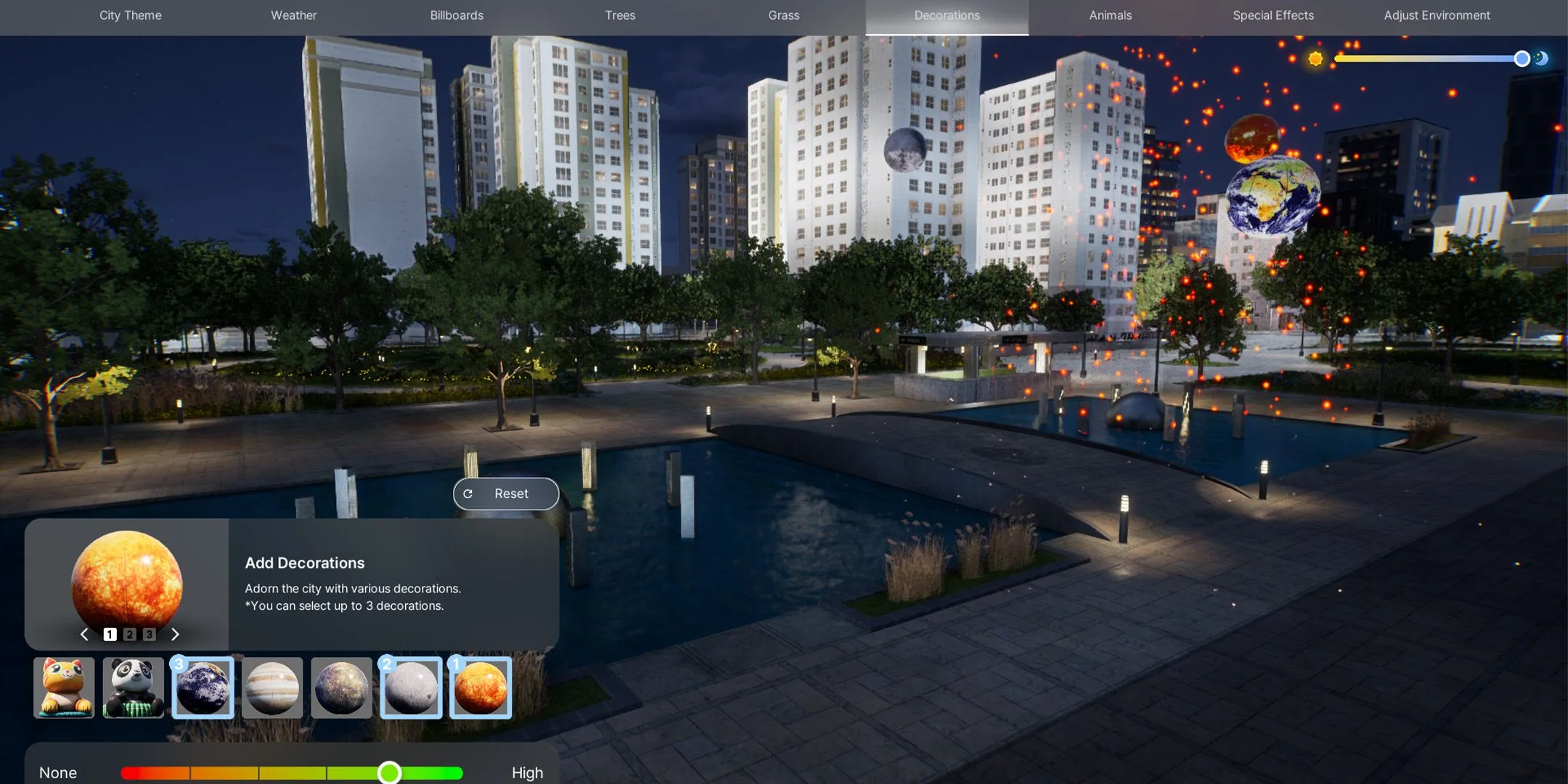
Enhance the aesthetic of your city by adding whimsical decorations such as floating balloons of various shapes. Increase the selection by adjusting the quantity using the slider in InZOI. Options include:
- Large Cat Balloon
- Large Panda Balloon
- Large Earth Balloon
- Large Jupiter Balloon
- Large Mercury Balloon
- Large Moon Balloon
- Large Sun Balloon
Incorporating Animals

To add a touch of life to your city, the Animals tab allows players to place adorable creatures in public areas. You can choose and control the quantities of up to three animals from a selection that includes:
- Cats
- Dogs
- Pandas
- Deer
- Raccoons
- Squirrels
- Foxes
- Crocodiles
Special Effects for a Lively Atmosphere
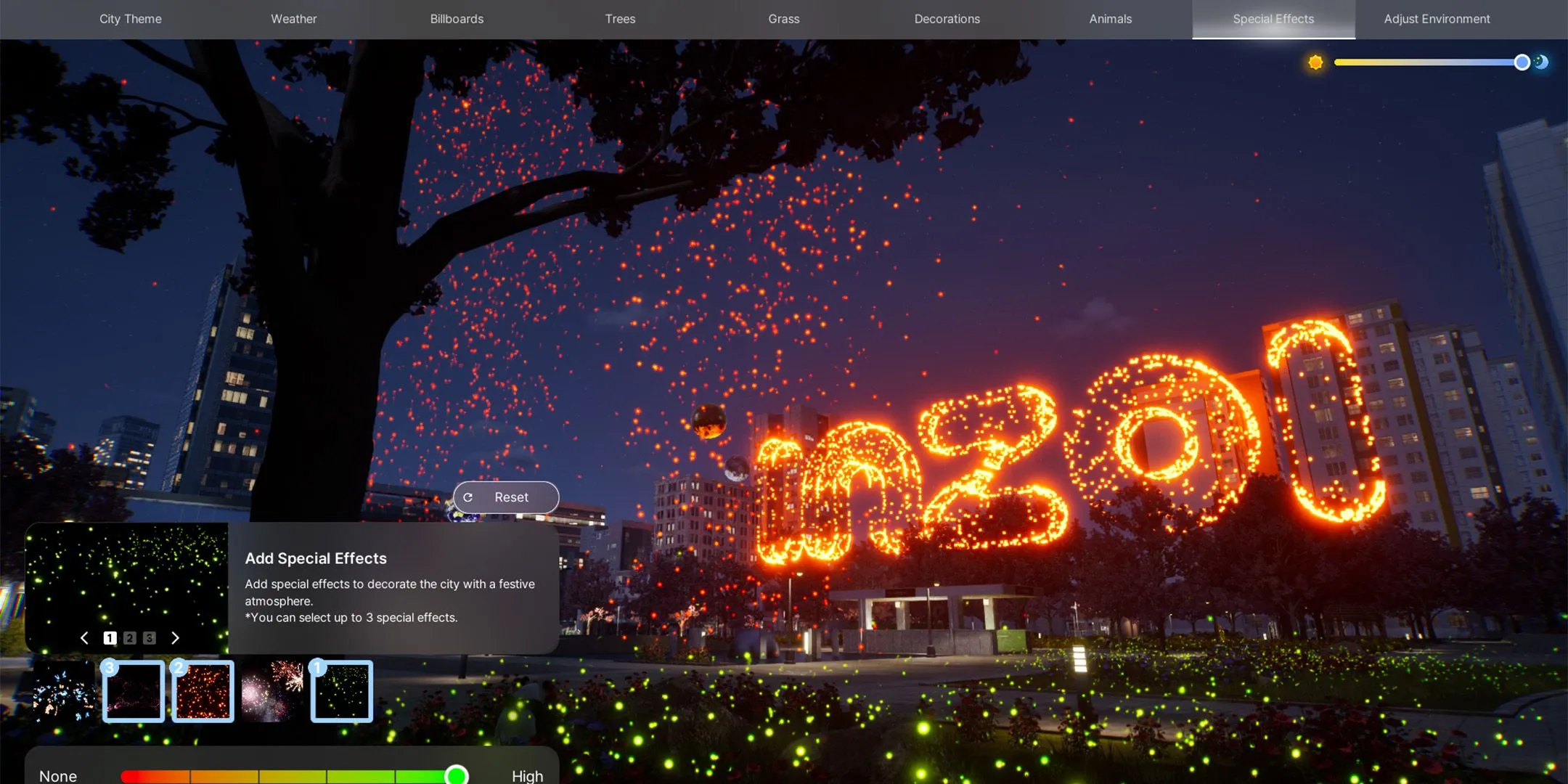
Create a vibrant atmosphere at night by adding captivating special effects to your city. You can select three from the following options:
- Butterflies
- Drone
- Red Lamps
- Fireworks
- Fireflies
Adjusting the City Environment
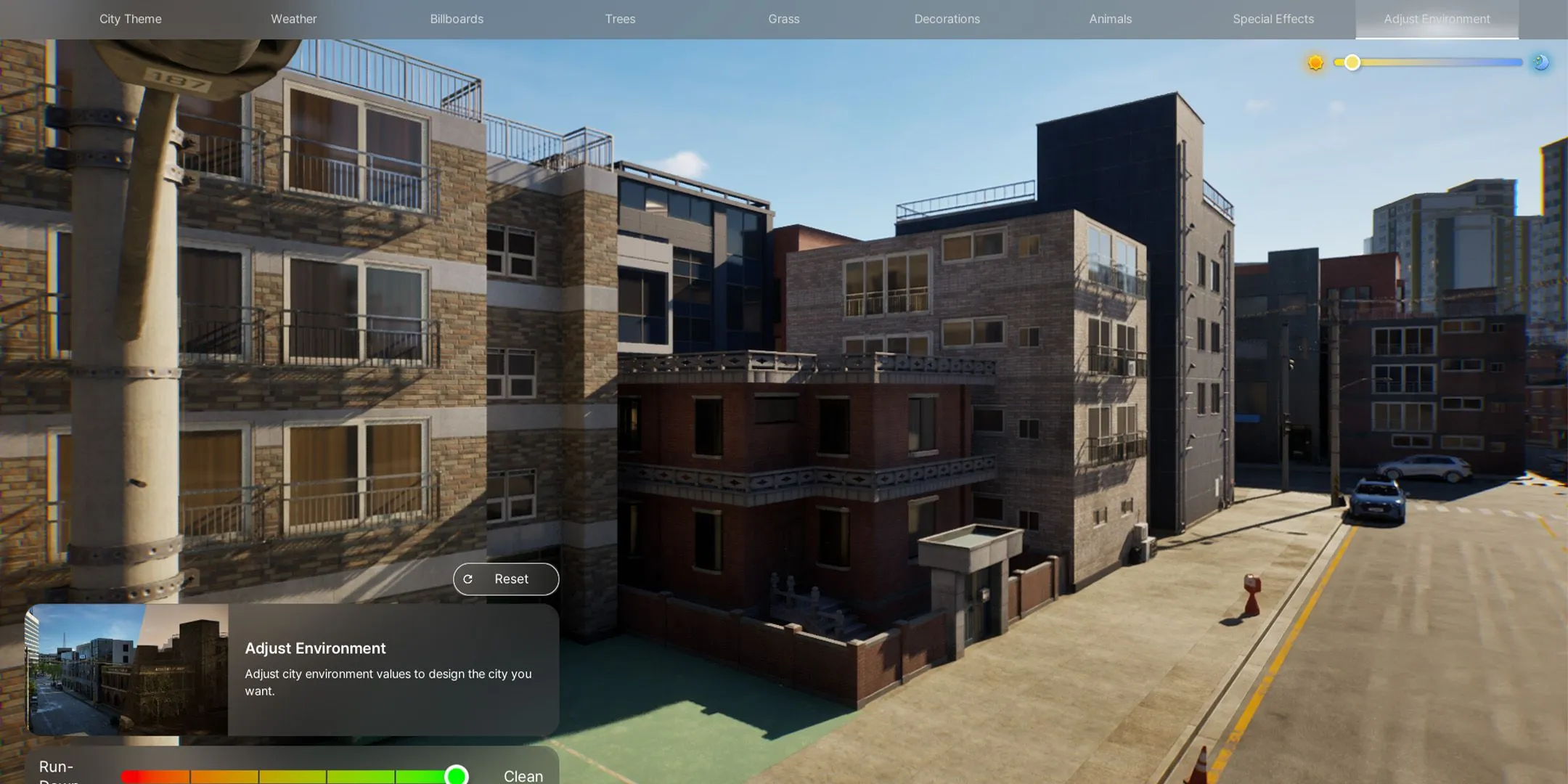
The environment slider allows customization of the city’s overall appearance, influencing whether it has a sleek, modern look or a more decrepit, run-down feel. Simply adjust the controls to your desired aesthetic.
Customizing Public Spaces
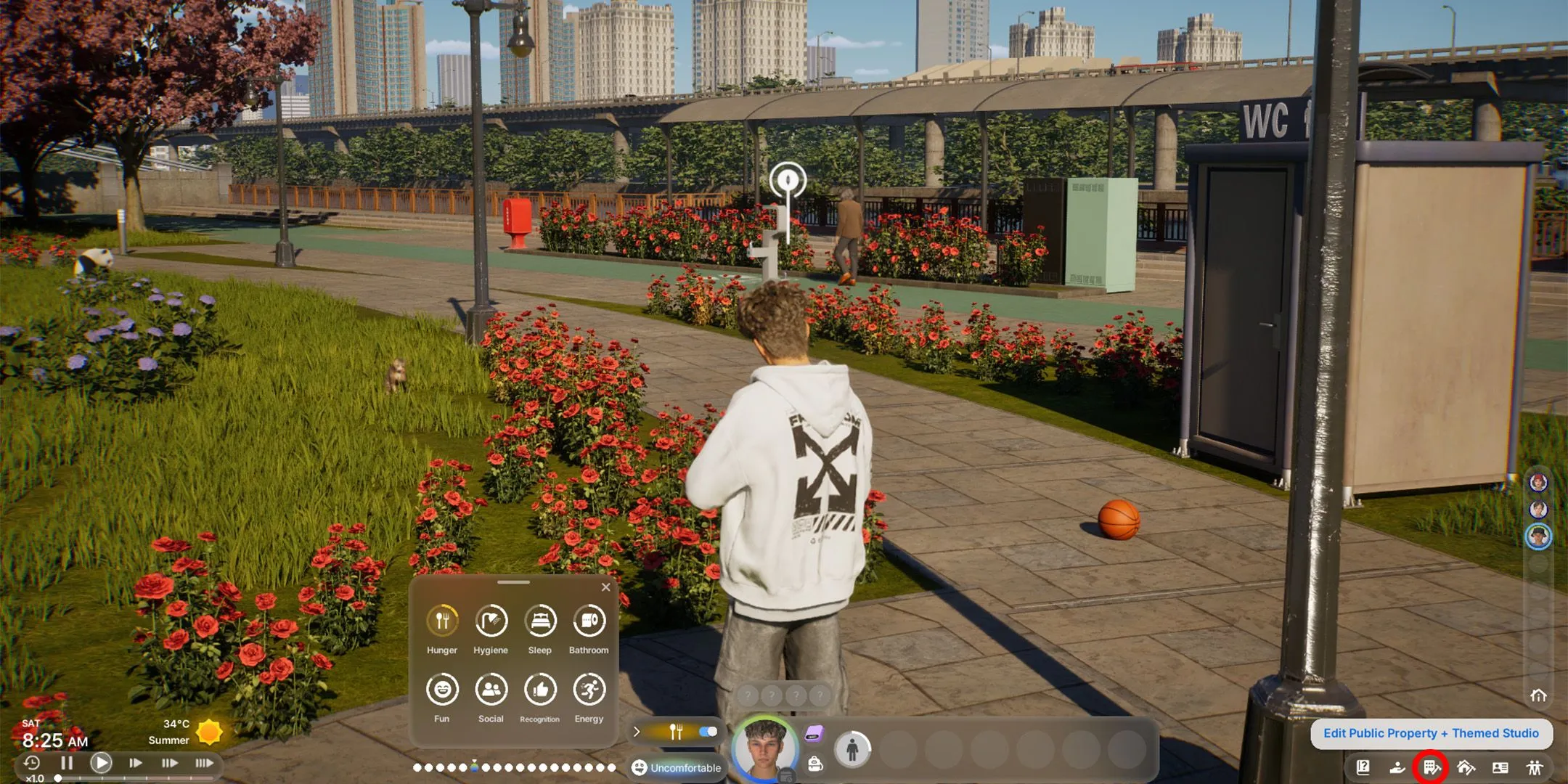
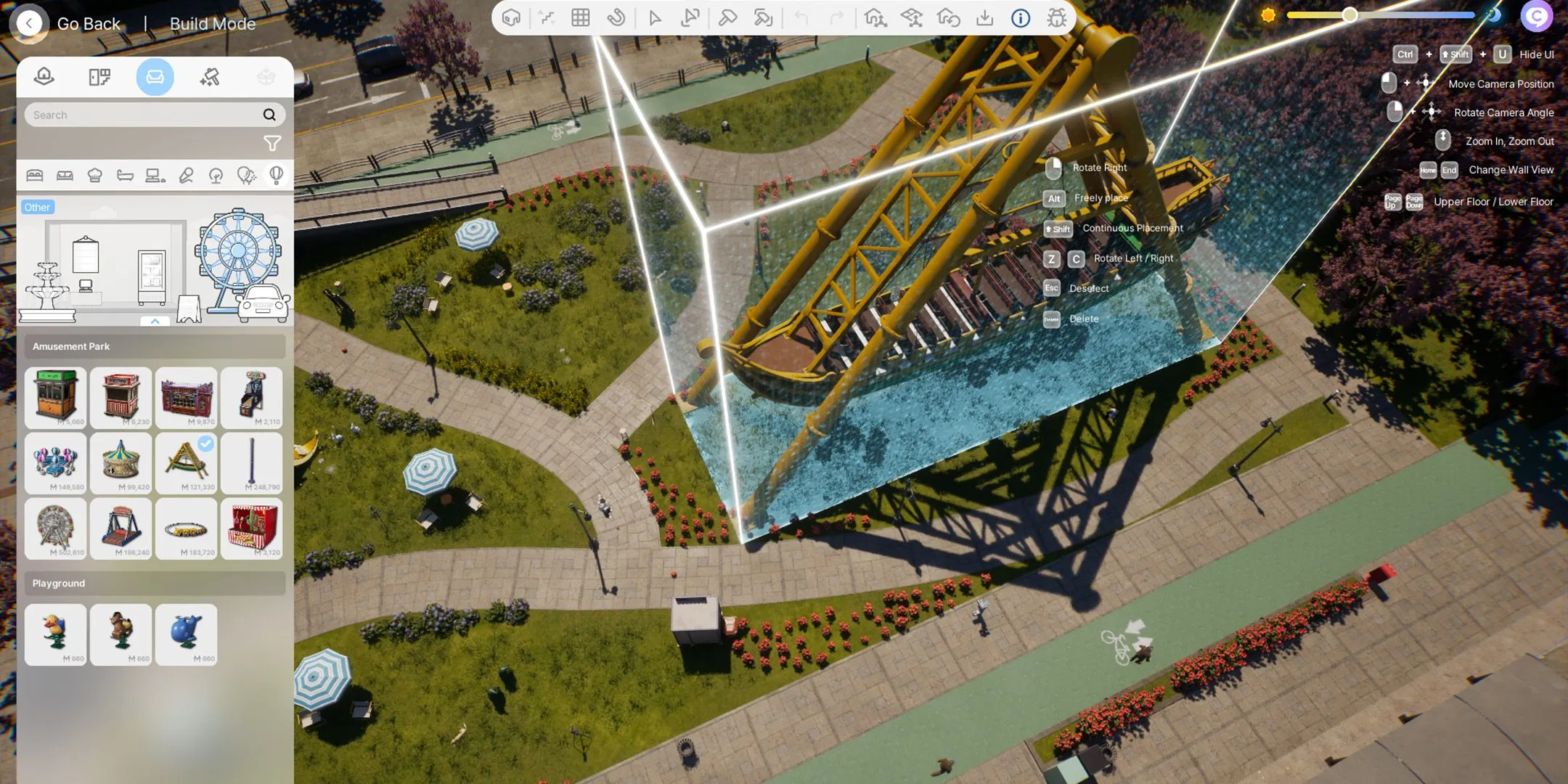
Editing public spaces is straightforward. Players should navigate to any public property and select the Edit Public Property icon alongside the Edit City button. This opens doors for players to personalize these spaces fully and craft unique public areas within the city.


