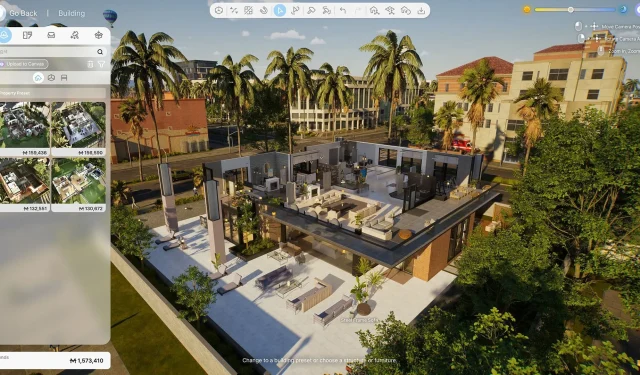Since the launch of Inzoi, players have immersed themselves in creating their ideal life within this engaging simulator. One of the most popular features of the game is the Build Mode, where users can construct intricate dollhouses that offer extensive customization options right from the start.
Accessing Build Mode in Inzoi
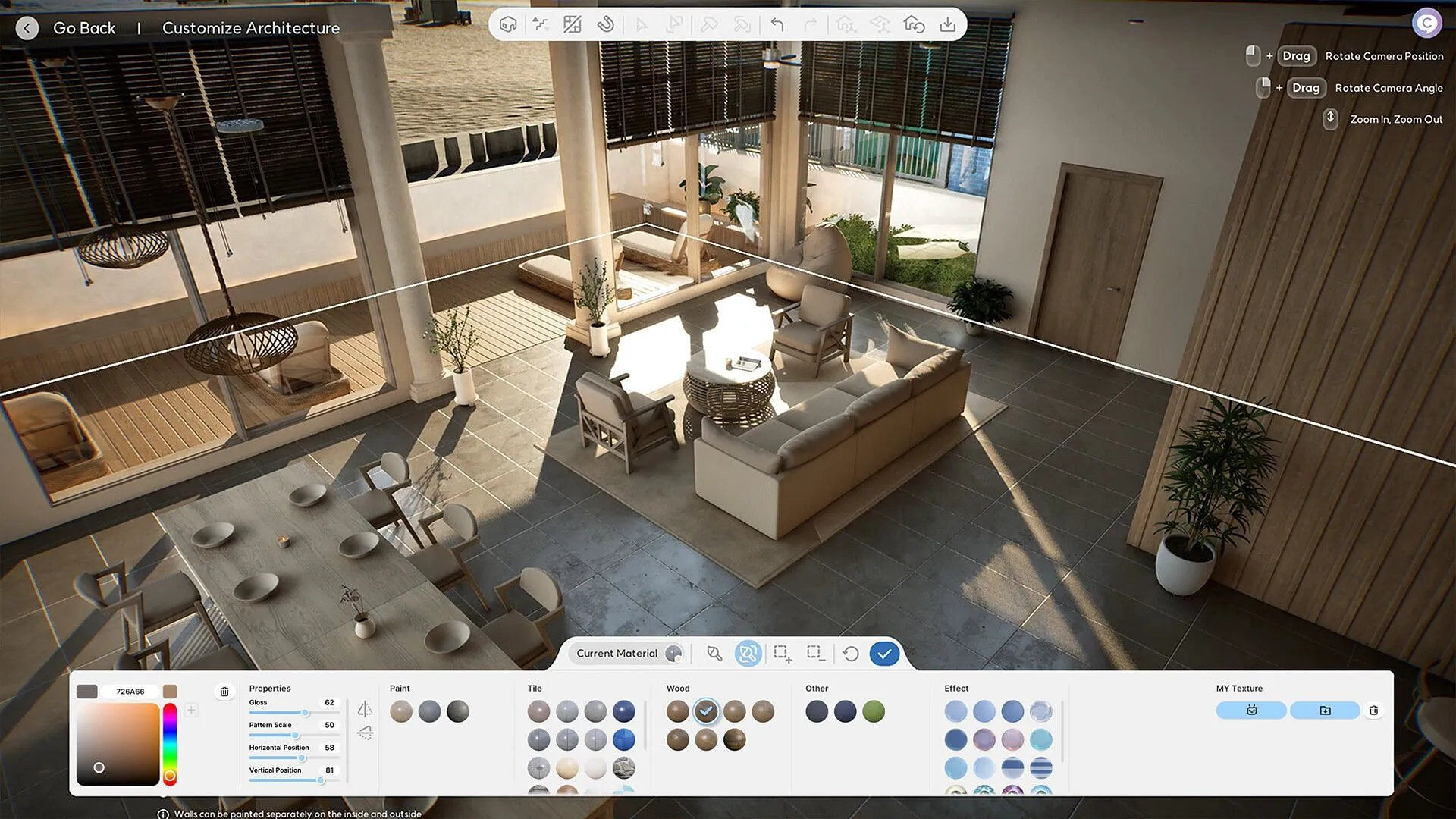
To activate Build Mode, simply click the corresponding icon located at the bottom right corner of the screen. Alternatively, you can press the ‘I’ key on your keyboard for quicker access. Familiarize yourself with the following controls to enhance your building experience:
- Left Click: Select and Drag (Adjust)
- Right Click: Rotate Right
- Alt Key: Free Placement or Fine-Tune
- Shift Key: Continuous Placement
- Z Key: Rotate Left
- C Key: Rotate Right
- Esc Key: Deselect or Cancel
- Delete Key: Delete Object
- Page Up: Ascend a Floor
- Page Down: Descend a Floor
When you rotate an object using the C or Z keys (or the right mouse button), it will pivot by 45 degrees. Holding down the Alt key while rotating fine-tunes the adjustment for precise placement.
Explore Build Mode Categories in Inzoi

1) Building Presets
This section offers a collection of pre-designed properties for those seeking inspiration or who may be struggling to devise original designs. The Building Preset categories include:
- Property Presets
- Room Presets
- Furniture Presets
Notably, the Room Preset category features subcategories that allow you to create specific spaces such as kitchens, bedrooms, and living rooms.
2) Building Components
Under this tab, players will find individual building elements that include windows, doors, and walls, enabling you to tailor your property structure according to your preferences. The categories available are:
- Home
- Exterior
Similar to Building Presets, this section also includes subcategories to facilitate the creation of specific individual pieces.
3) Furniture Selection
This category allows you to furnish your property with an array of items. The organized structure features categories for different rooms like kitchens and bedrooms to simplify searching through options. The furniture categories consist of:
- Bedroom
- Living Room
- Kitchen
- Bathroom
- Home
- Office
- Hobby
- Outdoors
- Social Event
- Other
Each subcategory includes essential furnishings such as sofas, tables, and chairs tailored for your home.
4) Crafting Features
This option allows you to create personalized furniture by modifying designs. An interesting feature enables you to upload images and utilize the in-game 3D printer to fabricate objects inspired by your uploaded visuals. Categories under Crafting include:
- 3D Printer
- Custom Furniture
5) Edit Colors and Materials
If you’re looking for further personalization, Inzoi provides an option to adjust the colors and textures of existing furniture items. It’s important to note that this feature is distinct from Crafting, as it focuses solely on modifying appearance rather than creating items from scratch.