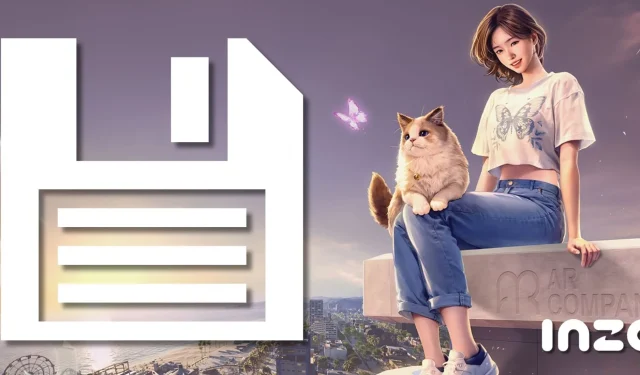In the world of gaming, saving progress is a crucial aspect that influences players’ experiences, and inZOI exemplifies this importance. Players navigate through diverse choices that significantly impact their journey; therefore, knowing how to effectively save their progress is vital for retaining achievements, overcoming obstacles, and enhancing gameplay.
The saving mechanism in inZOI is designed for simplicity and seamless integration into the gaming experience. Players can easily and frequently save their progress, with features like autosave introduced even in the early access phase to prevent loss of advancement. Below, we delve into everything you need to know about saving in inZOI.
How to Save in inZOI
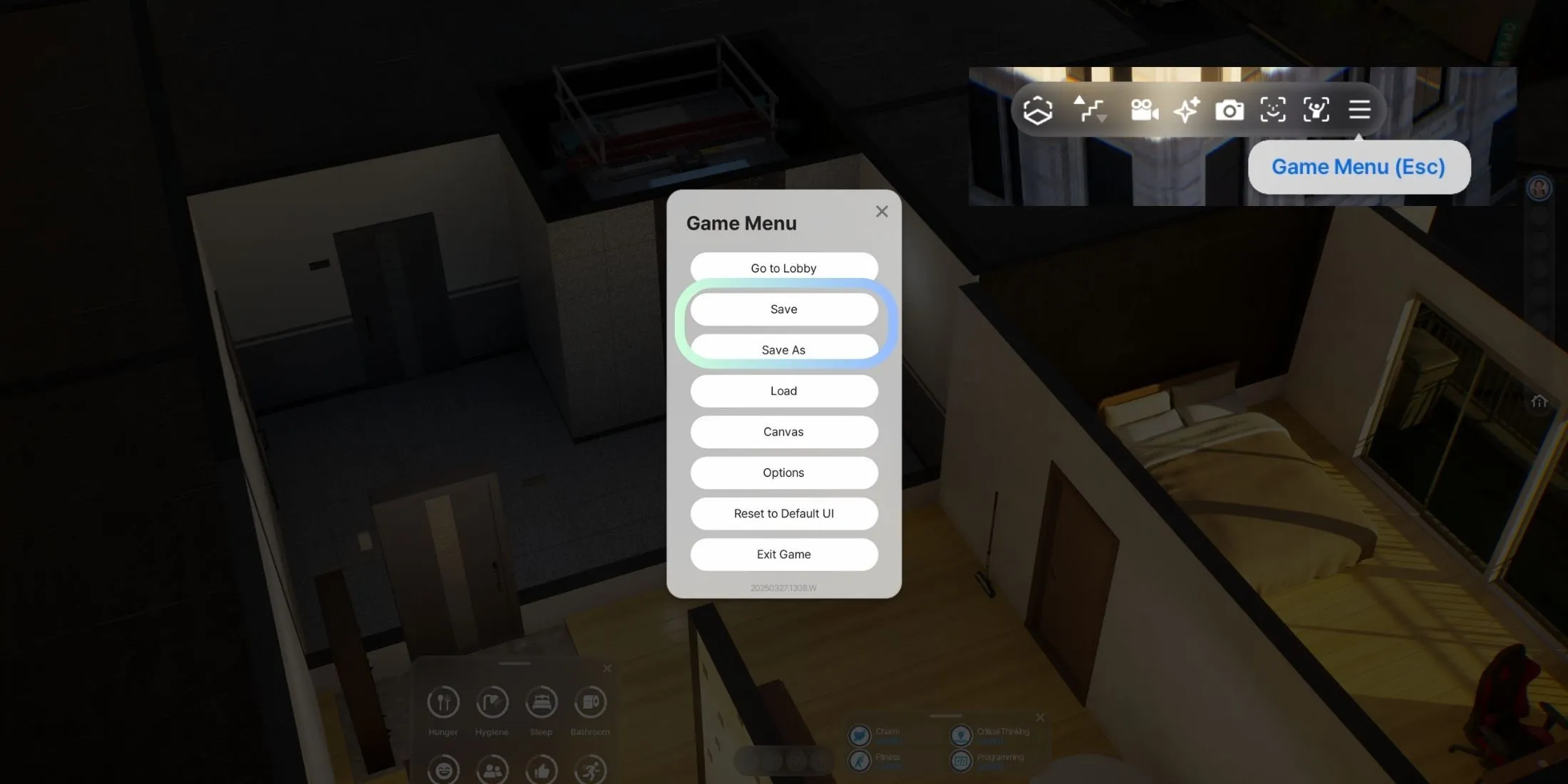
Saving your game in inZOI is both straightforward and flexible, allowing players to save progress at almost any moment during gameplay. Unlike some other titles that require players to reach specific checkpoints, inZOI offers an open saving system reminiscent of titles like The Sims 4, making it intuitive for fans of the genre.
To initiate a save, simply open the game menu by clicking on the icon located on the far right of the top bar or by pressing the ESC key. Within the menu, players have the option to either overwrite the current save file or utilize the ‘save as’ feature to generate a new save file, preserving the existing one. This functionality facilitates frequent and manageable saving, allowing users to maintain multiple save files concurrently.
How to Enable Autosave in inZOI
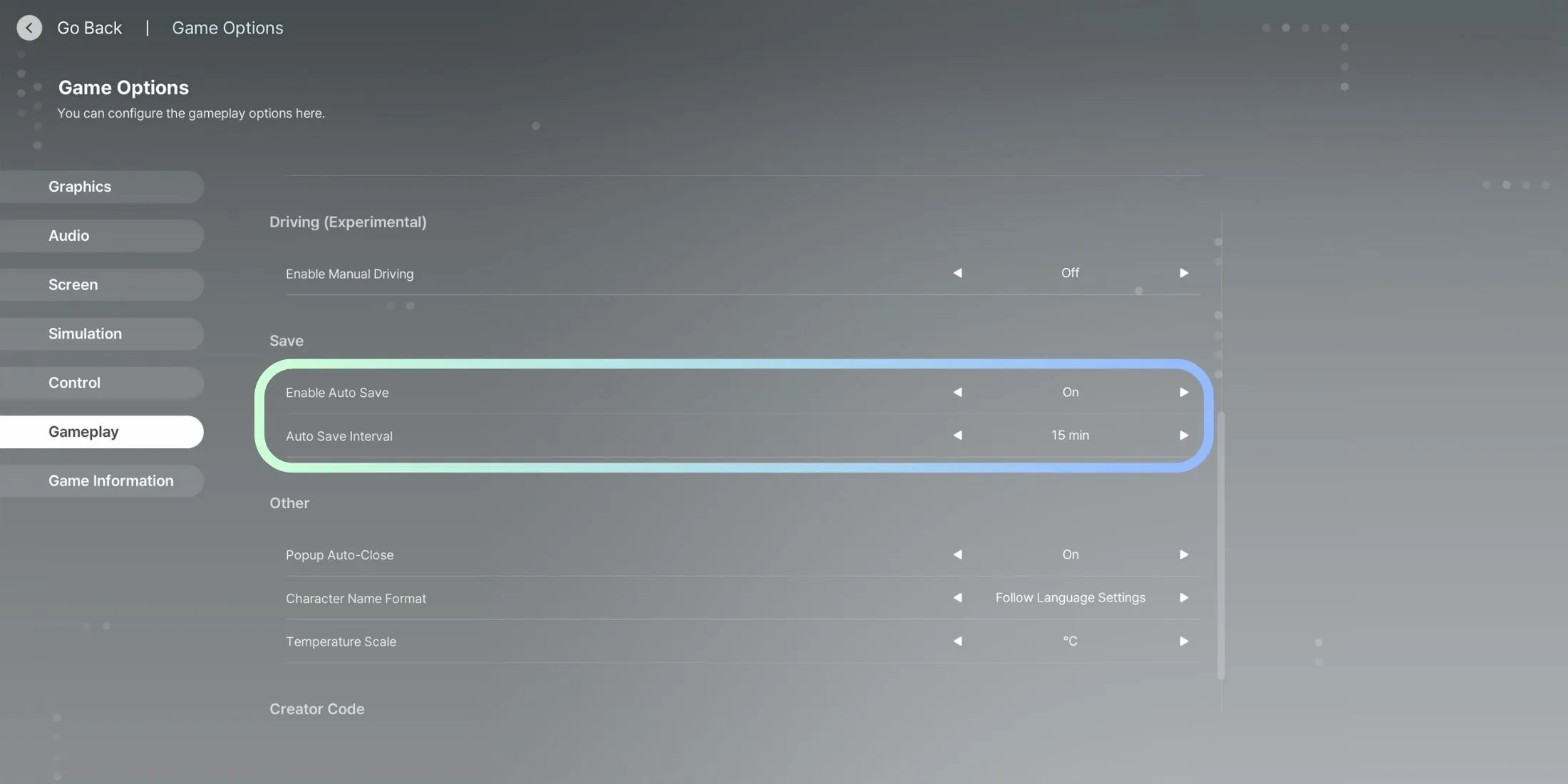
The autosave feature in inZOI serves as a reliable safeguard for preserving progress without the need for manual intervention. Accessing autosave settings is a breeze; simply press ESC to open the menu, navigate to the options section, and choose gameplay settings. Under the save category, you’ll find controls related to autosave functionality.
Here, players can toggle the autosave feature on or off according to their preferences. Additionally, customization options allow players to set their desired autosave intervals, accommodating individual play styles. By default, the autosave feature is active, with a preset interval of 15 minutes, ensuring that progress is consistently saved—important for re-evaluating decisions or rolling back during gameplay.