Wondering how to run Steam Games on Meta Quest 3 and other headsets? This guide will show you how to get PCVR on your standalone headset.
There is now a range of headsets in the Meta Quest range, from the modest entry-level Quest 2 to the premium Quest Pro, and of course, in the middle Goldilocks zone is the Meta Quest 3. The Quest ecosystem has had time to mature and there is now a decent library of games and apps to choose from natively, such as Asgard’s Wrath II and Samba de Amigo VR, but what if you want a little bit more?
Though the Meta Quest 3 and its siblings do not need to be tethered to a PC to work, thankfully that does not mean that your PC games are out of reach. It is still possible to access Steam VR titles such as Half-Life: Alyx or SuperHot VR on your Quest.
Additionally, thanks to the work of a clever modder and an open-source framework called UEVR, you can even convert ‘flatscreen’ games made using Unreal Engine into VR experiences, providing a new dimension even to classic games.
This guide will help you through the process of bringing your favorite Steam titles to your Meta Quest headset.
PC requirements to run Steam games on Quest 2 & 3
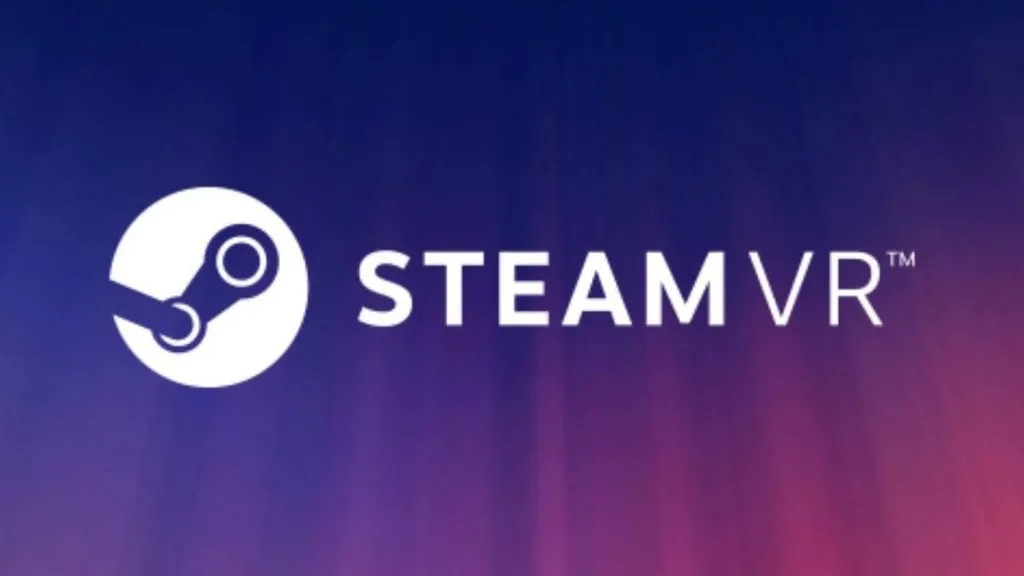
To run Steam games on your Quest 2, you would need a gaming PC or a laptop. You can check the recommended VR configurations if you already have a PC and need clarification on its compatibility.
Remember that you’d need a Windows 10 or 11 PC with at least a Core i5 or an equivalent CPU from AMD, GTX 1070 or above GPU, and 8GB or more RAM. You cannot play VR games on a MacBook, a Chromebook, or a Linux-powered PC.
Once you’ve sorted out your PC requirements, you need to install the Oculus 2 desktop application. Though there are a couple of ways you can enjoy Steam Games on your VR, regardless of the option, you need to have the companion software installed on the PC. Click here to download the software. Also, make sure that you have Steam installed on your PC.
Play Steam games on the Quest 3 & 2 using a cable
Connect your Quest 2 with the PC using the Link Cable. If you do not have one, you can get it from Amazon or use any USB Type C cable at least 15 feet long.
- Make sure your Quest is turned on
- Run the Quest desktop app and click Devices on the left pane
- Click Add Headset and choose Quest from the options
- Choose Link (cable) and click continue
- Run the Steam App
- Click SteamVR and enjoy your favorite Steam games on Quest
Play Steam games on the Quest 2 & 3 with Air Link (wirelessly)
You can also wirelessly pair your Quest 2 and 3 with your gaming PC to play Steam games. However, ensure you are close to the router; the Quest and laptops should be connected to the same Wi-Fi network. To ensure an uninterrupted gaming experience, ensure you’re on a 5 GHz network and connected to the router directly without any extender in between.
- Click on Settings in the Quest app on your PC
- Click on Beta
- Switch on Air Link by turning the toggle on
- In your Quest 2 headset, go to the home menu by pressing the Oculus button on the right controller
- Select Oculus Link
- Locate your PC and click Launch
- Once done, go back to the home menu
- Select Desktop, locate Steam, and launch it
- Now you can run your Steam Games VR games on Quest
If you click on a product link on this page we may earn a small affiliate commission.


