Do you have a library of games on Steam that you wish you could access on your Meta Quest? Worry not, for there is a way to make it happen by following this guide.
Since the standalone Meta Quest headset is now on its third iteration, it has built up a substantial library of VR games, such as Asgard’s Wrath II and Samba de Amigo VR. There are also methods of side-loading apps into the Quest. What if this is not enough and you have some games in your Steam library that you think would play great in VR? There is a way to access them.
Older headsets like the Oculus Rift and HTC Vive needed to be tethered to a PC to run games, but since newer headsets like the Meta Quest 2 and 3 work independently, this makes some headset users wonder if it is possible to get access to those Steam VR games. Luckily, it is still possible to get games like Moss or SuperHot VR onto your Quest.
Thanks to the open-source framework UEVR and a clever modder, it’s even possible to transform ‘flatscreen’ games made using Unreal Engine into VR, giving headset owners even more exciting content to explore.This guide will help you through the process of bringing your favorite Steam games to Meta Quest
PC requirements to run Steam games on Quest 2 & 3
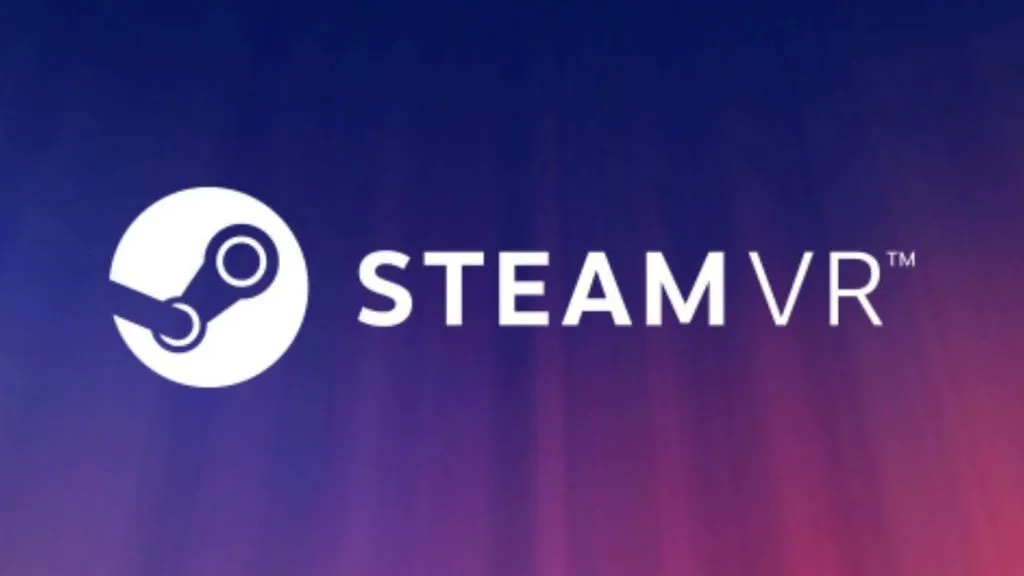
To run Steam games on your Quest 2, you would need a gaming PC or a laptop. You can check the recommended VR configurations if you already have a PC and need clarification on its compatibility.
Remember that you’d need a Windows 10 or 11 PC with at least a Core i5 or an equivalent CPU from AMD, GTX 1070 or above GPU, and 8GB or more RAM. You cannot play VR games on a MacBook, a Chromebook, or a Linux-powered PC.
Once you’ve sorted out your PC requirements, you need to install the Oculus 2 desktop application. Though there are a couple of ways you can enjoy Steam Games on your VR, regardless of the option, you need to have the companion software installed on the PC. Click here to download the software. Also, make sure that you have Steam installed on your PC.
Play Steam games on the Quest 3 & 2 using a cable
Connect your Quest 2 with the PC using the Link Cable. If you do not have one, you can get it from Amazon or use any USB Type C cable at least 15 feet long.
- Make sure your Quest is turned on
- Run the Quest desktop app and click Devices on the left pane
- Click Add Headset and choose Quest from the options
- Choose Link (cable) and click continue
- Run the Steam App
- Click SteamVR and enjoy your favorite Steam games on Quest
Play Steam games on the Quest 2 & 3 with Air Link (wirelessly)
You can also wirelessly pair your Quest 2 and 3 with your gaming PC to play Steam games. However, ensure you are close to the router; the Quest and laptops should be connected to the same Wi-Fi network. To ensure an uninterrupted gaming experience, ensure you’re on a 5 GHz network and connected to the router directly without any extender in between.
- Click on Settings in the Quest app on your PC
- Click on Beta
- Switch on Air Link by turning the toggle on
- In your Quest 2 headset, go to the home menu by pressing the Oculus button on the right controller
- Select Oculus Link
- Locate your PC and click Launch
- Once done, go back to the home menu
- Select Desktop, locate Steam, and launch it
- Now you can run your Steam Games VR games on Quest
If you click on a product link on this page we may earn a small affiliate commission.


