Atomfall, the latest survival-action title from Rebellion, thrusts players into a gripping narrative set in a post-apocalyptic Northern England following a nuclear disaster. With captivating visuals and an engaging storyline, the game has garnered interest among many players. However, a portion of the PC gaming community has encountered frustrating issues, including random crashes, black screens, and game freezes.
Troubleshooting Atomfall Crashes on PC
Identifying the exact cause of crashes in Atomfall can be challenging. Common culprits include corrupted game files, outdated GPU drivers, insufficient permissions, and potential hardware conflicts. While a single solution may not be available, several strategies can be employed to mitigate these issues. Below are some recommended approaches to enhance your gaming experience:
1. Verify and Repair Game Files
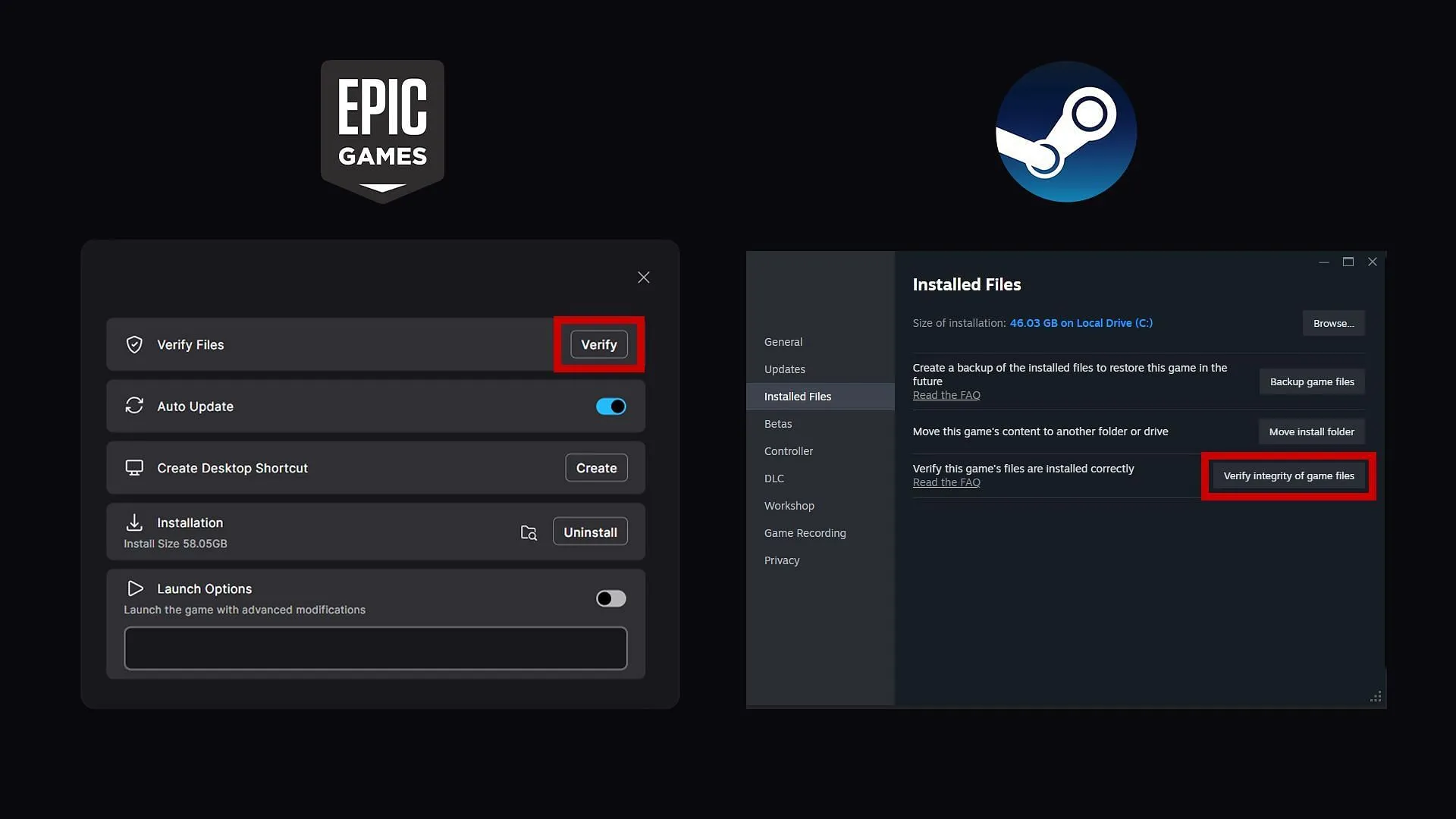
Corrupted or missing game files frequently lead to crashes. Here’s how to verify and repair the game files on Steam and Epic Games:
For Steam Users:
- Launch Steam and navigate to your Library.
- Find Atomfall, click it, and select Properties.
- In the Installed Files section, click on Verify Integrity of Game Files.
For Epic Games Users:
- Open the Epic Games Launcher and access your Library.
- Locate Atomfall, click on the three dots for more options.
- Select Manage and click on Verify Files.
This verification process may take a few minutes; it’s advisable to restart your PC post-verification for optimal results.
2. Run the Game Launcher as Administrator
Sometimes, game crashes stem from inadequate system permissions. Running the Steam or Epic Games launcher as an administrator may resolve these issues. Follow these steps:
- Locate the Steam or Epic Games Launcher icon.
- Right-click the icon and choose Run as Administrator.
- Open the launcher and start Atomfall.
3. Update or Reinstall GPU Drivers
Problems with outdated or defective GPU drivers can lead to crashes or black screens. Updating your drivers is crucial for ensuring compatibility with the game. Use the links below to access the latest drivers:
- AMD: Download latest AMD drivers
- NVIDIA: Access latest NVIDIA drivers
- Intel: Get the latest Intel drivers
For best results, perform a clean installation by uninstalling existing drivers before applying the new ones.
4. Monitor for Overheating Issues
Overheating components can lead to performance issues and unexpected crashes. Utilize tools such as HWMonitor, MSI Afterburner, or Open Hardware Monitor to analyze your system’s temperature. For your reference, here are the safe temperature limits for CPU and GPU:
- CPU: Aim for up to 65°C during regular use, and no more than 80°C while gaming.
- GPU: Keep temperatures below 40°C during typical use and under 85°C when gaming.
If temperatures exceed 90°C, you may need to clean air vents, reapply thermal paste, and dial down in-game graphic settings.
If these troubleshooting steps do not resolve the issue, consider reaching out to Rebellion’s official support team for additional help. Given that Atomfall has just launched, such technical glitches are not unusual, and players can anticipate updates aimed at rectifying these problems in the near future.


