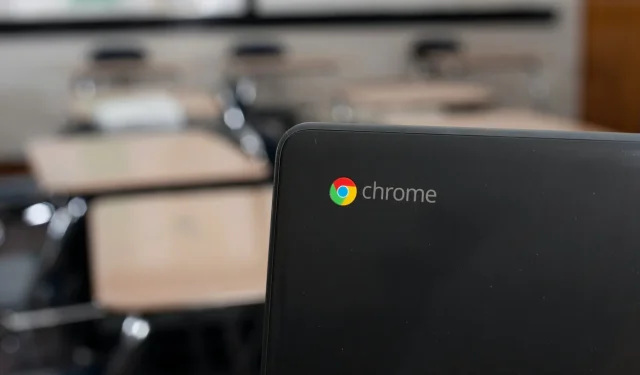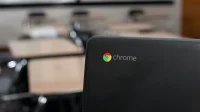Chromebooks are fantastic portable computers, but like any electronic device, they can encounter issues over time. Although it’s uncommon for a Chromebook to suddenly stop functioning due to ChromeOS being an immutable operating system, there’s always a possibility that technical difficulties can arise. If your Chromebook isn’t turning on, you might be lucky and find that the issue is relatively minor. Here’s a comprehensive guide on how to troubleshoot your Chromebook when it fails to power on.
Method 1: Check Your Chromebook’s Charger
It’s easy to overlook the fact that chargers, much like other electronics, can malfunction. Whether due to a power surge, a damaged cable, or improper connection to your Chromebook’s USB Type-C port, there can be multiple reasons for charging issues. Start by disconnecting all USB devices and connecting the charger for at least 30 minutes.
This ensures two things: the functionality of the charger and whether your Chromebook has an issue. Most Chromebooks feature an LED indicator that activates when they are plugged in, so check for illumination. If there’s no light, wait for 30 minutes; your Chromebook’s battery might simply be depleted.

If the charger still doesn’t seem to work, try using another USB cable. Ensure that you’re inserting the cable fully into the port. Moving the cable slightly can help identify a faulty USB-C connector that may require repair.
If you suspect that debris might be obstructing the port, clean it thoroughly. A well-lit area and a pair of toothpicks can help you remove any dirt blocking the connection.
Method 2: Check for a Degraded Battery
An excessively degraded battery can also prevent your Chromebook from turning on. If the charging indicator lights up briefly before shutting down, check your battery health using the Diagnostics app.

This app provides an estimated battery health percentage and charge cycles similar to what you find on iPhones and newer Android devices. A battery health above 65% is generally acceptable for Chromebooks, but if your battery health is below 40%, it might be why your Chromebook isn’t powering on.
If your Chromebook is still under warranty, contact the manufacturer to inquire about a free battery replacement. If it’s out of warranty, ask about replacement costs or consider visiting a local laptop repair shop. For the DIY enthusiasts, batteries can often be purchased from platforms like eBay or iFixit.
Method 3: Check Screen Brightness
Chromebooks are known for their user-friendliness, yet some may have an unusual quirk: they can turn off the screen completely when the brightness is set to its lowest level. This could make you think your Chromebook is inoperative.
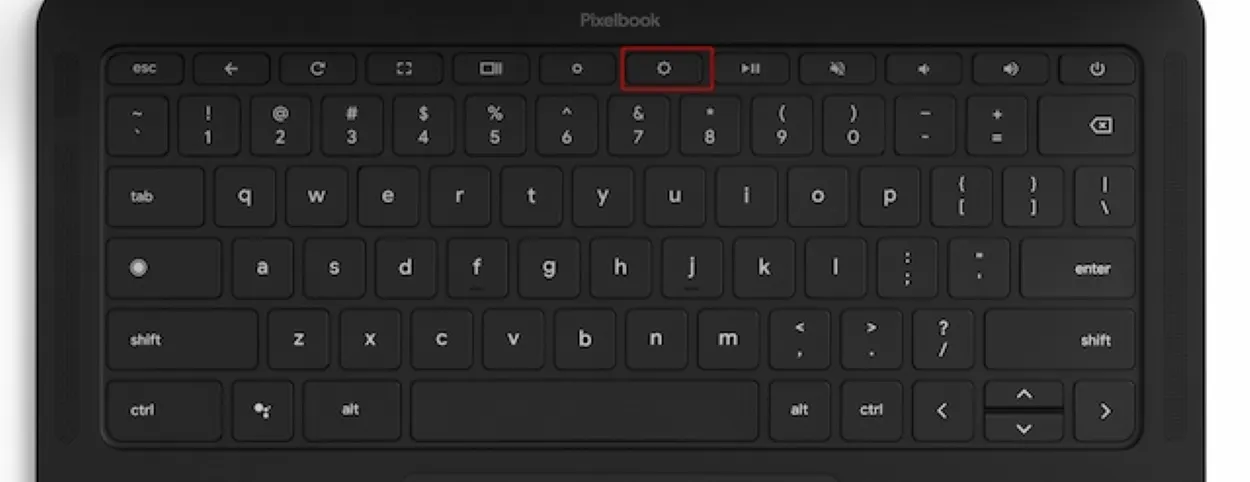
Fortunately, Chromebooks include dedicated brightness keys, allowing you to easily adjust the brightness. Try pressing the brightness up key to see if your screen powers on before attempting more complex troubleshooting methods.
Method 4: Hard Restart Your Chromebook

If your Chromebook light is on but the screen remains blank, it might be stuck and require a hard restart. Press and hold the Power button until the LED lights go off, then release and press the Power button again.
Method 5: Change The Update Channel
If your Chromebook shuts down unexpectedly during specific tasks, it could be due to a bug, particularly if you’re on Beta or Dev channels. Switching back to the stable update channel might be necessary. Be advised this will factory reset your Chromebook, so ensure you back up your data first.
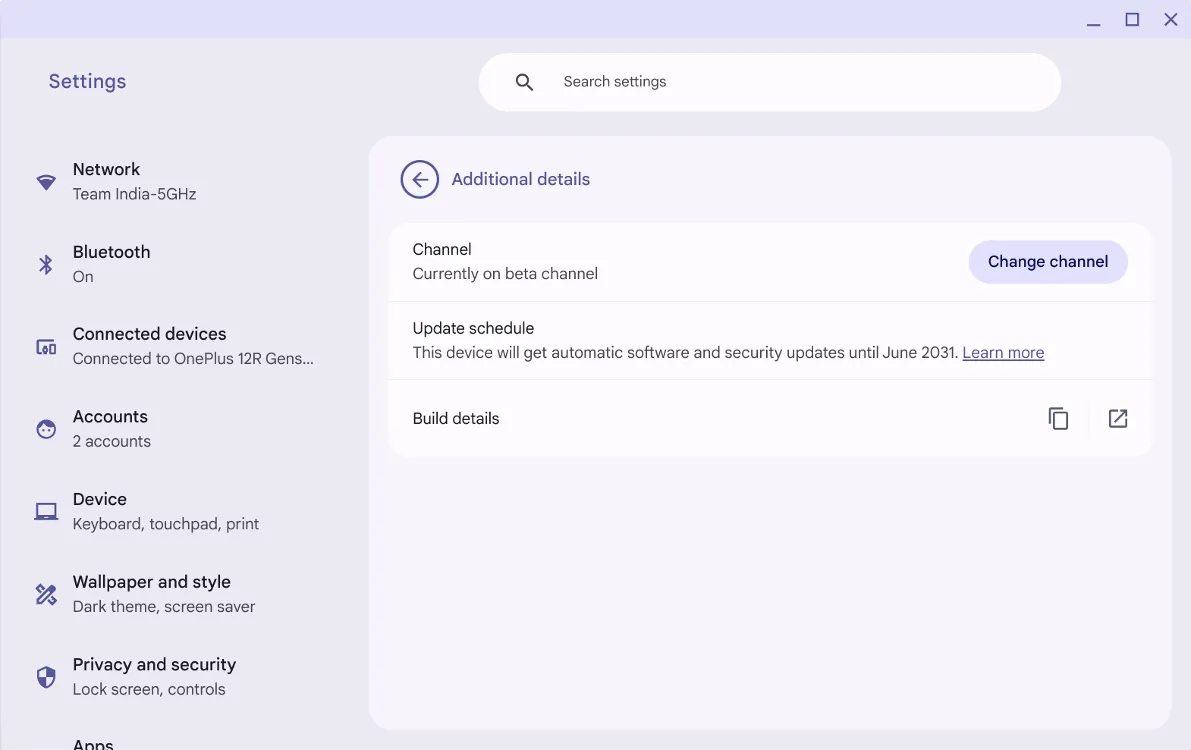
Visit About Chromebook > Updates > Change channel > Stable. This will prompt ChromeOS to download the latest stable update. Finally, restart the Chromebook as requested.
Method 6: Powerwash Your Chromebook
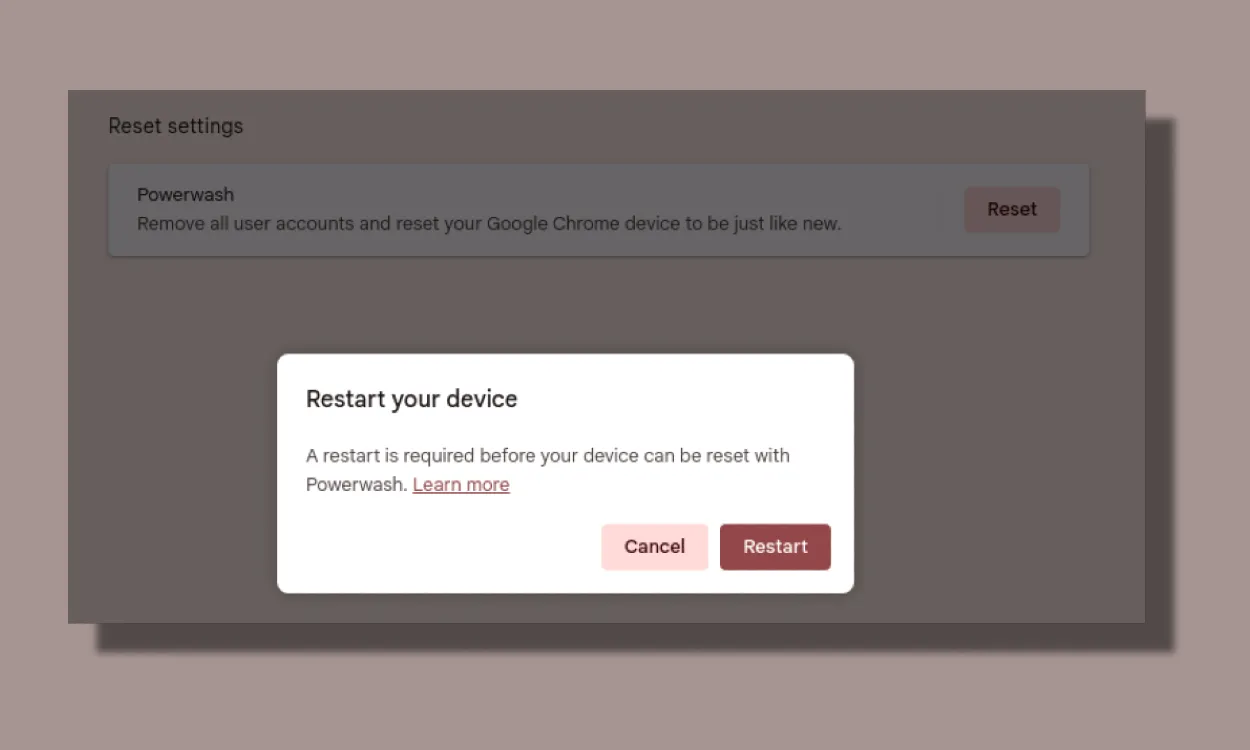
If your Chromebook briefly powers on and off, performing a powerwash could be a drastic but effective option. Remember, this process will erase all data on your device, so back up important files if possible.
Method 7: Reinstall ChromeOS on Your Chromebook
If issues persist, a software problem may require reinstalling ChromeOS. Follow these steps to do it:
Enter Chromebook Recovery Mode
- Begin by entering recovery mode. Ensure your Chromebook is turned off and charging, then press and hold Esc + Refresh along with the Power button. Release the power button after.
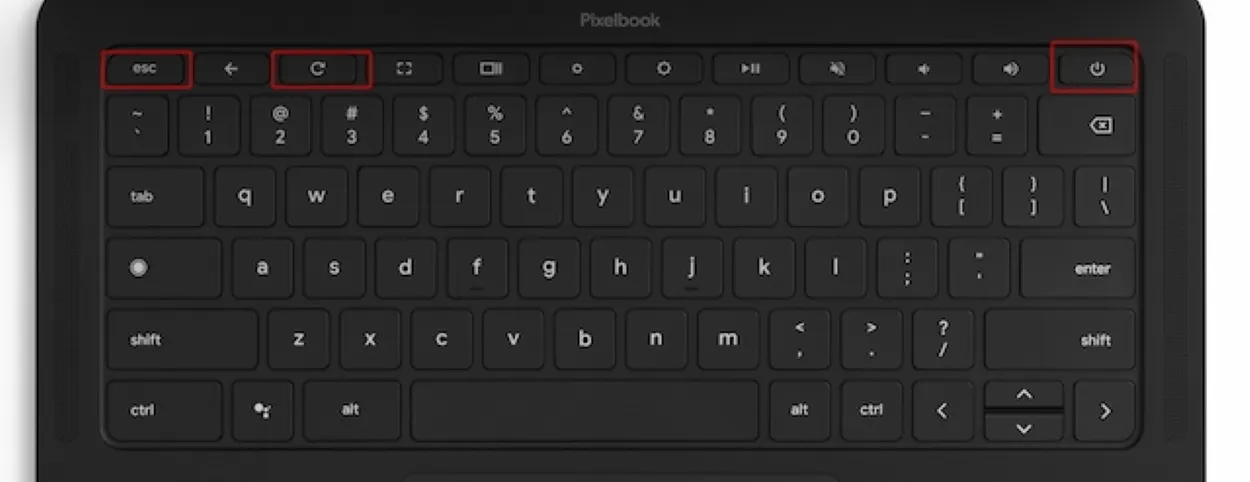
- If using a tablet, press Power + Volume Up. Some models might use Esc + Maximize + Power.
- Your Chromebook will boot into recovery mode, which may vary in appearance depending on the age of the device.
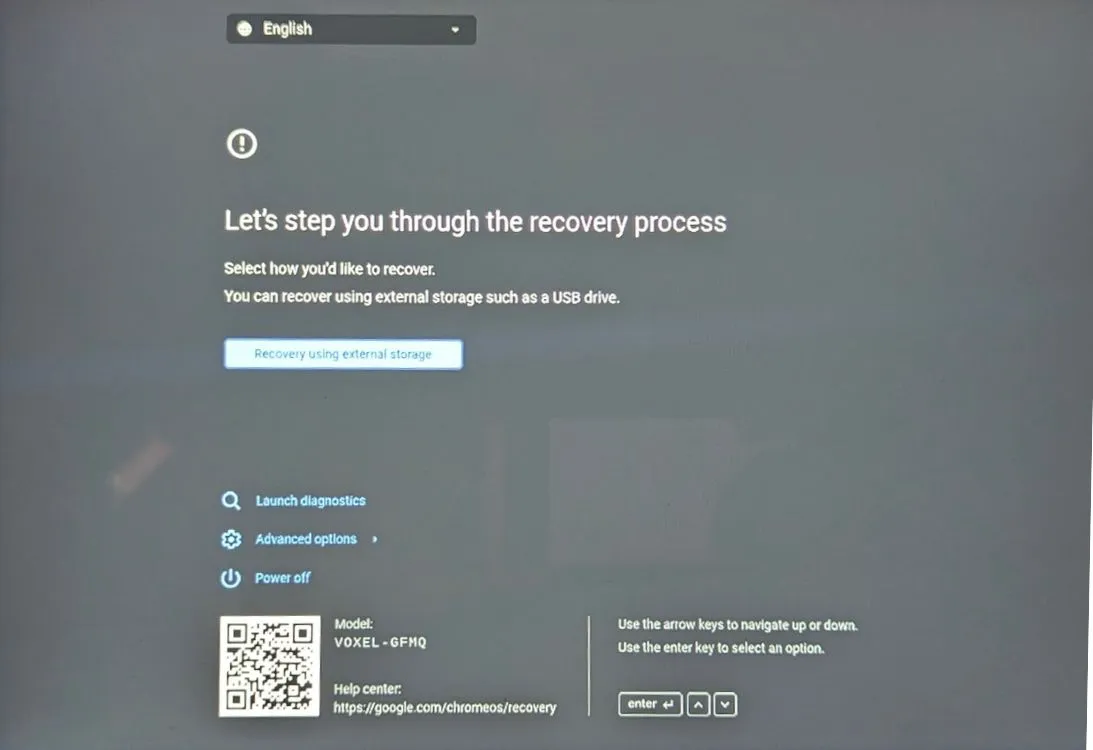
- For older Chromebooks, there might be a physical recovery button on the back. Use a safety pin to press this button to boot into recovery automatically.
Perform a Fresh ChromeOS Install
Once in Recovery, you’ll need to prepare a clean ChromeOS installation media. This can be done via the Chromebook Recovery Utility available through another PC. Note that this process will erase all data.
- Open Chrome or a Chromium-based browser and navigate to the Chromebook Recovery Utility extension page.
- Select Add to Chrome and then click Launch app.

- Insert a USB drive of at least 16 GB.
- Click on Get started and select your Chromebook make and model.
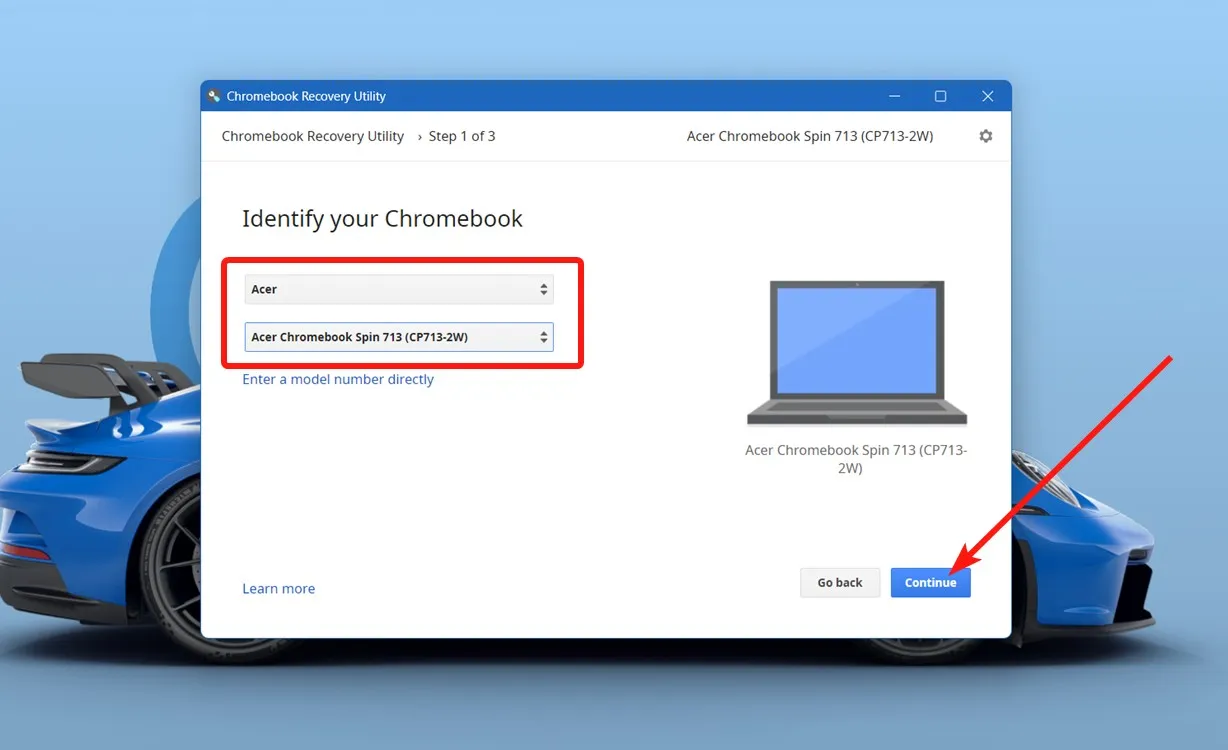
- Select Continue, pick your USB drive from the dropdown, and then click Continue again.
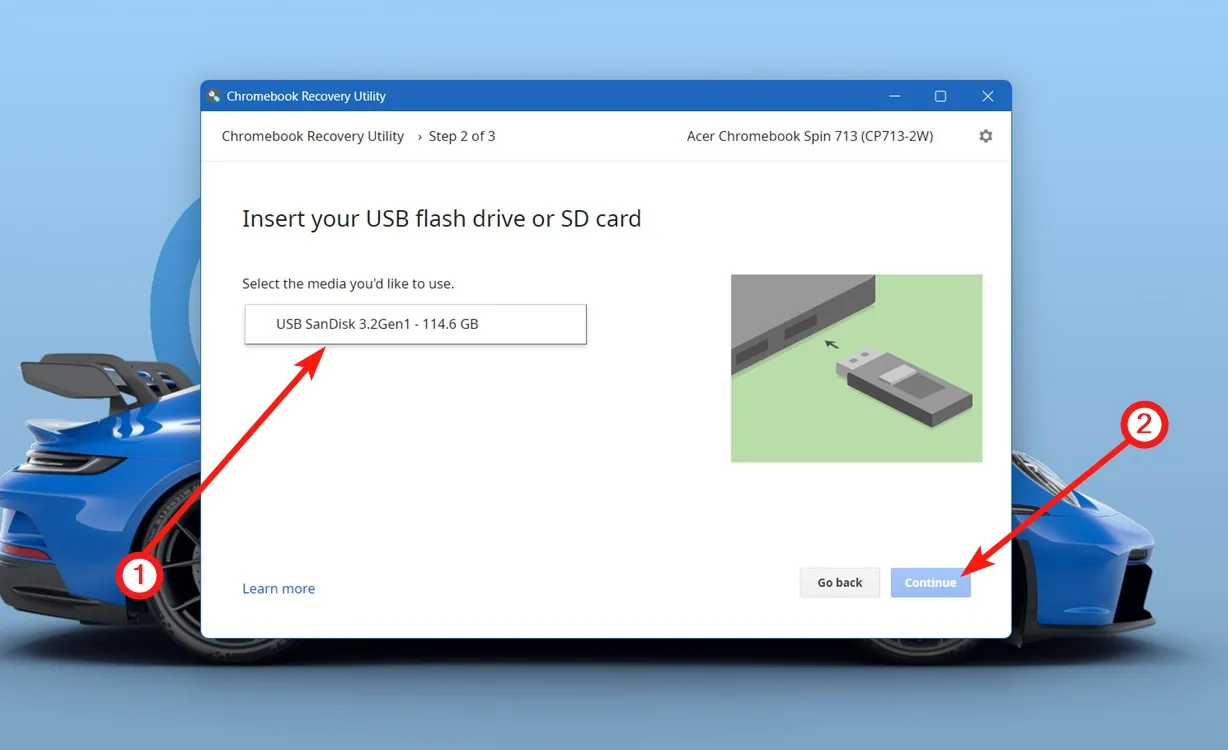
- Once completed, connect the USB drive to your Chromebook in Recovery mode.
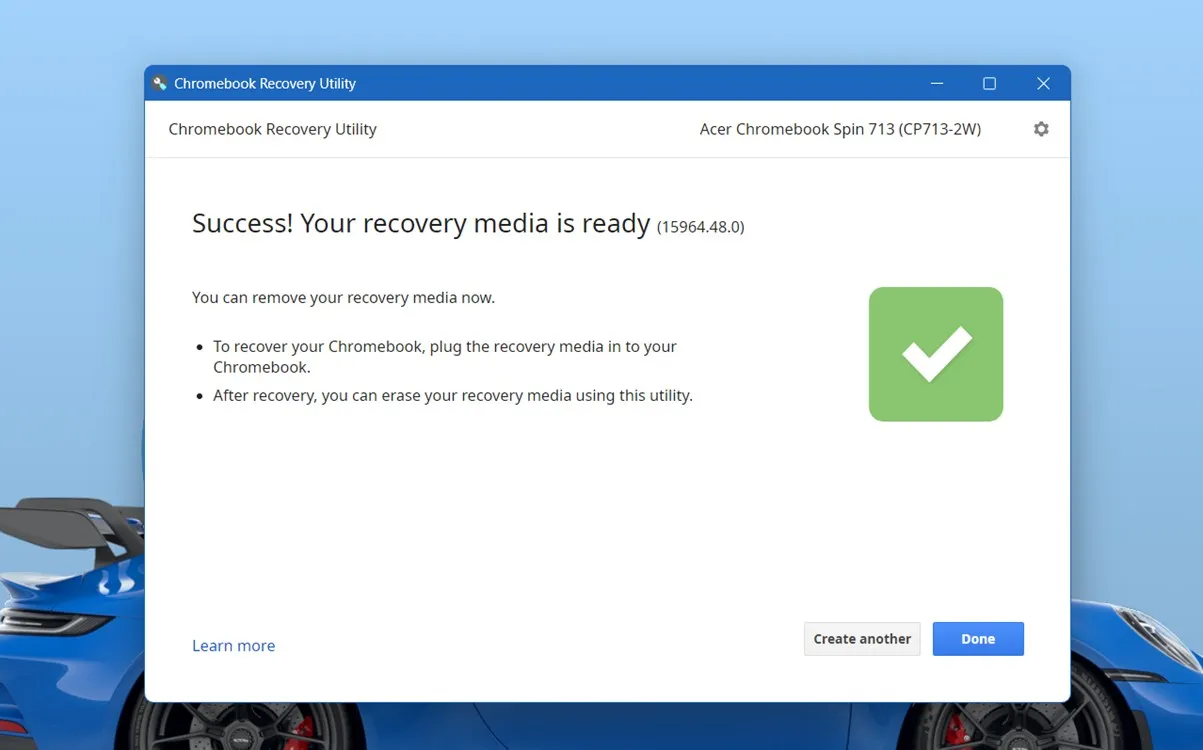
- When prompted for the Recovery from external storage option, press the Enter key.
- Click Next, and your Chromebook should detect the USB drive to start the OS installation.
Method 8: Change the Storage Drive
If the above troubleshooting steps have not resolved the issue, it’s possible that your Chromebook’s storage may be corrupt or failing. For older models, the storage may be soldered to the motherboard, making replacement impossible without buying a new Chromebook. Opt for a model with an NVMe slot to avoid past issues.
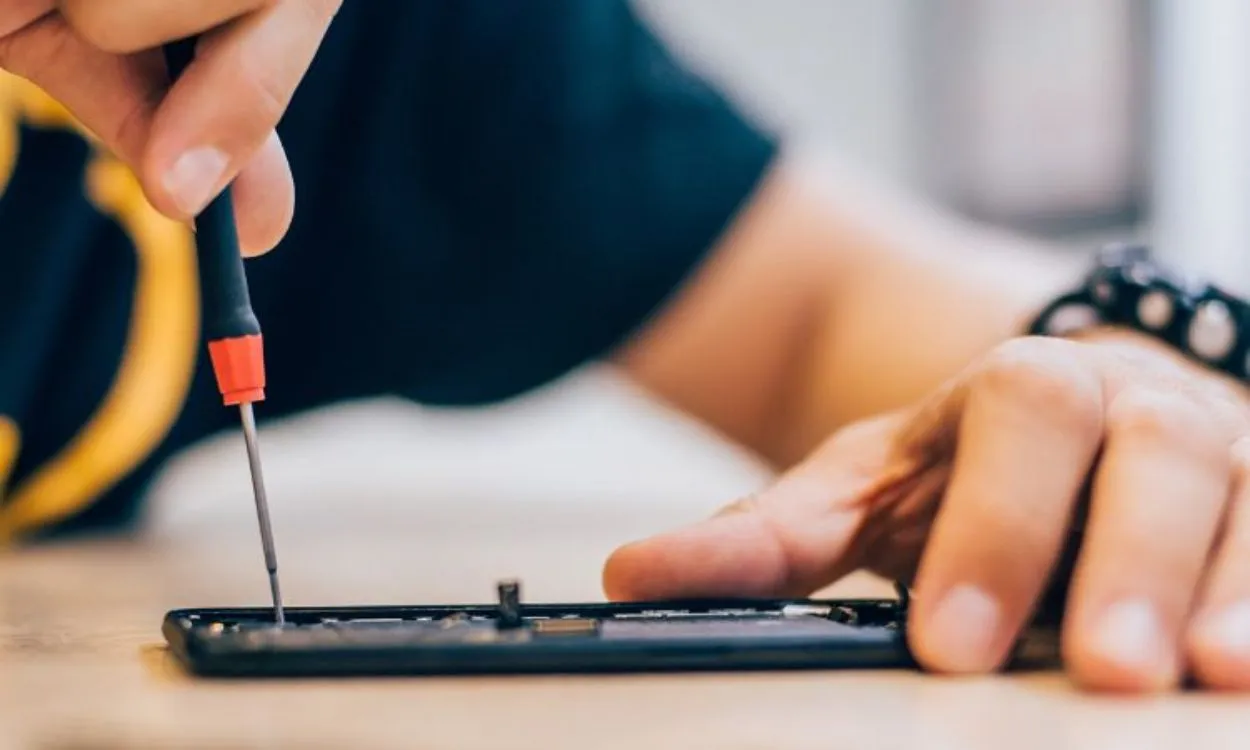
However, modern Chromebooks come equipped with PCIe NVMe M.2 SSDs that can be replaced. If you’re not comfortable doing it yourself, we advise visiting a repair technician for assistance.
If your Chromebook still fails to power on, the underlying issue may be more severe. It could involve a malfunctioning CPU, a defective display, or a corrupted system image. In such serious cases, it’s best to consult the manufacturer or an authorized service center for further diagnosis.
Were you able to revive your Chromebook using this guide? Share your experience in the comments below.