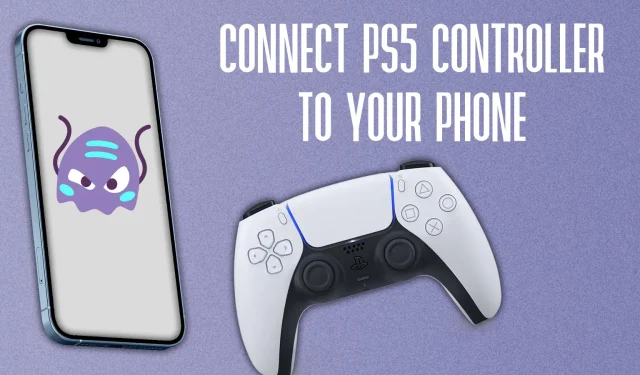Do you want to know how to pair your PS5 controller to a phone? Fret not. This guide helps you connect the phone to a Dualsense controller.
iPad, iPhone, or most Android phones – all these gadgets are portable computers that can play graphically intensive games. Since all these devices are primarily touch-screen gadgets, they lack the comfort and assurance of a physical gaming controller.
Not only are the gaming controllers ergonomic and offer haptic feedback, but they also make gaming on the go an incredibly immersive experience. This is why if you have a PS5 controller at your home, pairing it with your phones or tablets makes total sense.
Though essentially, these are different platforms, pairing a PS5 controller to an iPhone is as simple as pairing two Bluetooth-enabled devices. You know the drill if you’ve ever paired a PS4 controller to your phone. Once you’re done, you’ll have a distinct advantage over people playing games like Call of Duty, PUBG, and others using just their phones.
PS5 controller on an Android phone or tablet
Again, we’ll need to check if your Bluetooth is already on. Swipe down to bring up the quick settings menu. Check if your Bluetooth is on or off, and then head into your settings app and find the Bluetooth options.
Press the Share and Home buttons together to initiate pairing. You’ll now be able to find it in the list of new devices to connect to. Tap it, follow any on-screen instructions, and proceed to load up your favorite game.
If you’re looking to emulate some games on Android, this would be one of the best ways to do it as well.
Connecting your PS5 controller to the iPhone and iPad
You can easily connect your PS5 controller to your Apple device. However, first things first, turn on the Bluetooth on your phone. The quick control to switch on Bluetooth is available in the Control Center, which can be accessed by swiping down on the far-right corner of your screen. Now to turn the Bluetooth on, tap on the icon.
While in the Control Center, you can press and hold the Bluetooth icon, then press Bluetooth Settings. If you’re on the home page, head into your Settings and use the search bar to access Bluetooth easily.
From here, grab your controller and press the Share and Home button together. This will start the pairing process.
You should now see the PS5 controller in the new devices to connect. Tap it and follow any onscreen instructions.
Your controller should now be connected to your phone or iPad. Load up your game of choice – ours would be Dead Cells – and get cracking through that backlog.
If you click on a product link on this page we may earn a small affiliate commission.