Disney Dreamlight Valley has officially added the option to change the name of your avatar. Here’s how you do it.
With the launch of The Laugh Floor update, the sandbox title has introduced Monsters, Inc.’s Mike Wazoswski and Sulley as villagers.
In addition to content from the Pixar film, Disney Dreamlight Valley has unveiled more customization options, including contact lenses and additional ear styles. Also, you can now change the name of your avatar in the game.
How to change your name in Disney Dreamlight Valley
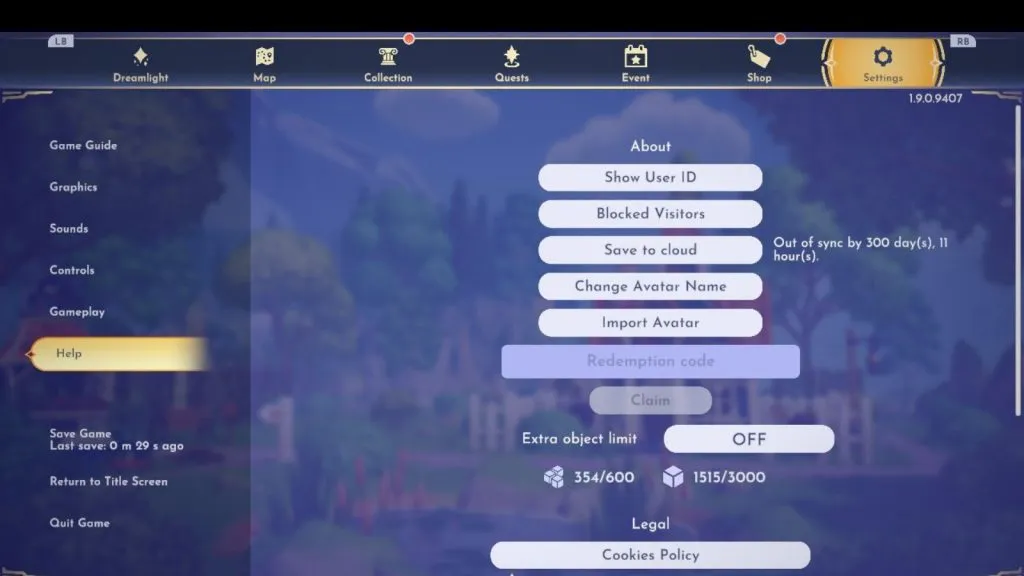
Head to the Settings menu
To change your avatar name, you’ll want to go to the Settings menu and select the ‘Help’ tab. Once you’re there, hover over ‘Change Avatar Name’ and type in what you wish to call yourself. However, the name has to be longer than two letters.
After you’ve decided on a name, click the ‘OK’ button to save your changes. A super simple and easy process!


