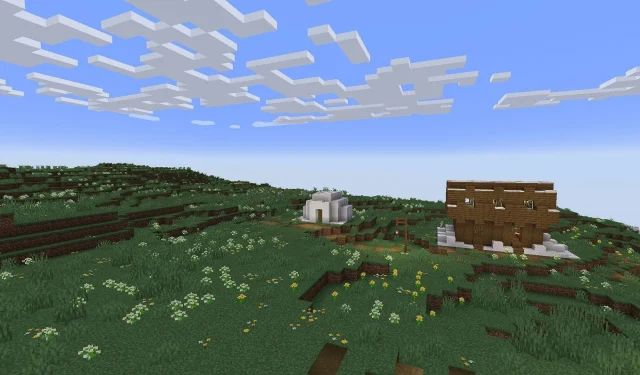In Minecraft, the simulation distance is a crucial setting that significantly impacts gameplay, particularly by determining how mobs spawn and other essential mechanics function. Similar to other game parameters, players can tailor this distance to meet their needs, creating a more personalized experience within the game world.
Understanding Simulation Distance in Minecraft
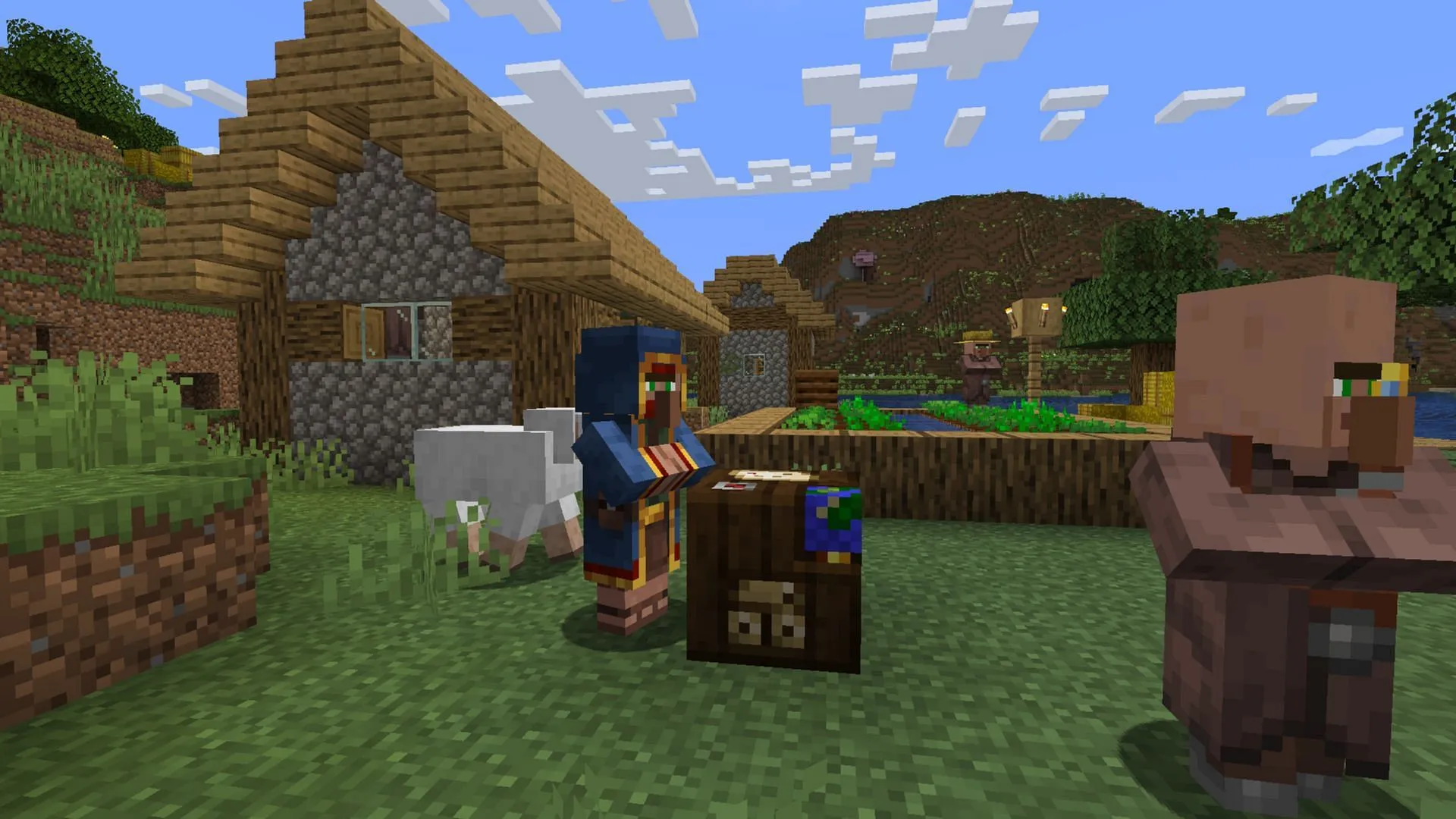
The simulation distance measures the maximum number of chunks around the player that the game will update. This setting controls how entities like mobs, blocks, and other game mechanics are processed, influencing everything from mob spawning and despawning to the growth of crops and operation of machinery.
Essentially, the simulation distance dictates how far away game elements must be for them to remain active, which is particularly important for farms, egg hatching processes, and item smelting. Thus, a well-managed simulation distance can enhance gameplay efficiency and mechanics.
Adjusting Simulation Distance in Minecraft Bedrock Edition
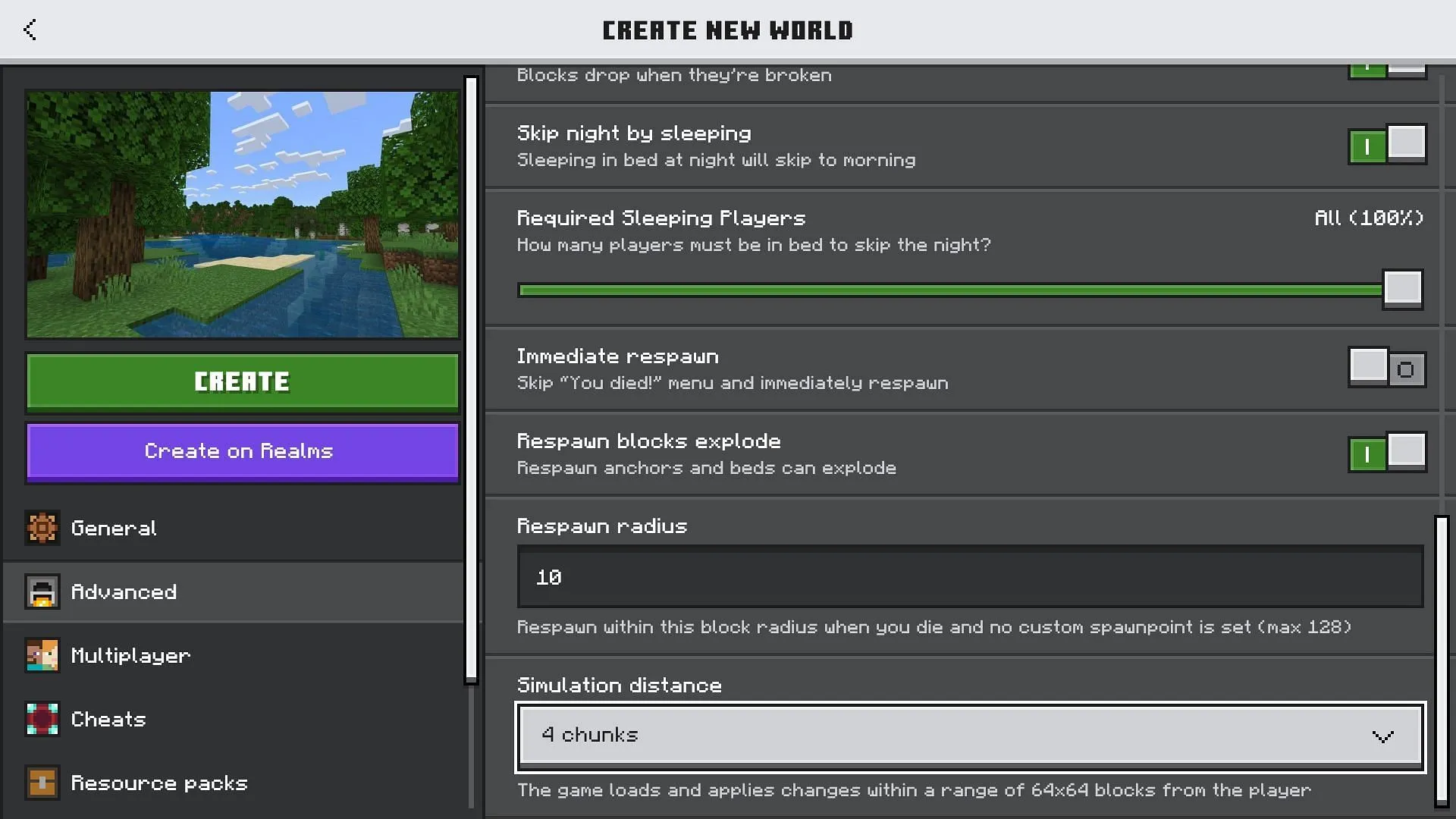
Players on Minecraft Bedrock Edition can easily change the simulation distance either when creating a new world or while editing an existing one. Follow these instructions to make your adjustments:
- Start by creating a new world or selecting an existing one to edit.
- Navigate to the Advanced tab.
- Scroll down to find the Simulation Distance option.
- Use the dropdown menu to choose a distance between four and 12 chunks.
- Once set, press the green Play button to save your changes and enter the world.
For multiplayer settings, it’s advisable to consider lowering the simulation distance if multiple players are active simultaneously, as this can help alleviate performance strain on your device.
Changing Simulation Distance in Minecraft Java Edition
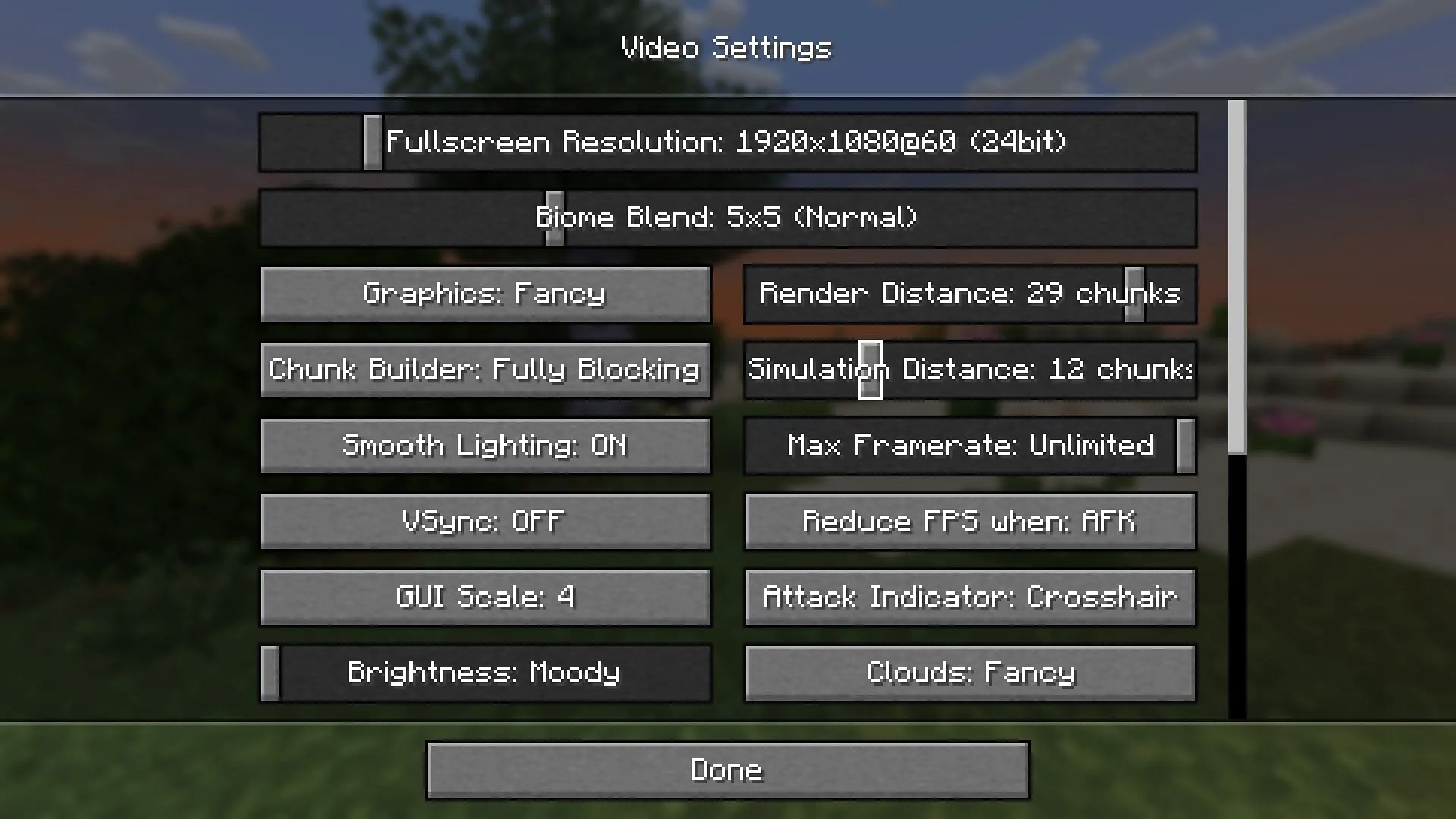
In contrast to Bedrock, Minecraft Java allows players to set the simulation distance globally, making it easier to customize gameplay styles without impacting the status of ongoing structures or automated redstone systems. Here’s how you can make this adjustment:
- Launch Minecraft Java Edition.
- Select Options and then navigate to Video Settings.
- Find the Simulation Distance slider and select any value between five and 32 chunks.
- Click the Done button at the bottom to confirm your changes.
- You can now create a new world or join an existing game to experience your new simulation settings.
By carefully managing the simulation distance, players can create rich gameplay experiences that fit their playstyle, whether focusing on extensive exploration or intricate construction.