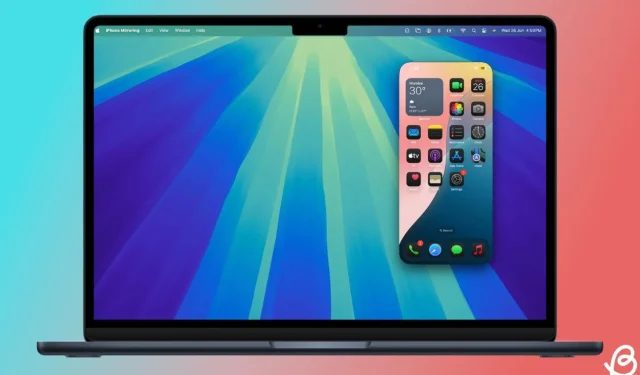The recently launched iOS 18 and macOS Sequoia introduce a highly intriguing and convenient feature called iPhone Mirroring. This innovative addition allows you to access and control your iPhone directly from your Mac’s display, view iPhone notifications, utilize various iPhone apps, and much more. Undoubtedly, it is one of the standout features of macOS Sequoia that can significantly enhance your productivity. In this article, we’ll guide you through the steps to mirror your iPhone screen on your Mac. Let’s dive into the iPhone Mirroring feature.
Prerequisites for Using the iPhone Mirroring Feature
- Your iPhone should be running iOS 18, and your Mac must be equipped with macOS Sequoia.
- A Mac that features either an Apple Silicon chip or a T2 Security Chip is required.
- Both the iPhone and Mac must be signed in with the same Apple ID, and two-factor authentication must be enabled.
- Ensure that both devices are in close proximity with Bluetooth and Wi-Fi activated for the initial connection.
- Note that iPhone Mirroring cannot be used simultaneously with AirPlay or Sidecar.
- iPhone Mirroring is only available when your iPhone is locked and not in active use.
Once you have confirmed the prerequisites, let’s proceed to learn how to enable iPhone Mirroring on macOS Sequoia.
How to Enable iPhone Mirroring in macOS Sequoia
With the iPhone Mirroring feature on macOS Sequoia, you can fully access your iPhone right on your MacBook’s display without having your iPhone physically present. Here’s how to set it up:
- After installing iOS 18 and macOS Sequoia, look for the iPhone Mirroring icon in your Mac’s Dock and open it. If it’s not visible, go to Finder > Applications, then press command + shift +. (period) to unhide apps; the iPhone Mirroring application should be there.
- Click the Continue button.
- Now, unlock your iPhone.
- On your Mac, select Get Started.
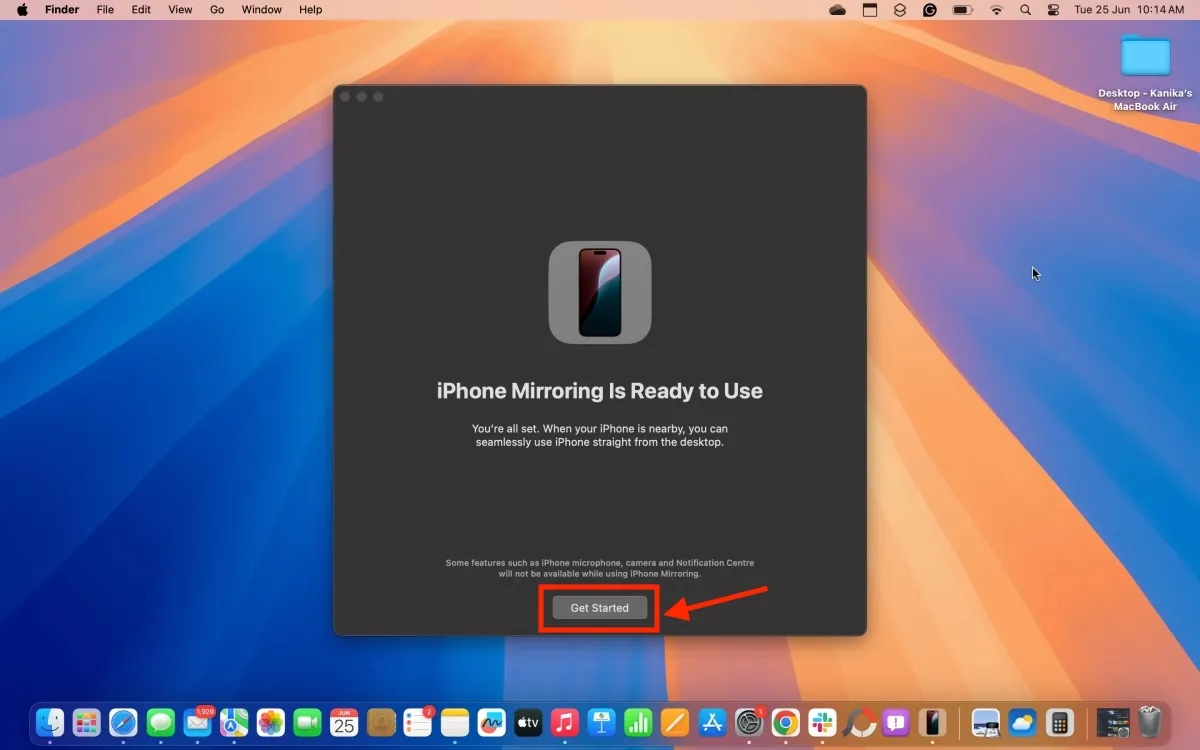
- For privacy purposes, iPhone Mirroring is secured by default. When you launch iPhone Mirroring for the first time on your Mac, you’ll need to authenticate via Touch ID or enter your Mac’s password. For subsequent sessions, you can opt for Ask Every Time or Authenticate Automatically.
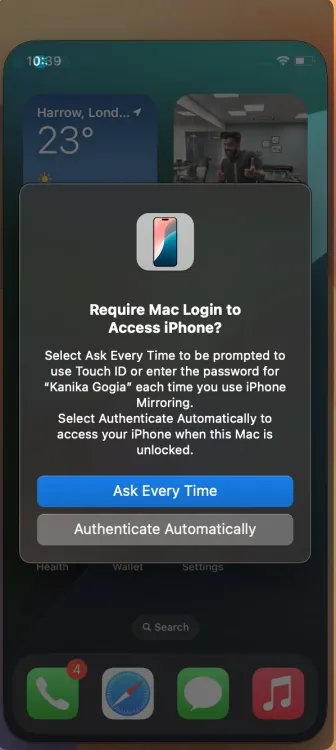
- After authenticating, your iPhone’s screen will mirror on your Mac.
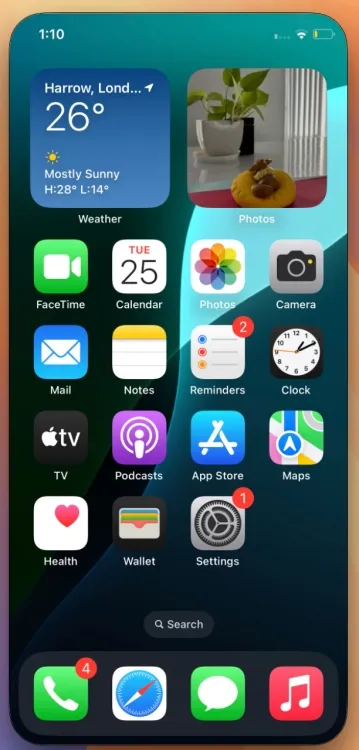
- When iPhone Mirroring is active, your iPhone will display a notification stating “iPhone in Use” .
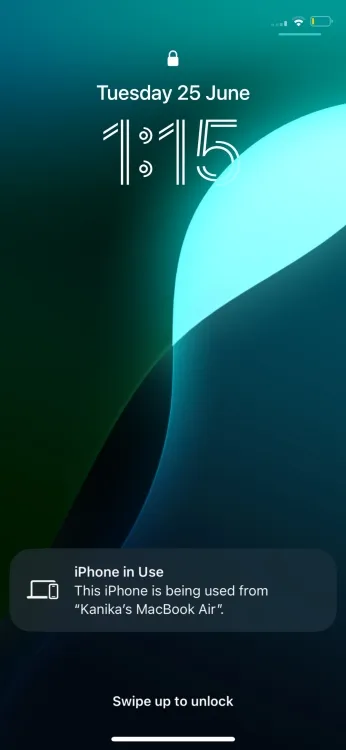
- Once your iPhone’s display is visible on your Mac, you can interact with its apps directly from your Mac, even if the iPhone is in another room.
How to Use iPhone Mirroring in iOS 18 and macOS Sequoia
Once your iPhone’s content is mirrored on your Mac’s display, you can interact with it just like you would on your iPhone. You can use your Mac’s trackpad or mouse to engage with your iPhone and its applications wirelessly. Simply swipe left or right on your Mac’s trackpad to navigate through your iPhone’s Home Screen. Additionally, dedicated buttons are available for accessing the Home Screen and App Switcher on your iPhone.
Currently, the shared clipboard and drag-and-drop functionality are not supported in the iPhone Mirroring feature.
To access your iPhone’s Home Screen, click on the mirrored display, move the Mac pointer upwards, and click the “apps” icon. Alternatively, you can use the “Command + 1” keyboard shortcut. To access the App Switcher on your iPhone, click the “app switcher” icon in the top-right corner or use the “Command + 2” keyboard shortcut.
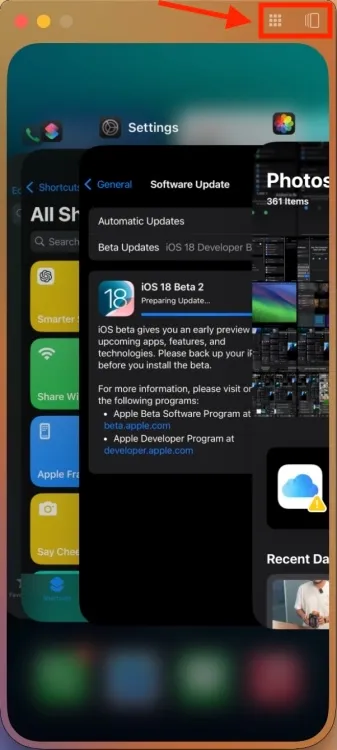
To initiate Spotlight search on your iPhone, click the Search button at the bottom of the Home Screen or swipe down using your Mac’s keyboard. Alternatively, you can press “Command + 3” on your Mac keyboard.

It is important to note that iPhone Mirroring does not provide access to the Notification Center, Control Center, or Siri from the iPhone.
You can utilize your Mac’s keyboard to compose emails, text messages, and other documents on your iPhone while keeping an eye on incoming iPhone notifications right on your Mac.
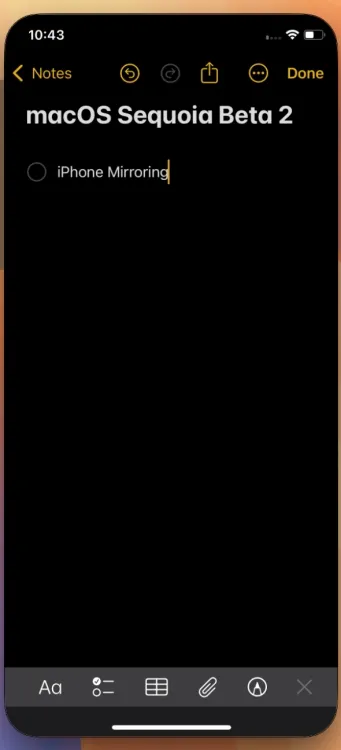
With iPhone Mirroring, you can receive notifications from your iPhone directly on your Mac. These notifications will appear in the Notifications Center alongside your Mac’s alerts, accompanied by a small phone icon to indicate it’s an iPhone notification. By clicking on a notification, it will open in the corresponding app on your iPhone, allowing you to take immediate action.
You can also enjoy videos using iPhone Mirroring. Do keep in mind that you cannot manually switch your iPhone to landscape orientation. However, once you open a video app (or another app) that requires landscape mode, your iPhone Mirroring session will automatically rotate to landscape, making it easy to watch YouTube videos in full-screen mode.
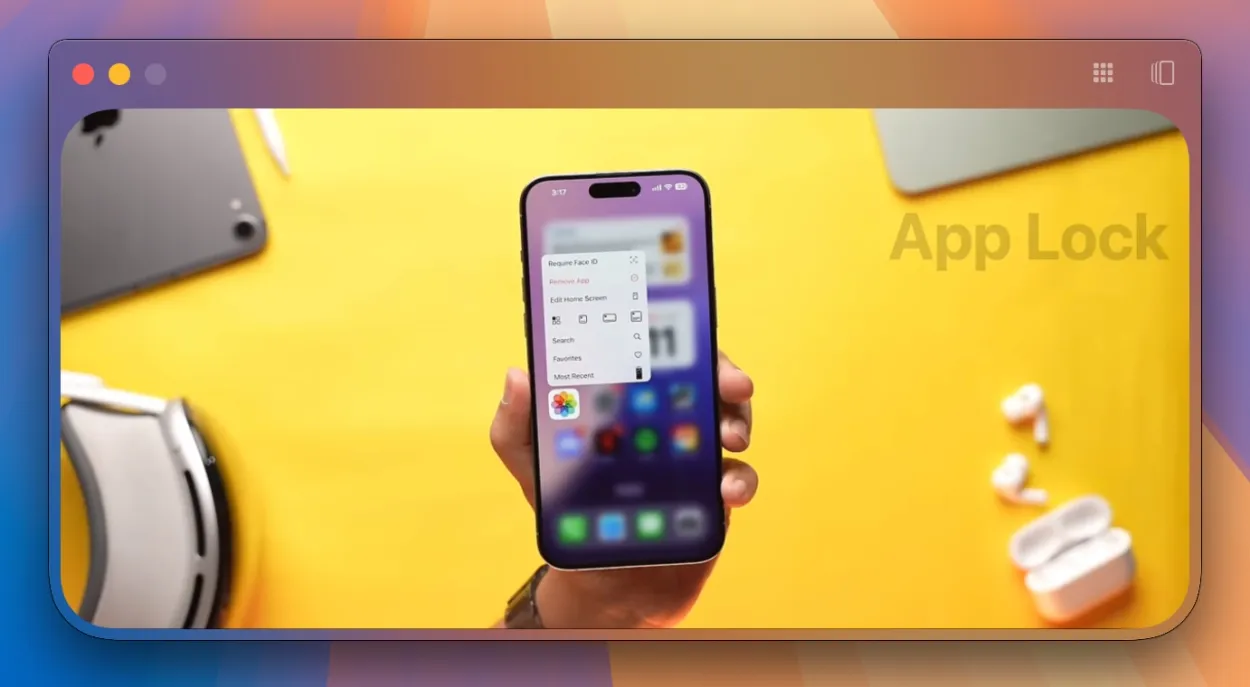
How to Stop iPhone Mirroring on Mac
To disconnect your iPhone from your Mac, click on iPhone Mirroring in the top Menu bar and select Quit iPhone Mirroring.
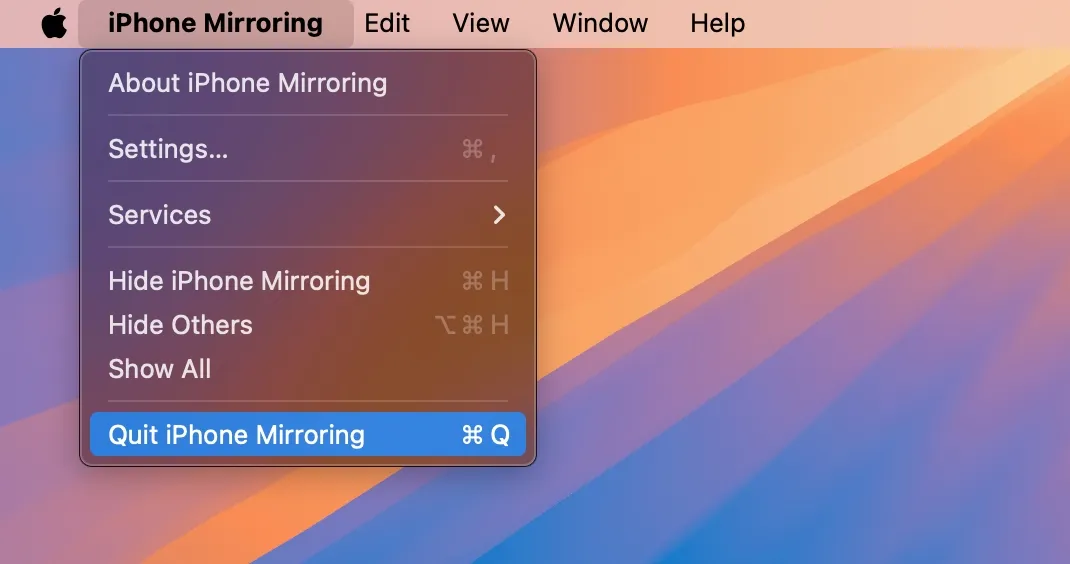
When you unlock your iPhone, the mirroring will stop automatically. Your Mac will indicate that the iPhone is in use and prompt you to lock your iPhone and click Try Again to resume mirroring your iPhone’s display.
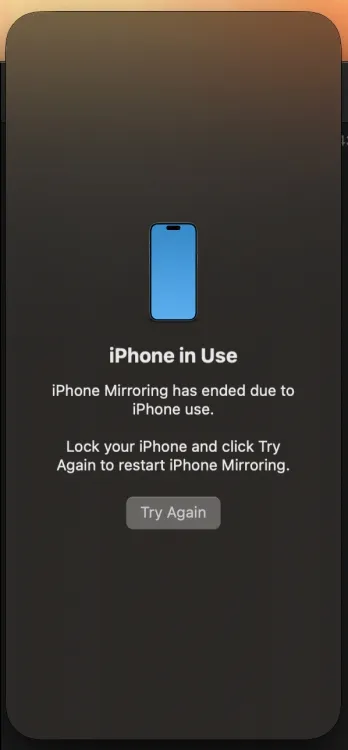
Once your iPhone is locked, click on Try Again to revert to mirroring your iPhone on your Mac.
How to Switch iPhone for iPhone Mirroring
If you’d like, you can utilize a different iPhone that is signed in with the same Apple ID. On your Mac, navigate to System Settings -> Desktop & Dock and scroll down to the Widgets section. You’ll find a drop-down box for iPhone here, allowing you to select the iPhone you want to use for iPhone Mirroring.
You also have the option to connect another Mac to display your iPhone’s content via iPhone Mirroring. On your iPhone, go to Settings -> General -> AirPlay & Continuity -> iPhone Mirroring and choose a Mac that is running macOS Sequoia.
How to Remove Mac from iPhone’s Mirroring List
Sometimes, friends or family may wish to use your Mac. To ensure your privacy and prevent others from mirroring your iPhone on your Mac, you can remove your Mac from the list of devices authorized to mirror your iPhone. Here’s how:
- Open the Settings app on your iPhone and navigate to the General section.
- Select AirPlay & Continuity.
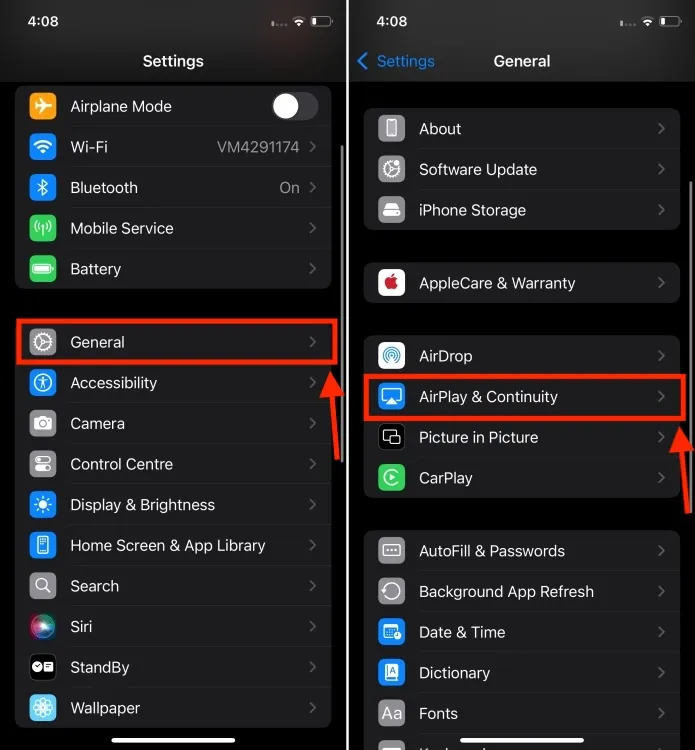
- Next, tap on iPhone Mirroring, swipe left on the Mac’s name you wish to remove, and hit the Delete button.
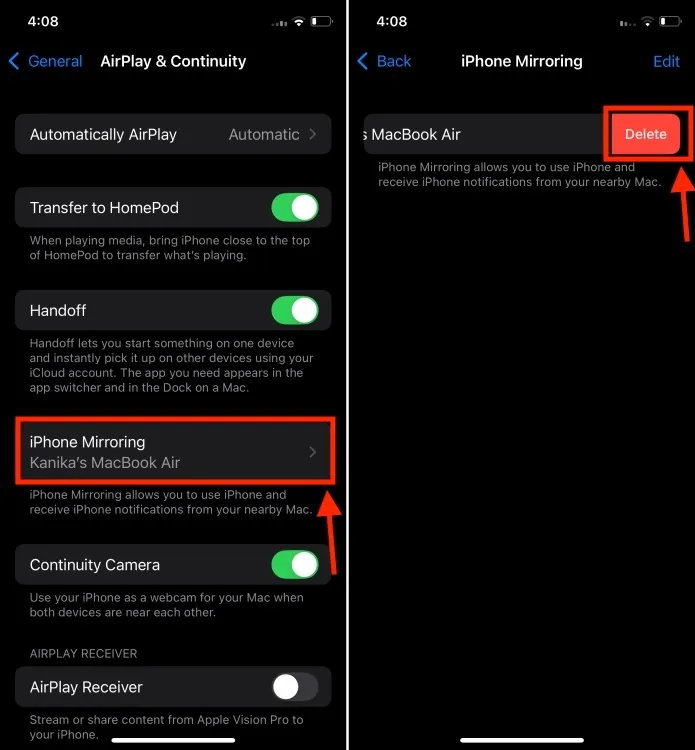
- After completing this step, you’ll need to follow the setup process again to restore the mirroring connection between your iPhone and Mac.
That’s all about using iPhone Mirroring in macOS Sequoia. The iPhone Mirroring feature performs seamlessly in the stable versions of iOS 18 and macOS Sequoia. The initial connection is swift, and you can maintain a session for as long as you need. In the future, iPhone Mirroring is expected to enable transferring photos, videos, and files between your iPhone and Mac, a feature that is currently not available in the public release of macOS Sequoia. Apple plans to incorporate drag-and-drop capabilities later this year.
Have you tried the iPhone Mirroring feature on your Mac? What are your impressions? We’d love to hear from you in the comments below.