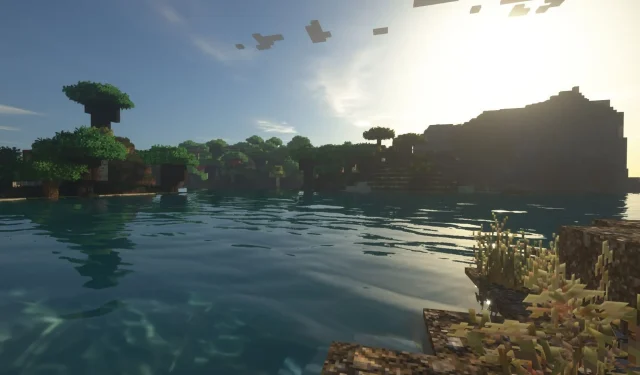The long-awaited release of the Spring to Life game has arrived, and players are eager to explore the exciting possibilities of shaders in Minecraft version 1.21.5. Shaders are a favored customization tool within the game, allowing users to elevate their vanilla experience into breathtaking realms filled with diverse styles. These enhancements can range from simple color adjustments to comprehensive overhauls of blocks and mobs within the game world.
If you’re ready to transform your Minecraft experience, here’s a guide on how to effectively use shaders in version 1.21.5.
Utilizing Shaders in Minecraft 1.21.5 with Iris Shaders and OptiFine
Many of the shaders available for Minecraft are best utilized alongside Iris Shaders and OptiFine, two of the most well-regarded mods for shader installation and management. Iris Shaders appeals to users with its visually attractive interface and ease of navigation, while OptiFine offers extensive compatibility with a wide variety of shader packs.
To get started with shaders in Minecraft 1.21.5, follow the steps below for both Iris Shaders and OptiFine:
Getting Started with Iris Shaders
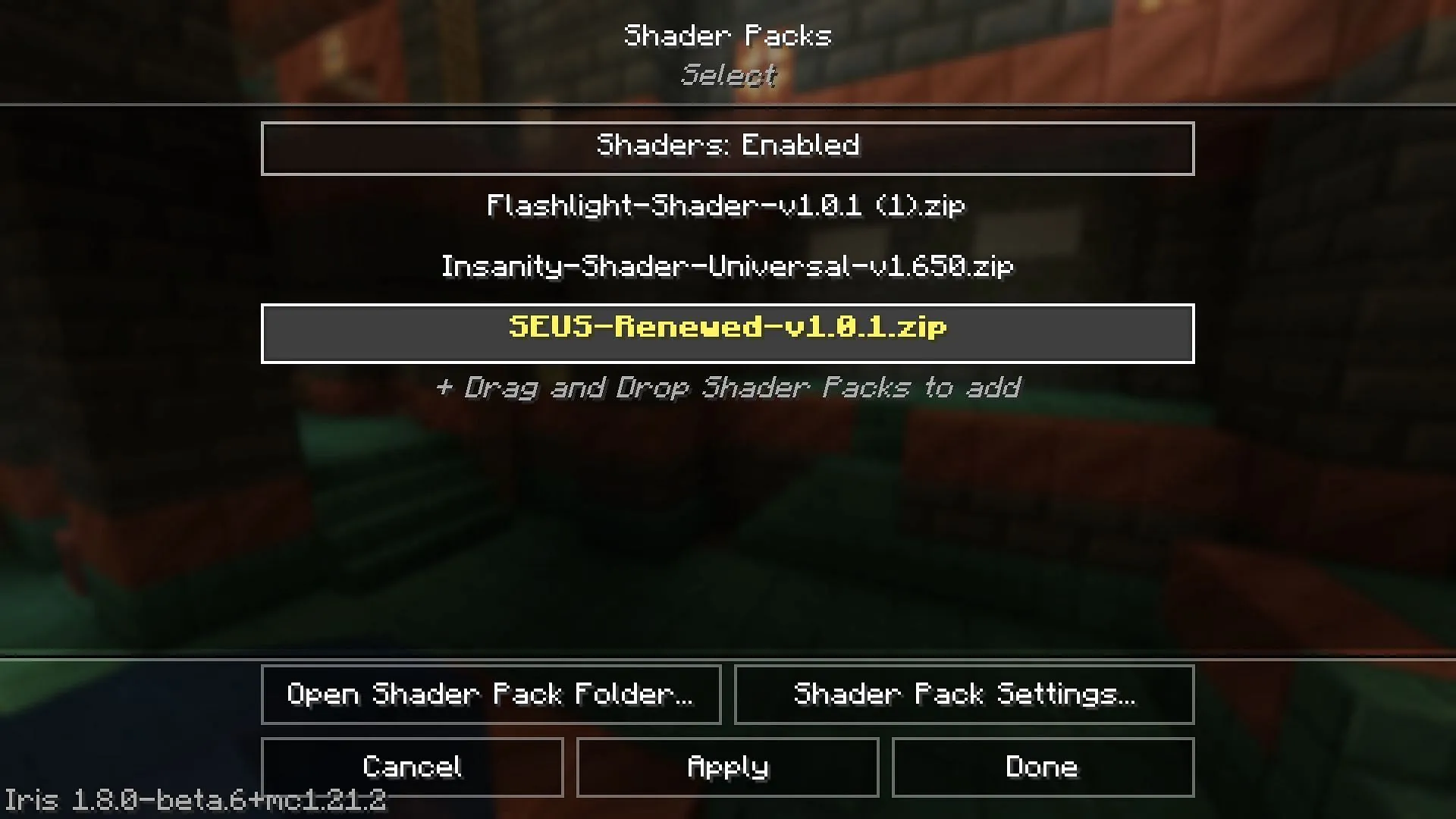
Iris Shaders stands out as a top choice for many Minecraft players, boasting a user-friendly setup that simplifies shader installation. When combined with mods like Distant Horizons, Iris serves as an ideal toolwhether one is casual or deeply invested in modpack development.
To install Iris Shaders, visit the official Iris Shaders website and download the universal JAR file. Run the JAR installation and ensure you select version 1.21.5. If you already have Fabric 1.21.5, you can skip the separate installation for Iris+Fabric; otherwise, download the combined package.
Make sure to set the installation directory to. minecraft before proceeding. Click the Install button to complete the installation of Iris Shaders. To use shaders with the Iris mod, follow these steps:
- Download a shader from reputable repositories like CurseForge or Modrinth.
- Launch Minecraft with Iris Shaders installed.
- Access the Options menu on the main loading screen.
- Navigate to the Video settings tab to access the Iris Shaders interface and customization options.
- In the top-right corner, click on the Shader Packs tab.
- Click the Open Shader Pack Folder button to locate the shader directory.
- Drag and drop your downloaded shaders into this directory.
- Return to the game, where you will find your shaders listed as available options.
- Select the shader you want to use and click the Apply button to activate it.
- Many shaders allow you to adjust settings for lighting, sky, water effects, and more.
After applying your shader, wait a few moments while the assets load into your world. It’s common for the game to appear frozen during this process, so be patient. Once complete, create a new world or load an existing one to experience the enhanced visuals in Minecraft 1.21.5.
Integrating Shaders with OptiFine
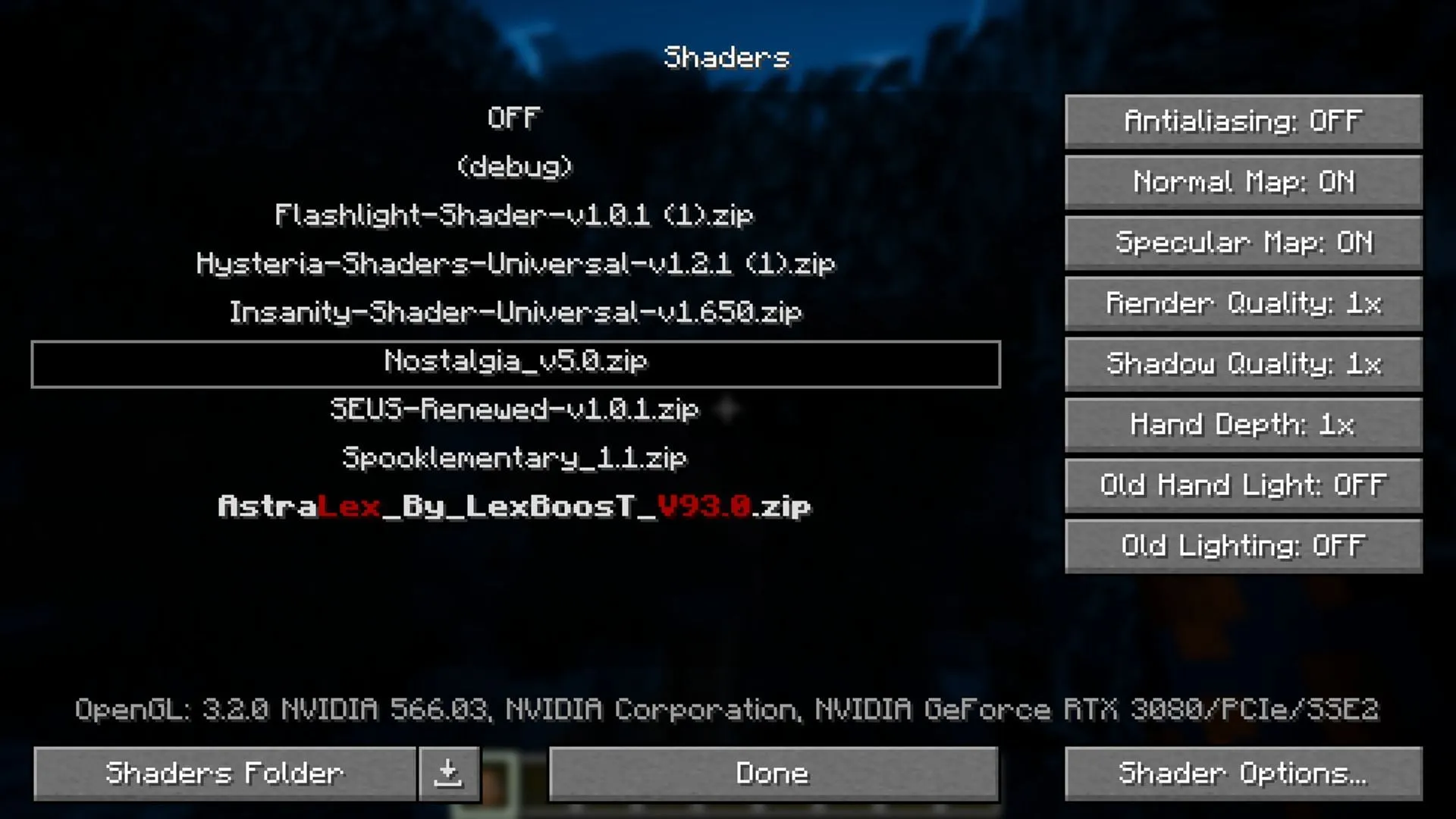
OptiFine is a staple for many players due to its optimization features that significantly improve frame rates and customization possibilities. While its interface isn’t as flashy as Iris Shaders’, it provides a powerful foundation for adding high-quality shaders to your Minecraft experience.
To get started with OptiFine, visit the official OptiFine website to download the compatible version for Minecraft 1.21.5. Execute the JAR file and click the Install button, preferably opting for the default installation directory as it aligns with where Minecraft is typically located.
After installing OptiFine, here’s how to add shaders:
- Download your preferred shader from online sources such as CurseForge or Modrinth.
- Launch Minecraft with OptiFine active.
- Head to the Options menu on the main screen.
- Open the Video settings and select the Shaders tab to access the OptiFine shader interface.
- Click on the Shader Folder button to open the directory for shaders.
- Drag and drop the downloaded shaders into this folder.
- Return to the game to find your shaders now listed in the available packs. If you need shaders, you can click the download icon next to the Shader Folder for access to trending options from Shaderlabs.
- Select a shader pack, then click on Shader options to adjust various settings according to your preference.
Finally, click “Done”to save your changes and wait while the shader pack loads into your world. Once applied, you can easily navigate back to the main menu to create a new world or join an existing one, now enhanced with unique visual effects thanks to your selected shaders in Minecraft 1.21.5.