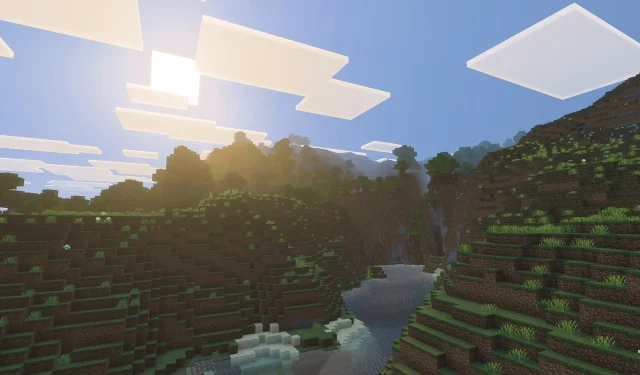Minecraft’s classic graphics hold a special place in the hearts of many long-time enthusiasts; however, some players may find the visuals somewhat lackluster. For those dabbling in the Java Edition, mods such as Optifine and Iris have long provided stunning shader enhancements. Until recently, players in the Bedrock Edition were left wanting, as there was no official method to incorporate similar visual upgrades—until now.
Mojang has rolled out the Vibrant Visuals upgrade for Bedrock Edition. This feature, designed to invigorate the game’s aesthetics, introduces enhancements such as directional lighting and volumetric fog. As a result, players can expect remarkable shadows, captivating water reflections, and an overall enriched sky experience.
For those eager to enhance their Minecraft experience with shaders in Bedrock Edition, continue reading for a comprehensive guide.
Minecraft Bedrock Edition Shader Guide: Utilizing Vibrant Visuals
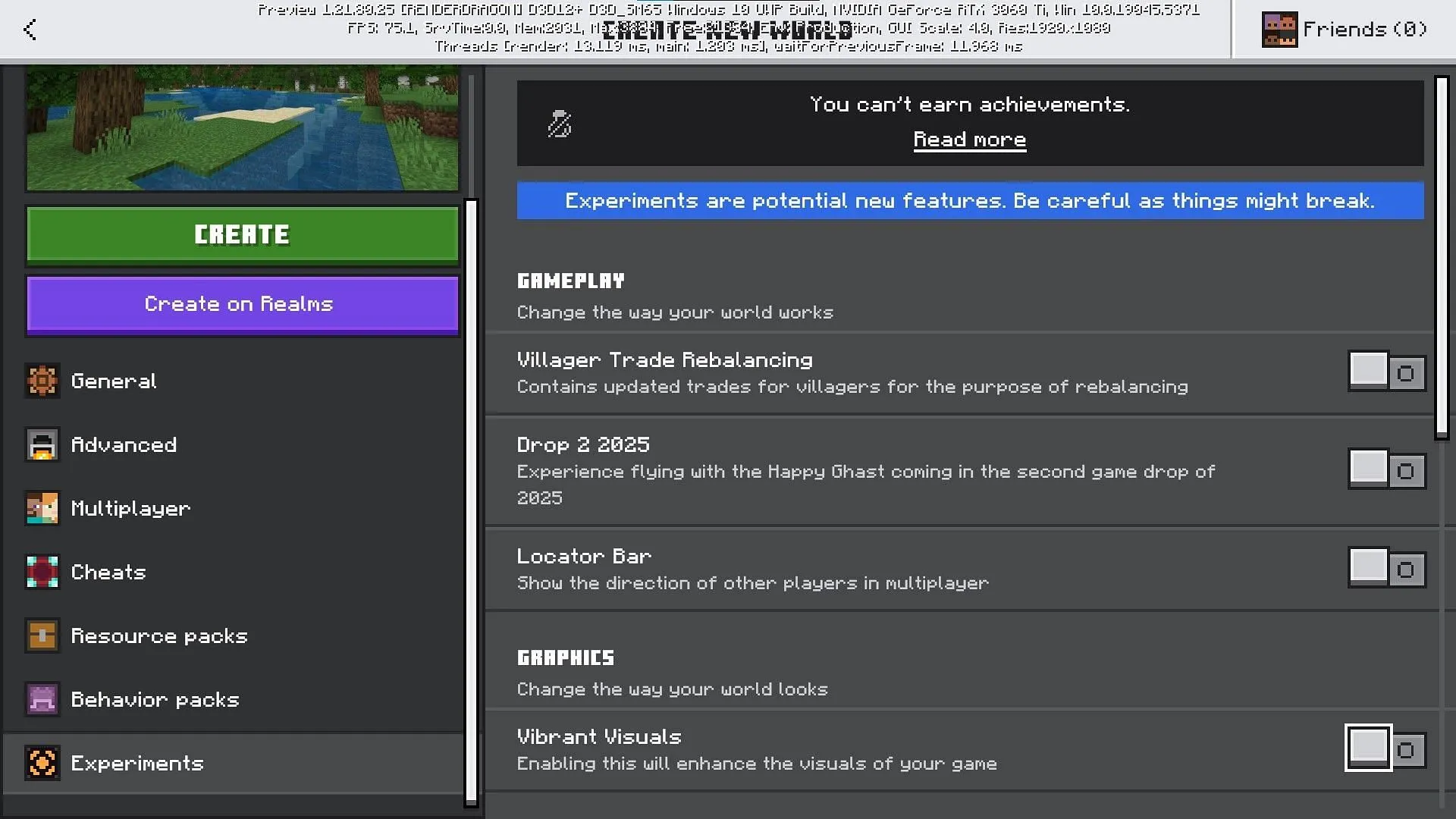
Unlike the Java Edition, where players must depend on mods for shader functionalities, Vibrant Visuals in Bedrock Edition is conveniently available as a toggle option. At this time, it exists as an experimental feature, accessible in the latest Bedrock beta version.
The full implementation of this upgrade is anticipated in the summer of 2025. Until then, players can explore the vibrant enhancements by downloading the Minecraft Bedrock 1.21.80.25 preview or a more recent version.
To activate shaders in Bedrock Edition, follow these straightforward steps:
- Launch the Minecraft Bedrock Edition preview or beta.
- Create a new world.
- In the Create New World screen, navigate to the Experiments tab.
- Enable Vibrant Visuals within the Graphics section of the Experiments tab.
- Finalize the setup by creating the world to experience the enhanced visual effects.
Once inside your new world, you’ll be greeted by stunning lighting, shimmering water, and rays of sunlight filtering through the trees.
Currently, creating a new world is the only official way to experience these shaders. However, once Vibrant Visuals emerges from the Experimental phase, players can easily enable the feature in their existing worlds with just a few clicks.
Adjusting Vibrant Visuals Settings in Minecraft Bedrock Edition
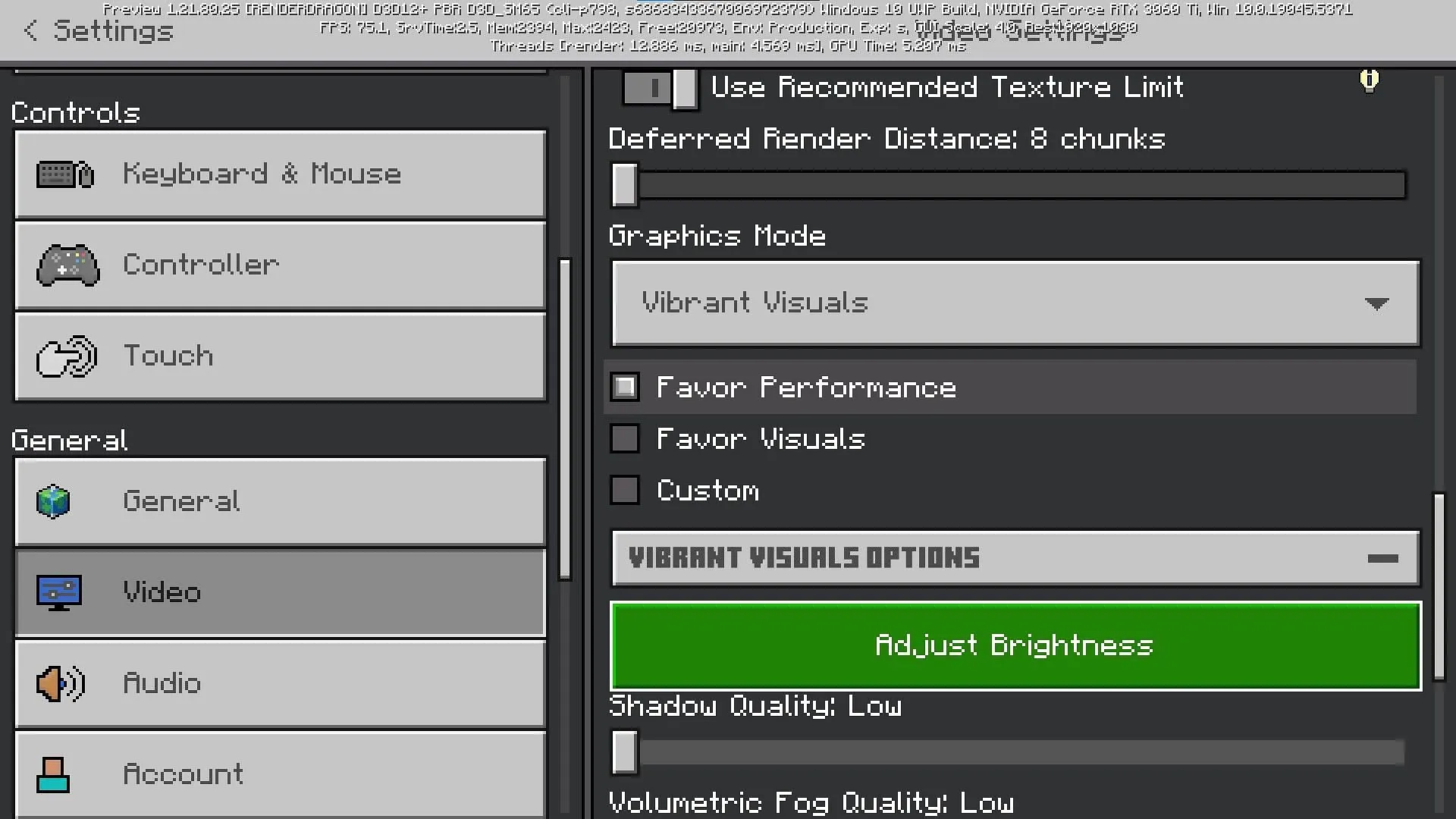
As vibrant as the visuals may be, they can place significant demands on certain devices. Fortunately, Mojang provides options to tweak the settings for optimal performance according to your hardware capabilities.
To modify the Vibrant Visuals settings, enter a game world and navigate to the Video settings. Here, scroll down to locate the Vibrant Visuals section. You can switch it off by selecting either Simple or Fancy modes.
While Vibrant Visuals is activated, players can customize the balance between performance and aesthetics or even opt for custom settings. Further down, you can adjust important features such as Brightness, Shadow Quality, Volumetric Fog, Reflections, and Bloom to find the perfect fit for your gameplay experience.