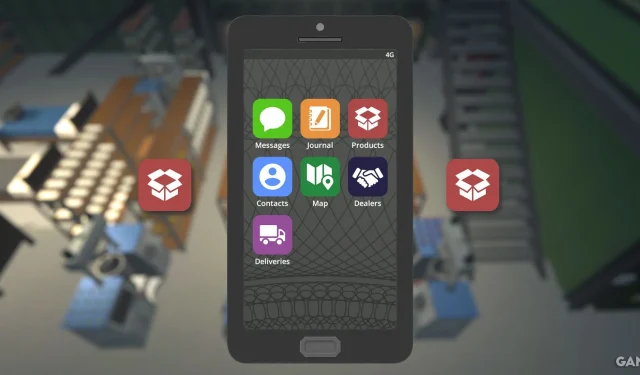As players near the conclusion of the Gearing Up main story quest in Schedule 1, they will face the task of listing OG Kush for sale within the Product Manager app. While seasoned players may find this process straightforward, newcomers could encounter some challenges. This guide aims to clarify the procedure, making it accessible for everyone.
The Product Manager app is designed for simplicity once you understand its functionality. By following a few straightforward steps, players can list their OG Kush effortlessly. Below, you will find comprehensive instructions on how to navigate the app, alongside additional insights regarding its features.
Step-by-Step Guide to List OG Kush for Sale
To successfully list OG Kush for sale through the Product Manager app, follow these essential steps:
- Press the Tab key on your keyboard to launch the phone interface.
- Select the Products icon displayed on your phone’s screen.
- Locate OG Kush, which will be prominently positioned at the top of the selection under the Marijuana category.
- Activate the gray checkbox labeled List For Sale? to make OG Kush available for purchase.
Understanding the Functionality of the Product Manager App in Schedule 1
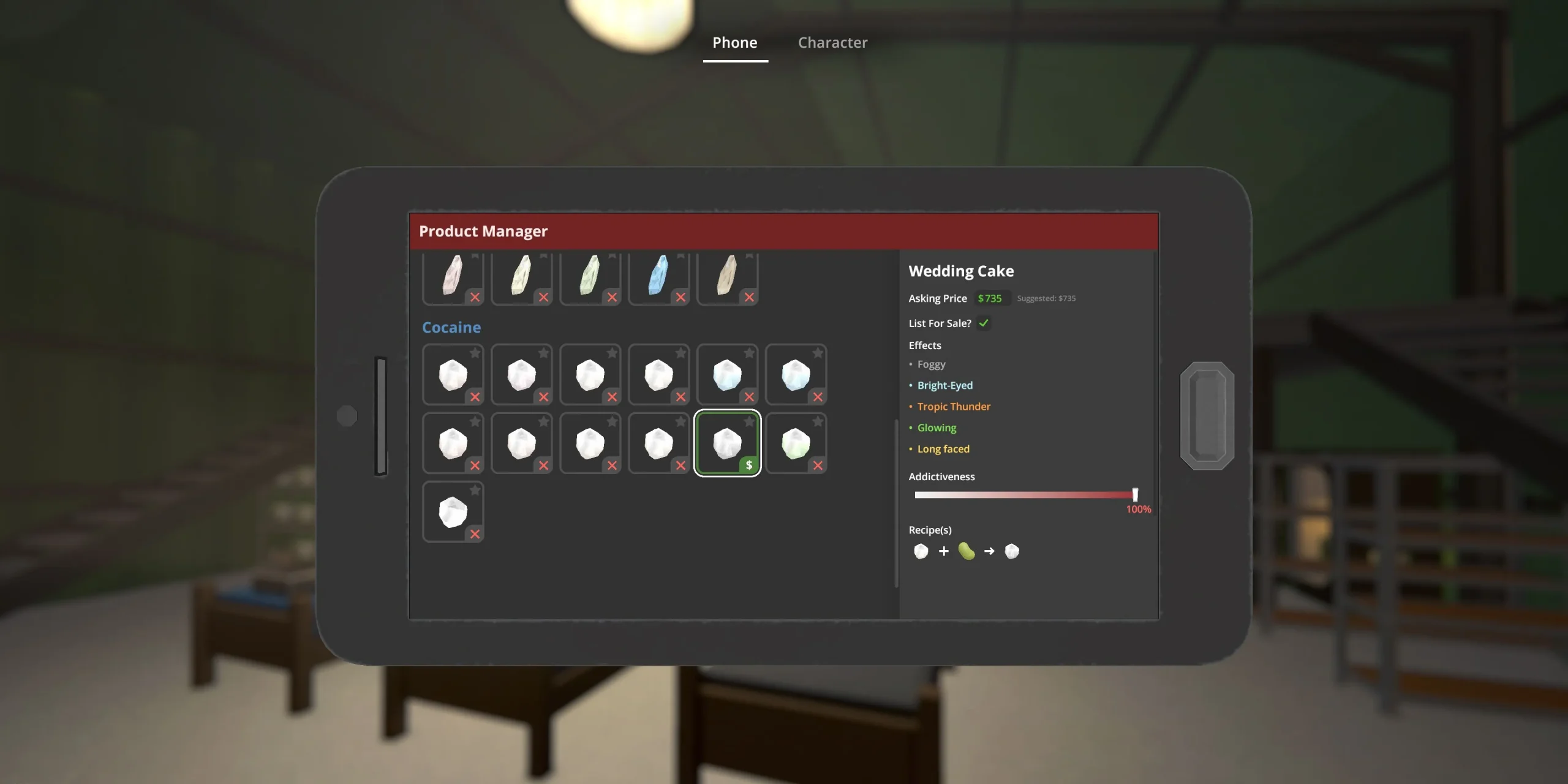
Upon first accessing the Product Manager app, players will initially see only the four primary strains of cannabis. However, as players progress and unlock new substances, these will be automatically added to the app. Players who explore the mixing mechanics available in Schedule 1 can create entirely new strains, which will also be integrated into the Product Manager. This feature enables easy listing for sale with minimal effort.
Moreover, if a player decides to delist any of their products, this process is just as seamless, allowing them to experiment with more lucrative alternatives whenever they mix a higher-value variant.