Mojang Studios has unveiled the Minecraft Bedrock 1.21.80.25 beta and preview as of March 26, 2025. This latest experimental version brings the eagerly anticipated Vibrant Visuals upgrade, alongside a variety of enhancements aimed at elevating the overall gameplay experience.
Curious about how to access the Minecraft Bedrock 1.21.80.25 beta and preview? Here’s a detailed guide tailored to various platforms.
Downloading Minecraft Bedrock 1.21.80.25 Beta and Preview for All Platforms
XBOX Consoles: One, Series X & S
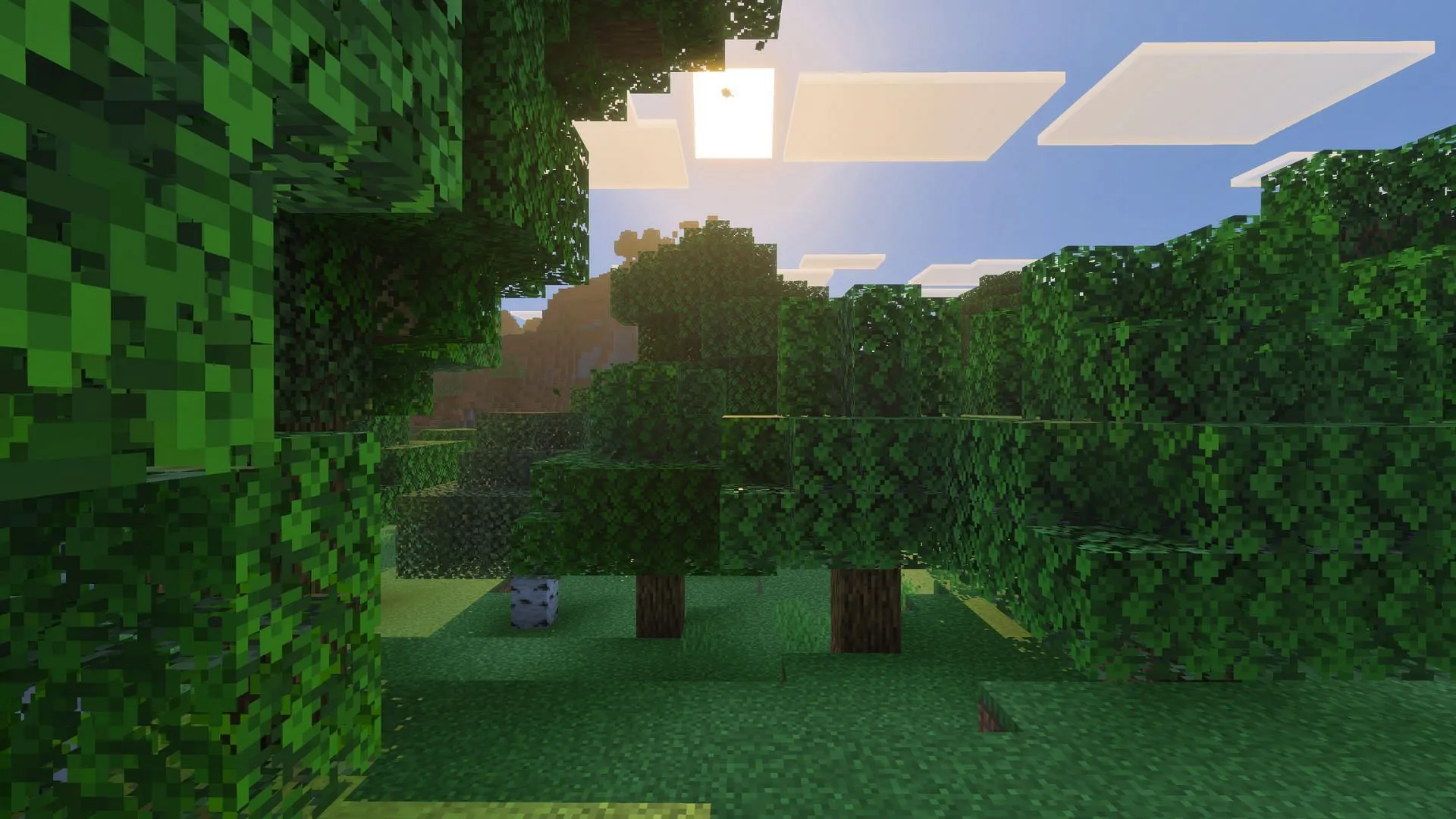
To download the Minecraft Bedrock 1.21.80.25 beta and preview on an Xbox console, ensure that you are connected to the internet and own a licensed version of the game. Follow these simple steps:
- Open the Xbox Store, check the ‘Recently Played’ tab, or go to your Game Pass Library.
- In the game library, search for “Minecraft Preview”.
- Select the preview build from the list and click “Install”.
- Keep your console powered on and connected to the internet until the download is complete to avoid any corruption of game data.
PlayStation 4 & 5
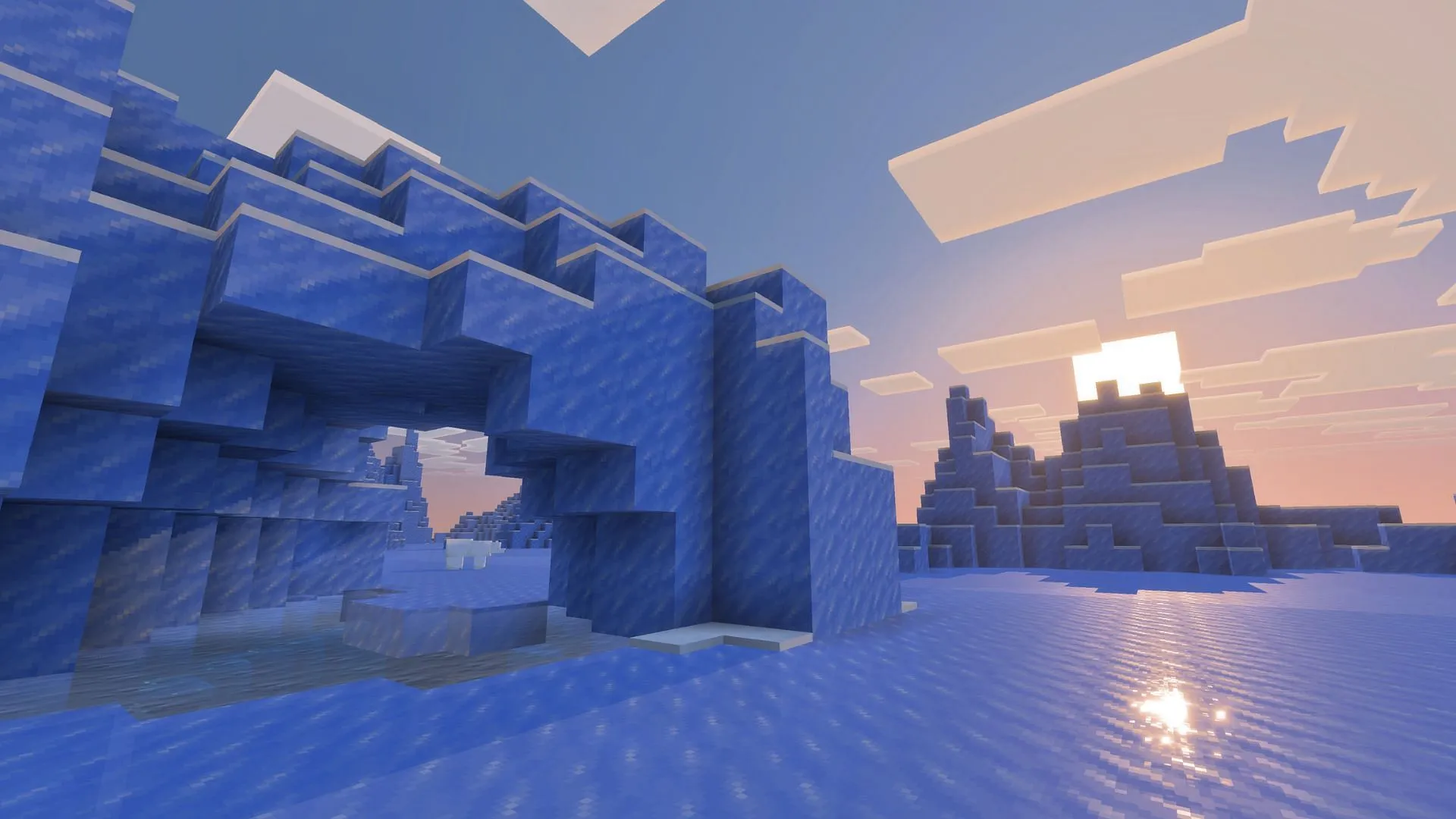
For PlayStation users, the Minecraft Bedrock 1.21.80.25 beta and preview can be downloaded by following these steps:
- Launch Minecraft from the homepage or your library on PlayStation 4/5.
- Locate the “Preview”option in the left sidebar.
- Select the appropriate button for your console to download the preview.
- Click “Download”and wait for the necessary files to install.
- Maintain a stable internet connection throughout the installation process to minimize the risk of file corruption.
Android and iOS Devices
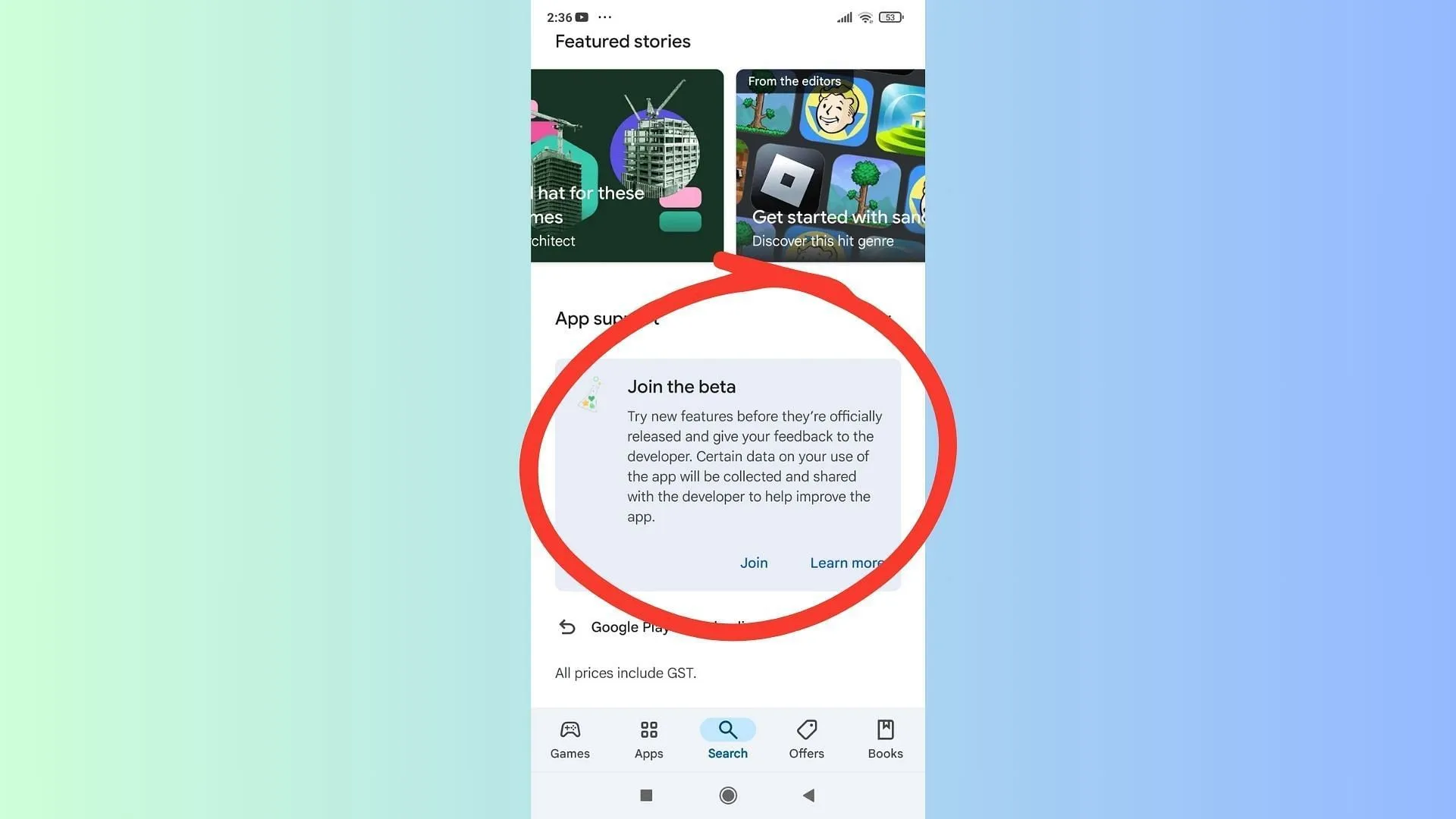
Mojang has expanded beta access to mobile devices, allowing players on both Android and iOS to explore new features, including the Vibrant Visuals upgrade. Here’s a breakdown of the installation process for each platform:
For Android Users
- Open the Google Play Store on your device.
- Search for the Minecraft page.
- Scroll to the bottom and tap the “Join the Beta”option.
- After downloading, the existing game version will be replaced with the Minecraft Bedrock 1.21.80.25 beta.
For iOS Users
- Download and install the TestFlight app from the Apple App Store.
- Check if there are slots available for the beta preview; if none are available, you may need to check again next month.
- If spots are open, sign up for the beta and follow the instructions in the email you receive.
- Click the “View in TestFlight”button in the email or follow the provided link.
- Finally, choose “Install”for new users or “Update”for those with prior beta access to receive the Minecraft Bedrock 1.21.80.25 beta.
Note that iOS players should participate in the preview build at least once monthly to maintain access, as availability can be limited.
Most devices typically have automatic updates turned on, which helps ensure that apps and games stay current. For those who prefer manual updates, simply navigate to the respective app store and download the latest version when prompted. After updating, you’ll notice the “Open/Play”button has transitioned to an “Update”button; hit that to start enjoying the Minecraft Bedrock 1.21.80.25 beta.
Windows 10 & 11 PCs
Players can experience the improved Vibrant Visuals and other modifications in the Minecraft Bedrock 1.21.80.25 beta and preview if they have the Bedrock Edition installed on their Windows 10/11 devices.
If you haven’t installed the Bedrock Edition yet, visit the official Mojang website or check the Xbox/Microsoft Store. Upon downloading and logging in with your Microsoft account, perform the following steps to access the 1.21.80.25 beta and preview:
For Existing Beta Users
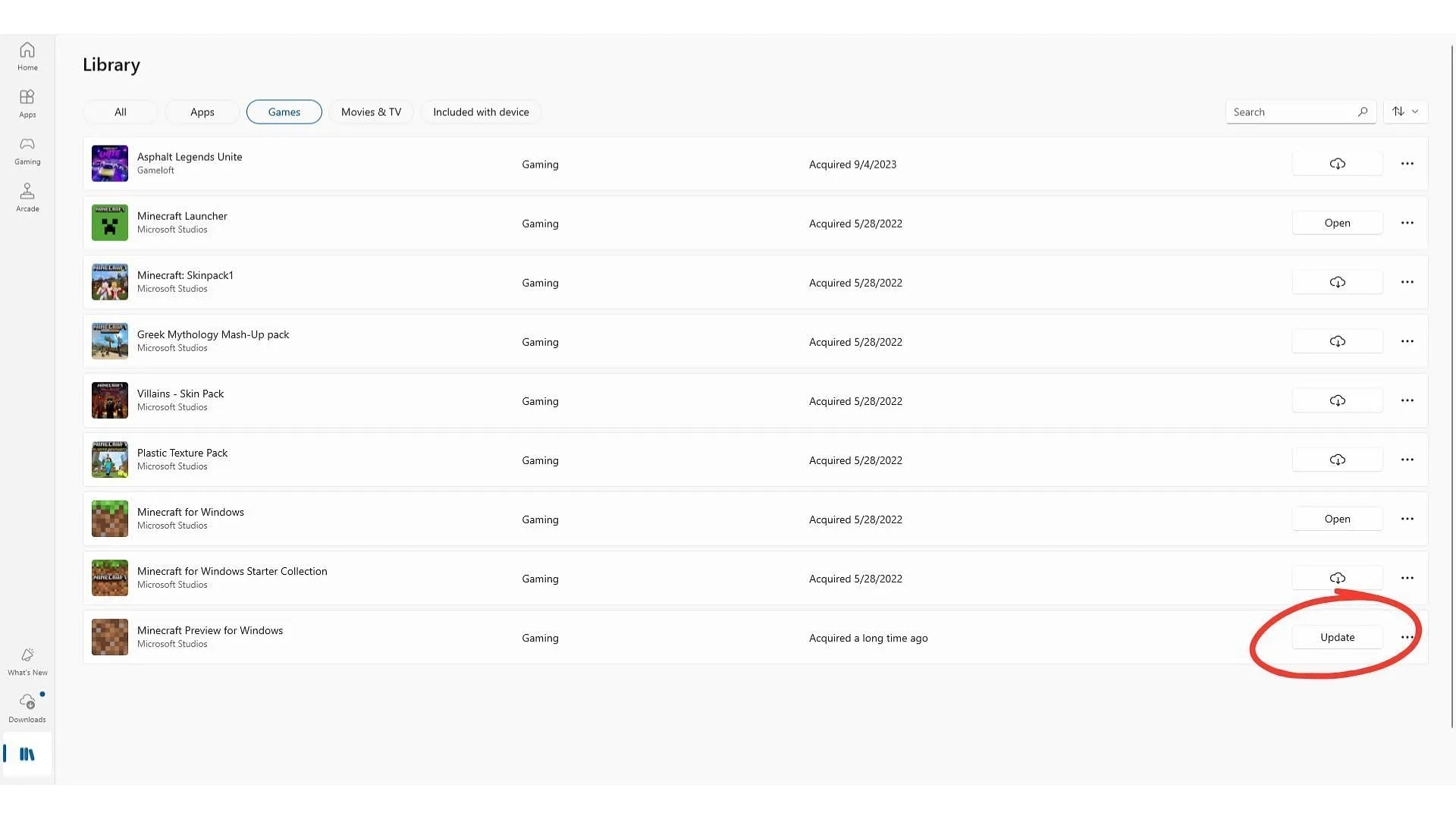
If you already have a previous beta build, like the Minecraft Bedrock 1.21.80.22, installed on your device, navigate to the Microsoft Store app to manually initiate the update.
To queue the update for the Minecraft Bedrock 1.21.80.25 beta:
- Open the Games tab in your Microsoft Store Library and either search for “Minecraft Preview”or scroll down the list of installed games.
- Click on “Update”adjacent to the Minecraft Preview listing and wait for installation to complete.
- If you don’t see an “Update”option, click “Get Updates”in the top right corner to refresh the available updates.
You can also utilize the official Xbox app for installations by checking the installed apps list, selecting the Preview listing, and clicking the “Update”button to obtain all new features in the experimental build.
For New Beta Players
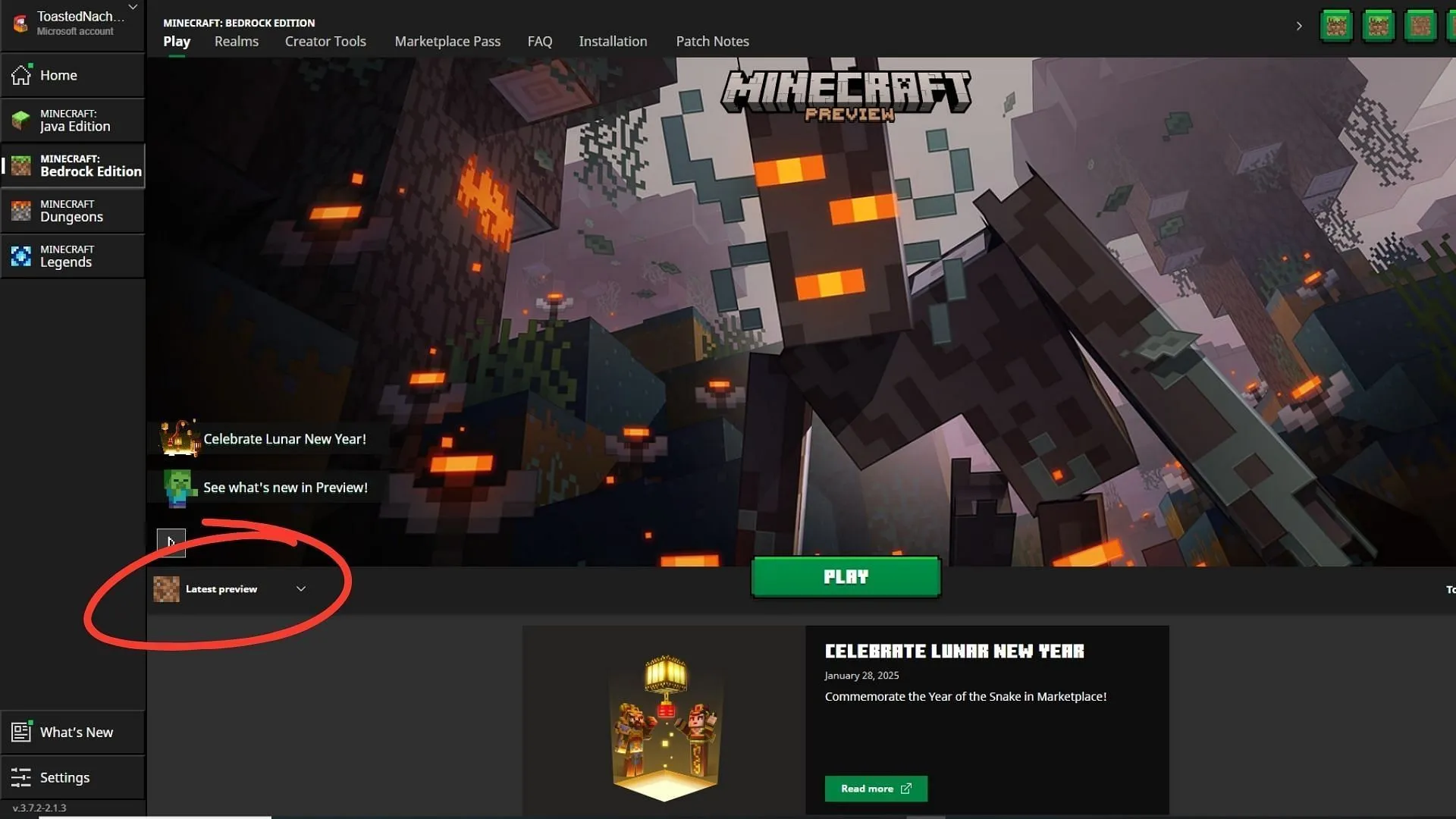
If this is your first encounter with a beta and preview build, start by downloading the official Minecraft launcher. Upon logging in with your Microsoft account, select Bedrock from the left sidebar and follow these instructions to successfully install the 1.21.80.25 version:
- Expand the drop-down menu at the bottom of the launcher marked “Latest Release”.
- From the list of options, select “Latest Preview”.
- Finally, click the “Play”button to commence the installation of the Minecraft Bedrock 1.21.80.25 beta and preview.
For further guidance, tips, and images, refer to the original source.


