Mojang Studios has unveiled the new Minecraft Bedrock 1.21.90.20 beta and preview, launched on April 22, 2025. This experimental build brings a variety of modifications related to mobs and blocks, enhances existing functionalities, and addresses long-standing bugs within the game, providing players with an improved experience.
In this article, we will guide you through the process of downloading the Minecraft Bedrock 1.21.90.20 beta and preview across different platforms.
Downloading the Minecraft Bedrock 1.21.90.20 Beta and Preview on Various Platforms
XBox One and Series X/S Consoles
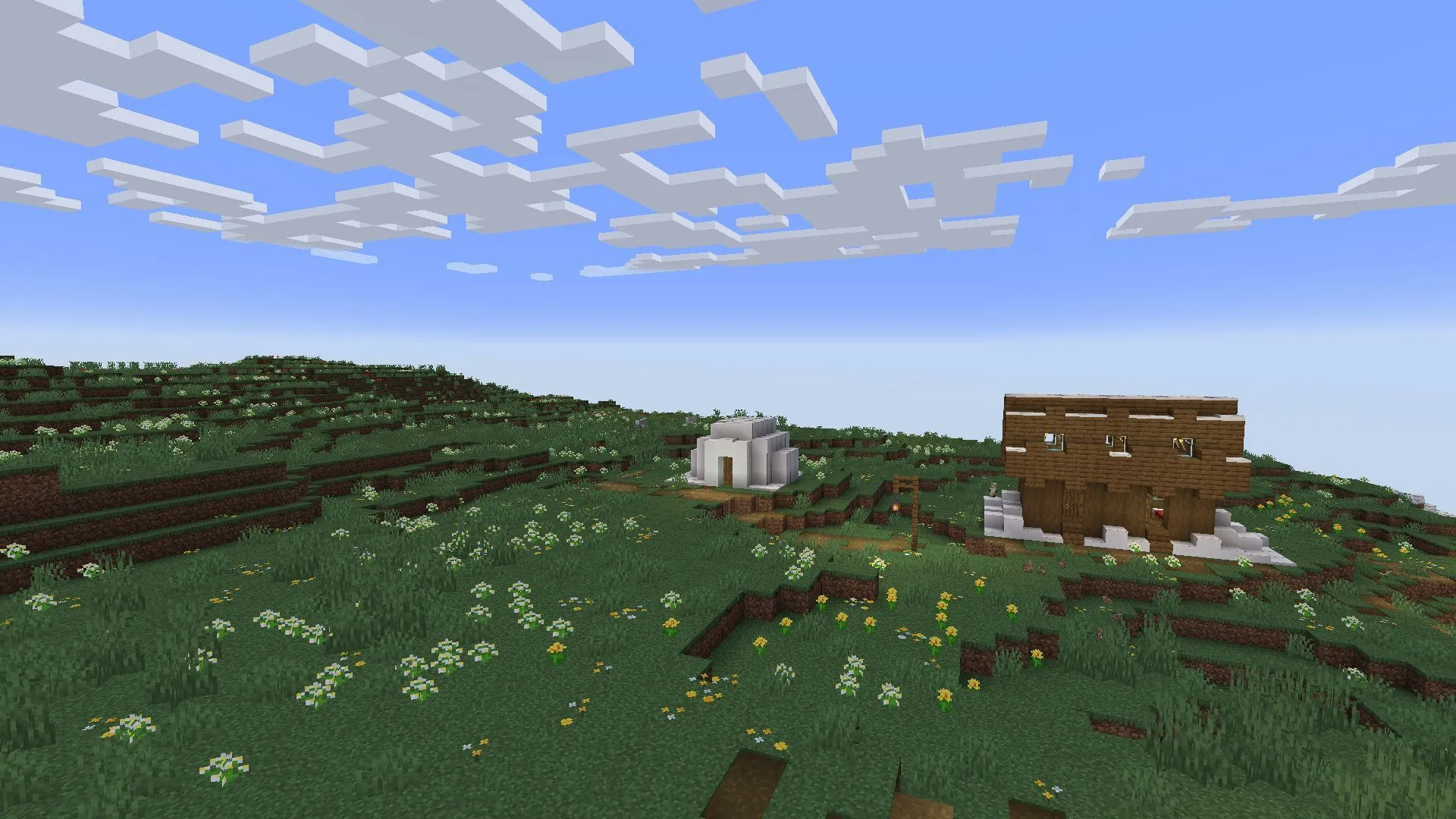
To download the Minecraft Bedrock 1.21.90.20 beta and preview on your Xbox console, follow these steps:
- Open the Xbox Store, browse the Recently Played tab, or navigate to the Game Pass Library.
- Search for “Minecraft Preview”in the game library.
- Select the listing for the preview build and click on “Install.”
- Please hold off on turning off your console until the download is complete, ensuring a stable internet connection throughout the process to prevent any installation issues.
PlayStation 4 and 5

For users on PlayStation, the download process is as follows:
- Access Minecraft from your console’s home screen or game library.
- Navigate to the left sidebar to find the “Preview”tab.
- Select the “Get PlayStation 4/5 Preview”button as per your console model.
- Hit the “Download”button and follow prompts to install the necessary files.
- Maintain a stable internet connection and keep your console powered on during installation to avoid potential file corruption.
Android and iOS Devices
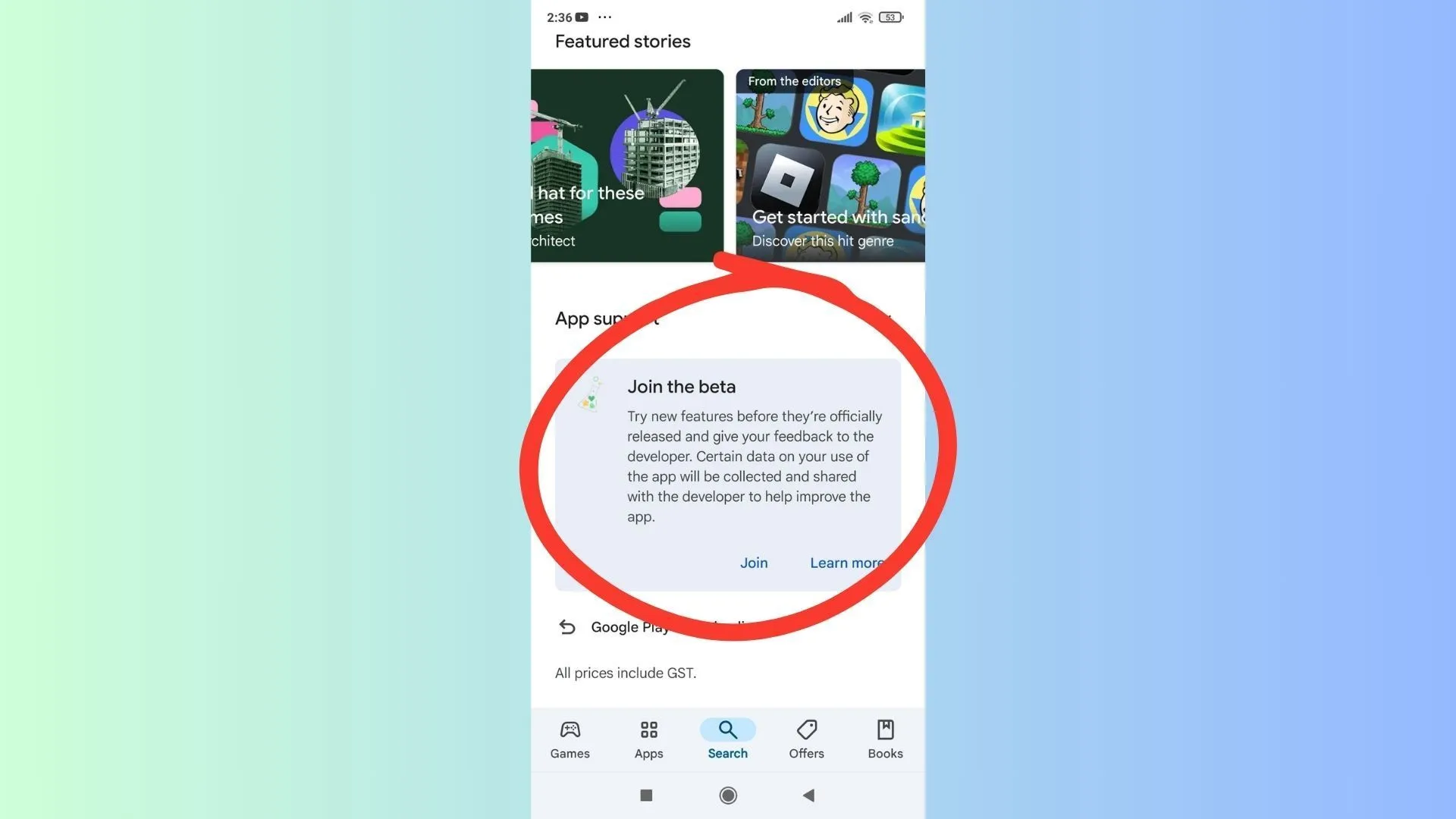
Mojang also extends support for beta and preview builds to mobile users, allowing Minecraft Pocket Edition players to explore new features. Here’s how to install on mobile devices:
Instructions for Android
- Launch the Google Play Store app on your Android device.
- Navigate to the Minecraft page or search for the game directly.
- Scroll down to find and tap the “Join the Beta”button.
- Once the necessary files are downloaded and installed, your version will update to the Minecraft Bedrock 1.21.90.20 beta and preview.
Instructions for iOS
- Install the TestFlight app from the Apple App Store, and navigate to the Minecraft beta page.
- Check for available slots for the preview; if unavailable, return at the beginning of the next month to enroll.
- If slots open, sign up for the beta using your Apple ID. You’ll receive an email with links to the build.
- Access the email and tap the “View in TestFlight”button or use the deep link provided.
- Select “Install”(for new users) or “Update”(for current users) to download the Minecraft Bedrock 1.21.90.20 beta and preview on your iOS device.
iOS users should play this beta version at least once a month to maintain access, as slots are limited. Ensure that you have auto-updates enabled for smooth downloading of the latest version.
Windows 10/11 PCs
If you are a Windows user, experience the newest performance enhancements with the Minecraft Bedrock 1.21.90.20 beta and preview—the following steps will guide you through:
First, if you don’t have the Bedrock Edition, visit the official Mojang website or Xbox/Microsoft Store to purchase it. After installation, log in with your Microsoft account and follow these steps:
For Existing Beta and Preview Users
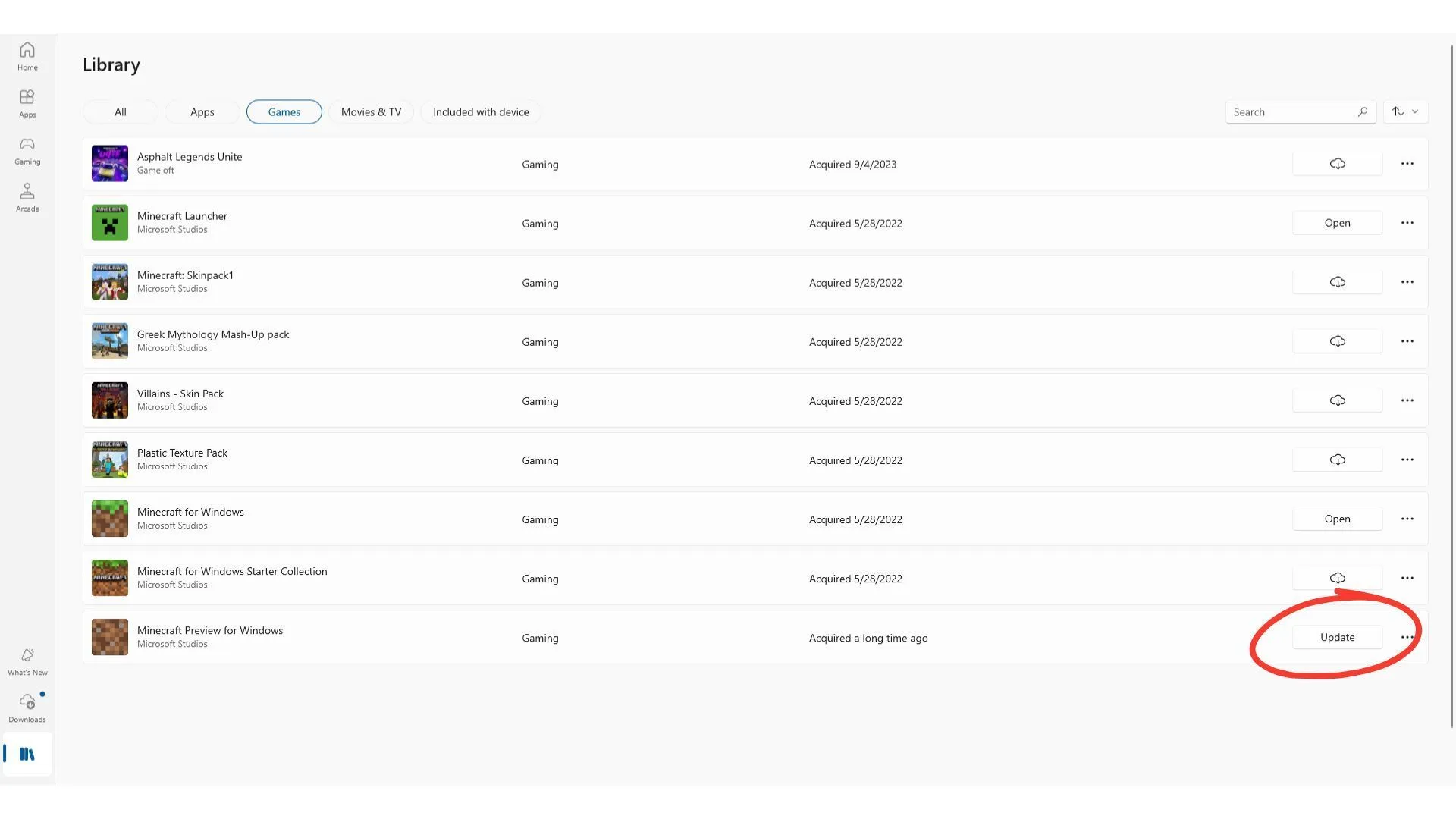
If you already have a previous beta version like Minecraft Bedrock 1.21.80.27 installed, you can update via the Microsoft Store:
- Open the Microsoft Store app and navigate to the Games tab in your Library.
- Locate or search for “Minecraft Preview”in your installed games list.
- Click “Update”next to the Preview listing and wait for the update to download.
- If the “Update”button is missing, click “Get Updates”in the top-right corner to check for updates.
Alternatively, you can use the Xbox app to update the Minecraft Bedrock 1.21.90.20 beta by selecting it from the installed apps list and clicking the “Update”button.
For New Beta Users
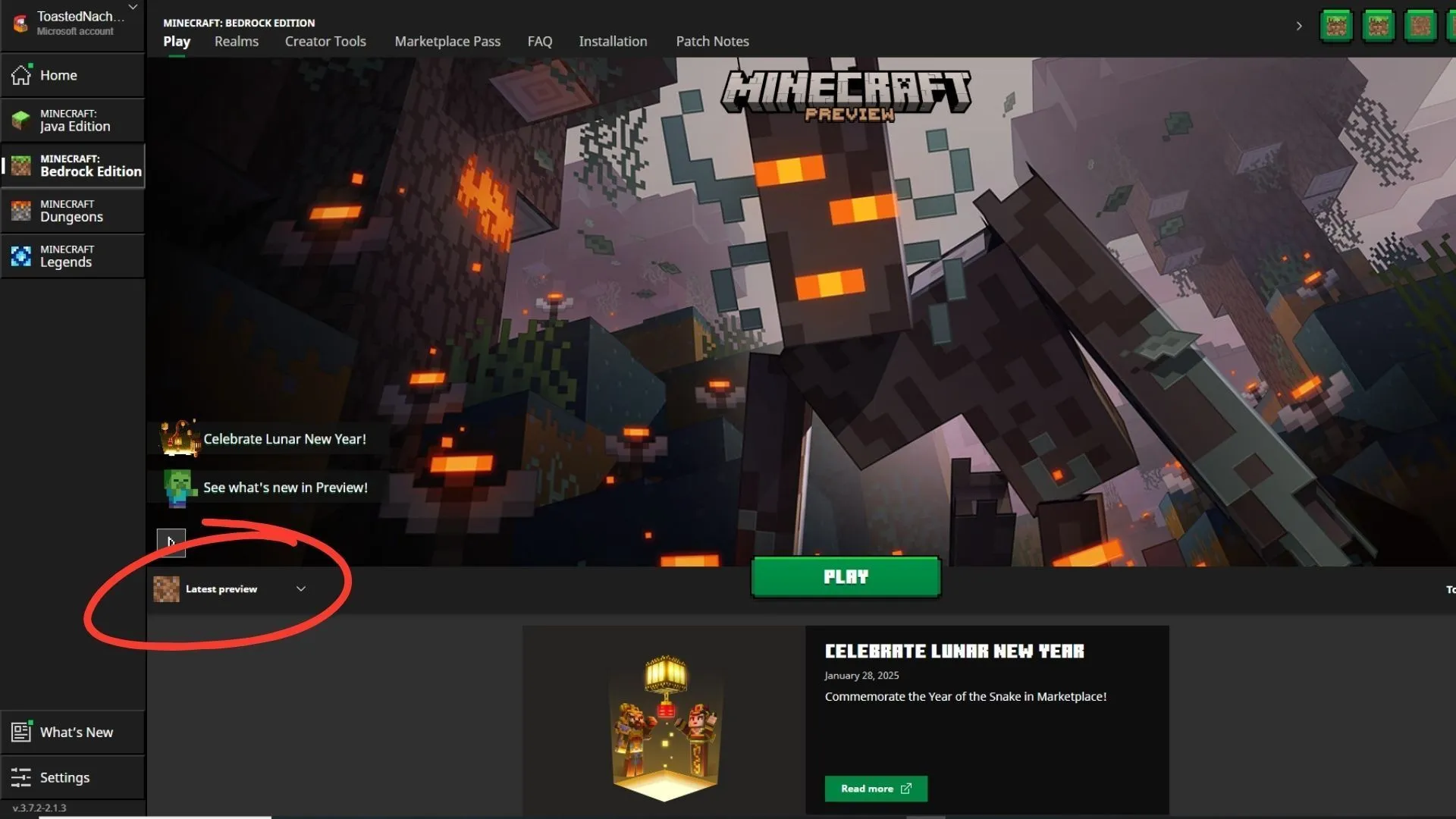
First-time beta users should download the official game launcher. Once you’re logged in with your Microsoft account, select the Bedrock edition and follow these steps:
- At the bottom of the launcher, expand the drop-down menu labeled “Latest Release,”found next to the green “Play”button.
- Select “Latest Preview”from the list of installation options.
- Click the “Play”button to install the Minecraft Bedrock 1.21.90.20 beta and preview on your PC.
Following these guidelines will ensure you have access to the exciting new features in the latest Minecraft update. Whether you’re on a console, mobile device, or PC, the Minecraft Bedrock 1.21.90.20 beta and preview offers a plethora of enhancements to explore and enjoy!


