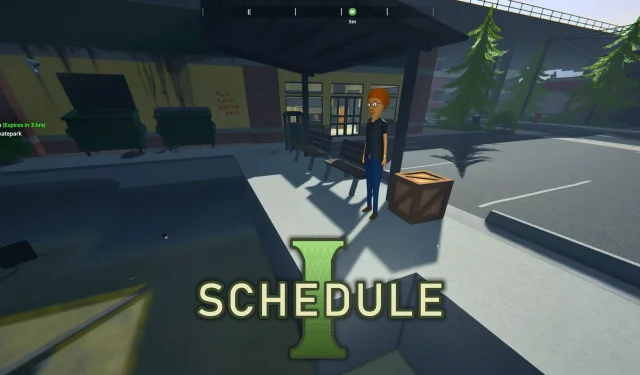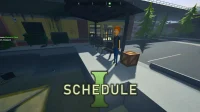Schedule 1 is a lightweight game that most computers can easily run. However, since it’s still in early access, players may encounter intermittent frame rate drops and stuttering. These performance hiccups can detract from the overall gaming experience, but fortunately, several solutions can help mitigate these issues. Below are some effective strategies.
Utilize the Clear Trash Console Command

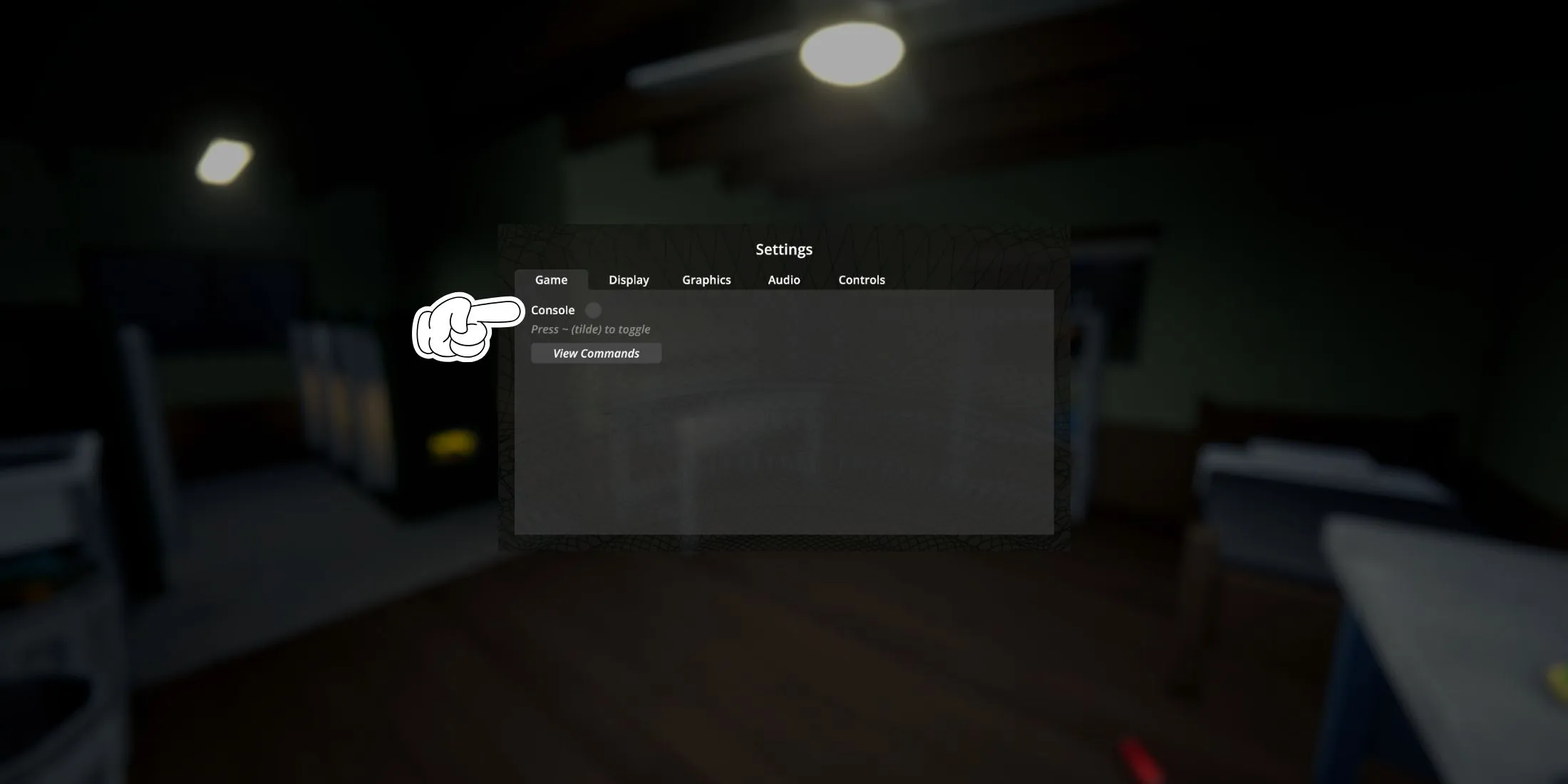
Players who explore the game world will likely notice debris scattered around both indoors and outside. While cleaning up this trash can earn some in-game currency, the sheer number of items can burden your system’s resources, contributing to frame rate drops and stuttering. Fortunately, players can easily clear this clutter using a console command. Here’s how to enable the console:
- Open the settings menu and navigate to the Game tab.
- Locate the Console option under the Game tab and enable it.
- Press the Tilde (“~”) key, then type the “Cleartrash”command.
- Press enter to remove all debris in your vicinity.
Keep in mind that the trash will respawn over time, so consider repeating this procedure whenever you notice a decline in performance.
Adjust the Graphics Settings
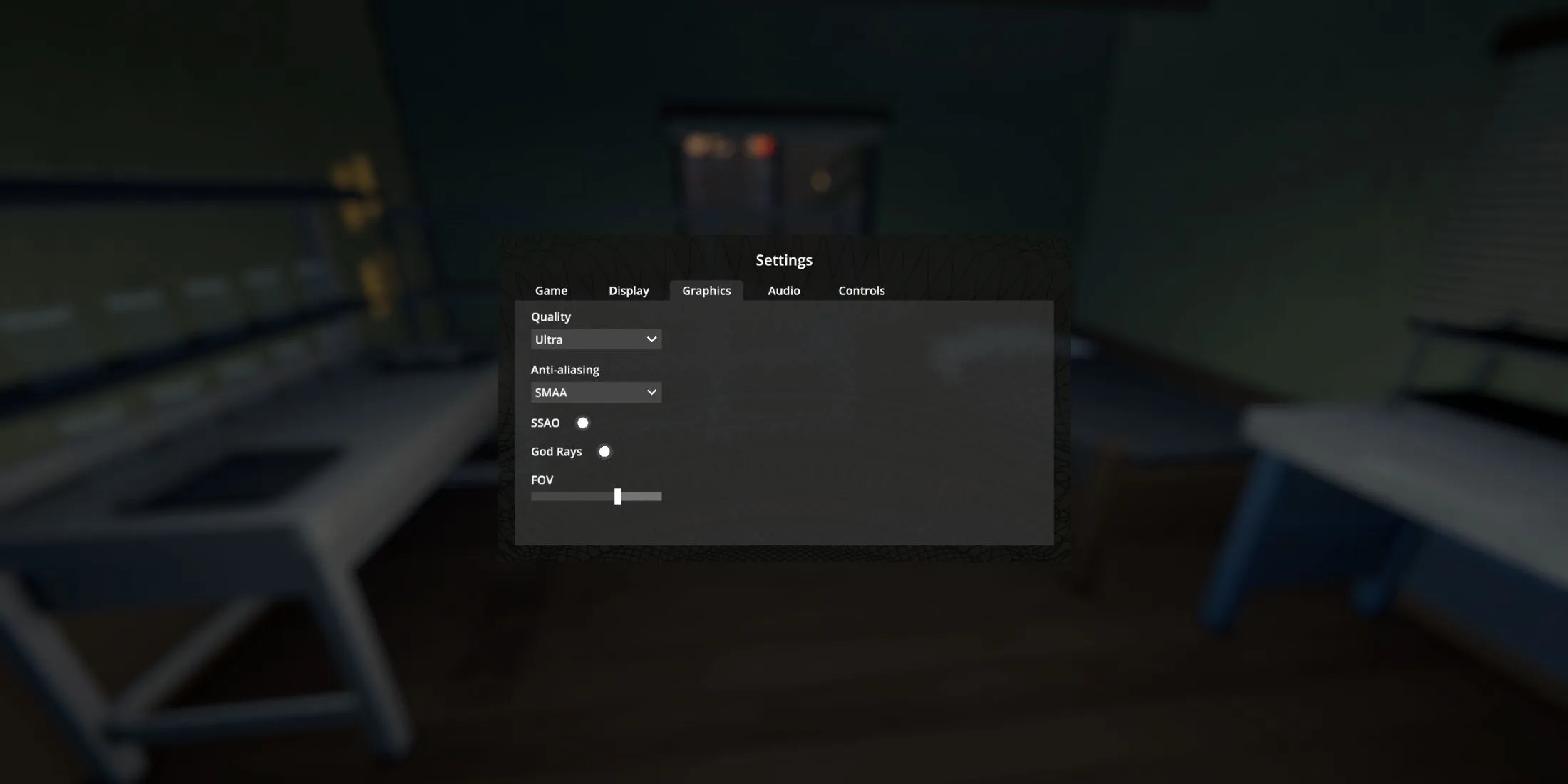
While Schedule 1 isn’t graphically intensive, variations in graphical settings during gameplay can still lead to unexpected performance issues such as stuttering. To resolve this, try lowering some graphic options. Notably, settings like Screen Space Ambient Occlusion (SSAO) and Godrays can heavily impact performance; disabling these effects is a good starting point.
Utilize the Dedicated GPU
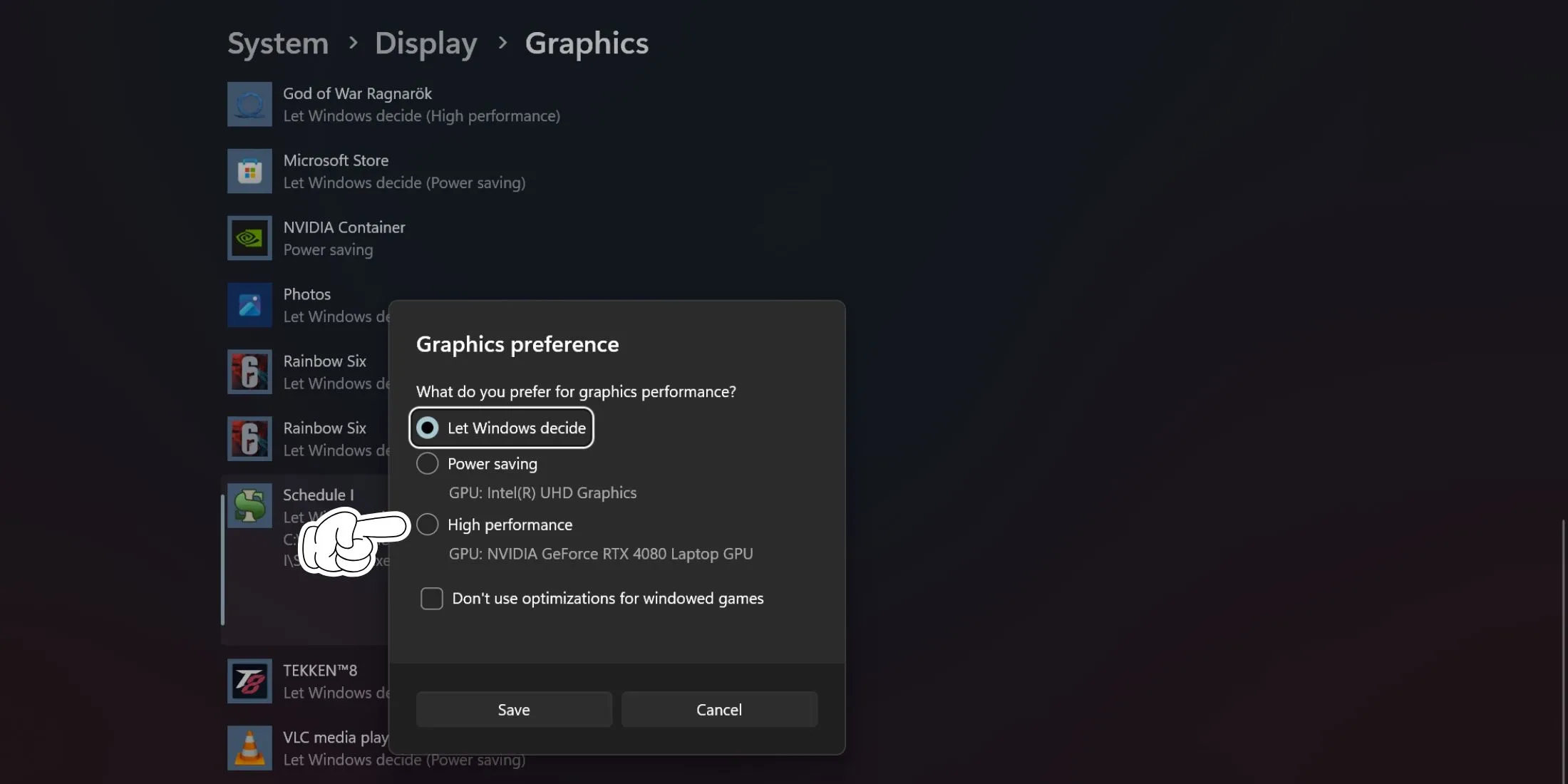
If your PC has an integrated GPU (iGPU), Windows may default to using it instead of your dedicated GPU, resulting in substantial performance issues such as frame drops and stuttering. To prevent this, access either the Windows graphics settings or your AMD/Nvidia Control Panel and assign Schedule 1 to run on your dedicated GPU. This adjustment ensures that your game utilizes the more powerful graphics card, enhancing overall performance.
Turn Off Overlays
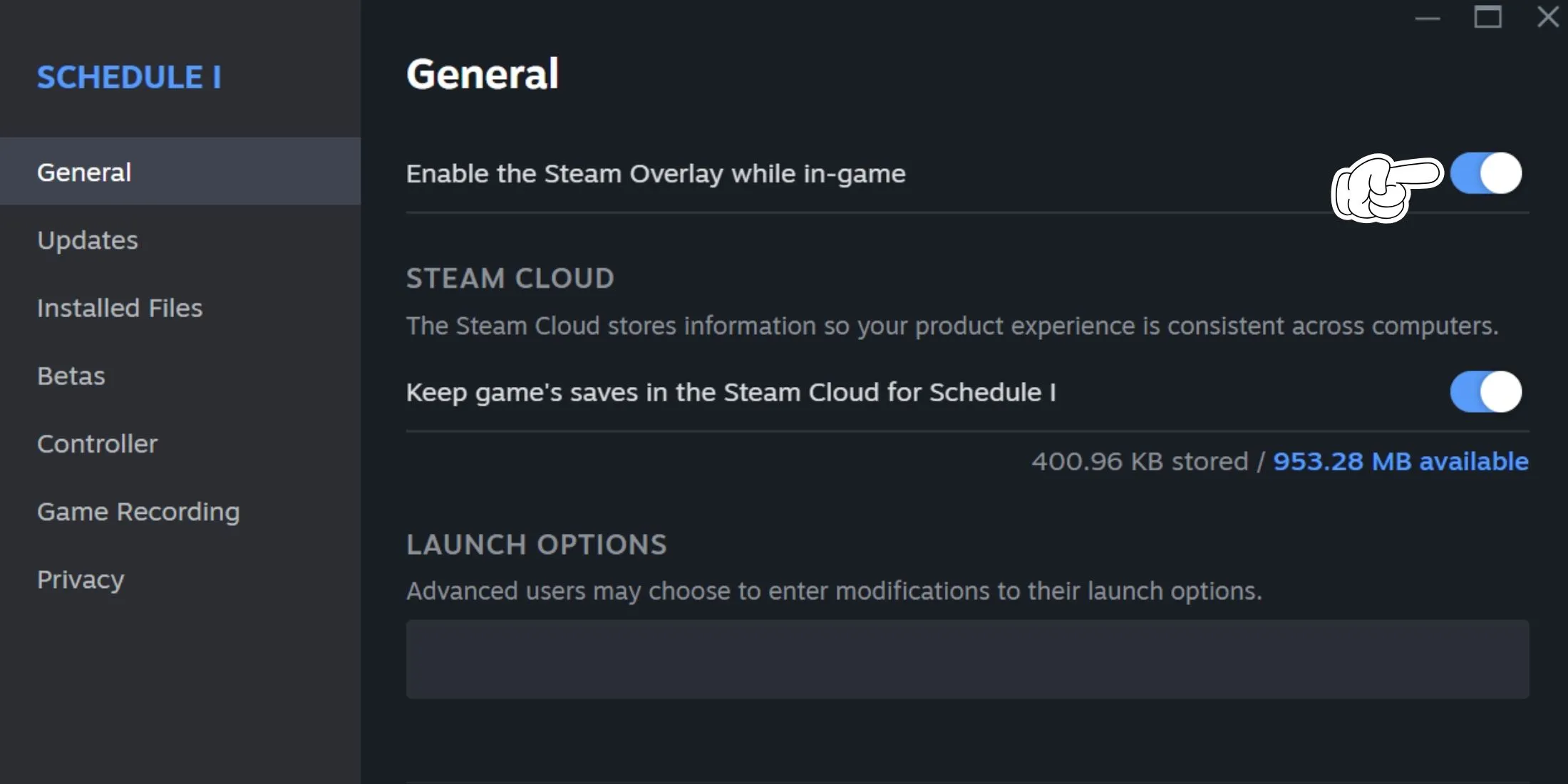
While overlays can be beneficial, they may also lead to performance-related issues, especially in early access titles like Schedule 1, potentially resulting in crashes or stuttering. To improve performance, consider disabling Steam or Discord overlays. After making these changes, restart the game to check if the performance has improved.
For Steam, navigate to the properties of Schedule 1 and deactivate the overlay. For Discord, you’ll need to access user settings and disable the overlay entirely.