Ubisoft’s Assassin’s Creed Shadows marks a thrilling entry into the beloved franchise, transporting players to the immersive world of feudal Japan. With its captivating narrative, dynamic gameplay, and signature parkour mechanics, the game promises an exhilarating experience. However, optimizing your settings before diving into the action can significantly enhance your journey.
This guide outlines essential settings to adjust for maximizing your gameplay in Assassin’s Creed Shadows.
Essential Settings for an Enhanced Gameplay Experience
From refining audio settings to personalizing game controls, the right adjustments can elevate your overall adventure. Below are the recommended changes to ensure you fully enjoy your experience with Assassin’s Creed Shadows.
Audio and Language Preferences
Assassin’s Creed Shadows caters to a global audience by offering multiple language options, including Japanese, English, French, Italian, German, Spanish, and Brazilian Portuguese. To customize your auditory experience, navigate to Options > Audio > General Subtab > Voice Language and select your desired language.

For players seeking a more authentic experience, the game offers an Immersive Mode. Activate this feature by going to Options > Audio > General Subtab > Immersive Mode, allowing characters to speak in their native languages for greater realism, while subtitles appear in your selected language.
If subtitles do not match your preference, simply access Options > Interface > Text Language to make the necessary adjustments.
Game Experience Customization
Guided Exploration Mode is a vital setting that impacts how quest markers are displayed on the world map. For a more assisted gameplay style, enable it by going to Options > Gameplay > Guided Exploration Mode.
Similar to previous installments, Shadows allows players to influence dialogue choices to shape the narrative. For those who prefer a canonical storyline, opt for Canon Mode at the game’s start, which automatically selects dialogue that aligns with the established narrative framework.
You can also adjust difficulty settings to enhance combat and stealth mechanics or to ensure successful assassinations regardless of health status. Adjust these parameters by navigating to Options > Gameplay > Difficulty Tuning.
Control Configuration
Tailoring control settings is imperative for a comfortable and effective gameplay experience. The Control Remapping feature enables you to reassign keys for both movement and combat actions. To make adjustments, go to Options > Controls > Customize Control and remap keys according to your preferences. If you favor inverted camera controls, you can modify those settings under Options > Controls by toggling Invert X-Axis or Invert Y-Axis.
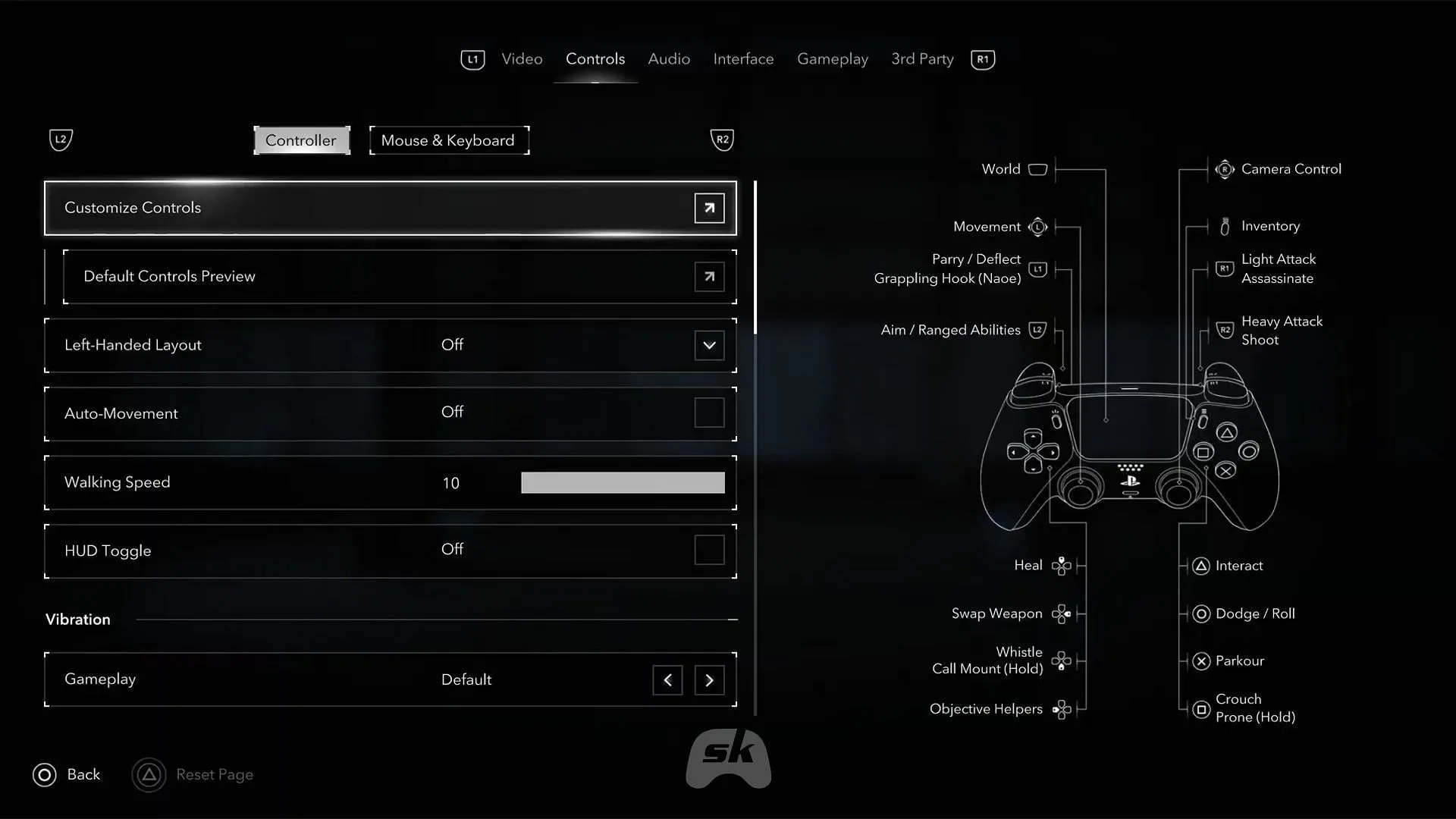
For those seeking simplified control schemes in melee combat, consider adjusting the settings for Melee Attack Mode or Quick Time Events (QTEs). Modifying these options reduces melee actions to single-button presses or allows you to skip QTEs altogether. Access these adjustments at Options > Gameplay > Melee Attack Mode or Quick Time Events.
Display Settings Optimization
Configuring display settings enhances both visual clarity and the overall gaming experience. Players sensitive to graphic effects can toggle Dismemberment or Blood FX on/off via Options > Gameplay. If screen movement causes discomfort, you may disable the Screen Shake effect in the same menu.
Assassin’s Creed Shadows thoughtfully includes a Colorblind Mode for improved accessibility, which can be activated in Options > Video > Image Calibration.
Lastly, the game offers post-processing effects like Motion Blur and Chromatic Aberration. If you prefer a sharper image, these can be disabled in Options > Video > Display Subtab.
Making these adjustments before you begin your journey in Assassin’s Creed Shadows will set the stage for an exceptional gaming experience, whether you seek cinematic realism or streamlined gameplay.


