The release of GTA 5 Enhanced for PC has ushered in a series of impressive technical enhancements, most notably the incorporation of Ray Tracing. This state-of-the-art technology replicates realistic lighting in virtual environments, enhancing the overall visual experience with stunning natural effects. Both the single-player storyline and the multiplayer segment, GTA Online, exhibit the benefits of Ray Tracing in this upgraded version.
Activating Ray Tracing is a straightforward process, yet some players may require guidance. This article outlines the steps for enabling Ray Tracing in GTA 5 Enhanced on PC.
A Step-by-Step Guide to Activating Ray Tracing in GTA 5 Enhanced on PC
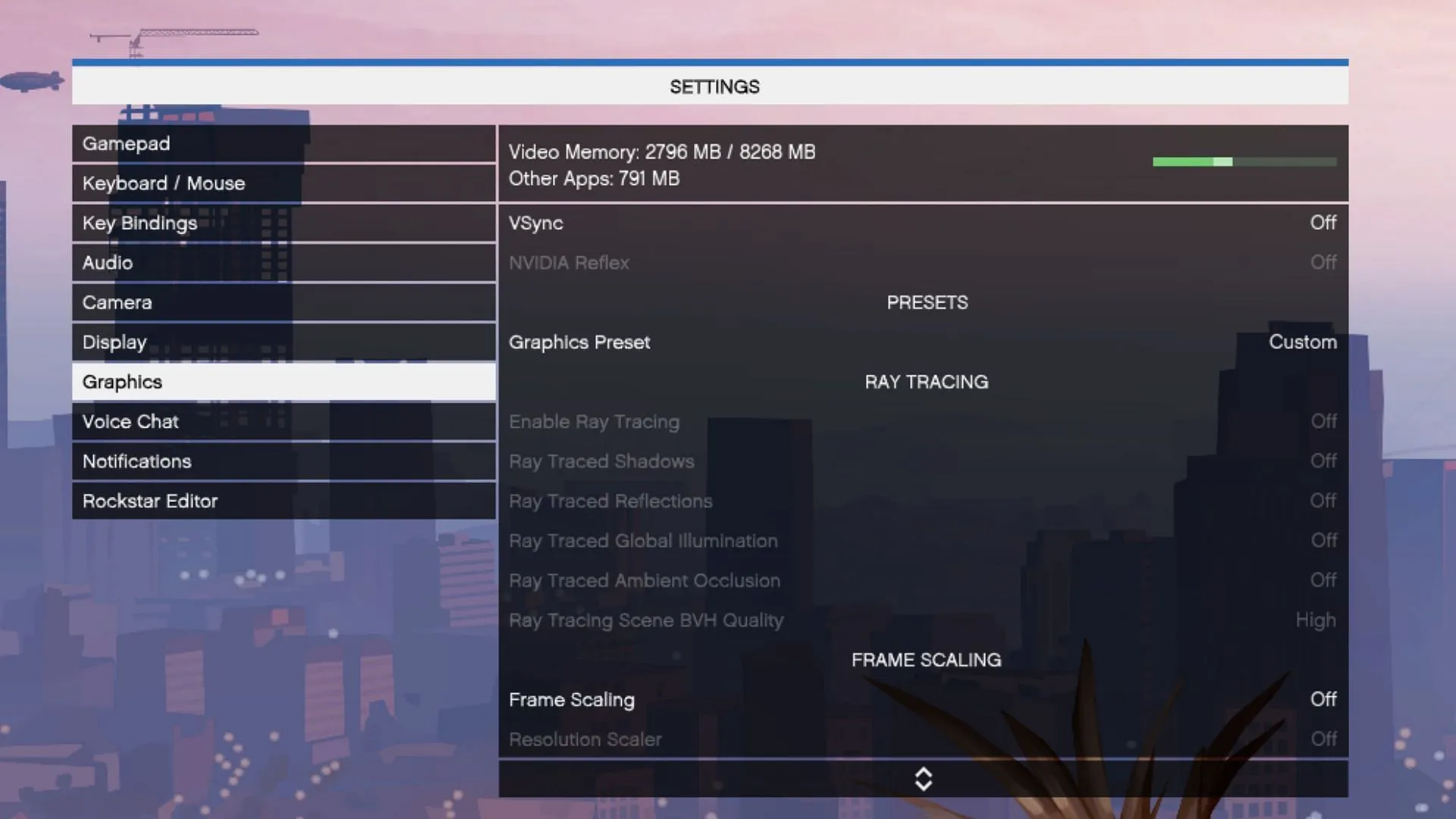
You can enable Ray Tracing directly from the game’s main menu upon launching GTA 5 Enhanced. Follow these simple steps:
- Step 1: Select Settings located at the bottom right corner of the main menu.
- Step 2: Navigate to Graphics.
- Step 3: Scroll down to Ray Tracing.
- Step 4: Toggle Enable Ray Tracing to On.
- Step 5: Adjust the other Ray Tracing settings based on your system’s capabilities.
Alternatively, you can activate Ray Tracing via the in-game pause menu. Here’s how:
- Step 1: Open the pause menu in either GTA 5 story mode or GTA Online.
- Step 2: Select the Settings tab.
- Step 3: Click on Graphics.
- Step 4: Scroll down to Ray Tracing.
- Step 5: Set Enable Ray Tracing to On.
- Step 6: Adjust additional Ray Tracing features according to your hardware.
Note that you may need to restart the game to apply changes made through the pause menu.
In addition to Ray Tracing, GTA 5 Enhanced introduces a variety of new graphics settings. Key options include:
- Ray Traced Ambient Occlusion
- Ray Traced Global Illumination
- Ray Traced Shadows
- Ray Traced Reflections
- Ray Tracing Scene BVH Quality
For smooth gameplay with Ray Tracing activated, players will require high-performance hardware. It’s important to check the minimum and recommended system requirements provided by Rockstar Games, especially if you plan to run the game with Ray Tracing enabled. If your graphics card lacks support for this feature, the option to enable Ray Tracing will not be available.
For more detailed guidance, including visual aids, you can check the comprehensive resource available here.


