Finding information about your graphics card on Windows 11 may not be as straightforward as it is for other components like the CPU or RAM in the Settings application. The name of your GPU is not directly displayed there, but fear not—various methods exist to uncover this information.
In this guide, we will explore several effective ways to identify your graphics card in Windows 11, ensuring you have the details you need.
Ways to Identify Your Graphics Card in Windows 11
1. Using Task Manager to Check Your Graphics Card
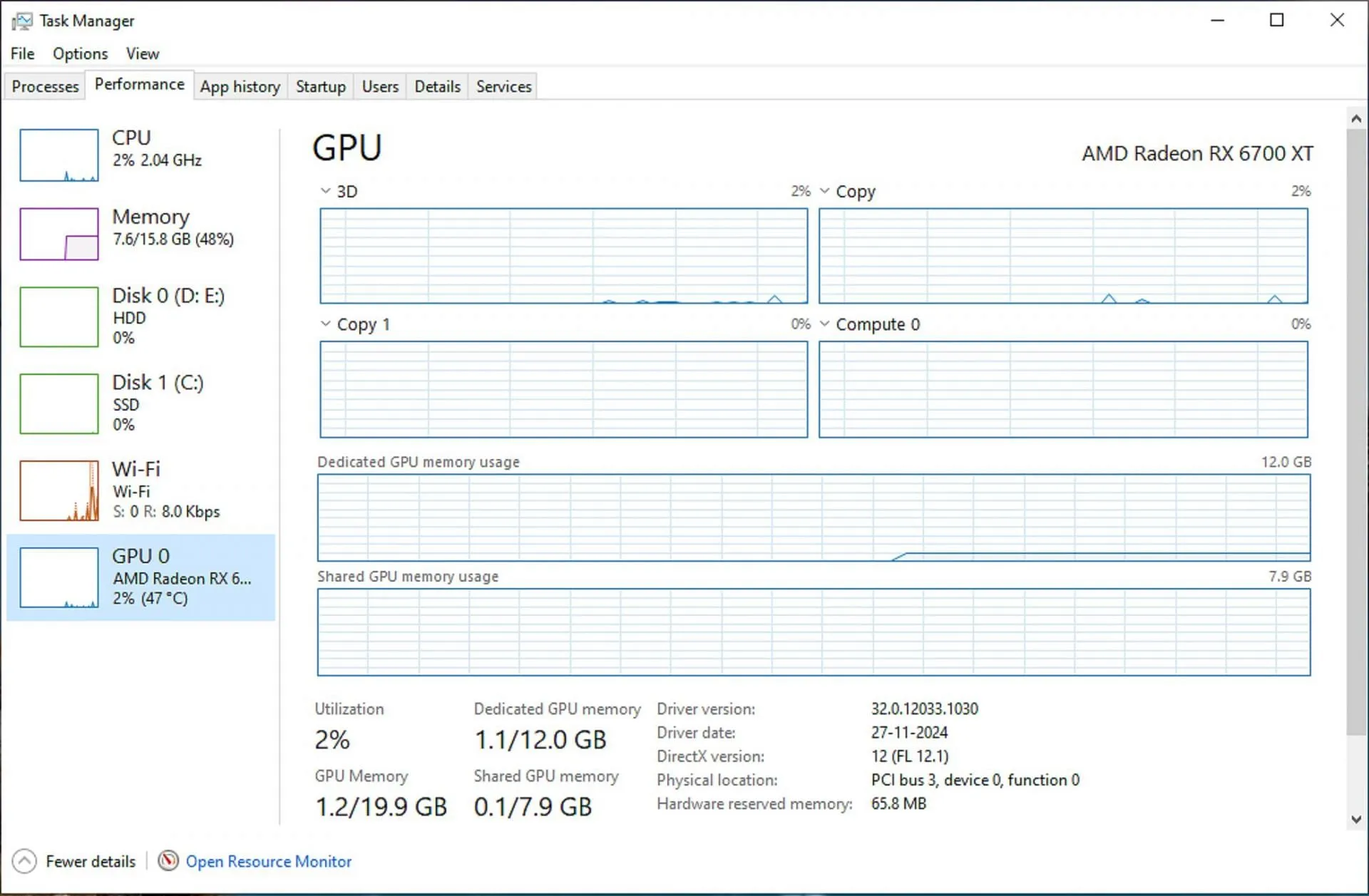
Task Manager provides an overview of your system’s hardware and how it is utilized. To find your GPU using Task Manager, follow these simple steps:
- Right-click on the Taskbar and select Task Manager.
- In the Task Manager window, navigate to the Performance tab.
- Your graphics card information will be displayed on the left side of the window.
- If your system has multiple GPUs (such as integrated and dedicated cards), they will be listed as GPU 0 and GPU 1. Click on either to see the specific graphics card name.
2. Checking GPU via the Settings App
For those who prefer the Settings app, follow these steps to check your graphics card:
- Open the Settings app and go to the System section on the left.
- Select Display from the available options.
- Scroll down and click on Advanced display settings.
- Under Display Information, you will find the details of your graphics card.
3. Viewing GPU Information in Device Manager
Device Manager is another way to find your graphics card’s name. Follow these steps:
- Right-click on the Start Menu and select Device Manager.
- Locate and double-click on the Display adapters entry to reveal your graphics card name.
4. Using the DXdiag Tool for Detailed GPU Info
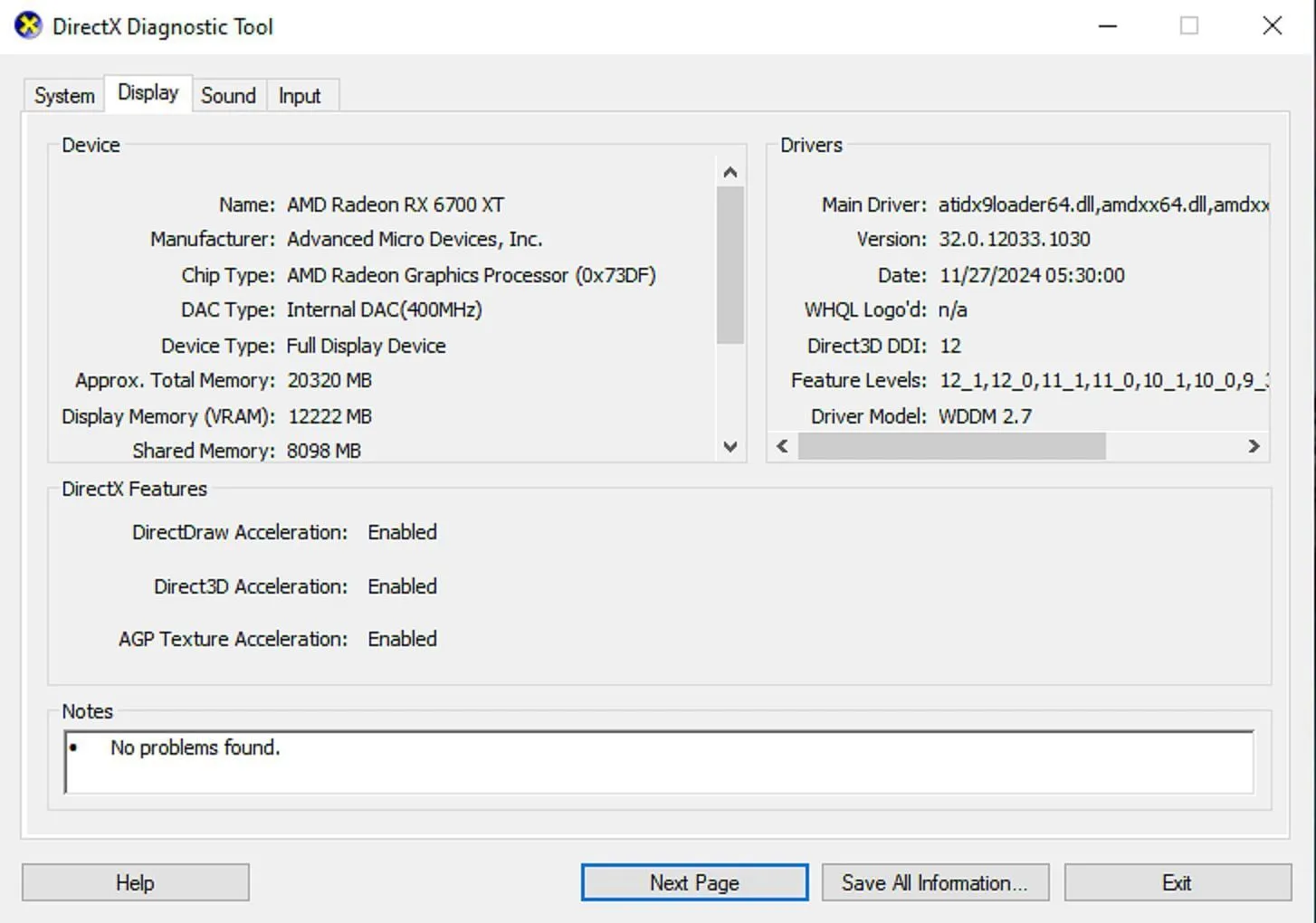
Another method for finding graphics card information is by using the DirectX Diagnostic Tool:
- Press Windows + S to open the search bar, then type dxdiag to launch the diagnostic tool.
- In the application, click on the Display tab at the top.
- You will see detailed information about your graphics card, including its name and specifications.
5. Utilizing Third-Party Applications
For those who prefer additional features and a user-friendly interface, third-party software like CPU-Z can provide comprehensive system information, including details about your graphics card. Simply download, install, and launch CPU-Z to view all related data.
By following these methods, you can easily identify your graphics card on Windows 11, enabling you to make informed decisions regarding upgrades, troubleshooting, or gaming performance. For more insights and details, check out the source below.


