You can use console commands in Counter-Strike 2 to enhance your gameplay experience, set up practice games, or adjust settings on the fly. Here’s a full list of the best and must-know CS2 commands for you to use.
CS2 has now fully replaced CS:GO, bringing improved visuals, gameplay changes like the way smokes function, and an updated rating system. However, it’s still far from perfect, with more updates certainly expected.
If you want to adjust your experience in the game, using console commands is a quick and easy way to do so, so here is a rundown of the best commands available in CS2.
Contents
- How to enable console in CS2
- Best CS2 commands
- CS2 practice commands
- CS2 bot commands
- More useful commands
- CS2 launch commands
How to enable console in CS2
Before you can use commands, you need to enable the console in CS2. To do this, go to the in-game settings, and navigate to the ‘Game’ tab.
You will then see a setting called ‘Enable Developer Console (~)‘. Select ‘Yes.’
This will then allow you to open the console at any time by pressing the ~ or ` key (usually top left on your keyboard). You will need the console to enter the commands below.
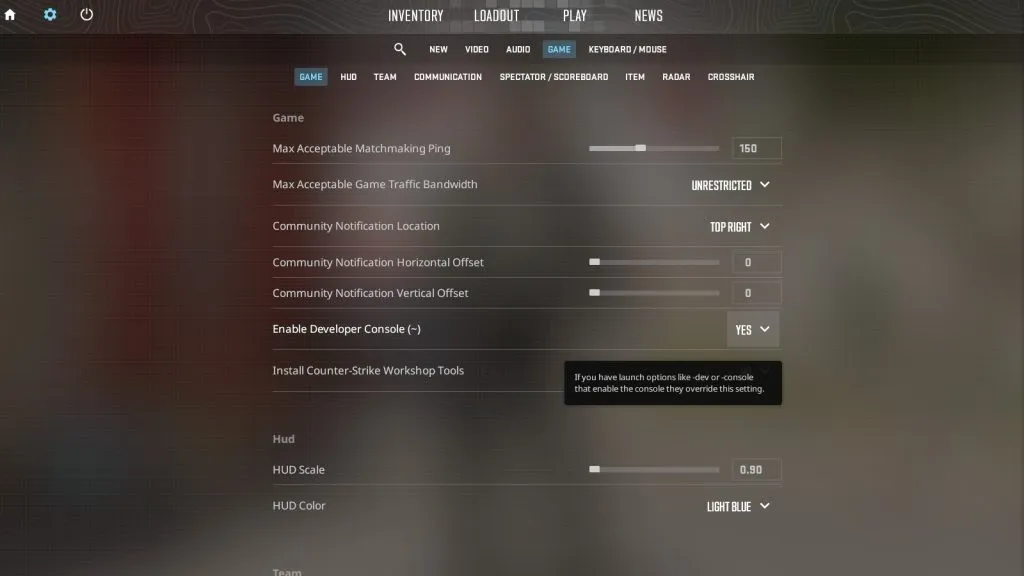
You can enable the console in the game settings.
10 best CS2 console commands
You can enter these commands in the developer console. These are the most useful CS2 console commands currently available for general gameplay:
| Command | Result |
|---|---|
| cq_netgraph 1 | Add information about latency in the top right-hand corner. Unfortunately, it’s not as comprehensive as the netgraph in CS:GO was. |
| cl_showfps 1 | Display a live FPS (frames per second) on screen, so you can see how well your system is holding up with CS2. Use showfps 2, 3, 4, and 5, for more information. |
| fps_max 0 | The fps_max command allows you to put a limit on your frames per second. But, if you want it to be unlimited, simply set it to 0. |
| bind [action] [key] | To bind actions to a key, use this command. For example, if you want to bind jump to Q, you would type bind jump q. |
| volume | Enter this command with a value after it to adjust the master volume of the game. |
| voice_modenable | This command will enable or disable voice chat in-game. |
| snd_voipvolume 0.5 | Replacing the voice scale command, you can alter the volume of your teammates voice chat using snd_voipvolume. This is a scaleable command, meaning you can increase or decrease the number at the end of the command, from 0-1. |
| disconnect | As the command implies, this will instantly disconnect you from the server you are in. |
| quit | If you want to quit CS2 entirely and return to the desktop, use this command. |
Best CS2 practice commands
If you want to jump into a practice game without any interruption from other players or bots, you can use these practice commands to set up an easy training environment, to check out the maps and weapons in peace.
You can also apply some of these settings in the menu for practice matches, by turning on ‘Grenade Camera’, Infinite Ammo and Infinite Warmup.
| Command | Result |
|---|---|
| sv_cheats 1 | The cheats command is not actual cheats, don’t worry. It simply allows you to override some of the basic limitations of regular matchmaking, so you’ll need it for some of the following commands. |
| noclip | If you want to fly around the map and ‘clip’ through walls, no clip will let you do just that. You can also bind this to a key to have noclip on command. For example: bind alt noclip – this will bind noclip to the alt key. |
| sv_infinite_ammo 1 | This command will give you infinite ammo in all weapons and grenades too. However, you can actually select this option on the left-hand side of the menu when launching a practice competitive map now. |
| mp_respawn_on_death_ct 1;mp_respawn_on_death_t 1 | This command will instantly respawn you if you die. |
| mp_roundtime 60 | This will give you an hour of time to practice without any round interruptions. |
| mp_buytime 60000;mp_buy_anywhere 1;mp_maxmoney 65535;mp_startmoney 65535 | This will allow you to buy weapons at any time, and at any location on the map. The money commands will make sure you have enough cash to do so. |
| mp_restartgame 1 | Sometimes, you’ll need to restart the game to make the commands above take effect, and you can do this with the restartgame command. |
| r_drawOtherModels 2 | This will show an outline of other players, including bots, so you can see them through surfaces. |
| changelevel [map code] | If you want to quickly change maps in a practice server, use this command. For defuse maps, the code will also be de_[name]. For example, inferno is de_inferno. |
| launch_warmup_map [map code] | Like the previous command, this one will launch into a new practice match on your map of choice. |
| give weapon_[weapon name] | This will instantly give you the weapon you desire. Some weapons have unexpected names though, like usp_silencer for the USP-S. |
| sv_rethrow_last_grenade | This command will rethrow the exact same smoke, flash, molly or HE you threw. You can also bind this to a key, to have it on command. |
| sv_grenade_trajectory 1 | This will show the path a grenade takes when thrown. |
| god / buddha | This command grants you god mode, meaning you take no damage. |
| sv_regeneration_force_on 1 | Will instantly regen any health you lose. |
| kill | Instantly kill your character to respawn, with this command. |
CS2 bot commands
You can use bots in practice servers, and set them up with the following commands.
| Command | Result |
|---|---|
| bot_kick | This command will instantly kick all bots from the server. |
| bot_add | If you feel bad and want to bring the bots back, use this command. |
| bot_place | Adds a bot exactly where you are looking. |
| bot_crouch | This will make all bots crouch. |
| bot_stop 1 | Immediately stops all bots moving. You can also make them move again by changing 1 to 0. |
| bot_mimic 1 | This command will allow you to move the bot(s) around by having them mimic your inputs. Change to 0 to stop them. |
More useful CS2 commands
These commands are not essential, but you might find value in them from time to time.
sensitivity
Enter this command followed by a value (e.g. 1.5) to alter your in-game mouse sensitivity. This can also be done in the settings with a sliding scale.
cl_drawhud 0
This command will remove all HUD elements, which can be useful if you want to take a clean screenshot.
r_drawOtherModels 2
Gives wallhacks in practice server (requires sv_cheats 1 command)
CS2 launch commands
In addition to in-game commands through the console, there are also a few launch commands that we’d recommend. To add these, you need to navigate to the ‘properties’ of CS:GO from your Steam library, by right-clicking on the game.
-novid
Novid will prevent the video from playing before launch, getting you to the main menu faster.
-high
The high command will ensure CS2 is given high priority in terms of CPU usage, preventing other apps or background processes from hogging power.
-nojoy
This command was popular in CS:GO as it disables joystick input which supposedly reduced RAM utilisation. We don’t know if this is still true in CS2, but it can’t hurt to add.
That’s it for now on the best commands for CS2, many of which are the same as CS:GO.


