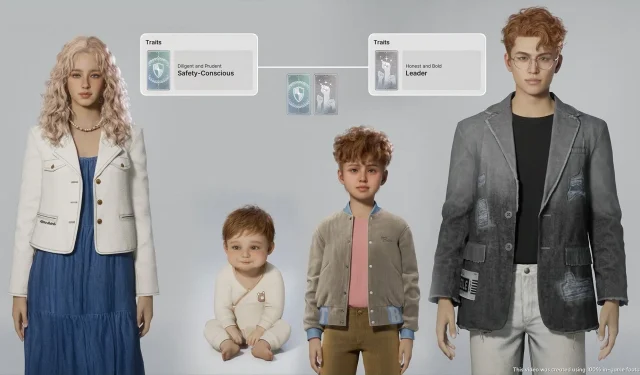Inzoi has officially launched, captivating players as they invest time into crafting their ideal Zoi characters and establishing meaningful connections with various NPCs. A standout feature of the game is the ability to create and manage family dynamics, enriching the gameplay experience. As characters embark on their daily activities within the game world, they naturally start forming relationships. At this crucial juncture, players have the opportunity to intervene and modify these interactions, shaping how the Zois connect with one another.
This article serves as a comprehensive guide on how to create and manage families in Inzoi, enabling you to enhance your gameplay and enjoy a more vibrant social experience.
Creating a Family in Inzoi
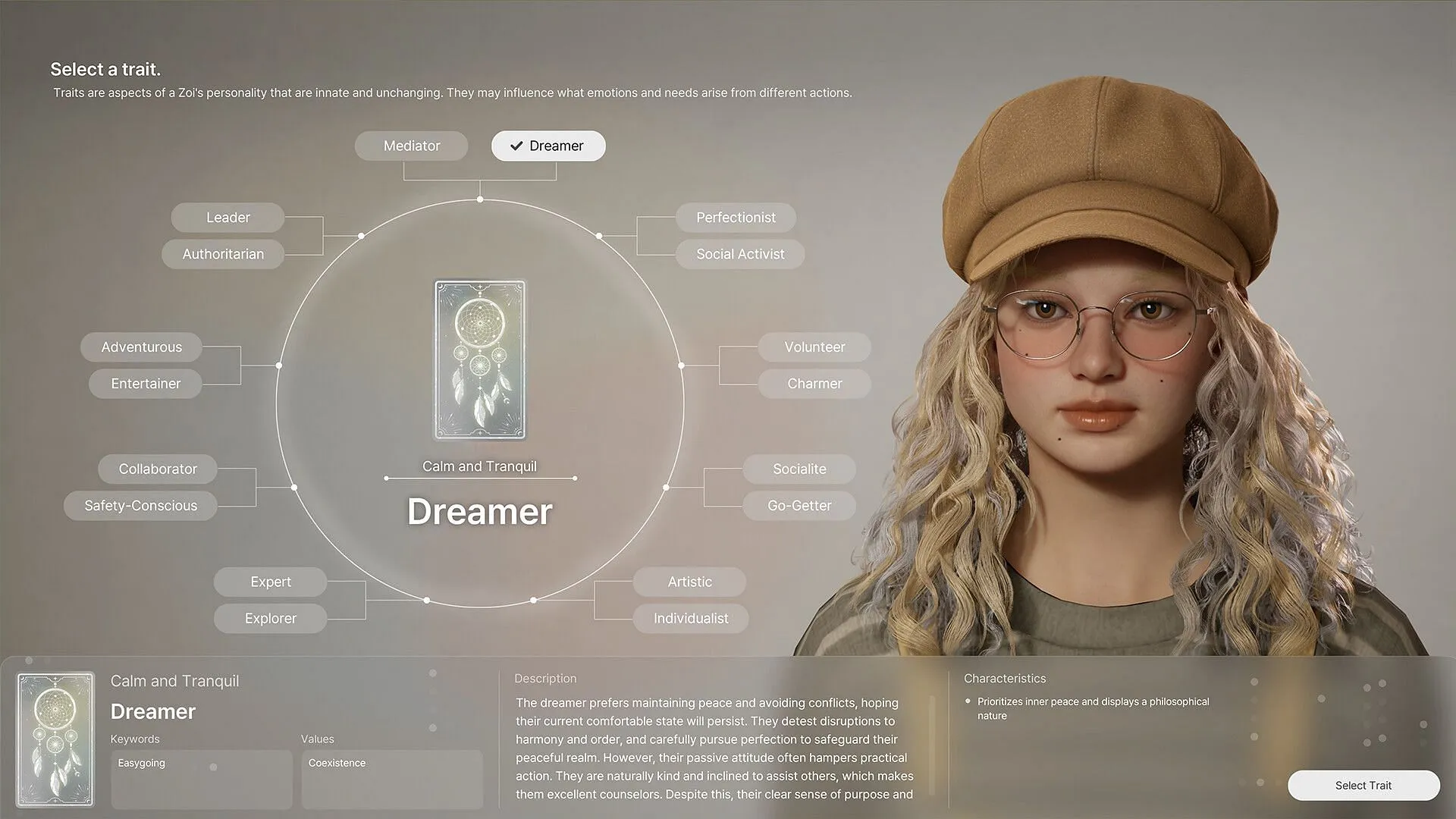
To initiate the family creation process, press the ‘M’ key on your keyboard to access the Edit City mode. Once there, click on the ‘Manage Family’ option. This action will direct you to a new screen where you can explore ‘All Families.’ Here, look for houses marked with an arrow icon in grey; these represent available slots for new Zois.
To establish a new family, select the ‘Create A New Family’ option located in the ‘All Families’ section. This will take you to the ‘Character Creator,’ allowing you to craft characters using various presets and customization options. After designing your desired Zois, return to the ‘All Families’ page to finalize your selection. By choosing an available grey house, you can allocate it to your newly formed family, ready to embark on their adventures together in Inzoi.
Editing Families in Inzoi

To modify existing families, open your smartphone and navigate to the ‘City Map’ interface. On this screen, click the ‘All Families’ button situated in the upper left corner. From here, you can choose the ‘Move Zois Between Families’ option, which enables you to select two Zois you wish to relocate.
It’s important to note that the game does not provide a delete feature for characters; the only option for removal involves terminating the Zois. For those seeking alternatives, consider transferring them to a less active family, ensuring their identity and last name remain intact. The ‘Move Zois Between Families’ feature allows for the merging of two households. This function is particularly useful for pairing off romantically linked Zois, allowing them to cohabitate and enhance their storylines.