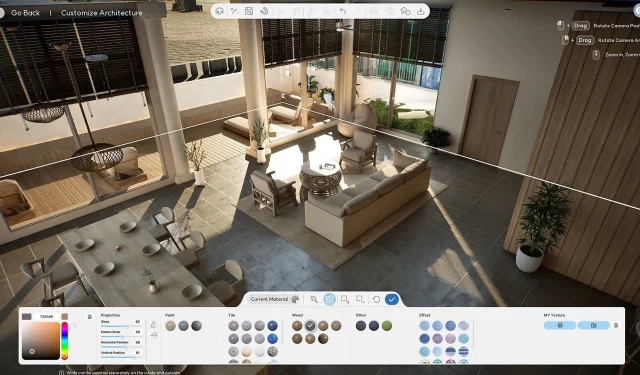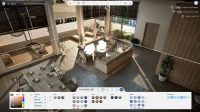Introducing Inzoi, a groundbreaking life simulation game that elevates the genre with its outstanding realism and intricate gameplay mechanics. Powered by Unreal Engine 5, the game provides players on PC with stunning visual options that enhance the immersive experience. To successfully navigate the myriad features that Inzoi offers, mastering fundamental controls is essential.
This guide outlines crucial visual settings and basic controls to help players maximize their Inzoi experience.
Inzoi Graphics Settings Overview
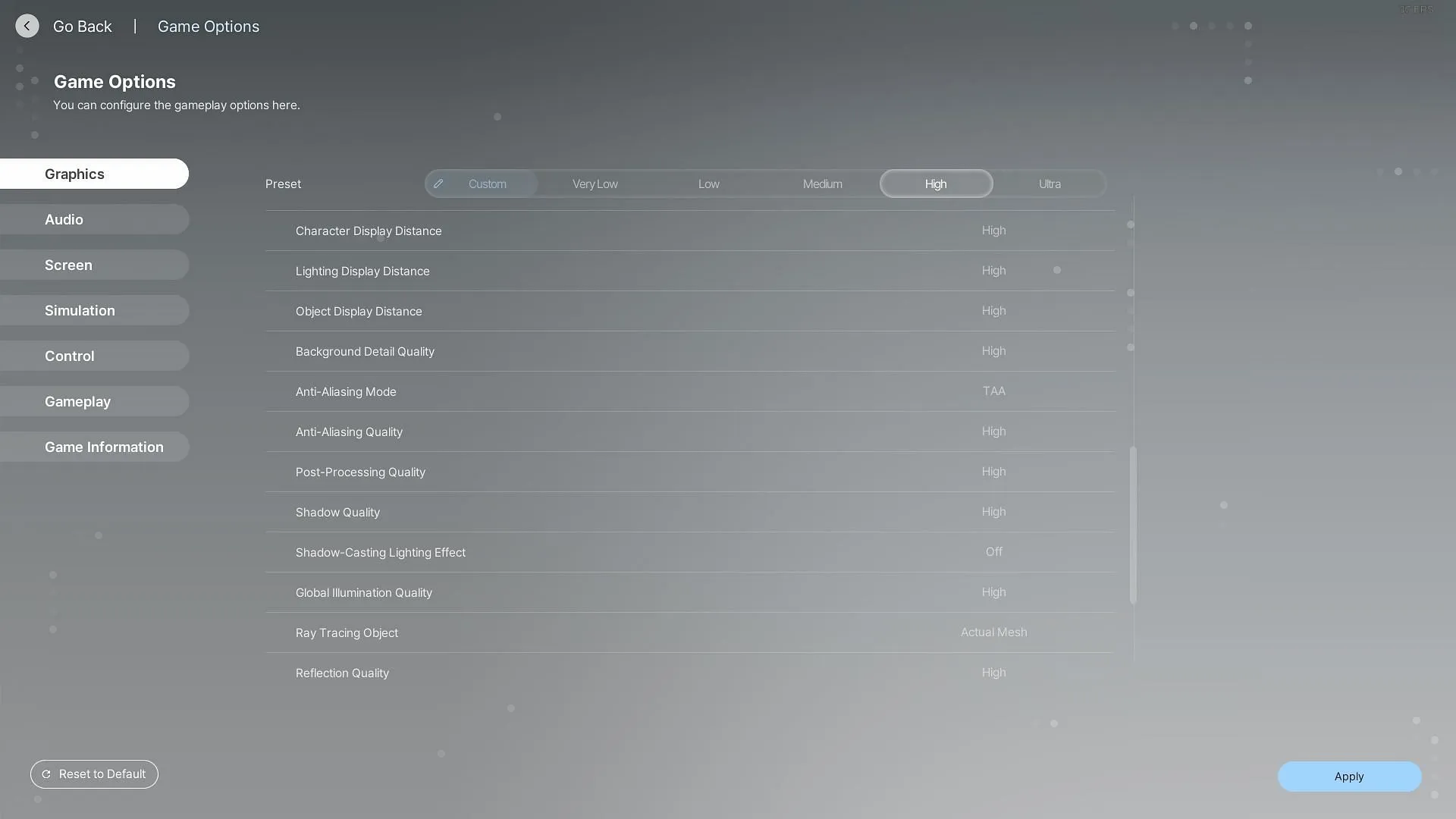
In Inzoi, players can tailor their gaming visuals under the Options > Graphics settings menu. Here’s a comprehensive list of adjustable graphics options:
- Preset: Choose from Custom or Very Low/Low/Medium/High/Ultra settings.
- Character Display Distance: Control the distance at which characters become visible.
- Lighting Display Distance: Set the visibility distance for lighting effects.
- Object Display Distance: Adjust the distance at which objects render in the environment.
- Background Detail Quality: Manage the quality of background objects.
- Anti-Aliasing Mode: Select an anti-aliasing method: Off/FXAA/TAA/TSR.
- Anti-Aliasing Quality: Define the quality level of the anti-aliasing effect.
- Post-Processing Quality: Optimize the quality of post-processing effects.
- Shadow Quality: Set the quality of shadows rendered in the game.
- Shadow-Casting Lighting Effect: Determine if light sources cast real-time shadows.
- Global Illumination Quality: Control the quality of bounce lighting in the environment.
- Ray Tracing Object: Choose between full-detail ray tracing or a simplified fallback.
- Reflection Quality: Adjust the detail level of reflections within the game world.
- Texture Quality: Set the quality of texture assets used in the game.
- Effects Quality: Manage the overall quality of visual effects.
- Plant Density and Quality: Dictate the density and detail of foliage.
- Shader Quality: Optimize the quality of shaders within the game.
- Ray Tracing Quality: Refine the quality of ray-traced graphics.
Inzoi Controls Configuration
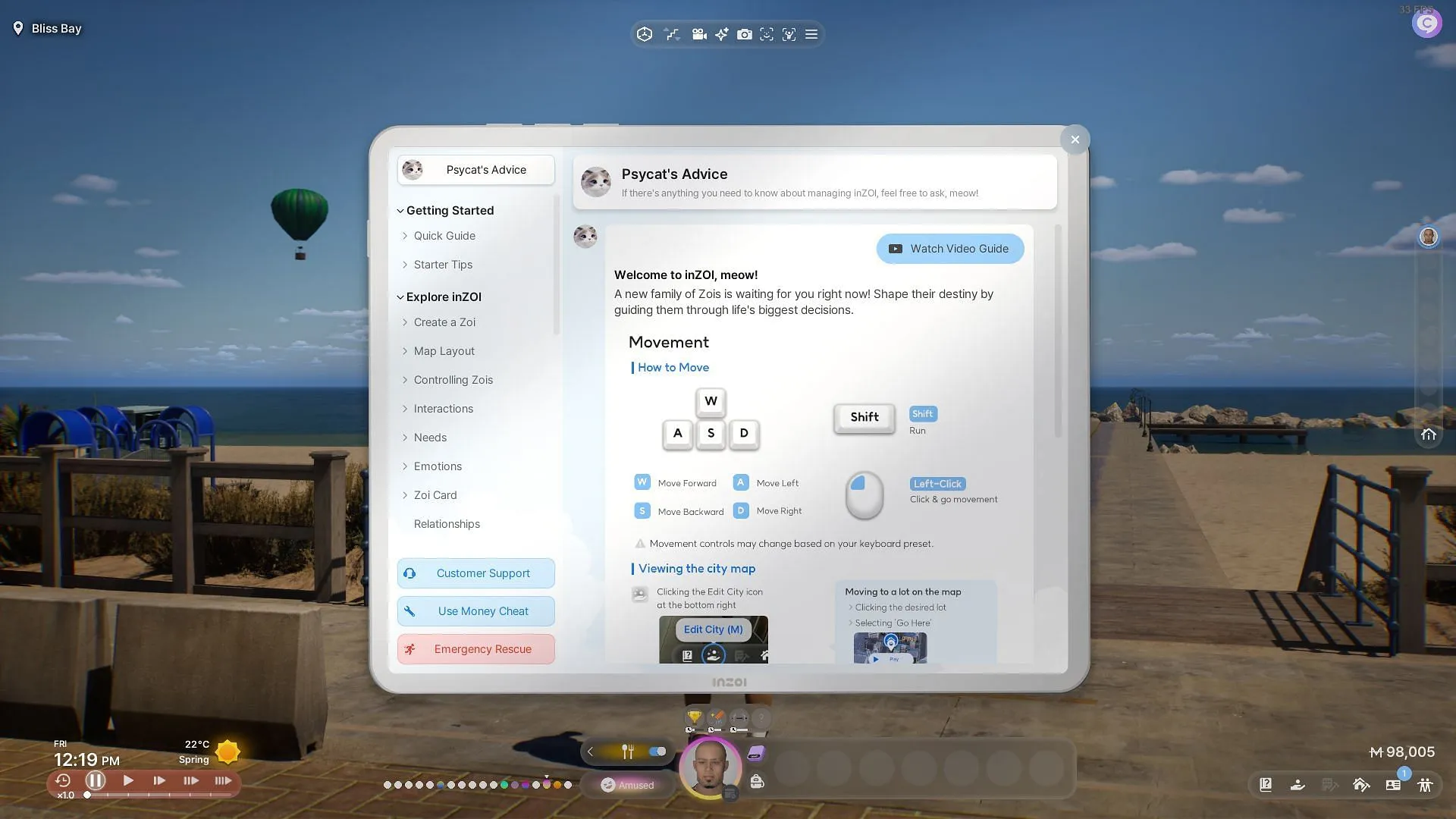
Players can reference the control scheme within the game through PsiCat’s help tab. Here’s a breakdown of essential controls:
Movement Controls:
- Move: Use the WASD keys to navigate.
- Run: Hold the Shift key to sprint.
- Select to Move: Click the Left Mouse Button to choose a destination.
- Map: Press M to open the map.
Camera and View Adjustments:
- Adjust Screen Position: Click with the Left Mouse Button to reposition the view.
- Move Camera: Use the Right Mouse Button to control camera movement.
- Zoom: Scroll with the Middl Mouse Button to zoom in or out.
Miscellaneous Controls:
- Switch to Another Zoi: Press the Space bar to change characters.
- Switch Camera Mode: Use the Tab key to toggle camera views.
Inzoi is currently available in early access on PC, promising an engaging experience as players dive into this innovative life simulation.