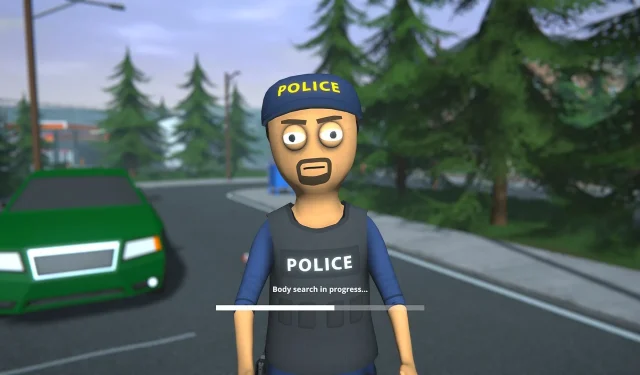Utilizing Console Commands in Schedule 1 enables players to efficiently navigate various in-game scenarios without relying on external modifications. In earlier iterations of the game, many players turned to NexusMods to find mods for enhancing their experience. However, the latest early access release has introduced a console feature that allows users to enter cheats and commands, facilitating direct changes to in-game mechanics.
This article will explore the complete array of cheats and console commands available in Schedule 1, elucidating their functions within this engaging indie game.
Comprehensive List of Console Commands in Schedule 1
Console commands in Schedule 1 provide players with a wide range of capabilities, from modifying wanted levels to adding various ingredients to the inventory. They also grant quality-of-life improvements such as toggling FPS statistics or disabling the in-game HUD/UI. Below is a detailed list of console commands along with their respective effects:
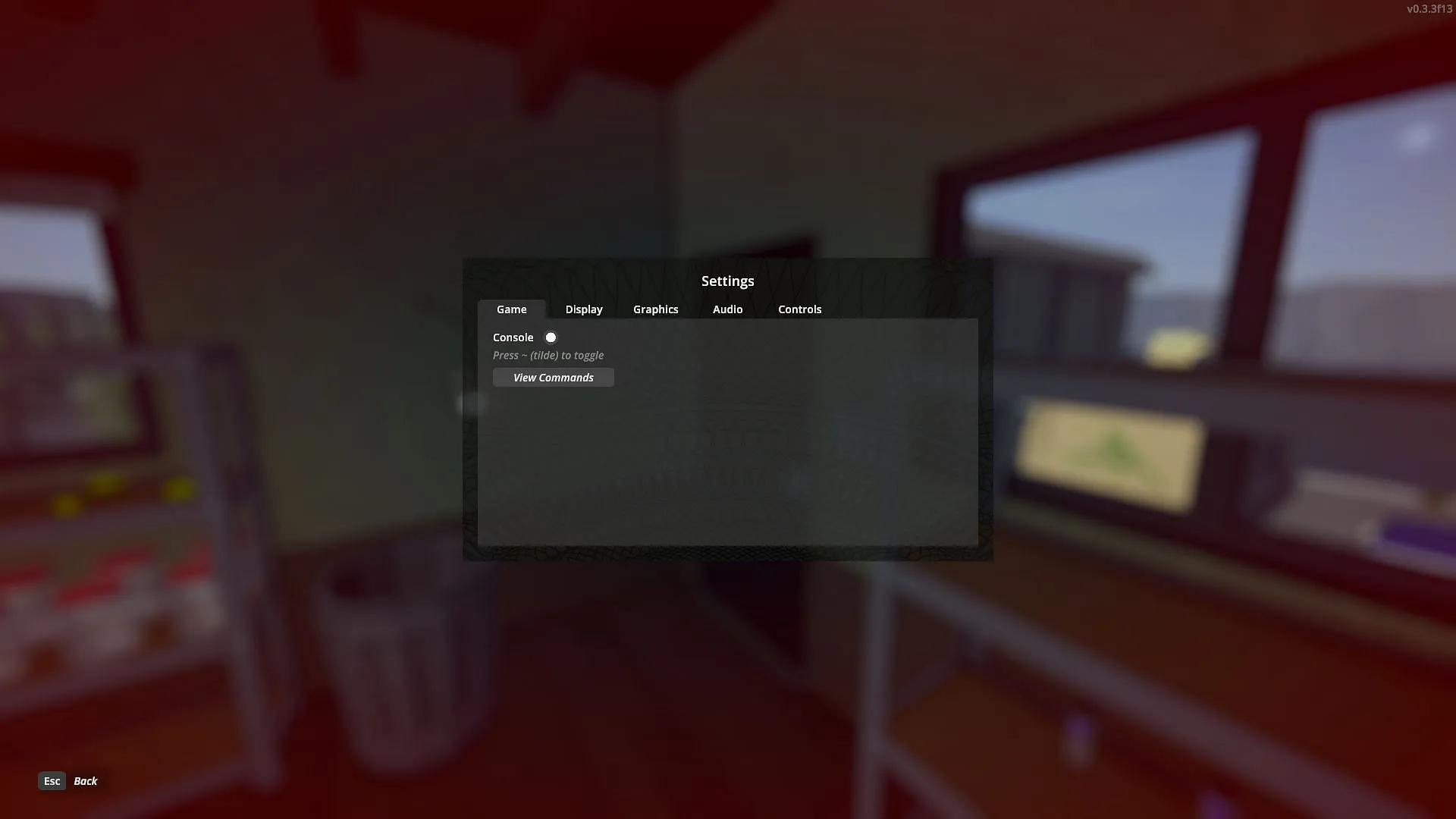
- bind – Assign a specific key to an input command
- unbind – Remove a specific keybind
- clearbinds – Erase all keybinds
- hudeui – Disable the game’s user interface
- disable – Deactivate a specific game object
- enable – Activate a specific game object
- endtutorial – Exit the tutorial mode
- disablenpcasset – Disable a particular asset for all NPCs
- showfps – Display the FPS meter
- hidefps – Conceal the FPS meter
- freecam – Activate free camera mode
- save – Force a game save
- settime – Adjust the in-game time to a specified value
- give – Add a specified number of items to the inventory
- clearinventory – Empty the player’s inventory
- changecash – Modify player’s cash amount
- changebalance – Adjust the player’s online balance
- addxp – Increase experience points by a specified amount
- spawnvehicle – Create a vehicle at the player’s current location
- set movespeed – Alter the player’s movement speed multiplier
- setjumpforce – Adjust the player’s jump force multiplier
- teleport – Teleport the player to a designated location
- setowned – Grant property or business ownership to the player
- packageproduct – Package a designated product using specified materials
- setstaminareserve – Modify the player’s stamina reserve levels
- raisewanted – Increase the player’s wanted level
- lowerwanted – Decrease the player’s wanted level
- clearwanted – Reset the player’s wanted level
- sethealth – Change the player’s health value by a specific amount
- settimescale – Adjust the time scale, with a default value of 1
- setvar – Alter the value of a specific variable
- setqueststate – Change the state of a quest
- setquestentrystate – Modify the entry state of a quest
- setemotion – Adjust the player’s facial expression
- setunlocked – Unlock a specific NPC by its ID
- addemployee – Assign an employee to a specified property
- setdiscovered – Mark a product as ‘discovered’
- growplants – Fully mature all plants in the game
- setlawintensity – Modify law enforcement intensity (0-10)
- setquality – Adjust the quality of the equipped item

For players looking to implement more intricate commands, here are some examples to ensure accurate and effective command input:
| Console Commands | Example |
addemployee |
addemployee botanist barn |
bind |
bind t 'settime 1200' |
setqueststate |
setqueststate <questname><state></state></questname> |
setquestentrystate |
setquestentrystate <questname><entry index=""><state></state></entry></questname> |
settime |
settime 2130 |
setunlocked |
setunlock <npc_id></npc_id> |
setvar |
setvar <variable><value></value></variable> |
To access the console, players can utilize the designated keybind found in the settings, which is typically the tilde (~) key on most keyboards. Additionally, players have the flexibility to assign complex commands to specific keybinds, thanks to the binding feature. This functionality, combined with the plethora of cheats and quality-of-life improvements, underscores the convenience and utility of console commands in Schedule 1.