As the most significant installment derived from the famed Shonen manga series, Bleach: Rebirth of Souls captures the interest of fans and gamers alike. This exciting new 1v1 arena fighter showcases popular characters, including the legendary Ichigo Kurosaki. Before you jump into the action, it’s essential to optimize your gameplay experience by adjusting various settings. Though the customization options may not rival those of major AAA titles, there are notable visual settings to explore.
Furthermore, the game offers rebindable controls that enable players to tailor their input preferences. Continue reading to discover the customizable graphics settings and control configurations available in Bleach: Rebirth of Souls.
Graphics Settings in Bleach: Rebirth of Souls
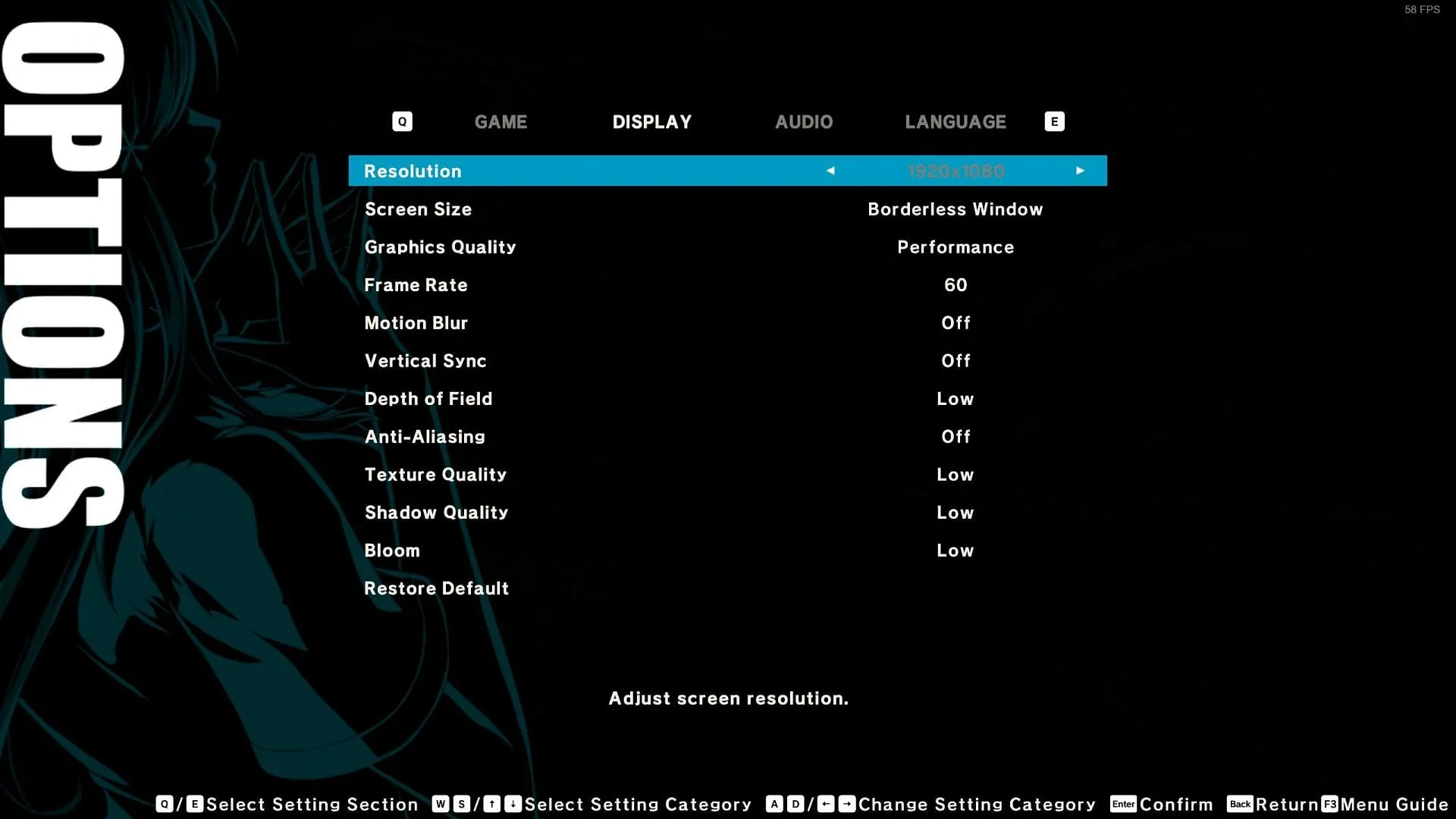
The following parameters can be adjusted in the PC version of the game. Access these options via the main menu under Options followed by Display:
- Resolution: Adjusts the game’s rendering resolution.
- Screen Size: Choose between Windowed, Borderless Windowed, or Fullscreen modes.
- Graphics Quality: Select from presets including Performance, Balanced, Quality, and Custom.
- Frame Rate: Opt for a 60 FPS cap or unlimited frames based on your system’s capabilities.
- Motion Blur: Enable or disable Motion Blur based on personal preference.
- Vertical Sync: Toggle VSync on to prevent screen tearing, though it may introduce slight input delay.
- Depth of Field: Adjust the depth of field setting between Low or High.
- Anti-Aliasing: Set the anti-aliasing level to Off, Low, or High.
- Texture Quality: Choose texture resolution between Low or High.
- Shadow Quality: Select shadow resolution between Low or High.
- Bloom: Set the bloom quality to Low, Medium, or High.
- Restore Default: Reset all settings to their default values.
Control Configuration for Bleach: Rebirth of Souls
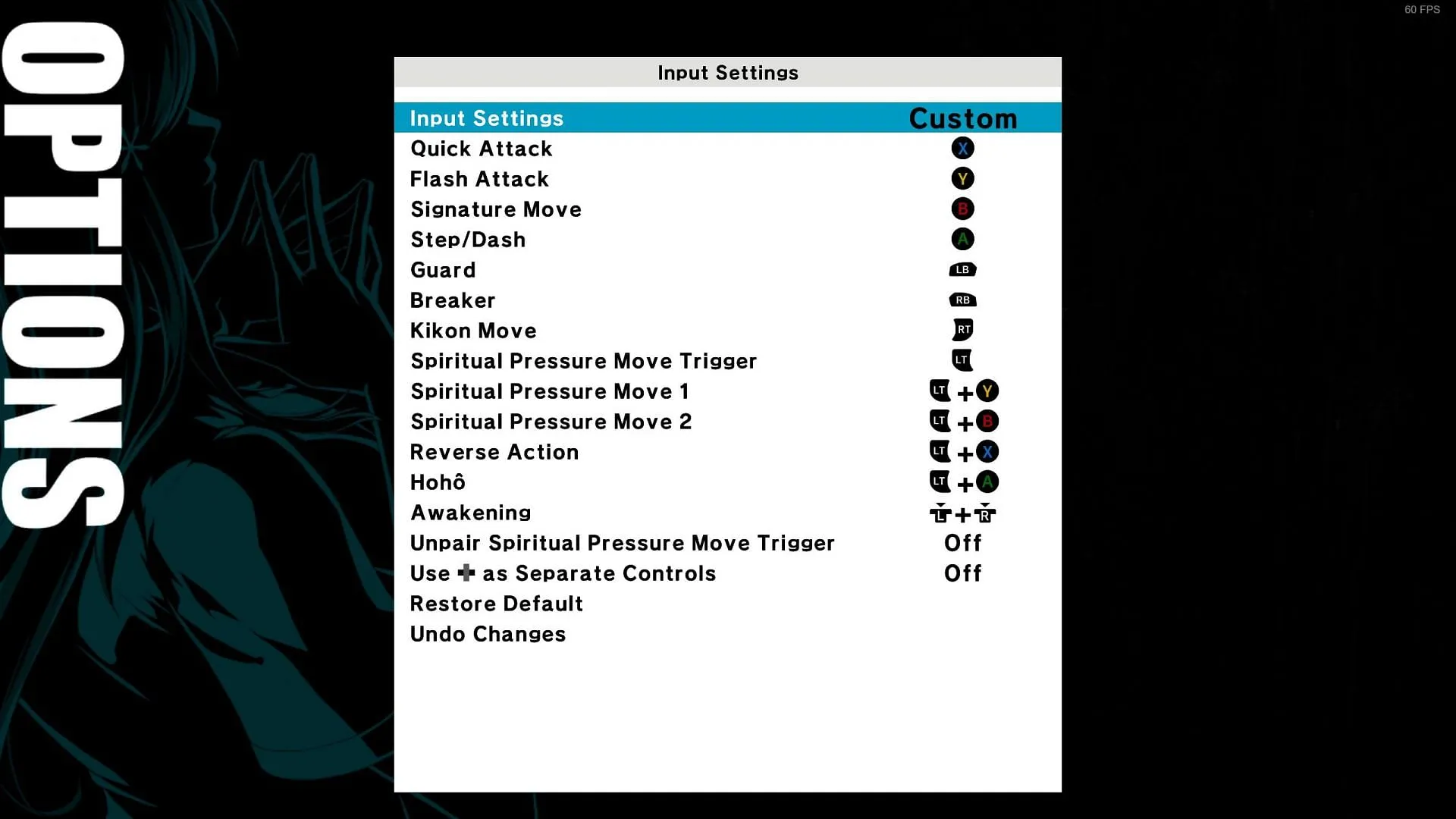
Players can customize controls through the Options menu, under the Input section:
Controls for Xbox Controller:
- Move: Left Stick (LS)
- Quick Attack: X
- Flash Attack: Y
- Signature Move: B
- Step/Dash: A
- Guard: LB
- Breaker: RB
- Kikon Move: RT
- Spiritual Pressure Move Trigger: LT
- Spiritual Pressure Move 1: LT + Y
- Spiritual Pressure Move 2: LT + B
- Reverse Action: LT + X
- Hoho: LT + A
- Awakening: LS + RS (press)
Controls for PlayStation Controller:
- Move: Left Stick (LS)
- Quick Attack: Square
- Flash Attack: Triangle
- Signature Move: Circle
- Step/Dash: Cross
- Guard: L1
- Breaker: R1
- Kikon Move: R2
- Spiritual Pressure Move Trigger: L2
- Spiritual Pressure Move 1: L2 + Triangle
- Spiritual Pressure Move 2: L2 + Circle
- Reverse Action: L2 + Square
- Hoho: L2 + Cross
- Awakening: L3 + R3
Controls for Keyboard & Mouse:
- Move: WASD
- Quick Attack: Left-Click
- Flash Attack: Right-Click
- Signature Move: Middle Mouse Button
- Step/Dash: X
- Guard: E
- Breaker: Q
- Kikon Move: R
- Spiritual Pressure Move Trigger: Tab
- Spiritual Pressure Move 1: Tab + Right-Click
- Spiritual Pressure Move 2: Tab + Middle Mouse Button
- Reverse Action: Tab + Left-Click
- Hoho: Tab + X
- Awakening: Tab + B
Bleach: Rebirth of Souls is available on multiple platforms, including PC, PlayStation 4, PlayStation 5, and Xbox Series X|S, offering a versatile gaming experience for fans of the franchise.


