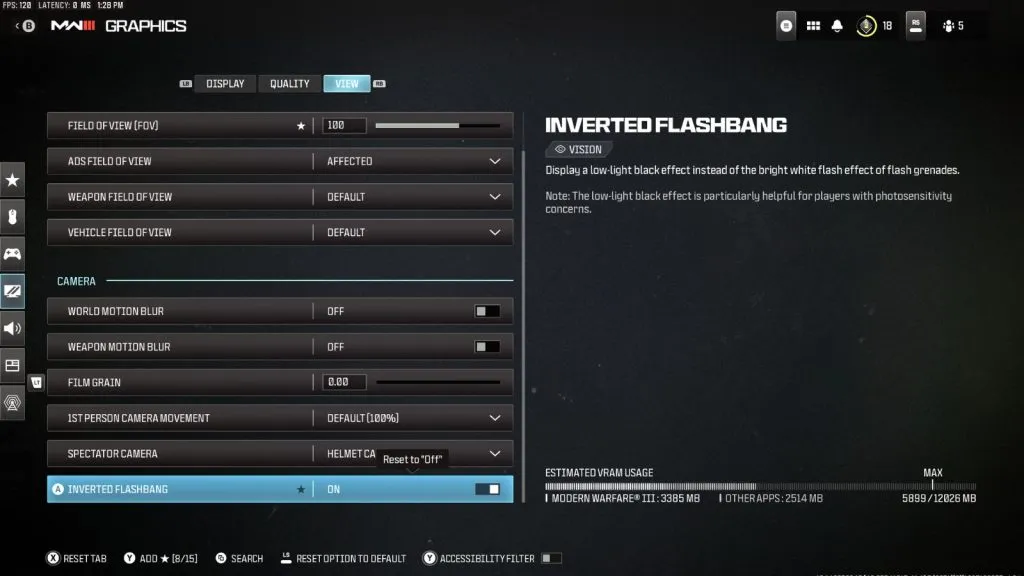Having the best PC settings for Modern Warfare 3 can give you a competitive edge and the smoothest possible experience. Here’s a full rundown of the best settings to use in Call of Duty game including visibility, graphics, and more.
Like the majority of Call of Duty titles, Modern Warfare 3 is a resource-heavy game on PC, which means having the right settings that match your personal setup is essential if you want to enjoy the game as smoothly as possible.
There are a lot of settings you can adjust in MW3, including Quality, View, and Display columns and this can make it overwhelming trying to work out what settings are best to change, and knowing how each will affect your overall gameplay.
So, we’ve got you covered with a rundown of the very best settings to use in Modern Warfare 3 right here.
Display Settings for Modern Warfare 3
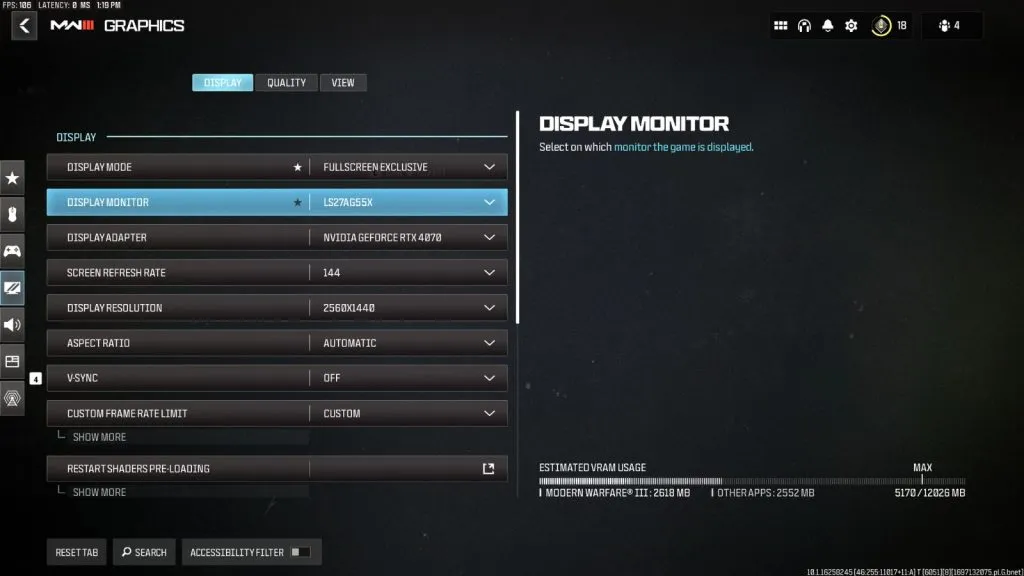
- Display Mode: Fullscreen Exclusive – Best for latency reduction
- Display Monitor: Choose your primary display with the highest refresh rate
- Display Adapter: This is just your graphics card
- Screen Refresh rate: Maximum for your monitor (144hz, 240hz, etc.)
- Display Resolution: Set this to 1080p – If you have a top end GPU, you could use 1440p, but 1080p will be better for FPS. 4K is not recommended as it will significantly impact FPS.
- Aspect Ratio: Automatic (16:9)
- V-Sync: Off
- Custom Frame Rate Limit: Custom
- Gameplay Custom Frame Rate Limit: 300
- Menu Custom Frame Rate Limit: 90
- Out of focus Custom Frame Rate Limit: 30
- Display Gamma: 2.2 (sRGB)
- Brightness: Preference
- Focus Mode: Off
- Invidia Reflex Low Latency: On+Boost
Quality Settings
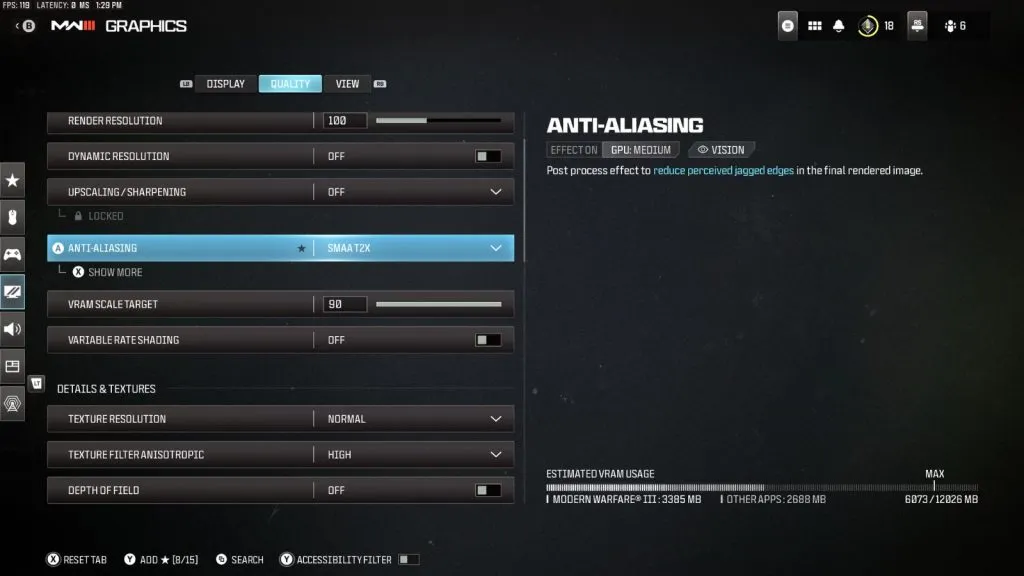
- Quality Presets: Custom
- Render Resolution: 100
- Upscaling / Sharpening: FidelityFX CAS
- FidelityFX CAS Strength: 100 – This will make the game sharper without impacting FPS much at all.
- Anti-Aliasing: SMAA T2X
- Anti-Aliasing Quality: Normal – Setting this to Low will improve FPS marginally, but the quality improvement of Normal is probably worth it.
- VRAM Scale Target: 90 – You want to use the max VRAM available.
- Variable Rate Shading: Off
- Texture Resolution: Normal
- Texture Filter Anisotropic: High – FPS barely affected by this higher setting
- Depth of Field: Off
- Detail Quality Level: Normal
- Particle Resolution: Very Low
- Bullet Impacts: Preference
- Persistent Effects: Off
- Shady Quality: Low
- On-Demand Texture Streaming: Off
- Local Texture Streaming Quality: Low
- Shadow Quality: Low
- Screen Space Shadows: Off
- Ambient Occlusion: Off
- Screen Space Reflections: Off
- State Reflection Quality: Low
- Tessellation: Off
- Terrain Memory: Medium
- Volumetric Quality: Low
- Deferred Physics Quality: Off
- Weather Grid Volumes: Low
- Water Quality: Default
View