To enhance the security of your Steam account, routinely updating your password is crucial. As digital gaming becomes increasingly popular, Steam accounts, which often hold valuable games and in-game assets, have become prime targets for cybercriminals.
Changing your password regularly not only fortifies your account against potential threats but also safeguards your sensitive personal and financial information. If you tend to use the same password across various platforms, it becomes even more essential to modify it on Steam, particularly if you have concerns that other accounts may have been compromised. Below, you’ll find a comprehensive guide detailing the process for changing your Steam password.
Steps to Change Your Steam Password
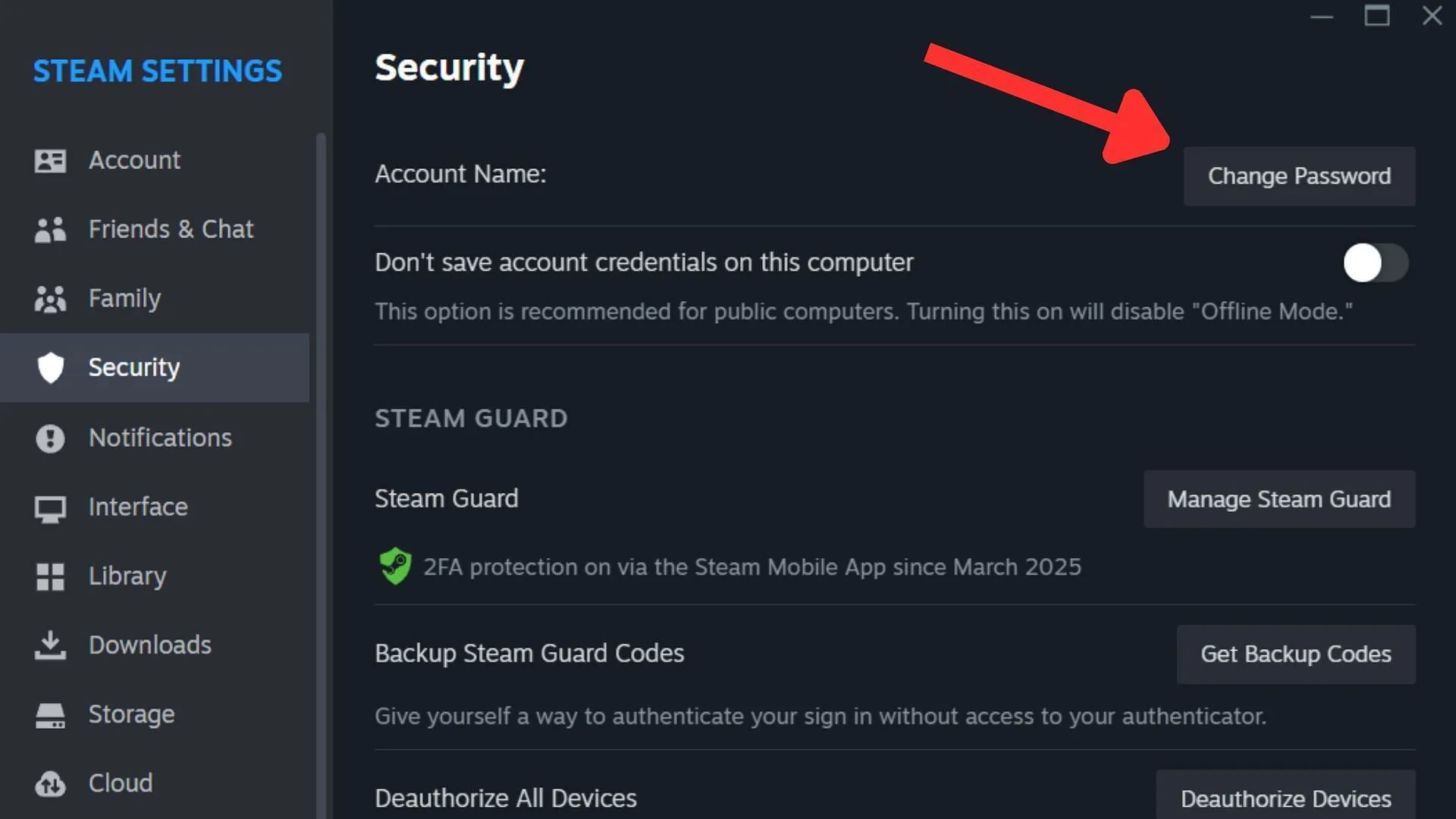
Changing your Steam password is a simple task that can be accomplished using the desktop application, the official website, or the mobile app. Before starting, ensure you can access the email linked to your Steam account, as it is necessary for identity verification during the process.
Create a strong and unique password by combining uppercase and lowercase letters, numbers, and symbols, offering optimal security for your account. Follow these detailed steps to change your Steam password:
- Step 1: Launch the Steam client on your computer. Click the “Steam”button located in the upper left corner.
- Step 2: In the drop-down menu, choose “Settings”(or “Preferences”for Mac users).
- Step 3: Navigate to the “Security”tab within the Settings window and select “Change Password”.
- Step 4: You will be prompted to confirm your action using the Steam Mobile App.
- Step 5: Open the Steam app on your mobile device, go to the confirmation section, and select “Confirm”.
- Step 6: After confirmation, return to the Steam Client. You can opt to change your password using your email.
- Step 7: Steam will dispatch a verification code to the email associated with your account. Look for an email from Steam Support containing a five-character code.
- Step 8: Input the verification code in the designated field on the Steam client or website.
- Step 9: Upon verification, you will be prompted to enter your new password. Remember to create a strong and distinct password, avoiding any that you have used previously.
- Step 10: Confirm your new password by entering it again, and click “Change Password”to complete the process.
- Step 11: After changing your password, Steam will log you out of any devices where you’ve previously accessed your account. You will need to sign in again using your new password.
If you cannot access the email or phone number linked to your Steam account, recovery is still possible by following on-screen prompts. This may require verifying your identity through security questions or purchase details.
For users who prefer to update their password via the Steam website or mobile app, the steps are equally straightforward. Simply navigate to your Account Details, find the Security & Devices section, and select “Change password.”If prompted for two-factor authentication, complete the steps and confirm your new password.
By following these instructions, you’ll be able to quickly and efficiently change your Steam password. Don’t forget to check your spam folder during the email verification process if the message doesn’t appear in your inbox.


