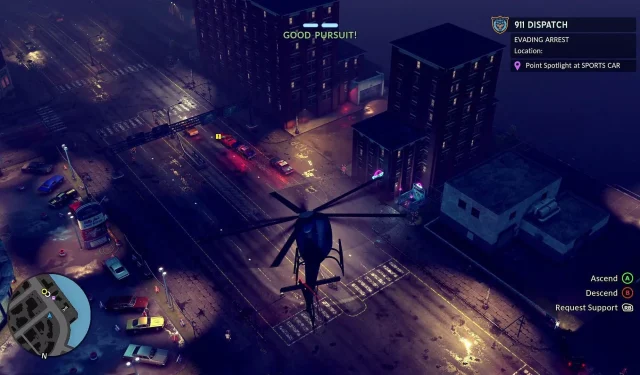The Precinct presents a nostalgic return to classic GTA-style gameplay, featuring a top-down camera perspective. In this engaging title, players take on the role of a law enforcement officer rather than a criminal, offering a fresh twist. Available for PC users through Steam, some players have reported performance issues that hinder their gaming experience. If you are encountering frame rate drops or crashes while playing, this guide will provide insights into the potential causes and offer effective solutions.
Troubleshooting Performance Issues in The Precinct on PC
1) Update Your GPU Drivers

Even the highest-quality graphics cards can falter when outdated GPU drivers are in play, causing performance hiccups in The Precinct. Resolving this is straightforward: simply update your GPU drivers by following the steps below.
Nvidia Users
For those with an Nvidia graphics card, use these steps:
- Launch the Nvidia App.
- Navigate to the Drivers section on the left panel to check for updates.
- If new drivers are available, click on Download.
- After downloading, proceed with the installation by selecting Express Installation.
AMD Users
If you use an AMD graphics card, perform the following:
- Install and open the AMD Adrenalin Edition application, which will automatically detect any available driver updates.
- Click on Download Now if updates are pending.
- Once downloaded, the driver installation will commence automatically.
2) Run the Game as an Administrator
Insufficient resource allocation to the game’s executable file can lead to performance setbacks. To address this, adhere to these instructions:
- Right-click on The Precinct.exe file.
- Select Properties from the dropdown menu.
- Under the Compatibility tab, enable Run this program as an administrator.
- Additionally, check the option for Run this program in compatibility mode for and choose Windows 8.
3) Verify Your Game Files
Corrupted or altered game files can also lead to various issues, including frame drops, stuttering, and crashes. To remedy this, follow these steps:
- Open Steam on your PC.
- Navigate to your Game Library.
- Right-click on The Precinct and select Properties.
- Switch to the Installed Files tab.
- Click on Verify Integrity of Game Files to allow Steam to check the game’s files.