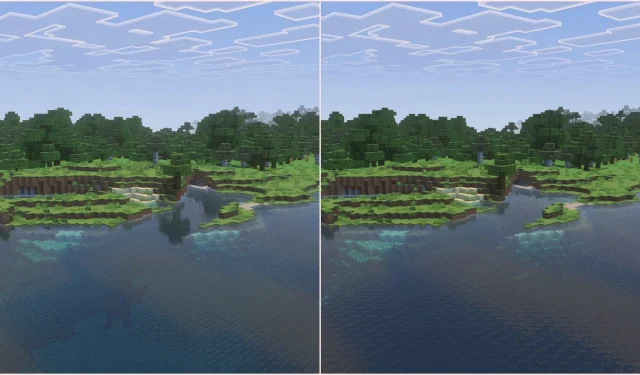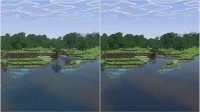Mojang has recently unveiled the Vibrant Visuals graphics upgrade for Minecraft Bedrock beta, making its debut in version 1.21.80.25. Currently, players can access these enhancements on Android, iOS, and Windows platforms, with plans for expansion to other Bedrock devices in the near future. The upgrade is also expected to make its way to the Java Edition soon.
This visually appealing upgrade offers a variety of customizable settings, allowing players to fine-tune their graphic experience in the game. With many users eager to test the Vibrant Visuals feature, this guide provides insights on how to best optimize the settings for both stunning visuals and optimal performance.
Optimizing Minecraft Vibrant Visuals: Visual Quality vs. Performance
Maximizing Visual Quality in Minecraft Vibrant Visuals
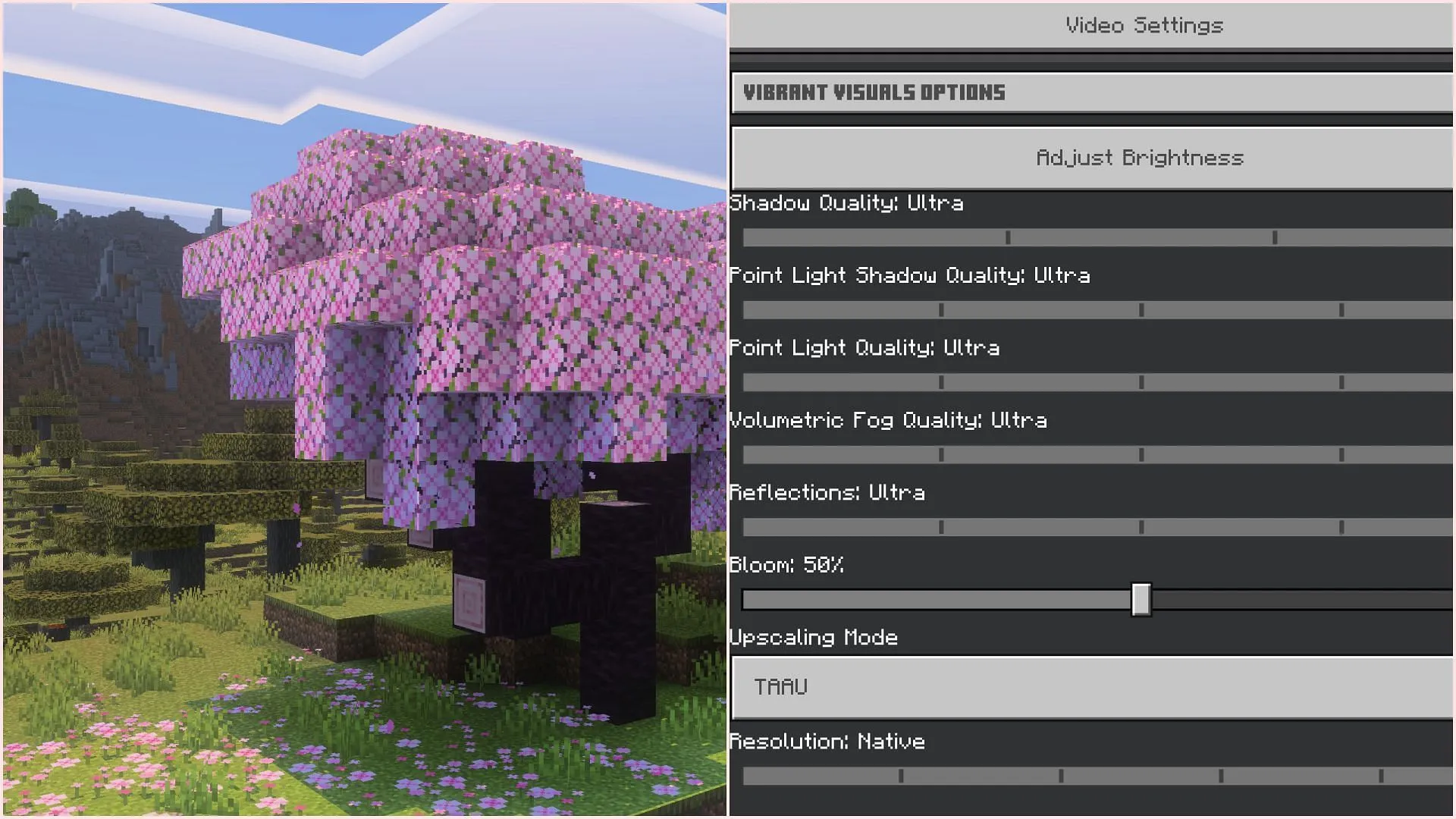
To achieve the highest visual fidelity, players should initiate the Vibrant Visuals feature within their selected world by enabling it from the experiments tab in the world settings. Next, navigate to the video settings within the game.
Within the video settings menu, players will find a “Vibrant Visuals Options”dropdown, where all new graphical adjustments will be accessible. Below are the recommended settings for peak visual quality:
- Shadow Quality: Ultra
- Point Light Shadow Quality: Ultra
- Point Light Quality: Ultra
- Volumetric Fog Quality: Ultra
- Reflections: Ultra
- Bloom: 100%
- Upscaling Mode: TAAU
- Resolution: Native
For players seeking the absolute best visuals, adjusting all settings to their maximum will yield impressive results. However, the bloom effect’s current state might lead players to select any of the settings that best suit their visual preference.
The upscaling mode should be set to TAAU, which will leverage additional processing power to enhance image clarity. It is also advisable to use the native resolution to align the game’s output with the monitor’s resolution, ensuring optimal sharpness.
Additionally, if hardware capabilities permit, increasing the deferred render distance will provide a further boost to graphical quality.
Configuring Minecraft Vibrant Visuals for Low-End Devices
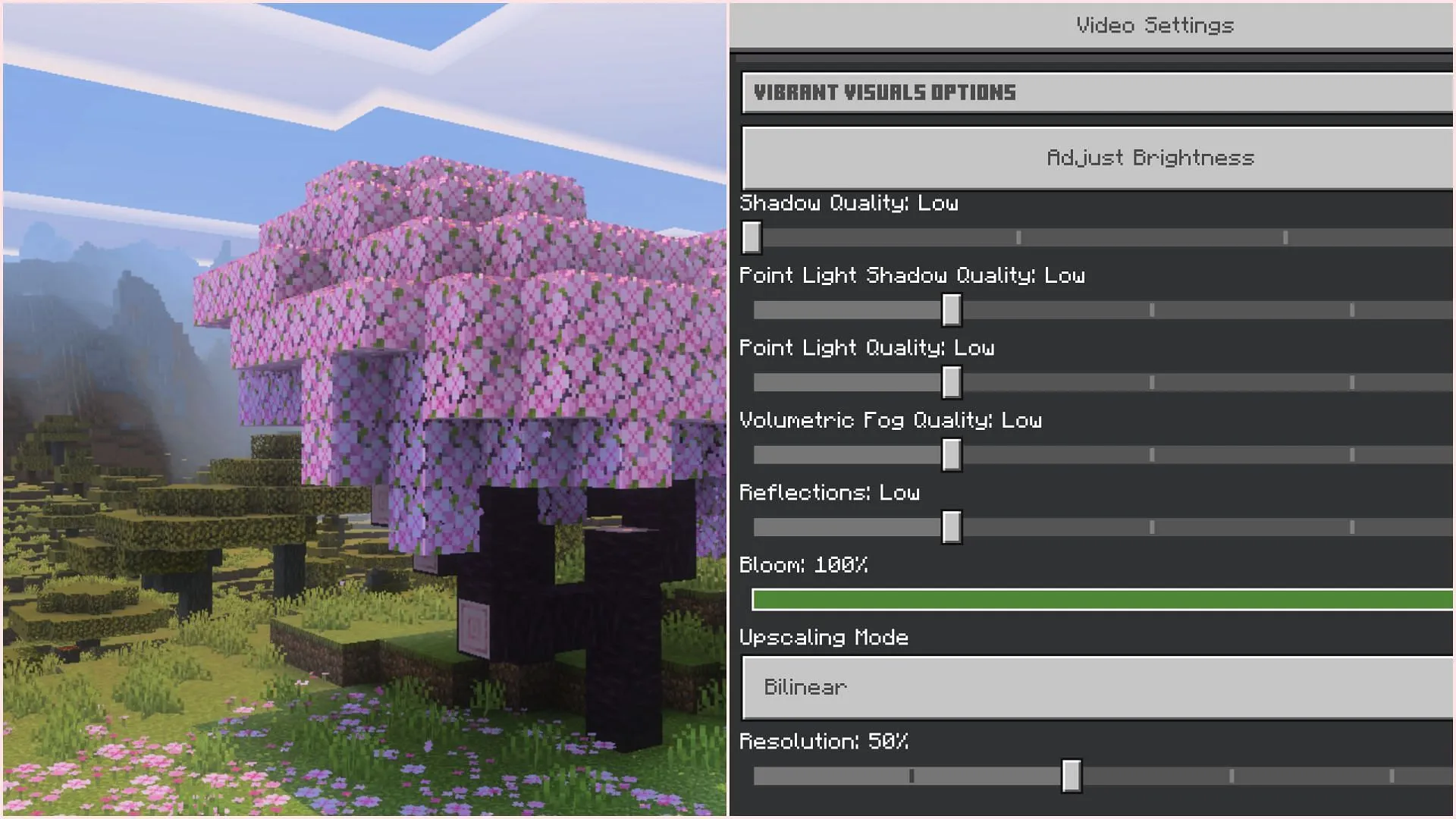
For players utilizing low-end devices, some compromises will be necessary to ensure smooth gameplay. Below are basic adjustments that can facilitate the operation of Vibrant Visuals on less powerful hardware:
- Shadow Quality: Low
- Point Light Shadow Quality: Low
- Point Light Quality: Low
- Volumetric Fog Quality: Low
- Reflections: Low
- Bloom: 100%
- Upscaling Mode: Bilinear
- Resolution: 50%
Moreover, players might consider disabling some graphic features, such as volumetric fog, reflections, and point light effects, to further enhance performance. Setting the resolution to 50% allows Minecraft to run at half the resolution of the display, which sacrifices some clarity but dramatically improves frames per second (FPS).
Lastly, adjusting the deferred render distance down can significantly increase the game’s performance on lower-end systems.