Inzoi offers an exciting platform for creative expression through an array of features, including cutting-edge AI-assisted texture generation and custom texture uploads. A standout function is its 3D printing capability, enabling players to design and share 3D objects ranging from furniture to wearable items within this engaging life-simulation game.
Exploring the 3D Printer Feature in Inzoi
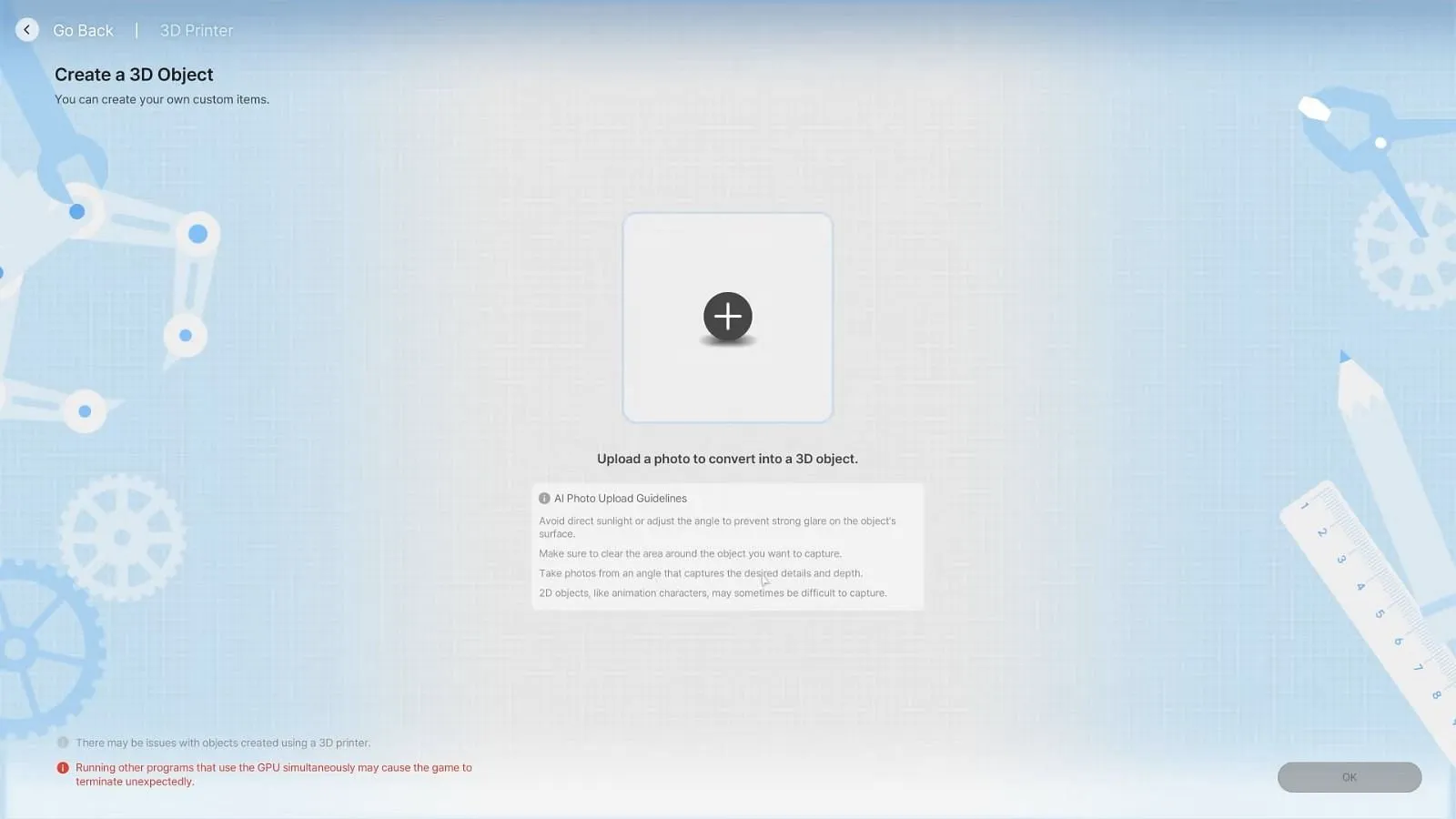
To utilize the 3D printer, navigate to the Craft tab, which is the fourth section within Build Mode. Simply upload an image, and the game will generate a 3D model in approximately 20 seconds. Once created, you have the flexibility to resize or rotate the model to suit your design preferences.
Optimal Image Types for 3D Creation
For flat items like books, PNG images with a clear background are best. Conversely, for creating more three-dimensional objects, it’s advisable to use JPEG images that have depth, making sure they do not appear flat. To achieve the best results, steer clear of images with glare, holes, or overly bright sunlight.
Employing Symmetry Mode for Perfectly Balanced Objects
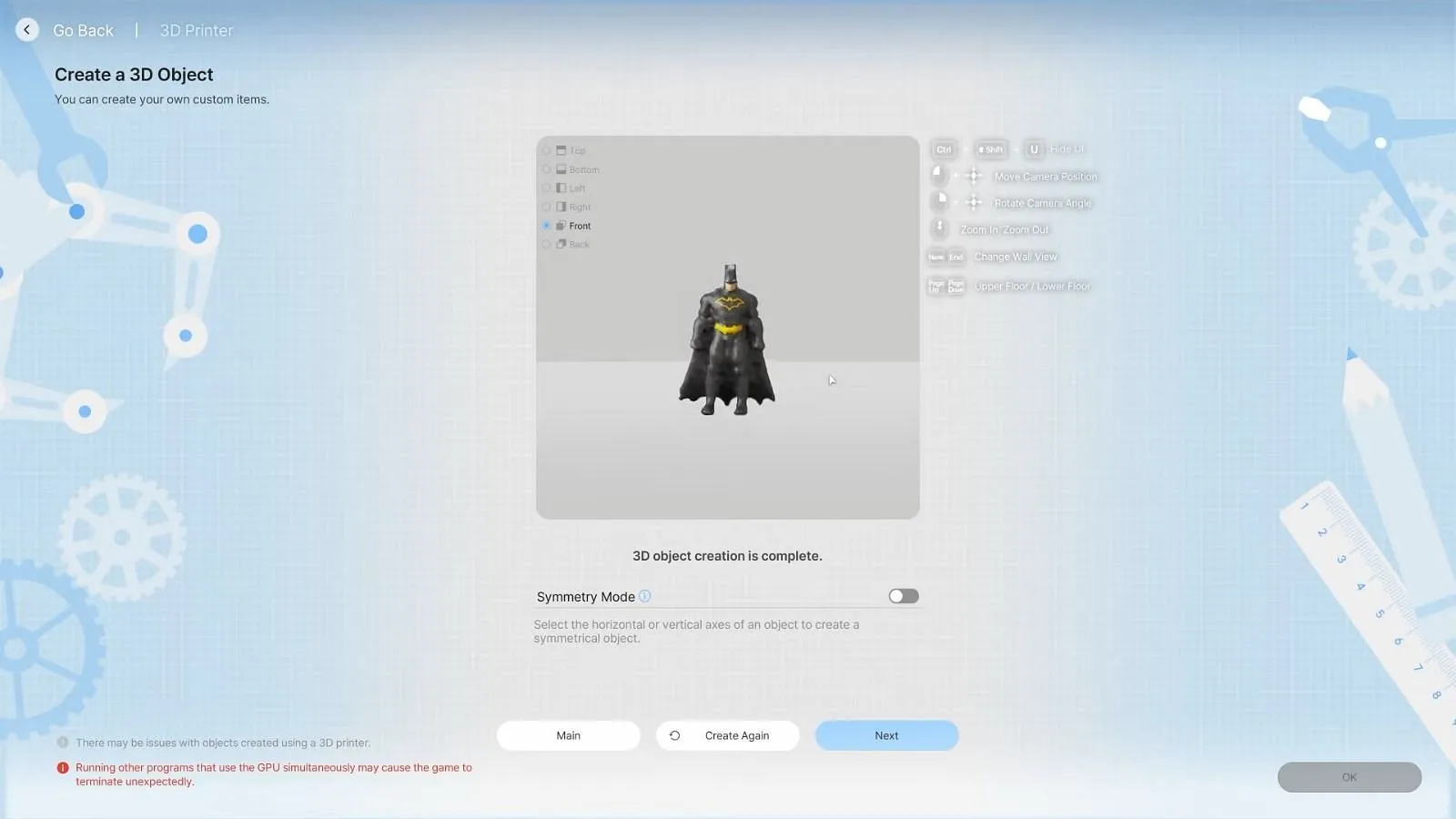
For a symmetrical design, activate the Symmetry Mode. This feature allows the game’s AI to create a mirror image of one side of your object, ensuring consistent design. You can choose to mirror it either vertically or horizontally and can rotate the object as needed to check for balance. When satisfied with your adjustments, hit the Create Again button to finalize your design.
Incorporating Your 3D Creations in the Game
Placing Objects Within Your Home
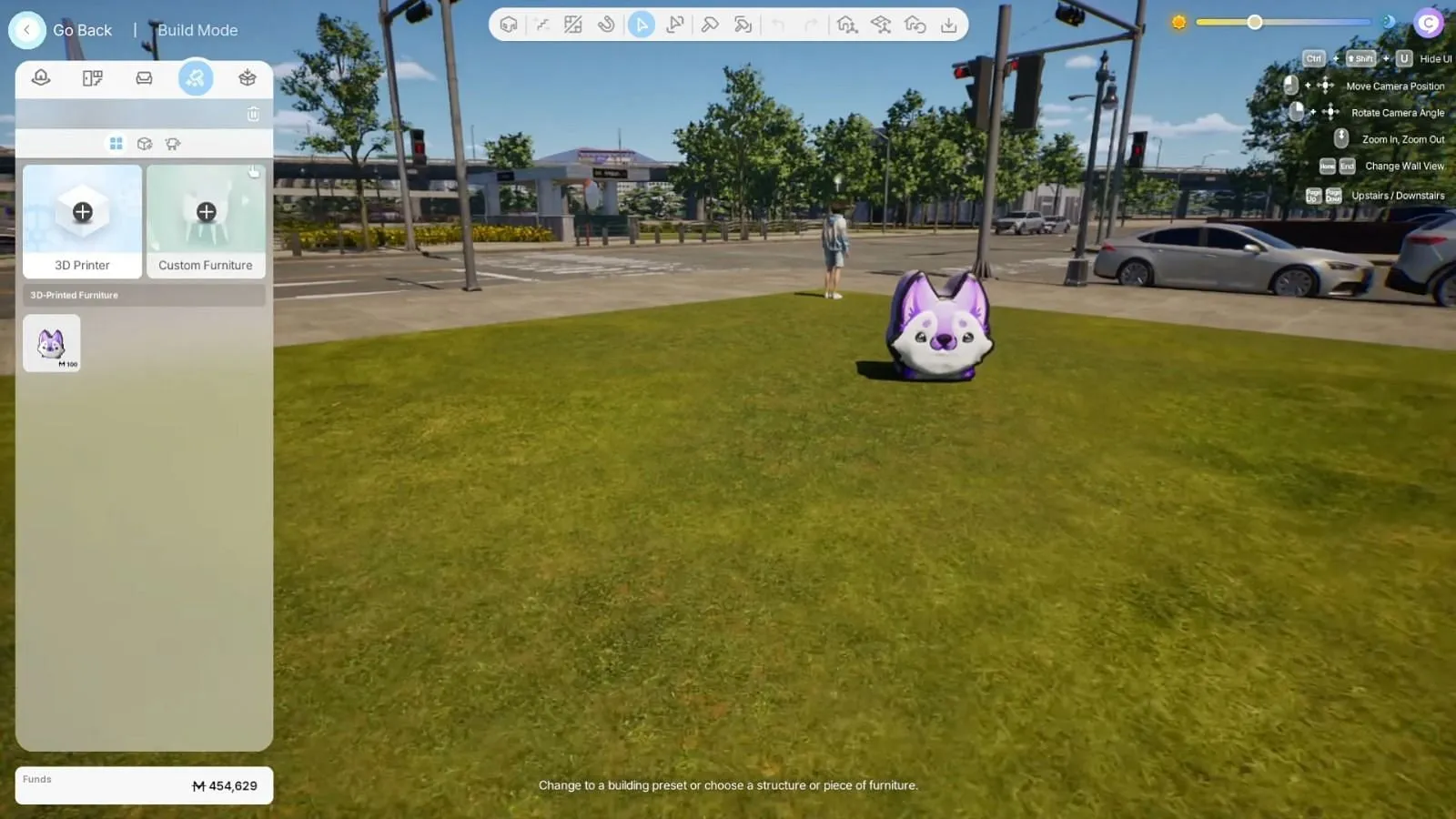
After opening the Craft Tab, your created objects will be visible. Simply drag your chosen item into your in-game house. You can resize and rotate it just like any standard piece of furniture. In addition, players can download unique 3D-printed items from fellow users via Canvas to enhance their collection.
If you find it challenging to position a 3D item on a high shelf or wall, consider placing a smaller object (like a book or plate) first, and then swapping it out for your desired piece.
Integrating 3D Objects as Accessories
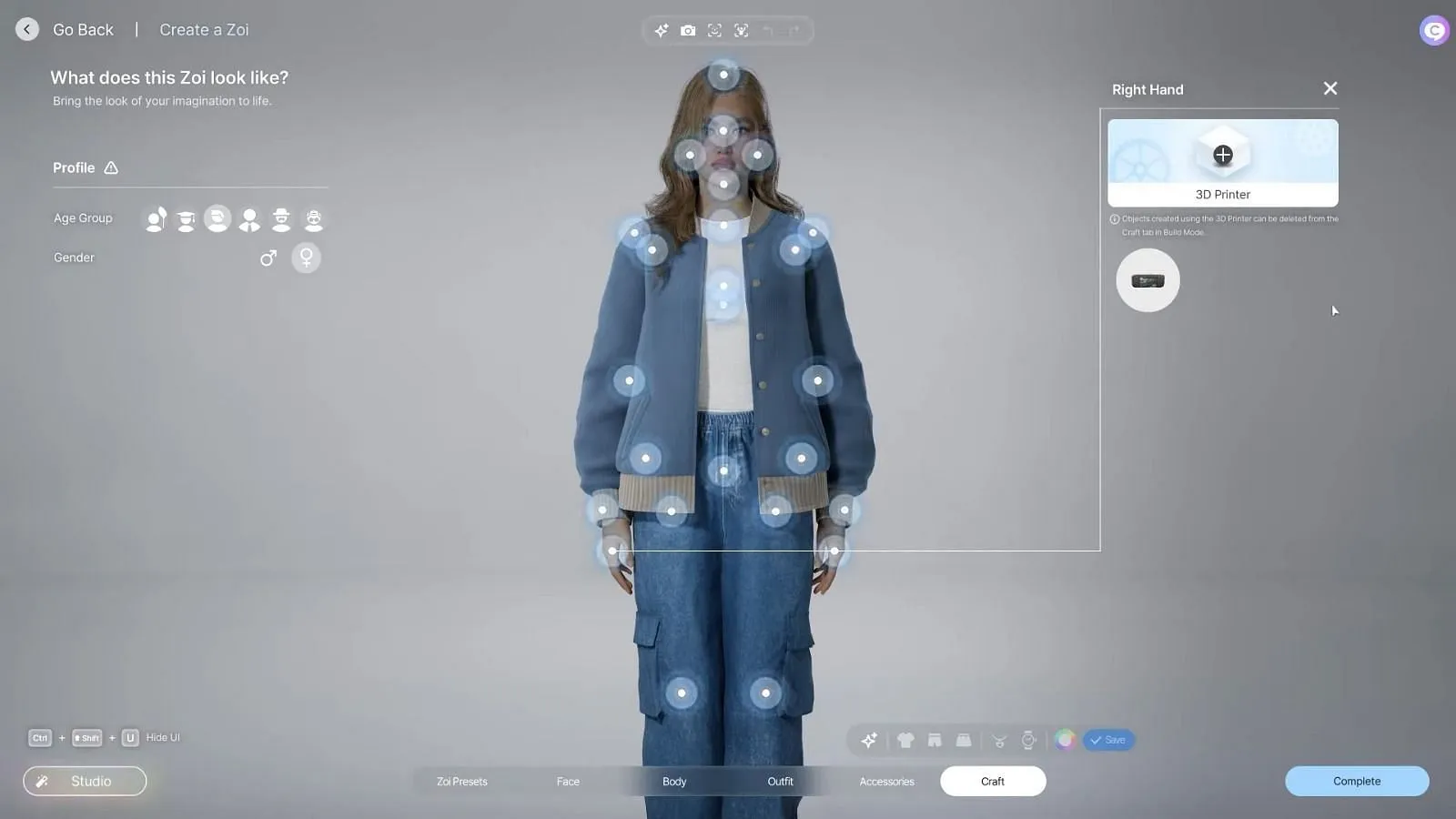
To use your 3D creation as an accessory, access the Craft tab within the Character Studio. Click on the 3D Printer Decorations option in the menu, then select a body part (such as the hand or wrist) to attach your object. This functionality allows for further customization with items like badges, watches, or small pins to personalize your Zoi character.
In summary, the quality and effectiveness of your 3D objects are directly influenced by the images you upload. As Inzoi continues its development in Early Access, we can expect enhancements and refinements to this creative feature moving forward.


