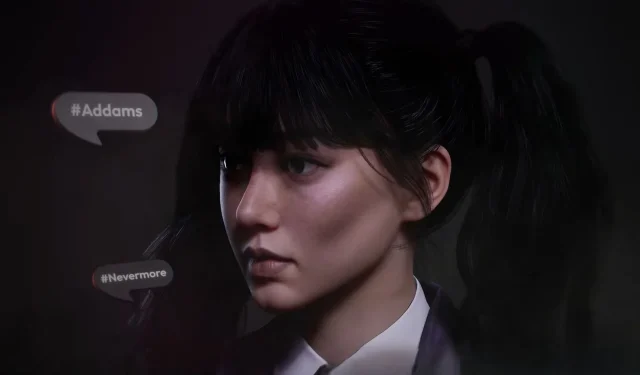The introduction of AI emotes in Inzoi offers an exciting way to personalize your Zoi character, bringing them to life with unique animations and poses. With the game’s innovative AI-based system, you can transform static images or short video clips into lively emotes that enhance the engagement of your interactions. Whether your goal is to create a distinctive pose or a captivating dance, the process is both creative and user-friendly.
This comprehensive tutorial will walk you through everything you need to know about designing and implementing AI emotes in Inzoi.
How to Create AI Emotes in Inzoi
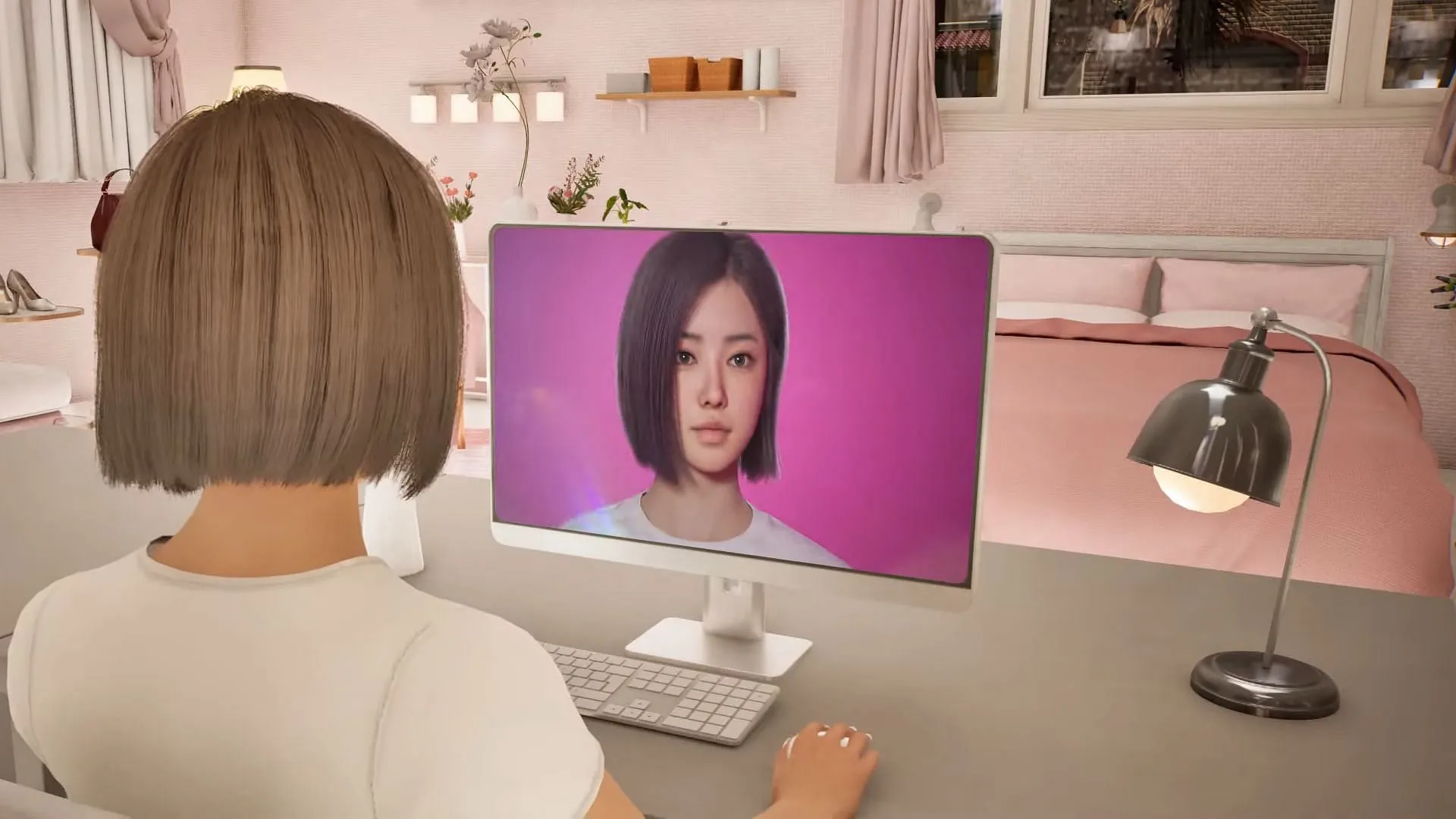
To get started on creating your custom AI emotes, simply follow these easy steps:
- Select your Zoi character in the game.
- Scroll down to locate the “AI Motion”option.
- Hover over it and click on “Make AI Emote.”
You will then have two choices for creating your emote:
- Upload an image for a static pose.
- Upload a video for an animated emote.
Continue reading for detailed guidance on each option.
Steps for Creating a Static AI Emote
Choosing the static emote option allows the game’s AI to generate an emote based on your uploaded image. To achieve the best results, consider the following guidelines when selecting your picture:
- The image should feature a single individual in full-body view.
- A front-facing shot with minimal background distractions works best.
- Ensure the image is high-quality and saved as a. png or. jpg file.
Once you’ve uploaded your image, the in-game AI will process it to create your emote. If you’re satisfied with the outcome, simply click “Save”and assign a name to your emote, after which it will be stored in your collection.
It’s advisable to avoid images that depict complex hand gestures, as the AI may have difficulty accurately rendering such expressions, particularly those involving multiple fingers like a peace sign or fist.
Creating an Animated AI Emote
To craft an animated emote, you’ll need to upload a video file. The following formats are supported:
- .MP4
- .AVI
- .MOV
Keep these key points in mind when uploading your video:
- The clip should showcase a single individual in a full-body view.
- Maintain a steady camera position for optimal motion capture.
- Short clips are recommended, ideally no more than 5 seconds in length.
How to Perform Your AI Emotes in Inzoi
Once your AI emotes are saved, executing them in the game is straightforward. Follow these simple steps:
- Select your Zoi.
- Navigate to the “AI Motion”menu.
- Choose the emote you created.
Your Zoi will then perform the selected pose or animation, allowing you to showcase your custom moves and add a personal touch to your gameplay experience.