Atomfall was officially launched on March 27, 2025, across all major gaming platforms. However, a segment of Xbox and PC gamers is facing a persistent audio glitch that renders the game’s sounds completely silent. This issue has garnered attention on Reddit, with numerous players sharing their frustrations about experiencing frequent audio dropouts.
The root of this problem seems to be associated with the game’s autosave function. Although a definitive solution has yet to be detailed, developers are actively working on a hotfix expected to be released shortly. In the interim, players may want to try the following workarounds to mitigate the audio issues.
Potential Solutions to the Atomfall Audio Issue on Xbox and PC
If you’re dealing with the audio bug in Atomfall, consider applying these solutions:
1. Restart Your System
Often, one of the quickest solutions to technical problems is simply restarting your device, be it a PC or Xbox. This action can clear temporary glitches and refresh system resources, potentially preventing the audio issue from recurring. Make this your first step before attempting additional fixes.
2. Adjust the Autosave Frequency
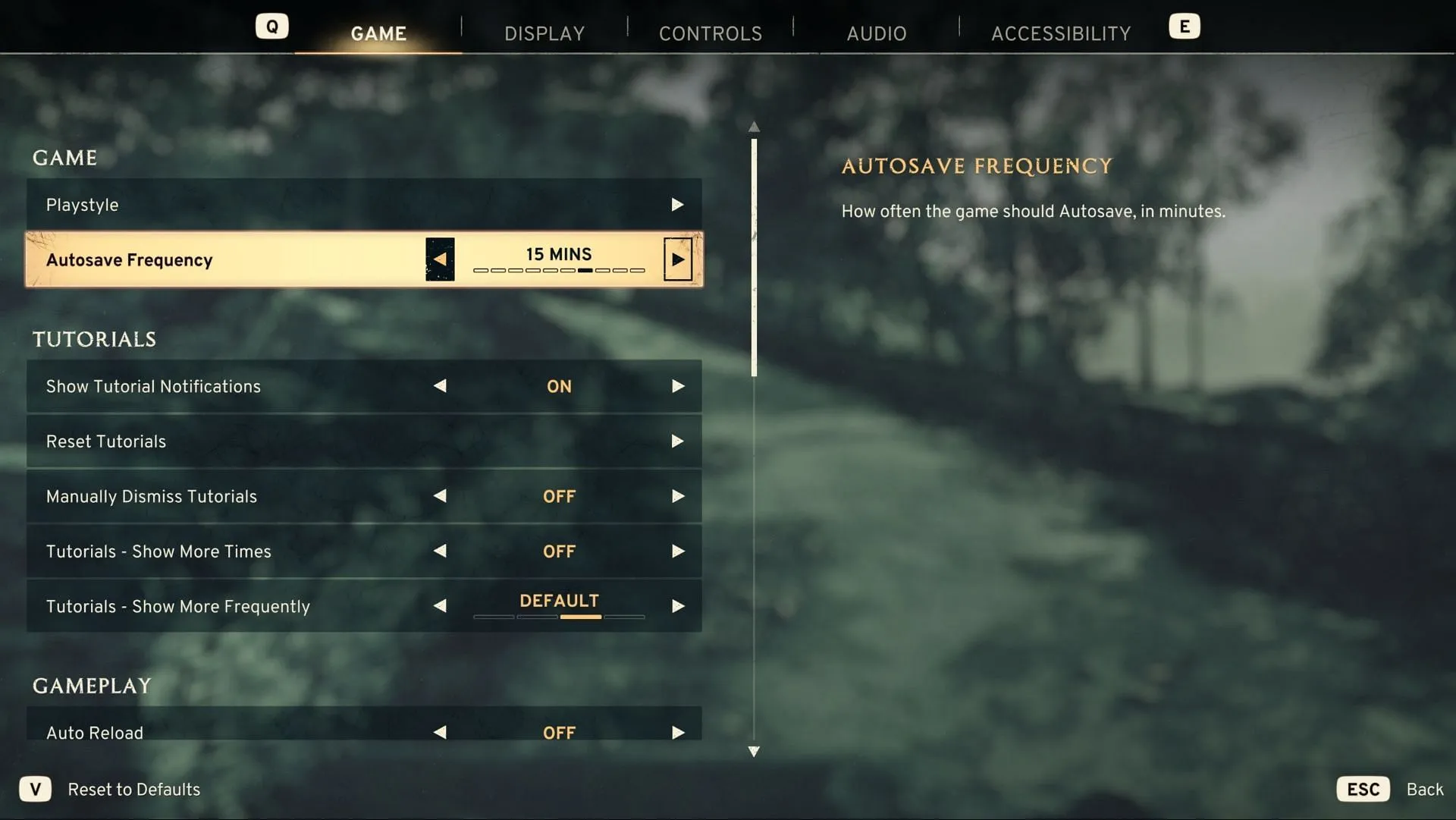
Atomfall employs an autosave feature that records your progress at regular intervals, allowing you to resume the game from the last save point if you encounter difficulties. The default setting triggers an autosave every three minutes, but this can be modified. Here’s how to adjust it:
- Launch Atomfall.
- Navigate to the Options menu.
- Select the Game section, then locate Autosave Frequency.
- Choose from the available options: 1, 2, 3, 4, 5, 10, 15, 30, or 60 minutes.
Since the audio problem is believed to stem from autosave functionality, increasing the interval to 10 minutes or more could prove beneficial. Be sure to restart the game after making any changes.
3. Verify Game Files (Steam Only)
If you’re a PC player using Steam, it’s advisable to check the integrity of your game files, as corrupted files can lead to various issues. Corruption may occur due to download interruptions or installation errors. To verify your game files, follow these steps:
- Access your Steam Library.
- Right-click on Atomfall and select Properties.
- Head over to the Installed Files tab.
- Click on Verify integrity of game files.
4. Reinstall the Game
If the aforementioned workarounds do not resolve your audio problems, uninstalling and reinstalling Atomfall may be the next best option. This can ensure a clean installation and rectify any underlying issues that may be causing the audio bug.
These solutions should equip you with the knowledge to tackle the audio bug affecting Xbox and PC gamers in Atomfall. Stay tuned for future updates as the developers release fixes.


