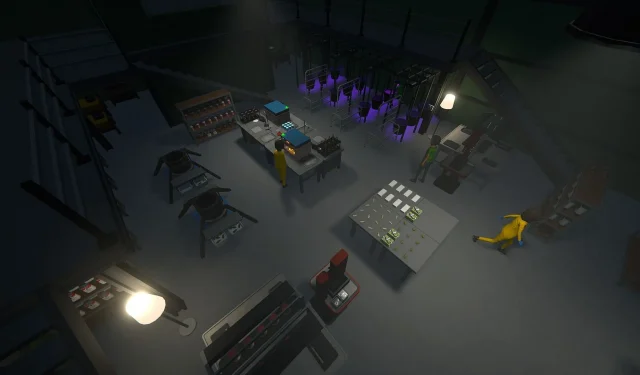Whether you’re new to the gaming world or channeling your inner Walter White, accessing the console in Schedule 1 gives players extensive freedom in navigating TVGS’s latest viral game. The fast-paced progression of Schedule 1 may leave you questioning whether you’ll have enough time to immerse yourself during the weekend, making console access a valuable tool for overcoming potential gameplay challenges.
This article will guide you on how to seamlessly enable and utilize the console in Schedule 1.
Activating the Console in Schedule 1
In earlier versions of Schedule 1, gamers had to depend on platforms like NexusMods for modifications. However, with the Early Access rollout on March 25, 2025, TVGS has integrated a built-in console feature, eliminating the need for external resources or manual file edits.
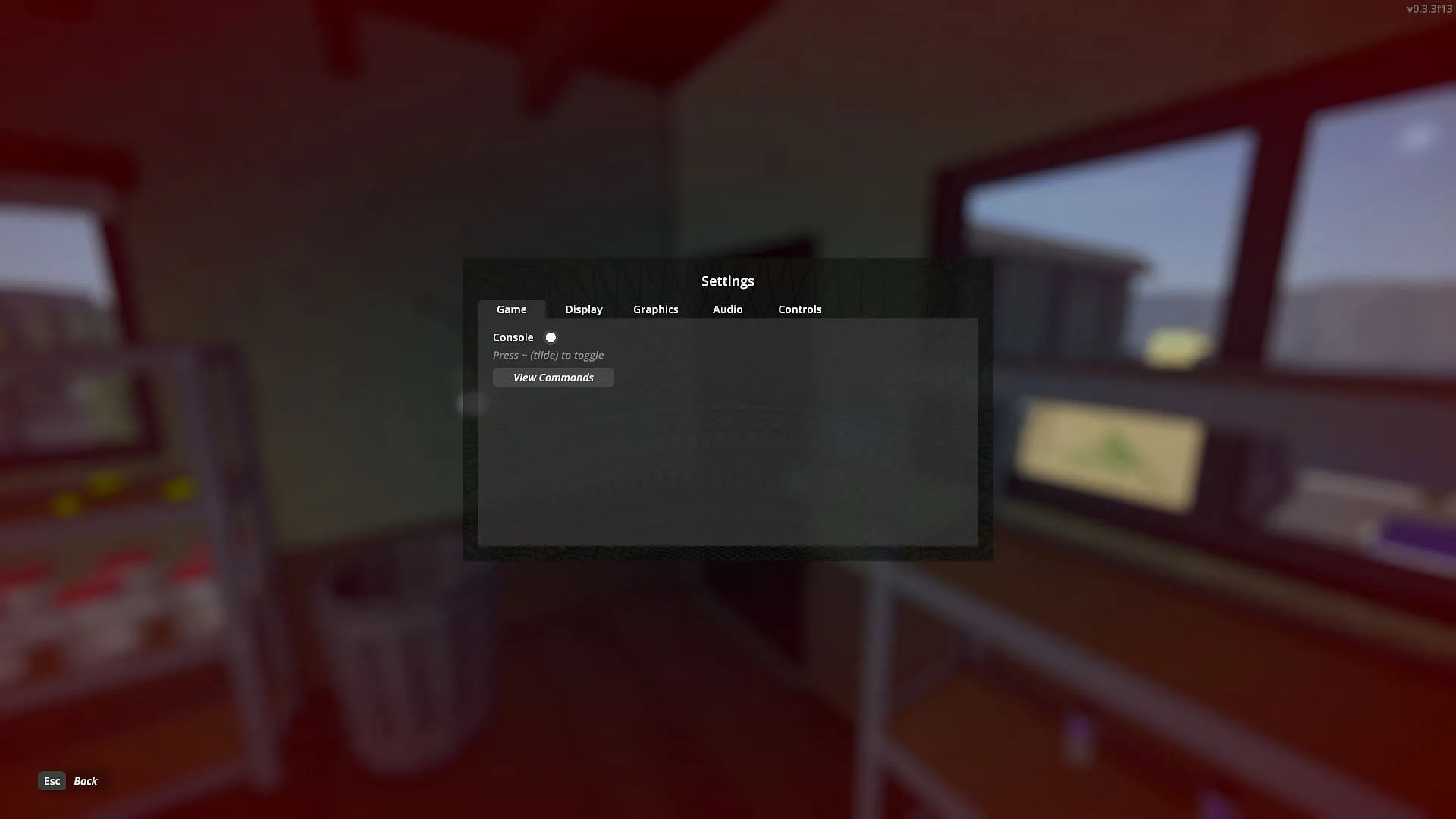
To enable the console in Schedule 1, follow these straightforward steps:
- Launch Schedule 1, then press
ESCto access the escape menu. - Select the Settings tab from the menu.
- Navigate to the Game section where you will find the option to toggle console access.
- Activate the toggle to gain access to the console functionality.
Using the Console in Schedule 1
The console in Schedule 1 is your gateway to a variety of commands that can be executed to activate cheats and adjustments. Whether it’s lowering your wanted level or acquiring in-game currency, the console unlocks an array of enhancing options, vastly enriching your gameplay experience.
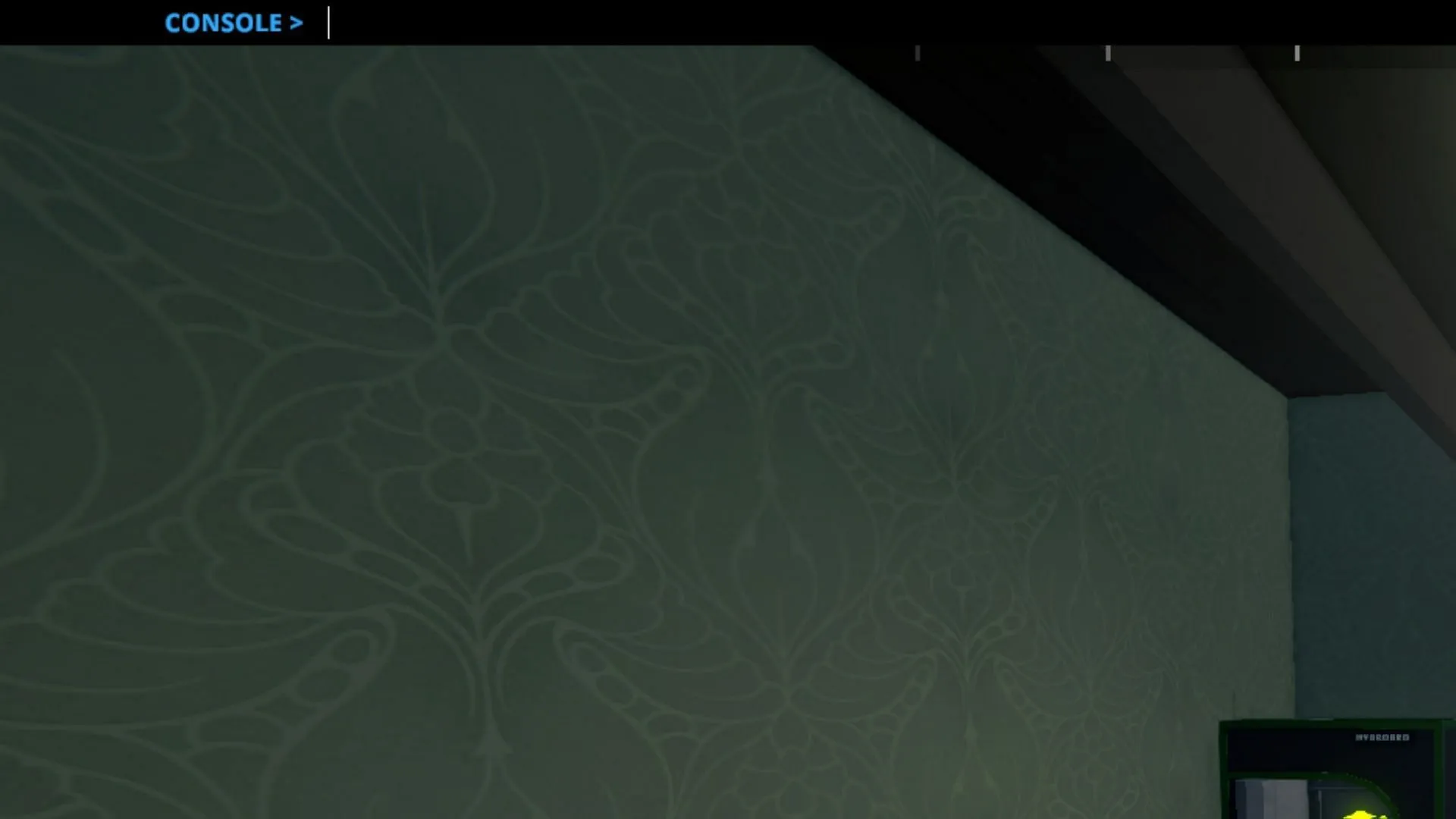
To display the console, simply press the designated console key, which you can locate in the settings section we discussed earlier. By default, this key is the tilde (~), located just below the ESC key on your keyboard.