Get ready to step into the squared circle as WWE 2K25 is scheduled for release on March 14, 2025. Eager fans can opt for premium editions like the Bloodline and Deadman Edition, which provide early access a week ahead of the general launch for those purchasing the standard edition. Fortunately, the game is designed with accessibility in mind, featuring modest system requirements that allow it to run smoothly on most hardware. However, for users of the ASUS ROG Ally, optimization of settings is essential to achieving an ideal 60 FPS gaming experience.
This article will guide you through the optimal graphics settings for WWE 2K25 specifically tailored for the ASUS ROG Ally handheld console.
Optimizing WWE 2K25 Settings for ASUS ROG Ally Handheld
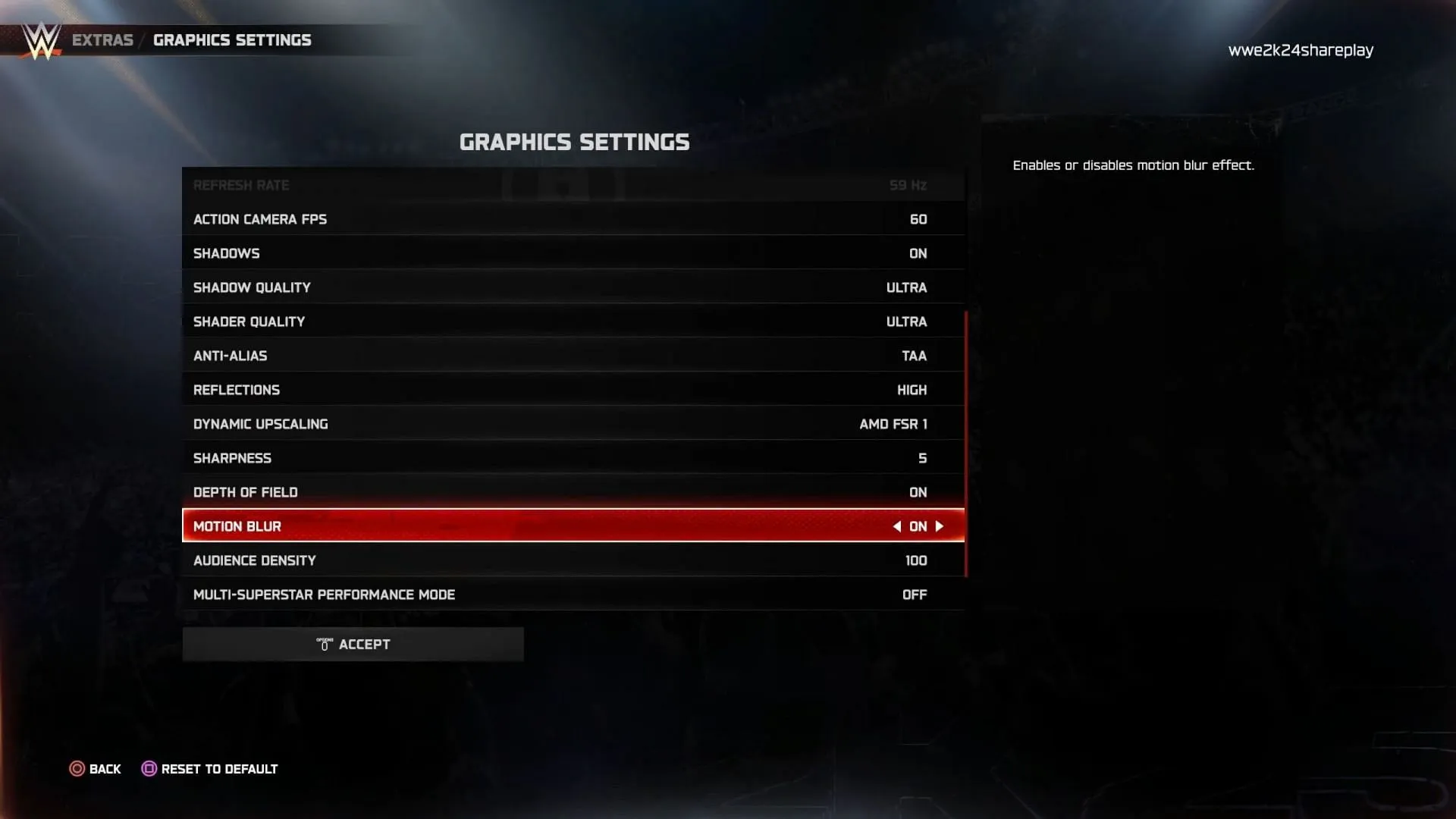
The ASUS ROG Ally is equipped with AMD’s Ryzen Z1 or Ryzen Z1 Extreme processors. For the best gameplay experience at 60 FPS, the Z1 Extreme variant is recommended. Follow these settings to achieve optimal results:
- Texture Quality: High
- Windowed Mode: No
- VSync: Off
- Action Camera FPS: 60
- Shadows: On
- Shadows Quality: Medium
- Shader Quality: Medium
- Anti-Aliasing: TAA
- Reflections: Medium
- Dynamic Upscaling: AMD FSR 1
- Sharpness: 5
- Depth Of Field: On
- Motion Blur: Off
- Audience Density: 80
- Multi-Superstar Performance Mode: Off
These recommended settings will help the ROG Ally maintain a robust 60 FPS in WWE 2K25 while preserving visual fidelity. Players utilizing the standard Ryzen Z1 chip should enable additional configurations such as TDP wattage and frame limiter for enhanced performance.
Enhancing Performance for ROG Ally with Ryzen Z1
For those using the ROG Ally with the Ryzen Z1, you may find that performance is slightly lower compared to the Z1 Extreme variant. To approach 60 FPS, it is crucial to implement a set of additional adjustments for improved gameplay.
Consider the following settings:
- Higher VRAM Setting: Open Armory Crate on your ROG Ally, navigate to GPU Settings, and select the 8GB memory allocation option in “Memory Assigned to GPU.”This setting is applicable for both Ryzen Z1 and Z1 Extreme processors.
- Custom Frame Limit: Access the Command Center and set the FPS Limiter to 60.
- Higher TDP: In Armory Crate, go to Operating Mode settings and enable the 25W option.
By applying these configurations, you can achieve a stable 60 FPS throughout your gaming sessions, ensuring an enjoyable experience in WWE 2K25.


